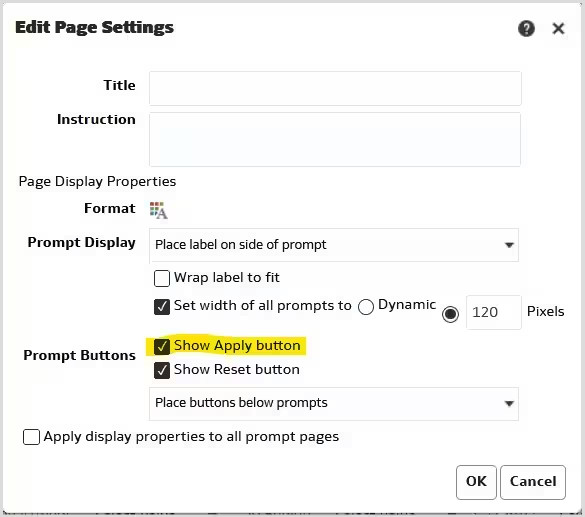Select Prompts before Opening for Faster Dashboards
Learn how to make dashboards run faster by preselecting filter values before users open the dashboards.
A dashboard is a collection of reports, frequently displayed as data visualizations, that are presented together on a single screen or in a series of screens. A dashboard prompt is an optional component which allows you to specify values to be applied as filters or as part of column formulas, which then selects only the data you want to see.
Without prompting first, dashboard reports execute with default values, which may or may not be the data you are interested in. To save time and reduce the query load on the database and Oracle Analytics Cloud, we recommend that you collect those report values -- prompts -- before running dashboard reports. If you don't, you will need to wait until all your reports run and the dashboard renders completely, or you will need to cancel each report individually, as the image below shows.
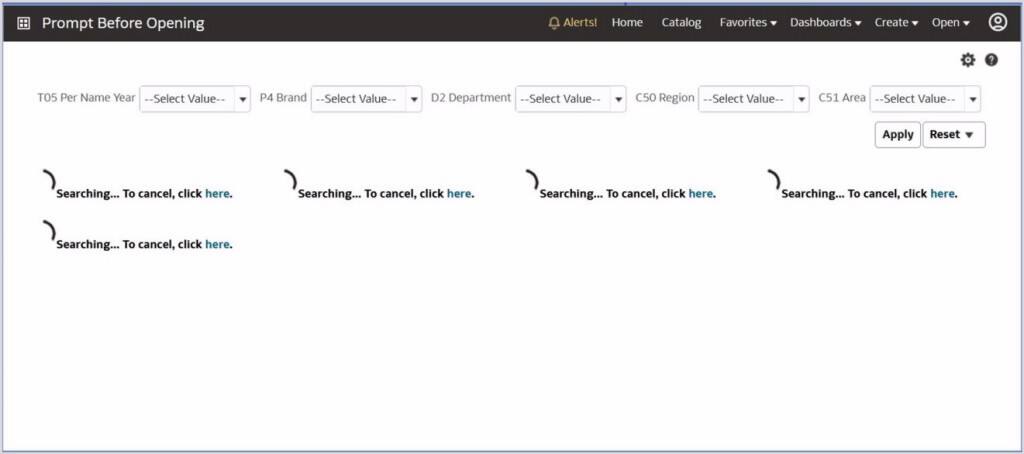
Description of the illustration ceal_prompt_before_opening.jpg
With prompting first, notice in the image below that you'll see a message telling you to select prompt values and click the Continue button. When the dashboard page is configured with this option, you can first specify the prompt values needed to get your desired results. After you have entered all your prompt values, click the Continue button to execute the dashboard. This saves you time because you're not waiting for reports to run, checking the data, selecting necessary values, and rerunning the dashboard.
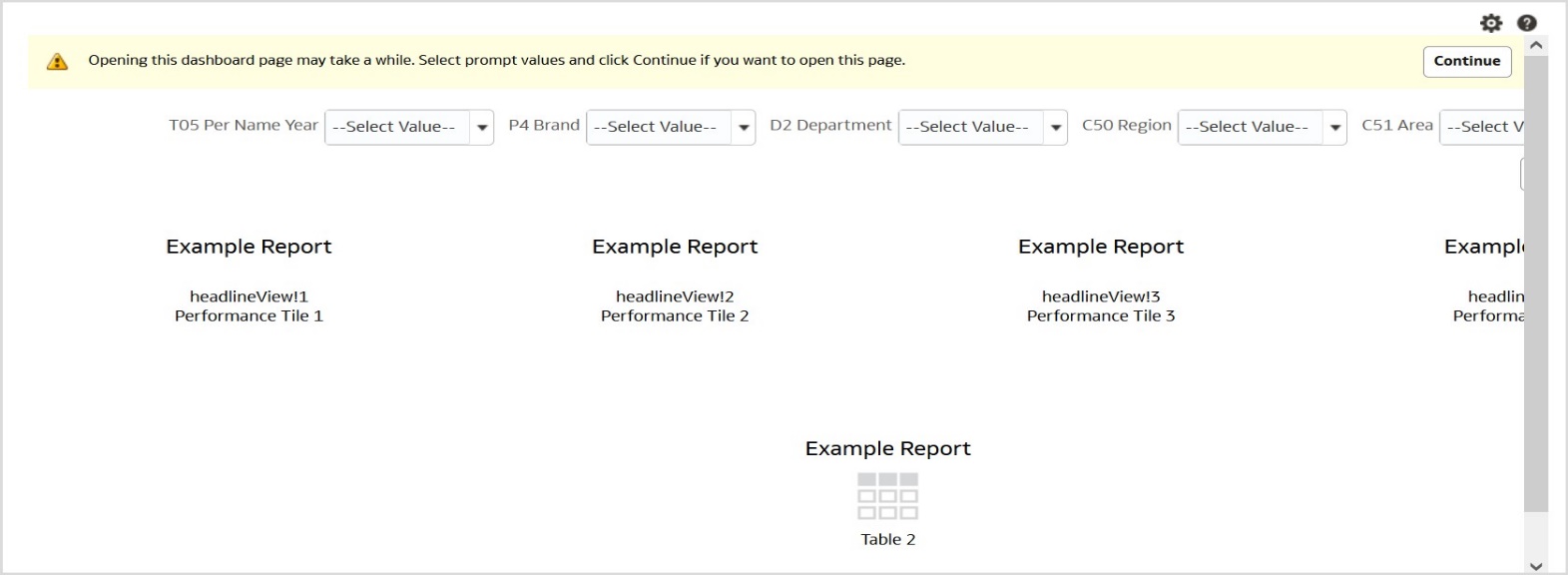
Description of the illustration ceal_select_values_prompt.jpg
Prompts are a page-level property, so they need to be activated for each page in the dashboard for which you want to use the Prompt before Opening feature. This allows you to set prompts for some dashboards and not others, which may be an appropriate experience depending on who is using the dashboard and how much data the reports are running against.
To set Prompt before Opening:
- Edit the dashboard.
- Select the Prompts before Opening option in the lower right of the dashboard page editor.
- Save the dashboard before leaving the dashboard editor or your selection won't be
saved.
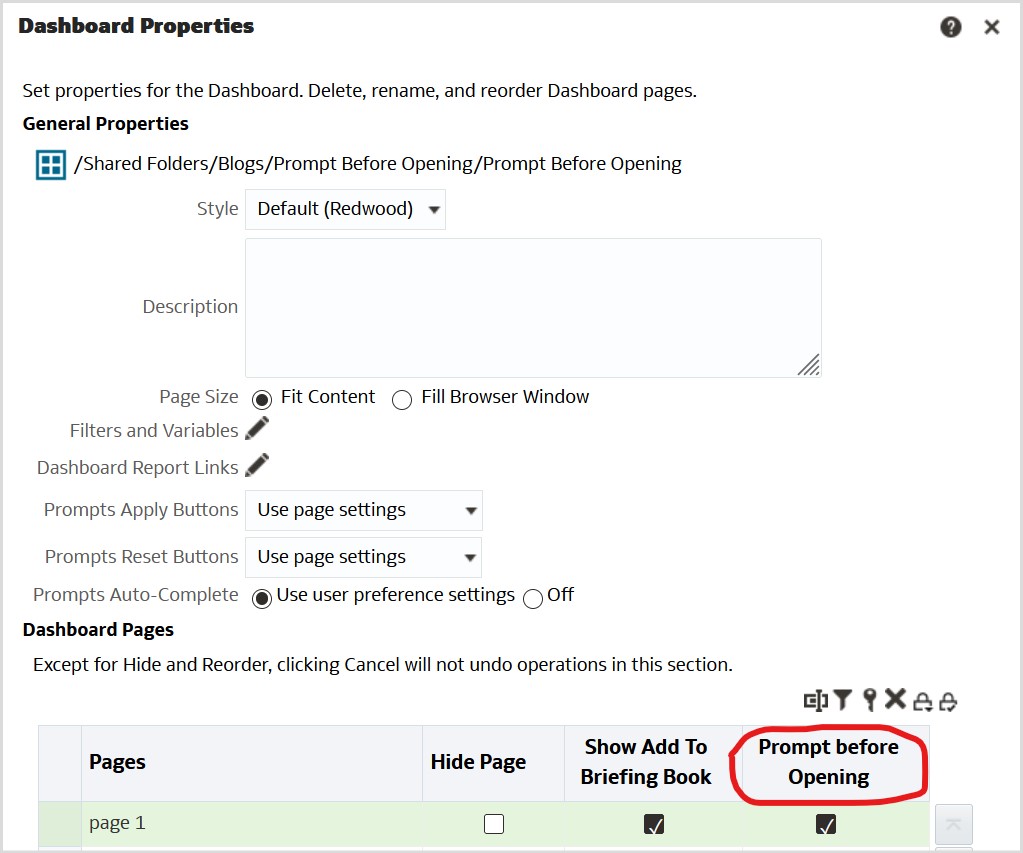
Description of the illustration ceal_set_prompt_before_opening.jpg - After the first execution of the dashboard, the Continue button is no longer displayed. To allow you to select new prompt values without automatically executing the dashboard with each selection, set the dashboard property for Prompt Apply buttons to Use page settings or Show all apply buttons, and set the option Show Apply button in the dashboard prompt settings.
- Save the prompt after making the change. The dashboard will automatically get the new prompt settings.
Setting the Prompt before Opening feature for a dashboard page is the best approach for streamlining your experience by reducing unnecessary steps, and for optimizing system performance. It also eliminates unproductive report executions. As a single report can have more than one query, the system benefit can be significant.
For more information about creating prompts, see Create Prompts.