Before you Begin
This tutorial shows you how to change the columns headings in table and pivot visualizations.
Background
You can change the column heading display names in table and pivot visualizations in Oracle Analytics. If you change the column heading display names, the actual data element names remain as defined in the dataset. The displayed column header names are only for rendering the table and pivot visualizations.
When you export a table or pivot visualization to Excel, Oracle Analytics includes the column displays names in the export file.
What Do You Need?
- Access to Oracle Analytics
- Download the sample_order_lines2023.xlsx file to your computer
Create a Dataset
In this section, you add the sample_order_lines2023.xlsx to Oracle Analytics to create a dataset table.
- Sign in to Oracle Analytics.
- On the Home page, click Create, and then click Dataset.
- In Create Dataset, click Drop data file here or click to browse, select the sample_order_lines2023.xlsx file, and then click Open.
- In Create Dataset Table from sample_order_lines2023.xlsx, click OK. Click Save Dataset
 .
. - In Save Dataset As, enter
sample_order_lines, and then click OK.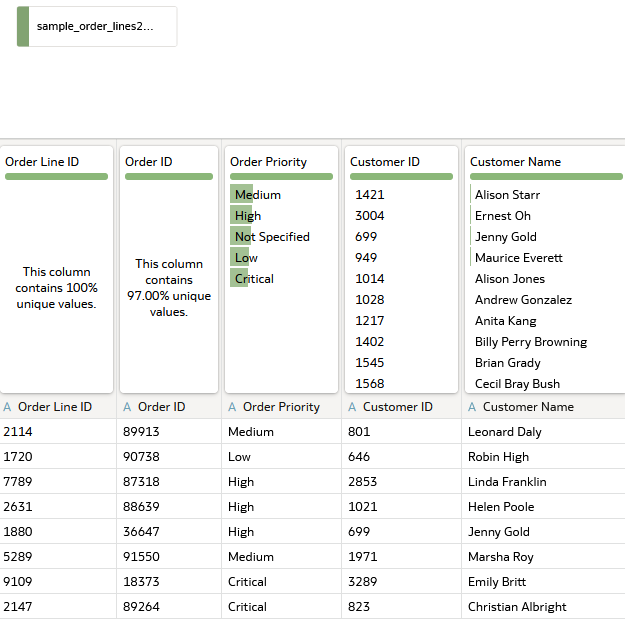
Description of the illustration sample_order_lines2023.png
Create a Table Visualization
In this section, you create a workbook with a table visualization and update the displayed table column headings.
If your table's columns appear in a different order, you can rearrange the column order in the Grammar panel's Rows group or move the columns in the visualization to match the order in the image.
- Click Create Workbook.
- In the Workbook, review the Oracle Analytics insights about the dataset, and then close the Insights panel.
- In the Data panel, hold down the Ctrl key, and select:
- Product Sub Category
- Sales
- Ship Mode
- Product Container
- Shipping Cost
- Discount
- Profit
- Right-click, select Pick Visualization, and then select Table
 .
.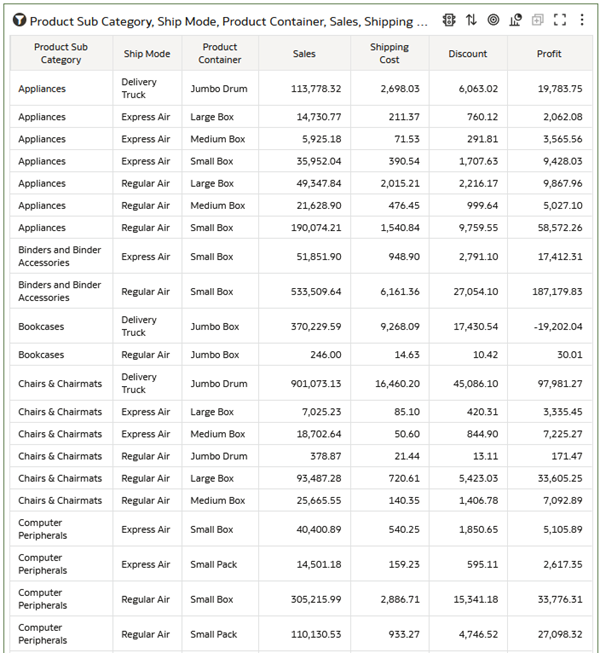
Description of the illustration product_table_viz.png
Change a Column Display Header in a Table
In this section, you update the displayed headings in the table using the visualization properties.
- Click Properties
 , click Edge Labels
, click Edge Labels  , and then expand Product Sub Category.
, and then expand Product Sub Category. - In the Display Header row, click Auto, and then click Custom. In the text box, enter
Product Type.
Description of the illustration custom_display_header.png - Click Save
 .
. - In Save Workbook, enter
Product Type Shipping Detailsin Name, and then click Save .
.
Change a Pivot's Column Display Header
- Click Grammar
 .
. - In the Data panel, select Customer Segment and drag it to Rows in the Grammar panel. Move Customer Segment to the top of the Rows list.
- Click the visualization type list
 , and select Pivot
, and select Pivot  .
.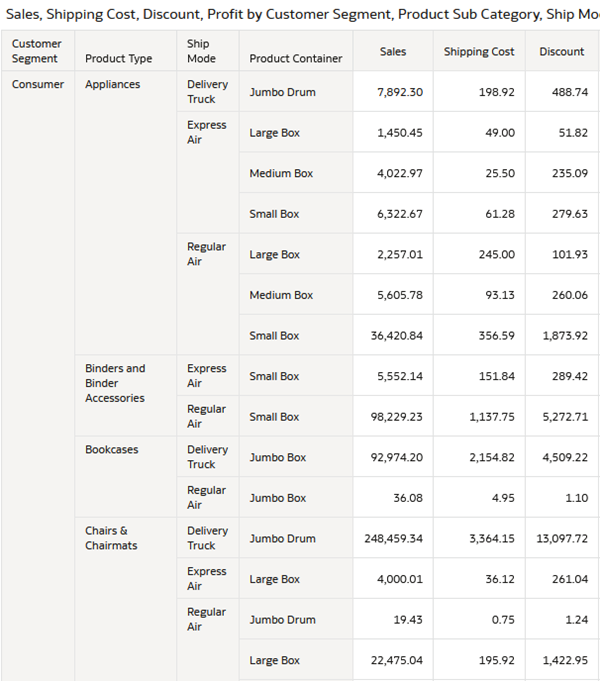
Description of the illustration product_container.png - Click Properties
 , click Edge Labels
, click Edge Labels  and expand Product Container. In the Display Header row, click Auto, and then click Custom. In the text box, enter
and expand Product Container. In the Display Header row, click Auto, and then click Custom. In the text box, enter Ship Container.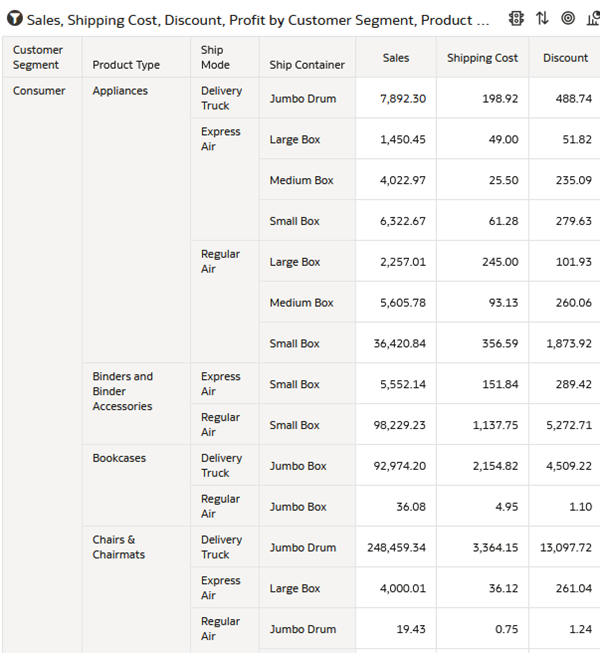
Description of the illustration product_shipping_pivot.png - Click Save
 .
.
Learn More
Change Table Column Headings in Oracle Analytics
F70019-02
November 2024
Learn how to change column headings in table and pivot table visualizations in Oracle Analytics.
This software and related documentation are provided under a license agreement containing restrictions on use and disclosure and are protected by intellectual property laws. Except as expressly permitted in your license agreement or allowed by law, you may not use, copy, reproduce, translate, broadcast, modify, license, transmit, distribute, exhibit, perform, publish, or display any part, in any form, or by any means. Reverse engineering, disassembly, or decompilation of this software, unless required by law for interoperability, is prohibited.
If this is software or related documentation that is delivered to the U.S. Government or anyone licensing it on behalf of the U.S. Government, then the following notice is applicable:
U.S. GOVERNMENT END USERS: Oracle programs (including any operating system, integrated software, any programs embedded, installed or activated on delivered hardware, and modifications of such programs) and Oracle computer documentation or other Oracle data delivered to or accessed by U.S. Government end users are "commercial computer software" or "commercial computer software documentation" pursuant to the applicable Federal Acquisition Regulation and agency-specific supplemental regulations. As such, the use, reproduction, duplication, release, display, disclosure, modification, preparation of derivative works, and/or adaptation of i) Oracle programs (including any operating system, integrated software, any programs embedded, installed or activated on delivered hardware, and modifications of such programs), ii) Oracle computer documentation and/or iii) other Oracle data, is subject to the rights and limitations specified in the license contained in the applicable contract. The terms governing the U.S. Government's use of Oracle cloud services are defined by the applicable contract for such services. No other rights are granted to the U.S. Government.
This software or hardware is developed for general use in a variety of information management applications. It is not developed or intended for use in any inherently dangerous applications, including applications that may create a risk of personal injury. If you use this software or hardware in dangerous applications, then you shall be responsible to take all appropriate fail-safe, backup, redundancy, and other measures to ensure its safe use. Oracle Corporation and its affiliates disclaim any liability for any damages caused by use of this software or hardware in dangerous applications.
Oracle and Java are registered trademarks of Oracle and/or its affiliates. Other names may be trademarks of their respective owners.
Intel and Intel Inside are trademarks or registered trademarks of Intel Corporation. All SPARC trademarks are used under license and are trademarks or registered trademarks of SPARC International, Inc. AMD, Epyc, and the AMD logo are trademarks or registered trademarks of Advanced Micro Devices. UNIX is a registered trademark of The Open Group.
This software or hardware and documentation may provide access to or information about content, products, and services from third parties. Oracle Corporation and its affiliates are not responsible for and expressly disclaim all warranties of any kind with respect to third-party content, products, and services unless otherwise set forth in an applicable agreement between you and Oracle. Oracle Corporation and its affiliates will not be responsible for any loss, costs, or damages incurred due to your access to or use of third-party content, products, or services, except as set forth in an applicable agreement between you and Oracle.