Before You Begin
This tutorial shows you how to design a visualization that provides a way for users to change columns in the visualization without changing the workbook.
Background
You can create a visualization with a measure on the X-Axis such as Sales that users can change to another measure such as Profit. On the Y-Axis, you can define the visualization with the Product Name attribute on the Y-Axis and enable column swapping so that users can select a different attribute. You can implement column swapping in visualizations that use an X-Axis, Y-Axis, and a legend. You add the columns for swapping to Related Columns in the Grammar pane. The X-Axis drop target can only contain measures and the Y-Axis drop target can only contain attributes.
What Do You Need?
- Access to Oracle Analytics
- Download sample_order_lines2023.xlsx to your computer
Create a Dataset
In this section, you create a dataset to use for a visualization with column swapping enabled.
- Sign in to Oracle Analytics.
- On the Home page, click Create and click Dataset.
- In Create Dataset, click Drop data file here or click to browse. In File Upload, select sample_order_lines2023.xlsx and click Open.
- In Create Dataset Table from sample_order_lines2023.xlsx, click OK.

Description of the illustration sample_order_lines2023_jd.png - In New Dataset, click Save. In Save Dataset As, enter
sample_order_lines2023and click OK.
Create a Workbook
In this section, you create a simple bar chart visualization.
- Click Create Workbook. Close the Insights panel.
- In the Data
 pane, hold down the Ctrl key, select Order Priority and Sales, and then drag the data elements to the canvas.
pane, hold down the Ctrl key, select Order Priority and Sales, and then drag the data elements to the canvas.
Description of the illustration sales_by_order_priority.png
Add Columns for Swapping
In this section, you enable the column setting property for the visualization and add columns for swapping.
- Click Properties
 . In Properties, click Advanced.
. In Properties, click Advanced. - In Advanced, click Off in Column Swap to enable On for column swapping.
- Click Grammar
 .
. - In Data, hold down the Ctrl key, select Customer Segment, Product Sub Category, Product Category, Profit, and Quantity Ordered. Drag the data elements to Related Columns in the Grammar pane.
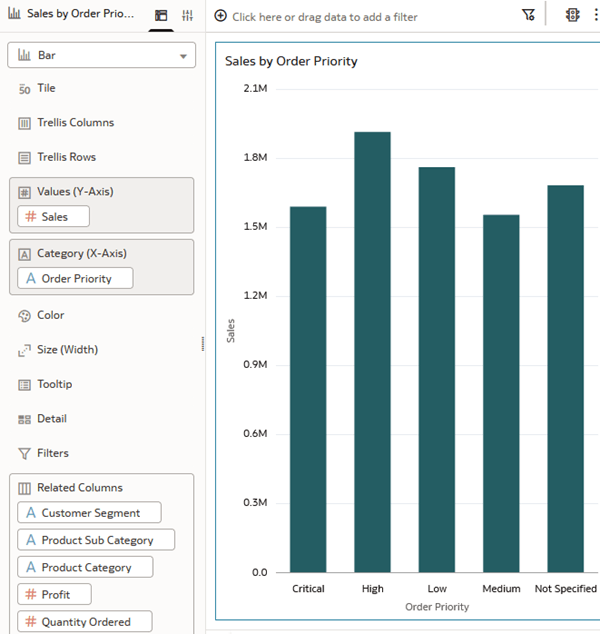
Description of the illustration related_cols.png - Click Preview
 .
. - In Preview on the X-Axis, click Sales and select Profit.
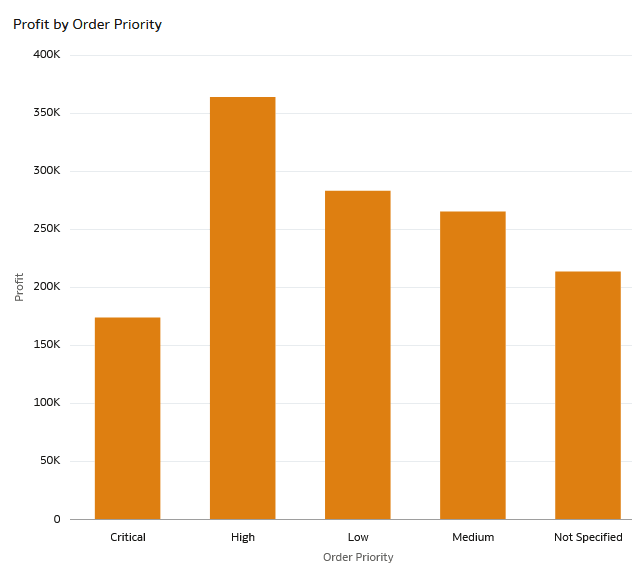
Description of the illustration profit_by_order_priority.png - In Preview on the Y-Axis, click Order Priority and select Product Sub Category.
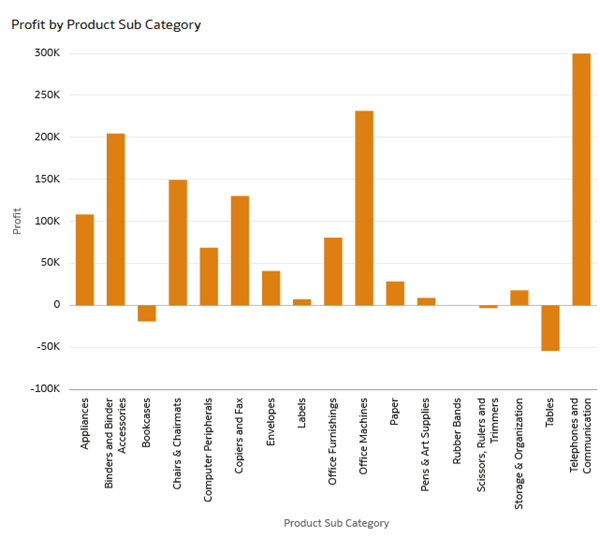
Description of the illustration profit_by_prodsubcat.png
Learn More
Enable Column Swapping in Oracle Analytics Visualizations
G45498-01
November 2025
Learn how to create a visualizations that enables users to change columns without changing the workbook in Oracle Analytics.
This software and related documentation are provided under a license agreement containing restrictions on use and disclosure and are protected by intellectual property laws. Except as expressly permitted in your license agreement or allowed by law, you may not use, copy, reproduce, translate, broadcast, modify, license, transmit, distribute, exhibit, perform, publish, or display any part, in any form, or by any means. Reverse engineering, disassembly, or decompilation of this software, unless required by law for interoperability, is prohibited.
If this is software or related documentation that is delivered to the U.S. Government or anyone licensing it on behalf of the U.S. Government, then the following notice is applicable:
U.S. GOVERNMENT END USERS: Oracle programs (including any operating system, integrated software, any programs embedded, installed or activated on delivered hardware, and modifications of such programs) and Oracle computer documentation or other Oracle data delivered to or accessed by U.S. Government end users are "commercial computer software" or "commercial computer software documentation" pursuant to the applicable Federal Acquisition Regulation and agency-specific supplemental regulations. As such, the use, reproduction, duplication, release, display, disclosure, modification, preparation of derivative works, and/or adaptation of i) Oracle programs (including any operating system, integrated software, any programs embedded, installed or activated on delivered hardware, and modifications of such programs), ii) Oracle computer documentation and/or iii) other Oracle data, is subject to the rights and limitations specified in the license contained in the applicable contract. The terms governing the U.S. Government's use of Oracle cloud services are defined by the applicable contract for such services. No other rights are granted to the U.S. Government.
This software or hardware is developed for general use in a variety of information management applications. It is not developed or intended for use in any inherently dangerous applications, including applications that may create a risk of personal injury. If you use this software or hardware in dangerous applications, then you shall be responsible to take all appropriate fail-safe, backup, redundancy, and other measures to ensure its safe use. Oracle Corporation and its affiliates disclaim any liability for any damages caused by use of this software or hardware in dangerous applications.
Oracle and Java are registered trademarks of Oracle and/or its affiliates. Other names may be trademarks of their respective owners.
Intel and Intel Inside are trademarks or registered trademarks of Intel Corporation. All SPARC trademarks are used under license and are trademarks or registered trademarks of SPARC International, Inc. AMD, Epyc, and the AMD logo are trademarks or registered trademarks of Advanced Micro Devices. UNIX is a registered trademark of The Open Group.
This software or hardware and documentation may provide access to or information about content, products, and services from third parties. Oracle Corporation and its affiliates are not responsible for and expressly disclaim all warranties of any kind with respect to third-party content, products, and services unless otherwise set forth in an applicable agreement between you and Oracle. Oracle Corporation and its affiliates will not be responsible for any loss, costs, or damages incurred due to your access to or use of third-party content, products, or services, except as set forth in an applicable agreement between you and Oracle.