Before You Begin
This tutorial shows you how to create a custom page and set user access to the custom page.
Background
If you are a content author with Create and Edit Custom pages permission, you can create multiple pages and assign those pages to specific application roles and users. You can use your custom page as a default home page.
You can enter a description for the new custom page, define categories, and specify a category for the page. The custom page description and category are optional. If you are creating multiple pages, you can use the category option to group related pages or to manage access.
What Do You Need?
- Access to Oracle Analytics
Create a Custom Page
In this section, you create a page to use as a custom home page. All content from the Oracle Analytics appears as content on your custom page.
- Sign in to Oracle Analytics.
- Click Navigator
 . In the Navigator, click Add New Page.
. In the Navigator, click Add New Page.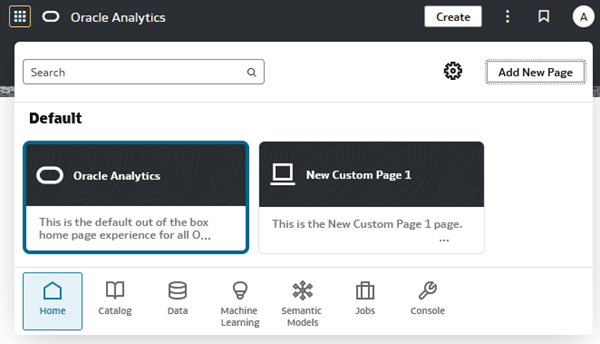
Description of the illustration new_custom_page.png - In New Custom Page 1, click Actions
 and select Inspect.
and select Inspect. - In Inspect, enter
My Organization Homein Name. - Click the Icon
 list and select an icon to use for your home page.
list and select an icon to use for your home page. - Click Color and select a color for the custom page's header.
- Click Save and click Close.
- Click Navigator
 , hover over the custom page, click Actions
, hover over the custom page, click Actions  and click Set as Default Page.
and click Set as Default Page. 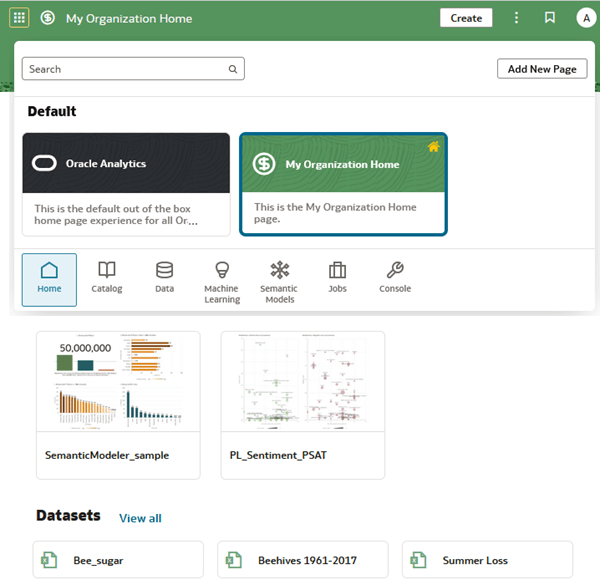
Description of the illustration custom_home.png - Click the My Organization Home page.
You probably wouldn't set your custom page as the default without adding content to it. The content on this custom page comes from the default Oracle Analytics home page.
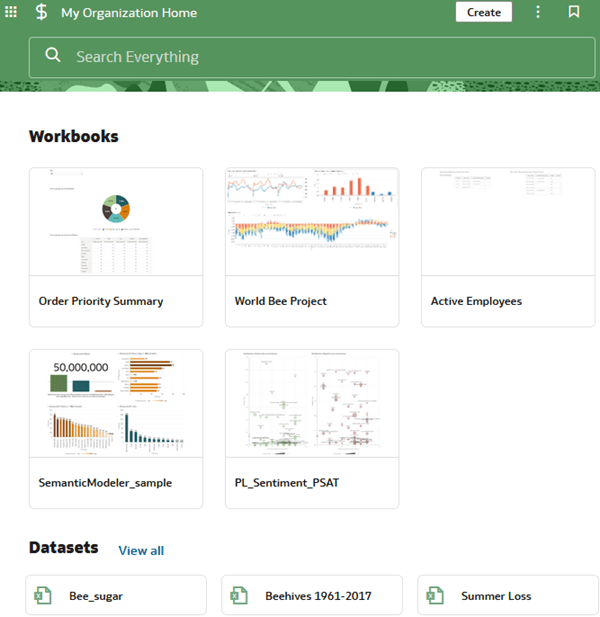
Description of the illustration custom_home_page.png
Set Access to Your Custom Page
In this section, you specify access to the custom page using application roles. You can also add access using user names. The default access to your custom page is read-only.
- Click Navigator
 . In the Navigator, hover over My Organization Home, click Actions
. In the Navigator, hover over My Organization Home, click Actions  and click Inspect.
and click Inspect. - In Inspect. In My Organization Home, click Access.
- Enter an application role such as DV Content Author or a name of content author in your instance in Search by Name.
- Select a result to add the application role or user. For the content author, click Read-Write.
- In Search by Name, enter an application role such as DV Consumer or a name of content consumer in your instance.
- Select a result to add the application role or user. For the content consumer, click Read-Only.
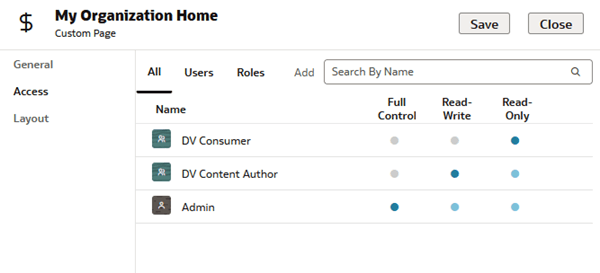
Description of the illustration custom_page_access.png - Click Save and click Close.
Learn More
Create and Share a Custom Page in Oracle Analytics
G39593-01
September 2025
Learn how to create and share a custom page in Oracle Analytics.
This software and related documentation are provided under a license agreement containing restrictions on use and disclosure and are protected by intellectual property laws. Except as expressly permitted in your license agreement or allowed by law, you may not use, copy, reproduce, translate, broadcast, modify, license, transmit, distribute, exhibit, perform, publish, or display any part, in any form, or by any means. Reverse engineering, disassembly, or decompilation of this software, unless required by law for interoperability, is prohibited.
If this is software or related documentation that is delivered to the U.S. Government or anyone licensing it on behalf of the U.S. Government, then the following notice is applicable:
U.S. GOVERNMENT END USERS: Oracle programs (including any operating system, integrated software, any programs embedded, installed or activated on delivered hardware, and modifications of such programs) and Oracle computer documentation or other Oracle data delivered to or accessed by U.S. Government end users are "commercial computer software" or "commercial computer software documentation" pursuant to the applicable Federal Acquisition Regulation and agency-specific supplemental regulations. As such, the use, reproduction, duplication, release, display, disclosure, modification, preparation of derivative works, and/or adaptation of i) Oracle programs (including any operating system, integrated software, any programs embedded, installed or activated on delivered hardware, and modifications of such programs), ii) Oracle computer documentation and/or iii) other Oracle data, is subject to the rights and limitations specified in the license contained in the applicable contract. The terms governing the U.S. Government's use of Oracle cloud services are defined by the applicable contract for such services. No other rights are granted to the U.S. Government.
This software or hardware is developed for general use in a variety of information management applications. It is not developed or intended for use in any inherently dangerous applications, including applications that may create a risk of personal injury. If you use this software or hardware in dangerous applications, then you shall be responsible to take all appropriate fail-safe, backup, redundancy, and other measures to ensure its safe use. Oracle Corporation and its affiliates disclaim any liability for any damages caused by use of this software or hardware in dangerous applications.
Oracle and Java are registered trademarks of Oracle and/or its affiliates. Other names may be trademarks of their respective owners.
Intel and Intel Inside are trademarks or registered trademarks of Intel Corporation. All SPARC trademarks are used under license and are trademarks or registered trademarks of SPARC International, Inc. AMD, Epyc, and the AMD logo are trademarks or registered trademarks of Advanced Micro Devices. UNIX is a registered trademark of The Open Group.
This software or hardware and documentation may provide access to or information about content, products, and services from third parties. Oracle Corporation and its affiliates are not responsible for and expressly disclaim all warranties of any kind with respect to third-party content, products, and services unless otherwise set forth in an applicable agreement between you and Oracle. Oracle Corporation and its affiliates will not be responsible for any loss, costs, or damages incurred due to your access to or use of third-party content, products, or services, except as set forth in an applicable agreement between you and Oracle.