Before you Begin
This tutorial shows you how to create visualizations from a file data source.
Background
In Oracle Analytics, you create and use visualizations to analyze your data through graphical representations. Visualizations can show trends, provide insights, and assist in decision making. In this tutorial, you use the same data elements in different visualizations. You also change the canvas properties to use a freeform layout that enables moving around the visualizations. In the visualizations, you update properties that change how the data appears in the visualizations.
What Do You Need?
- Access to Oracle Analytics
- Download sample_order_lines2023.xlsx to your computer
Create a Dataset
In this section, you create a dataset from the spreadsheet file that you downloaded to your computer.
- Sign in to Oracle Analytics.
- On the Home page, click Create, and then click Dataset.
- In Create Dataset, click Drop data file here or click to browse.
- In Create Dataset Table from sample_order_lines2023.xlsx, click OK.
- Click Save
 . In Save Dataset As, enter
. In Save Dataset As, enter sample_order_lines2023, and then click OK.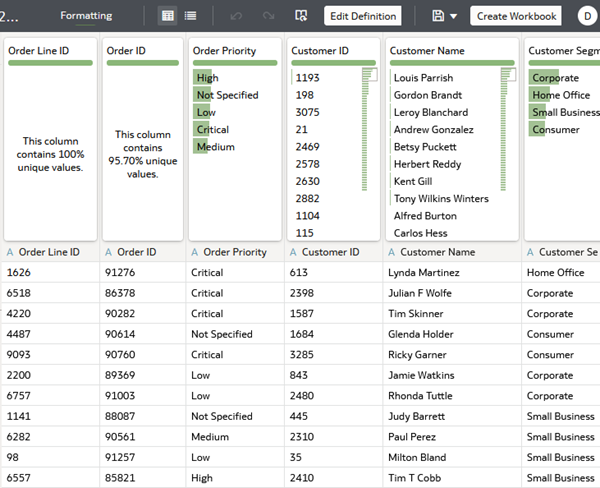
Description of the illustration sample_order_lines2023.png
Create Your First Visualization
In this section, you create a visualization by dragging data elements to the canvas or to the Grammar pane.
- Click Create Workbook.
- In the Data
 pane, select Sales and drag it to the canvas.
pane, select Sales and drag it to the canvas.Oracle Analytics understands that Sales is a measure, calculates the total sales in the dataset, and automatically creates a tile visualization.
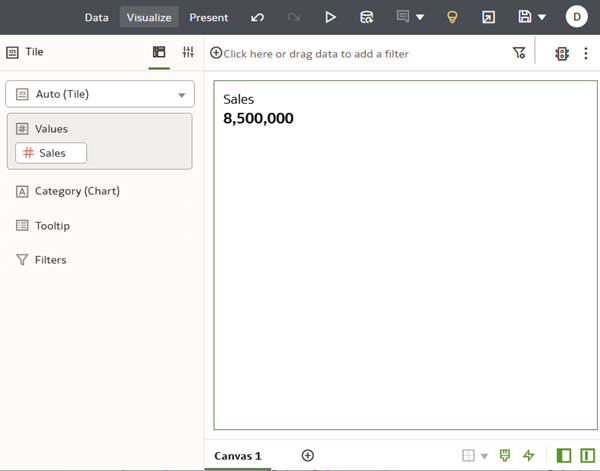
Description of the illustration sales_tile_autofit.png - In Data
 pane, select Profit and drag it under Sales in Values.
pane, select Profit and drag it under Sales in Values. - In the Data
 pane, hold down the Ctrl key, select these data elements, in order:
pane, hold down the Ctrl key, select these data elements, in order:- Discount
- Gross Unit Price
- Shipping Cost
- Drag the measure data elements to Values in the Grammar pane under Profit.
- In the Data
 pane, select Product Sub Category and drag it to the canvas.
pane, select Product Sub Category and drag it to the canvas. Oracle Analytics adds a spark chart depicting Sales by Product Sub Category.
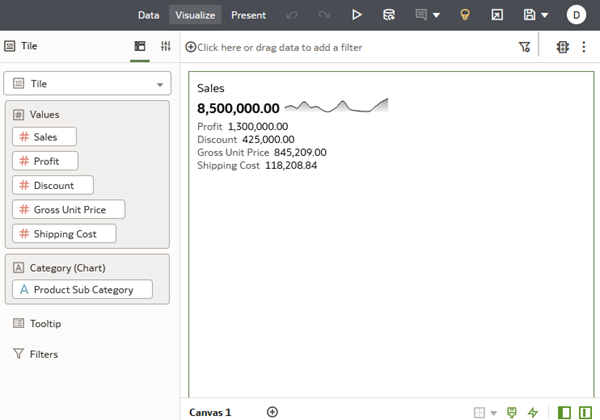
Description of the illustration tile_vis_w_trendline.png - Click Save
 . In Save Workbook, enter
. In Save Workbook, enter My First Visualizationsin Name, and click Save.
You can add up to five measures in a tile visualization.
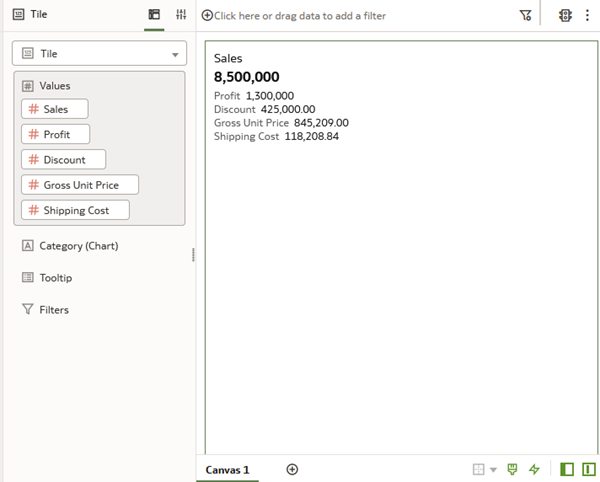
Change the Canvas Layout
In this section, you change the Visualize canvas layout to use the freeform layout option instead of the auto-fit option. When you use the freeform layout, you can resize the visualizations and arrange them without conforming to a grid.
- Hover over the Canvas 1 tab, click the canvas menu, and then click Canvas Properties.
- In the Layout row, click Auto Fit, select Freeform, and then click OK.
- Select a corner handle
 and reduce the size of the tile to remove the unused white space.
and reduce the size of the tile to remove the unused white space.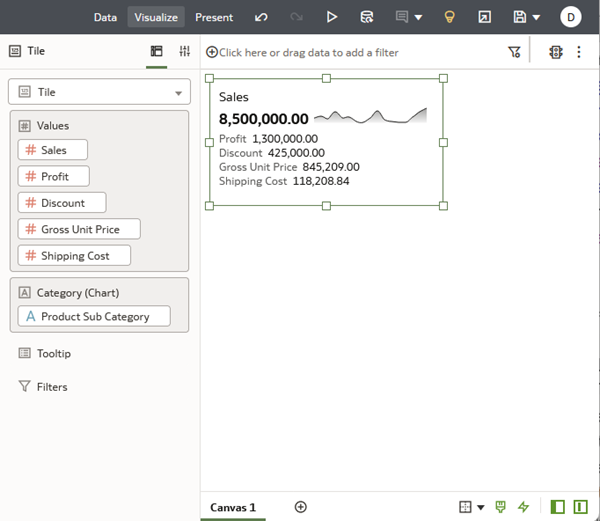
Description of the illustration freeform_resized_vis.png
Add Visualizations
In this section, you use the same data elements as depicted in the tile visualization.
- In the Data
 pane, hold down the Ctrl key, select these data elements in this order:
pane, hold down the Ctrl key, select these data elements in this order: - Sales
- Profit
- Discount
- Gross Unit Price
- Shipping Cost
- Product Sub Category
- Right-click, select Pick Visualization, and then select Table
 .
.You can create different visualizations using same data elements as in other visualizations.
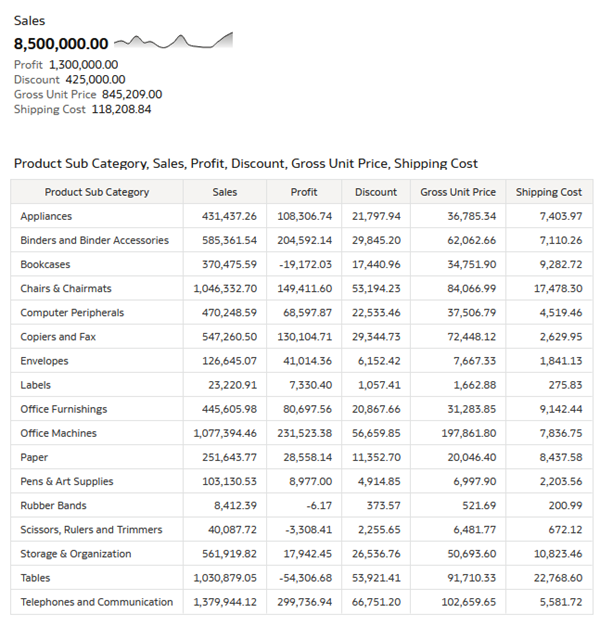
Description of the illustration table_vis.png - In the Data
 pane, hold down the Ctrl key, select Product Sub Category, Sales, and Profit. Right-click and select Create Best Visualization.
pane, hold down the Ctrl key, select Product Sub Category, Sales, and Profit. Right-click and select Create Best Visualization. Oracle Analytics generates a scatter visualization with Sales on the Y-Axis and Profit on the X-Axis. The points on the diagram represent sales and profits by Product Sub Category.
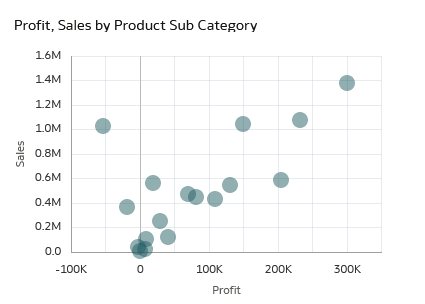
Description of the illustration scatter_vis.png - Click Save
 .
.
Change Visualization Properties
In this section, you customize the visualizations by changing the visualization's properties.
- Click the Sales tile visualization and click Properties
 . In the Label Font row, click Auto. In the font properties, select 16 to increase the font size. Select B for bold and click outside the dialog to close it.
. In the Label Font row, click Auto. In the font properties, select 16 to increase the font size. Select B for bold and click outside the dialog to close it. - In the Chart line row, click Line With Area, select Line. In High/Low Marks, click Hide to update the property to Show.
- In the Reference Line row, click None and select Average.
There are multiple properties that you can change in a visualization this section shows just a few.
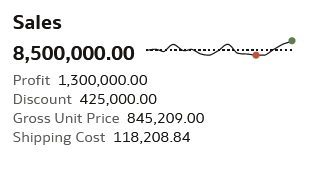
Description of the illustration sales_tile_custom.png - Click the table visualization and click Properties
 . Under the Title section in the Title row, click Auto, select Custom, and then enter
. Under the Title section in the Title row, click Auto, select Custom, and then enter Product Costs, Sales, and Profit. - In the Title Font row, click Auto, select 16 from the font size list, and then click B for bold.
- In the Properties pane, click Values
 . Expand Profit. In the Number Format row, click Auto and select Number.
. Expand Profit. In the Number Format row, click Auto and select Number. - In the Negative Values row, click -123 and select (123).
Negative numbers use the color red to make the value standout.
- In the table, select the Profit column and move it to after the Shipping Cost column.
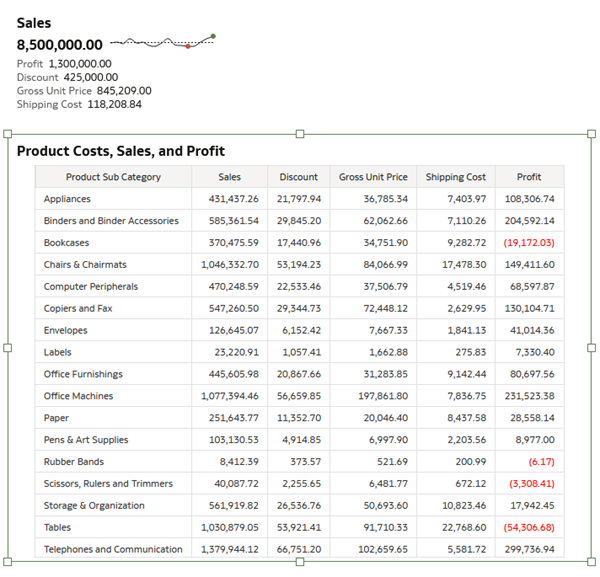
Description of the illustration property_change_vizs.png
Duplicate a Visualization
In this section, you create a visualization by duplicating one already in the workbook.
- Hover over the Sales tile, click the arrow
 to display the toolbar.
to display the toolbar. - In the toolbar, click Menu
 , select Edit, and then select Duplicate Visualization.
, select Edit, and then select Duplicate Visualization. - Hover over the tile visualization and use the visualization handle
 to move the duplicated visualization off the first tile visualization.
to move the duplicated visualization off the first tile visualization. - In the Grammar pane, select Profit and move it above Sales.
The visualization automatically updates to make Profit the primary measure and changes the line chart to reflect Profit by Product Sub Category.
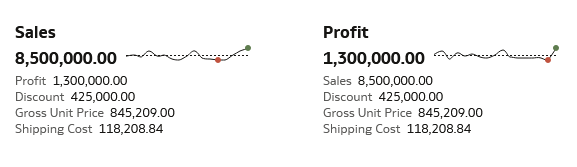
Description of the illustration duped_vis.png
Change the Visualization Type
In this section, you change the visualization type and define a filter to use in the workbook.
- In the Profit, Sales by Product Sub Category visualization, click Change Visualization Type
 , select Horizontal Bar
, select Horizontal Bar  .
. - Click Menu
 in the Profit, Sales by Product Sub Category visualization, select Sort By, select Profit, and then select High to Low.
in the Profit, Sales by Product Sub Category visualization, select Sort By, select Profit, and then select High to Low. - In the Data
 pane, select Product Sub Category and drag it to the Filter bar.
pane, select Product Sub Category and drag it to the Filter bar. - In the Filter dialog, click Top Bottom N. In the By row, click Select Measure, click Profit and then click outside of the dialog.
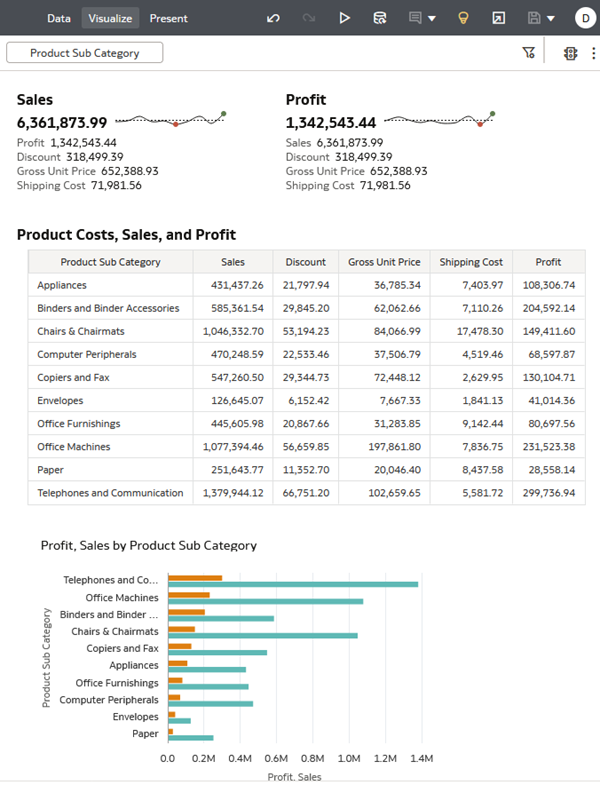
Description of the illustration completed_vizs.png - Click Save
 .
.
Learn More
Create Your First Visualizations in Oracle Analytics
F11585-10
November 2023
Copyright © 2023, Oracle and/or its affiliates.
Learn how to create visualizations in Oracle Analytics.
This software and related documentation are provided under a license agreement containing restrictions on use and disclosure and are protected by intellectual property laws. Except as expressly permitted in your license agreement or allowed by law, you may not use, copy, reproduce, translate, broadcast, modify, license, transmit, distribute, exhibit, perform, publish, or display any part, in any form, or by any means. Reverse engineering, disassembly, or decompilation of this software, unless required by law for interoperability, is prohibited.
If this is software or related documentation that is delivered to the U.S. Government or anyone licensing it on behalf of the U.S. Government, then the following notice is applicable:
U.S. GOVERNMENT END USERS: Oracle programs (including any operating system, integrated software, any programs embedded, installed or activated on delivered hardware, and modifications of such programs) and Oracle computer documentation or other Oracle data delivered to or accessed by U.S. Government end users are "commercial computer software" or "commercial computer software documentation" pursuant to the applicable Federal Acquisition Regulation and agency-specific supplemental regulations. As such, the use, reproduction, duplication, release, display, disclosure, modification, preparation of derivative works, and/or adaptation of i) Oracle programs (including any operating system, integrated software, any programs embedded, installed or activated on delivered hardware, and modifications of such programs), ii) Oracle computer documentation and/or iii) other Oracle data, is subject to the rights and limitations specified in the license contained in the applicable contract. The terms governing the U.S. Government's use of Oracle cloud services are defined by the applicable contract for such services. No other rights are granted to the U.S. Government.
This software or hardware is developed for general use in a variety of information management applications. It is not developed or intended for use in any inherently dangerous applications, including applications that may create a risk of personal injury. If you use this software or hardware in dangerous applications, then you shall be responsible to take all appropriate fail-safe, backup, redundancy, and other measures to ensure its safe use. Oracle Corporation and its affiliates disclaim any liability for any damages caused by use of this software or hardware in dangerous applications.
Oracle and Java are registered trademarks of Oracle and/or its affiliates. Other names may be trademarks of their respective owners.
Intel and Intel Inside are trademarks or registered trademarks of Intel Corporation. All SPARC trademarks are used under license and are trademarks or registered trademarks of SPARC International, Inc. AMD, Epyc, and the AMD logo are trademarks or registered trademarks of Advanced Micro Devices. UNIX is a registered trademark of The Open Group.
This software or hardware and documentation may provide access to or information about content, products, and services from third parties. Oracle Corporation and its affiliates are not responsible for and expressly disclaim all warranties of any kind with respect to third-party content, products, and services unless otherwise set forth in an applicable agreement between you and Oracle. Oracle Corporation and its affiliates will not be responsible for any loss, costs, or damages incurred due to your access to or use of third-party content, products, or services, except as set forth in an applicable agreement between you and Oracle.