Before you Begin
This tutorial shows you how to create user-defined application roles and assign users to the user-defined application roles.
Background
A predefined application role comprises a set of permissions that determine what users can see and do after signing in to Oracle Analytics. You can also create user-defined application roles to use along with the default application roles.
Your user-defined application roles don't have any members or privileges. As an administrator, you assign application roles to users. You can select from the pre-defined application roles from which the user-defined application role inherits permissions, select users with the required permissions, or use a combination of both options.
In this tutorial, you create three user-defined application roles that you can use in the Create Role-Based Filters to Limit Data tutorial.
What Do You Need?
- Access to Oracle Analytics with administrative privileges
Create Application Roles
In this section you create three application roles.
- Sign in to Oracle Analytics as an administrator.
- On the Home page, click Navigator
 , and then click Console
, and then click Console  .
. - In the Console, click Roles and Permissions.
- In Roles and Permission page, click Create Application Role.
- In Create Application Role, enter
SalesVPin Name. EnterSales VPin Display Name, and then click Create. - Click Create Application Role.
- In Create Application Role, enter
SalesRepin Application Role Name. EnterSales Repin Display Name, and then click Create. - Click Create Application Role.
- In Create Application Role, enter
SeniorSalesVPin Application Role Name. EnterSenior Sales VPin Display Name, and then click Create.The Senior Sales VP needs to see all the sales data.
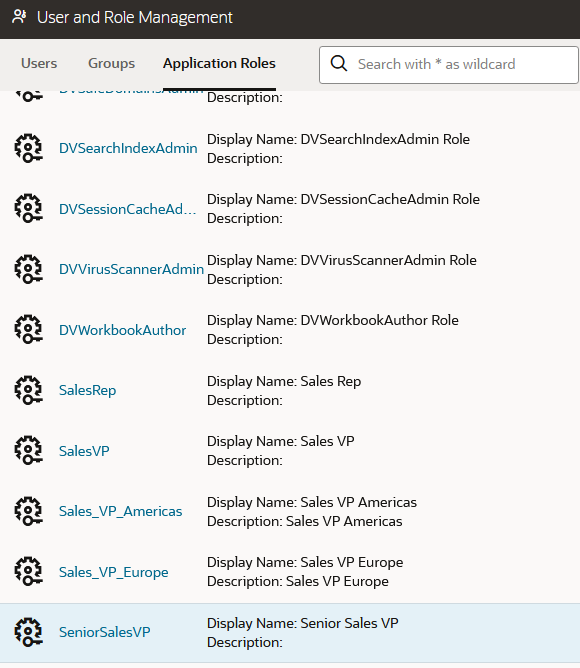
Description of the illustration app_roles.png
Assign Users to the Application Roles
In this section, you add users to the Sales VP, Sales Rep, and Senior Sales VP application roles. In this tutorial, the selected users get permissions from the predefined DV Author User application role which enables their ability to create workbooks. The Senior Sales VP can see the data for all Sales Reps. While the Sales Reps can only see their sales data. The Sales VPs can only see the sales data of the Sales Reps assigned to them.
The users selected in this section are test users for demonstration only. You need to select users or application roles from your environment that have the appropriate permissions.
- In the Application Roles page, click SalesVP. Click Add Users. In Add Users, click the check box next to users for this role and then click Add Selected.
The image shows sample user names in a demo instance of Oracle Analytics. Your list of users usually contains the first and last name of the user as the display name, and the user's email address as the user name.
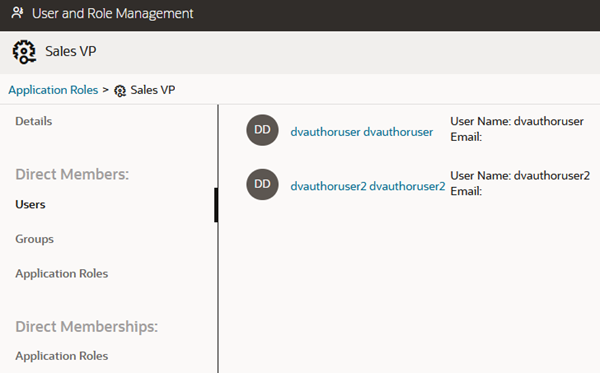
Description of the illustration sales_vp_demo_users.png - In the Application Roles page, click SalesRep.
- Click Add User. In Add Users to Sales Rep, click a user in the list.
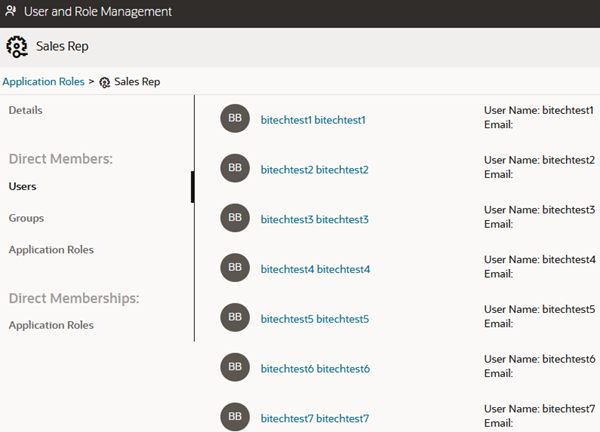
Description of the illustration sales_rep_demo_users.png - In the Application Roles page, click SeniorSalesVP.
- Click Add User and click a user in the list who isn't a member of the Sales Rep or Sales VP application roles.

Description of the illustration sr_sales_vp_user.png
Learn More
Create User-Defined Application Roles and Assign Users in Oracle Analytics
F74013-05
July 2025
Learn how to create user-defined application roles and assign users to the roles in Oracle Analytics.
This software and related documentation are provided under a license agreement containing restrictions on use and disclosure and are protected by intellectual property laws. Except as expressly permitted in your license agreement or allowed by law, you may not use, copy, reproduce, translate, broadcast, modify, license, transmit, distribute, exhibit, perform, publish, or display any part, in any form, or by any means. Reverse engineering, disassembly, or decompilation of this software, unless required by law for interoperability, is prohibited.
If this is software or related documentation that is delivered to the U.S. Government or anyone licensing it on behalf of the U.S. Government, then the following notice is applicable:
U.S. GOVERNMENT END USERS: Oracle programs (including any operating system, integrated software, any programs embedded, installed or activated on delivered hardware, and modifications of such programs) and Oracle computer documentation or other Oracle data delivered to or accessed by U.S. Government end users are "commercial computer software" or "commercial computer software documentation" pursuant to the applicable Federal Acquisition Regulation and agency-specific supplemental regulations. As such, the use, reproduction, duplication, release, display, disclosure, modification, preparation of derivative works, and/or adaptation of i) Oracle programs (including any operating system, integrated software, any programs embedded, installed or activated on delivered hardware, and modifications of such programs), ii) Oracle computer documentation and/or iii) other Oracle data, is subject to the rights and limitations specified in the license contained in the applicable contract. The terms governing the U.S. Government's use of Oracle cloud services are defined by the applicable contract for such services. No other rights are granted to the U.S. Government.
This software or hardware is developed for general use in a variety of information management applications. It is not developed or intended for use in any inherently dangerous applications, including applications that may create a risk of personal injury. If you use this software or hardware in dangerous applications, then you shall be responsible to take all appropriate fail-safe, backup, redundancy, and other measures to ensure its safe use. Oracle Corporation and its affiliates disclaim any liability for any damages caused by use of this software or hardware in dangerous applications.
Oracle and Java are registered trademarks of Oracle and/or its affiliates. Other names may be trademarks of their respective owners.
Intel and Intel Inside are trademarks or registered trademarks of Intel Corporation. All SPARC trademarks are used under license and are trademarks or registered trademarks of SPARC International, Inc. AMD, Epyc, and the AMD logo are trademarks or registered trademarks of Advanced Micro Devices. UNIX is a registered trademark of The Open Group.
This software or hardware and documentation may provide access to or information about content, products, and services from third parties. Oracle Corporation and its affiliates are not responsible for and expressly disclaim all warranties of any kind with respect to third-party content, products, and services unless otherwise set forth in an applicable agreement between you and Oracle. Oracle Corporation and its affiliates will not be responsible for any loss, costs, or damages incurred due to your access to or use of third-party content, products, or services, except as set forth in an applicable agreement between you and Oracle.