Before You Begin
This tutorial shows you how to create a Gantt chart to visualize a project schedule in Oracle Analytics.
Background
A Gantt chart is a bar chart visualization that uses start and end periods for tasks within a project or operation schedules.
The Oracle Analytics Gantt chart includes start and stop periods for primary and secondary ranges. You can use the primary range for the planned start and stop periods for the tasks in a project. You can use the secondary range for actual tasks start and end periods.
The primary and secondary range values require date data types. You can use derived dates such as quarter, month, week, day of the year, or day of the month as range values.
What Do You Need?
- Access to Oracle Analytics
- Download project_schedule.xlsx to your computer
Create a Dataset
In this section, you create a dataset to use for the Gantt chart.
- Sign in to Oracle Analytics.
- On your home page, click Create and click Dataset.
- In Create Dataset, click Drop data file here or click to browse, select project_schedule.xlsx, and then click Open.
- In Create Dataset Table from project_schedule.xlsx, keep project_schedule as the dataset Name and click OK.
- Click Save. In Save Dataset As, enter
project_scheduleand click OK.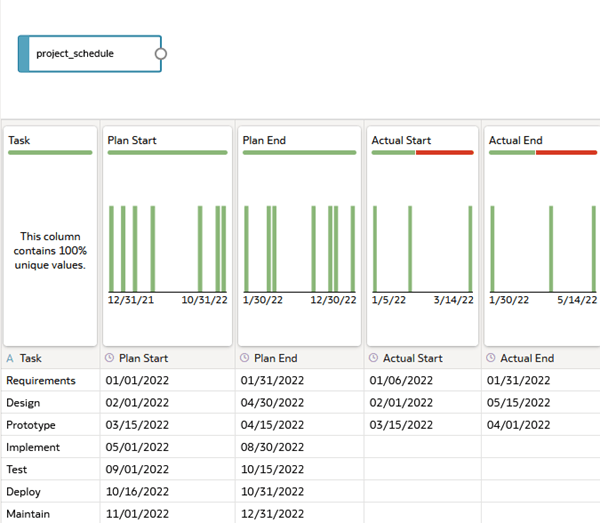
Description of the illustration project_schedule_jd.png
Create a Gantt Chart
In this section, you create a workbook using the project_schedule dataset for the Gantt chart.
- Click Create Workbook. Close the Insights panel.
- Click Visualizations
 . In the Visualizations pane under the Bar section, select and drag Gantt
. In the Visualizations pane under the Bar section, select and drag Gantt  to the canvas.
to the canvas.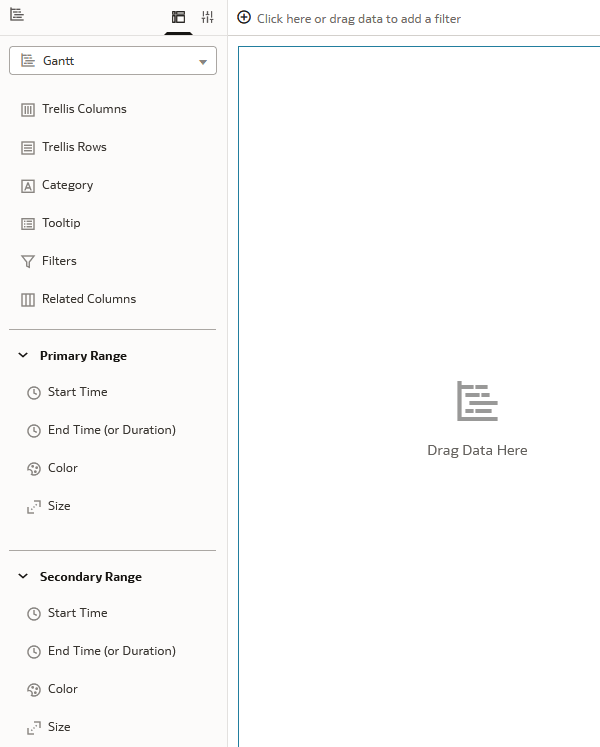
Description of the illustration empty_gantt.png - Click Data
 . In Data, select and drag Task to Category in the Grammar panel.
. In Data, select and drag Task to Category in the Grammar panel. - In Data, select and drag Plan Start to Start Time in Primary Range in the Grammar panel.
- In Data, select and drag Plan End to End Time (or Duration) in Primary Range in the Grammar panel.
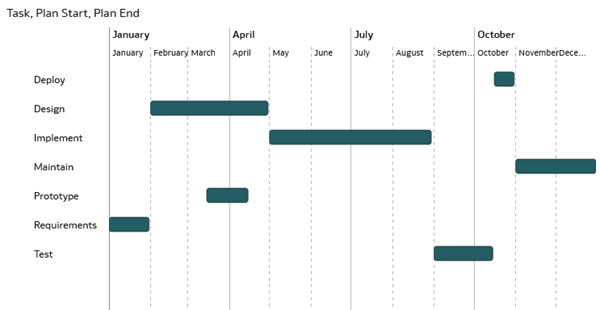
Description of the illustration planned_duration.png
Add Actual Project Duration
In this section, you add the actual time for the task's start and end periods and the task status for the project.
- In Data, select and drag Actual Start to Start Time in Secondary Range in the Grammar panel.
- In Data, select and drag Actual End to End Time (or Duration) in Secondary Range in the Grammar panel.
- In Data, select and drag Task to Color in Secondary Range in the Grammar panel.
- In Data, select and drag Status to Color to in Secondary Range in the Grammar panel.
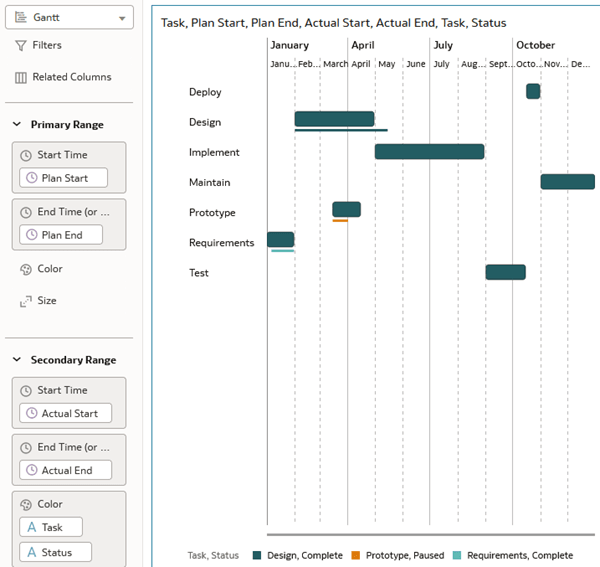
Description of the illustration project_actual.png - Click Save
 . In Save Workbook, enter a Name and click Save.
. In Save Workbook, enter a Name and click Save.
Learn More
Create a Gantt Chart in Oracle Analytics
G44550-01
November 2025
Learn how to create a Gantt chart in Oracle Analytics.
This software and related documentation are provided under a license agreement containing restrictions on use and disclosure and are protected by intellectual property laws. Except as expressly permitted in your license agreement or allowed by law, you may not use, copy, reproduce, translate, broadcast, modify, license, transmit, distribute, exhibit, perform, publish, or display any part, in any form, or by any means. Reverse engineering, disassembly, or decompilation of this software, unless required by law for interoperability, is prohibited.
If this is software or related documentation that is delivered to the U.S. Government or anyone licensing it on behalf of the U.S. Government, then the following notice is applicable:
U.S. GOVERNMENT END USERS: Oracle programs (including any operating system, integrated software, any programs embedded, installed or activated on delivered hardware, and modifications of such programs) and Oracle computer documentation or other Oracle data delivered to or accessed by U.S. Government end users are "commercial computer software" or "commercial computer software documentation" pursuant to the applicable Federal Acquisition Regulation and agency-specific supplemental regulations. As such, the use, reproduction, duplication, release, display, disclosure, modification, preparation of derivative works, and/or adaptation of i) Oracle programs (including any operating system, integrated software, any programs embedded, installed or activated on delivered hardware, and modifications of such programs), ii) Oracle computer documentation and/or iii) other Oracle data, is subject to the rights and limitations specified in the license contained in the applicable contract. The terms governing the U.S. Government's use of Oracle cloud services are defined by the applicable contract for such services. No other rights are granted to the U.S. Government.
This software or hardware is developed for general use in a variety of information management applications. It is not developed or intended for use in any inherently dangerous applications, including applications that may create a risk of personal injury. If you use this software or hardware in dangerous applications, then you shall be responsible to take all appropriate fail-safe, backup, redundancy, and other measures to ensure its safe use. Oracle Corporation and its affiliates disclaim any liability for any damages caused by use of this software or hardware in dangerous applications.
Oracle and Java are registered trademarks of Oracle and/or its affiliates. Other names may be trademarks of their respective owners.
Intel and Intel Inside are trademarks or registered trademarks of Intel Corporation. All SPARC trademarks are used under license and are trademarks or registered trademarks of SPARC International, Inc. AMD, Epyc, and the AMD logo are trademarks or registered trademarks of Advanced Micro Devices. UNIX is a registered trademark of The Open Group.
This software or hardware and documentation may provide access to or information about content, products, and services from third parties. Oracle Corporation and its affiliates are not responsible for and expressly disclaim all warranties of any kind with respect to third-party content, products, and services unless otherwise set forth in an applicable agreement between you and Oracle. Oracle Corporation and its affiliates will not be responsible for any loss, costs, or damages incurred due to your access to or use of third-party content, products, or services, except as set forth in an applicable agreement between you and Oracle.