Before You Begin
This tutorial shows you how to update the column names in your dataset in Oracle Analytics.
Background
When preparing a dataset, you no longer need to update column names individually. Oracle Analytics enables updating the columns in the dataset with column rename recommendations with one action.
You can leave the table column names as is by choosing None or you can:
- Change an underscore (_) to a space
- Change a space to an underscore (_)
- Remove underscores without adding a space
- Remove spaces
Using any of the column rename options, except None, changes the uppercase column names to title case column names. For example, COMPANY changes to Company for any of the rename choices, except None.
To keep original column name remove the check next to the column.
What Do You Need?
- Access to Oracle Analytics
- Download sample_order_lines_abbrv.xlsx to your computer
Create a Dataset
In this section, you create a dataset with the sample_order_lines_abbrv.xlsx file.
- Sign in to Oracle Analytics.
- On your home page, click Create and click Dataset.
- In Create Database, click Drop data file here or click to browse. In File Upload, select sample_order_lines_abbrv.xlsx and click Open.
- In Create Dataset Table from sample_order_lines_abbrv, click OK.
- Click Save
 . In Save Dataset As, enter
. In Save Dataset As, enter sample_order_lines_abbrvand click OK.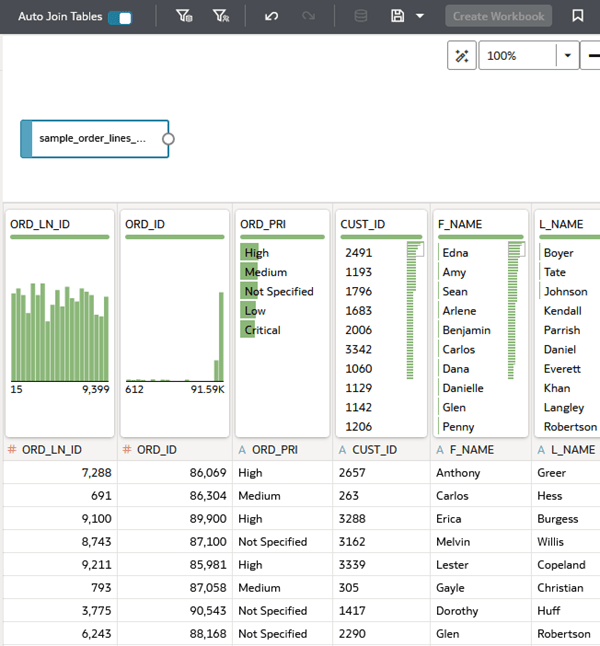
Description of the illustration sample_order_lines_abbrv_jd.png
Rename Columns
In this section, you replace column names to assist users in understanding the data.
- Click the sample_order_lines_abbrv tab. Click Table Recommendations
 .
. - In Table Recommendations, click Title Case under Case to see the available options. Keep the Title Case option.
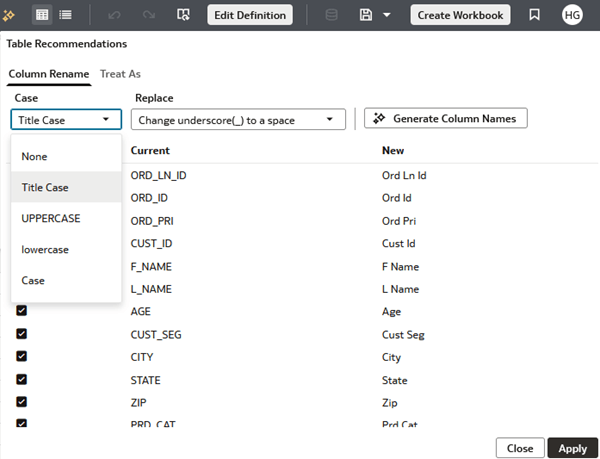
Description of the illustration table_recs_name_change.png - Click Change underscore(_) to a space under Replace to see the available column name change options.
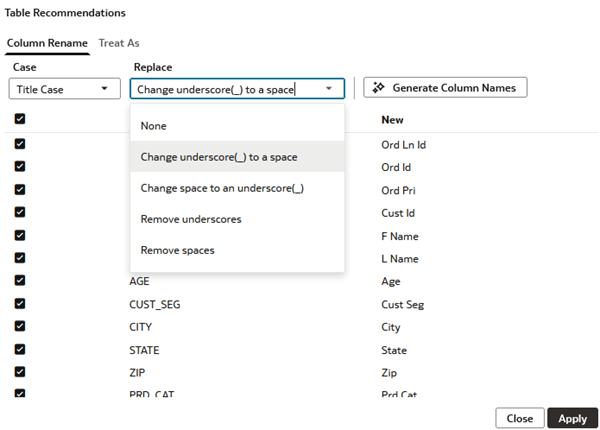
Description of the illustration column_rename_options.png - Keep the Change underscore(_) to a space.
- Click Generate Column Names to access the large language model and replace the column names.
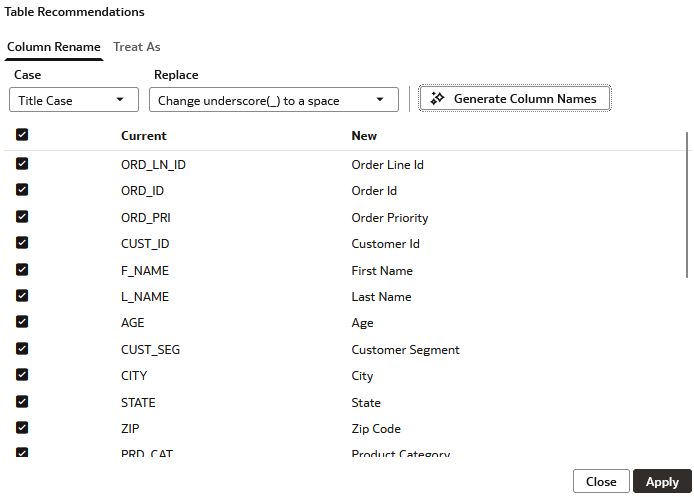
Description of the illustration review_column_names.png - Scroll through the New column names to see if you want to make additional changes. Click Shipping Date, delete
pingto change the column name to Ship Date.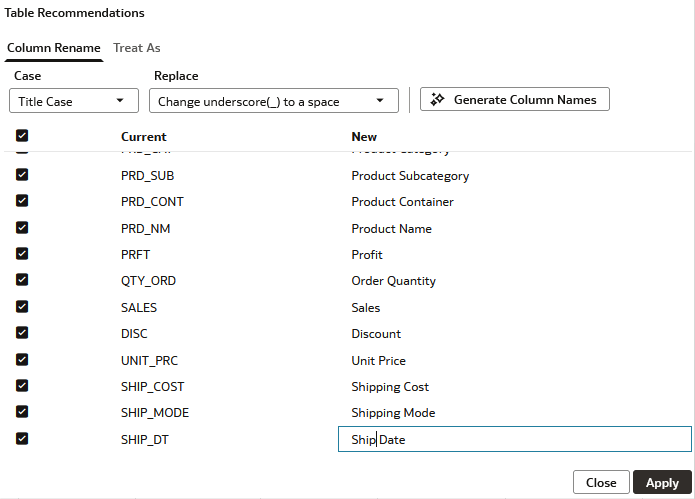
Description of the illustration change_column_name.png - Click Apply. Click Save
 .
.
Review the Replacement Column Names
In this section, you review the changes. In the Preparation Script, you can edit or delete changes to column names.
- Scroll through the Preparation Script
 to see the name changes made to the dataset.
to see the name changes made to the dataset.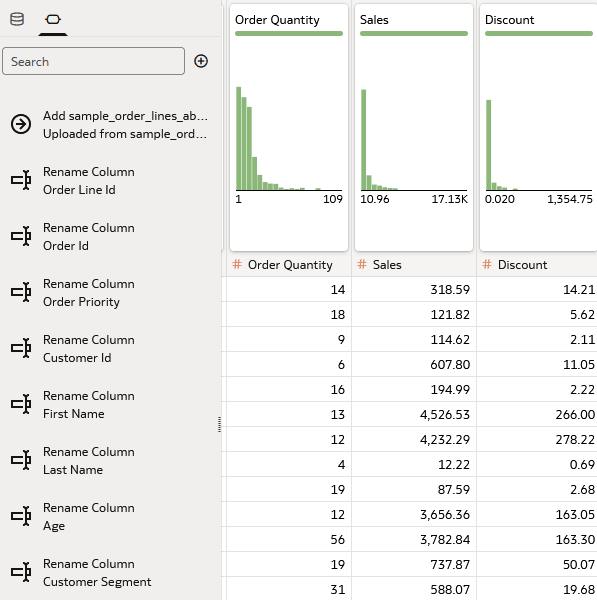
Description of the illustration prep_script.png - Click Metadata
 to review the column names and sample values.
to review the column names and sample values.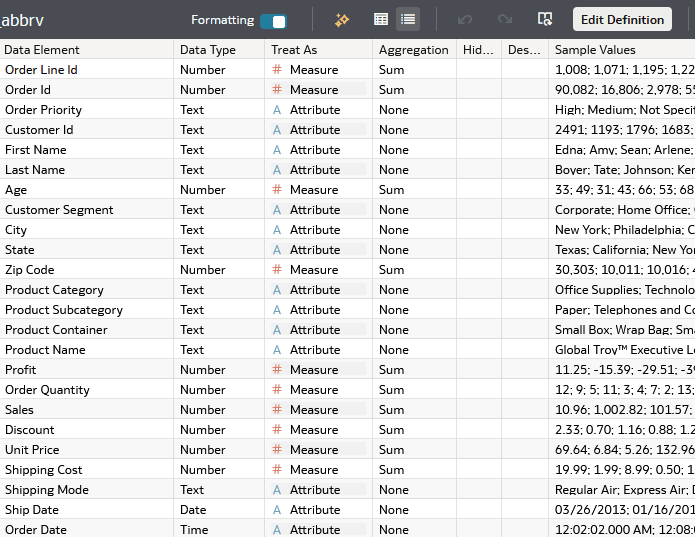
Description of the illustration dataset_metadata.png
Learn More
Rename Dataset Columns in Oracle Analytics
G39927-01
September 2025
Learn how to change column names to remove underscores and change uppercase column names to title case in Oracle Analytics.
This software and related documentation are provided under a license agreement containing restrictions on use and disclosure and are protected by intellectual property laws. Except as expressly permitted in your license agreement or allowed by law, you may not use, copy, reproduce, translate, broadcast, modify, license, transmit, distribute, exhibit, perform, publish, or display any part, in any form, or by any means. Reverse engineering, disassembly, or decompilation of this software, unless required by law for interoperability, is prohibited.
If this is software or related documentation that is delivered to the U.S. Government or anyone licensing it on behalf of the U.S. Government, then the following notice is applicable:
U.S. GOVERNMENT END USERS: Oracle programs (including any operating system, integrated software, any programs embedded, installed or activated on delivered hardware, and modifications of such programs) and Oracle computer documentation or other Oracle data delivered to or accessed by U.S. Government end users are "commercial computer software" or "commercial computer software documentation" pursuant to the applicable Federal Acquisition Regulation and agency-specific supplemental regulations. As such, the use, reproduction, duplication, release, display, disclosure, modification, preparation of derivative works, and/or adaptation of i) Oracle programs (including any operating system, integrated software, any programs embedded, installed or activated on delivered hardware, and modifications of such programs), ii) Oracle computer documentation and/or iii) other Oracle data, is subject to the rights and limitations specified in the license contained in the applicable contract. The terms governing the U.S. Government's use of Oracle cloud services are defined by the applicable contract for such services. No other rights are granted to the U.S. Government.
This software or hardware is developed for general use in a variety of information management applications. It is not developed or intended for use in any inherently dangerous applications, including applications that may create a risk of personal injury. If you use this software or hardware in dangerous applications, then you shall be responsible to take all appropriate fail-safe, backup, redundancy, and other measures to ensure its safe use. Oracle Corporation and its affiliates disclaim any liability for any damages caused by use of this software or hardware in dangerous applications.
Oracle and Java are registered trademarks of Oracle and/or its affiliates. Other names may be trademarks of their respective owners.
Intel and Intel Inside are trademarks or registered trademarks of Intel Corporation. All SPARC trademarks are used under license and are trademarks or registered trademarks of SPARC International, Inc. AMD, Epyc, and the AMD logo are trademarks or registered trademarks of Advanced Micro Devices. UNIX is a registered trademark of The Open Group.
This software or hardware and documentation may provide access to or information about content, products, and services from third parties. Oracle Corporation and its affiliates are not responsible for and expressly disclaim all warranties of any kind with respect to third-party content, products, and services unless otherwise set forth in an applicable agreement between you and Oracle. Oracle Corporation and its affiliates will not be responsible for any loss, costs, or damages incurred due to your access to or use of third-party content, products, or services, except as set forth in an applicable agreement between you and Oracle.