Before you Begin
This tutorial shows you how to create a dataset from a REST endpoint.
Background
To use the data available from a REST endpoint with Oracle Analytics, you need to visit the REST endpoint's resource owner and follow the owner's instructions and requirements. You might need an Oracle Analytics access token, client URL, and other credentials to create a REST endpoint connection in Oracle Analytics.
This tutorial uses a sample REST endpoint template that doesn't have authentication requirements to demonstrate the steps to create a dataset with a REST endpoint.
In the Oracle Analytics Public Library on the REST Connectors page, you can find template JSON files to assist you in creating a REST endpoint connection.
After creating a REST endpoint connection, you can create a dataset. Because this tutorial uses a sample REST endpoint template, the data from the resulting connection isn't significant or meaningful.
What Do You Need?
- Access to Oracle Analytics
- Download the
Open-Meteo-NoAuth.zipconnector template to your computer from REST API Connectors
Create a REST Endpoint Connection
In this section, you use a sample JSON file from the Oracle Analytics Public Library REST Connections page to create a connection. The Open-Meteo template doesn't require any authentication and serves only as an example for this tutorial.
- Sign in to Oracle Analytics.
- On the Home page, click Create and click Connection.
- In Create Connection, select REST API (Preview).
- In REST API Create Connection, click Import File, select the
Open-Meteo-NoAuth.zipfile, and then click Open. - Click Save.
Oracle Analytics lists the connection with RE as the icon.
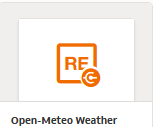
Description of the illustration rest_connection.png
Create a Dataset from the REST Endpoint
In the section, you use the REST connection to access the resource's data and create a dataset.
- On the Home page, click Create and select Dataset.
- In Create Dataset, click Open-Meteo Weather.
Oracle Analytics opens in the Connections panel.
- In Connections
 , expand AUTOREST under the schema folder.
, expand AUTOREST under the schema folder.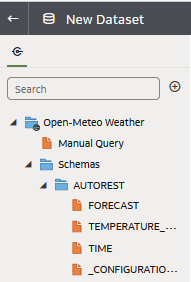
Description of the illustration autorest.png - Select FORECAST and drag it to the Join Diagram.
- Select TEMPERATURE, drag it to the Join Diagram, and the drop it on FORECAST to create the join.
- Select TIME, drag it to the Join Diagram, and the drop it on FORECAST to create the join.
Oracle Analytics creates joins between the tables when a common data element is present in each table.
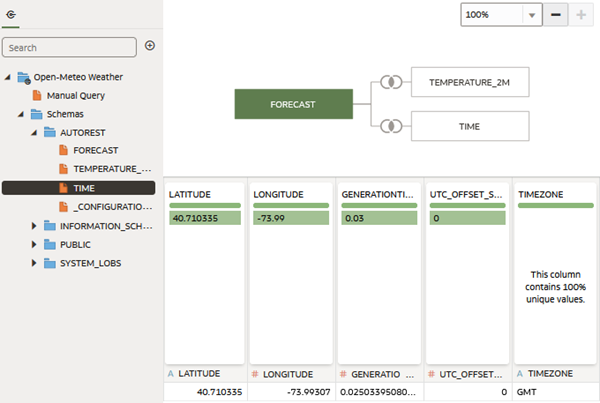
Description of the illustration join_diagram.png - Click Save
 . In Save Dataset As, enter
. In Save Dataset As, enter weather_omand click OK. - Click Create Workbook.
Oracle Analytics displays the weather tables and data elements in the Data panel.
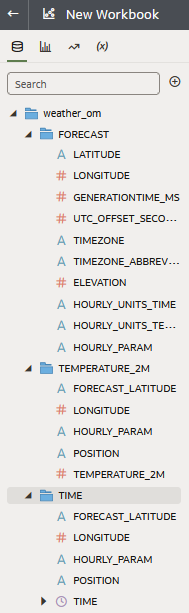
Description of the illustration dataset_in_wb.png
Learn More
Create a Dataset from a REST Endpoint Connection in Oracle Analytics
F92137-02
September 2025
Learn how to create a dataset from a REST Endpoint connection.
This software and related documentation are provided under a license agreement containing restrictions on use and disclosure and are protected by intellectual property laws. Except as expressly permitted in your license agreement or allowed by law, you may not use, copy, reproduce, translate, broadcast, modify, license, transmit, distribute, exhibit, perform, publish, or display any part, in any form, or by any means. Reverse engineering, disassembly, or decompilation of this software, unless required by law for interoperability, is prohibited.
If this is software or related documentation that is delivered to the U.S. Government or anyone licensing it on behalf of the U.S. Government, then the following notice is applicable:
U.S. GOVERNMENT END USERS: Oracle programs (including any operating system, integrated software, any programs embedded, installed or activated on delivered hardware, and modifications of such programs) and Oracle computer documentation or other Oracle data delivered to or accessed by U.S. Government end users are "commercial computer software" or "commercial computer software documentation" pursuant to the applicable Federal Acquisition Regulation and agency-specific supplemental regulations. As such, the use, reproduction, duplication, release, display, disclosure, modification, preparation of derivative works, and/or adaptation of i) Oracle programs (including any operating system, integrated software, any programs embedded, installed or activated on delivered hardware, and modifications of such programs), ii) Oracle computer documentation and/or iii) other Oracle data, is subject to the rights and limitations specified in the license contained in the applicable contract. The terms governing the U.S. Government's use of Oracle cloud services are defined by the applicable contract for such services. No other rights are granted to the U.S. Government.
This software or hardware is developed for general use in a variety of information management applications. It is not developed or intended for use in any inherently dangerous applications, including applications that may create a risk of personal injury. If you use this software or hardware in dangerous applications, then you shall be responsible to take all appropriate fail-safe, backup, redundancy, and other measures to ensure its safe use. Oracle Corporation and its affiliates disclaim any liability for any damages caused by use of this software or hardware in dangerous applications.
Oracle and Java are registered trademarks of Oracle and/or its affiliates. Other names may be trademarks of their respective owners.
Intel and Intel Inside are trademarks or registered trademarks of Intel Corporation. All SPARC trademarks are used under license and are trademarks or registered trademarks of SPARC International, Inc. AMD, Epyc, and the AMD logo are trademarks or registered trademarks of Advanced Micro Devices. UNIX is a registered trademark of The Open Group.
This software or hardware and documentation may provide access to or information about content, products, and services from third parties. Oracle Corporation and its affiliates are not responsible for and expressly disclaim all warranties of any kind with respect to third-party content, products, and services unless otherwise set forth in an applicable agreement between you and Oracle. Oracle Corporation and its affiliates will not be responsible for any loss, costs, or damages incurred due to your access to or use of third-party content, products, or services, except as set forth in an applicable agreement between you and Oracle.