Before you Begin
This tutorial shows you how to create calculations using AGO, TODATE, and PERIODROLLING time series functions in Oracle Analytics workbooks without subject areas.
Background
Your workbook's dataset must contain a natural calendar period such as day, month, year, and your visualization must have a date column. Custom date ranges aren't supported by the time series functions in a workbook without a subject area.
What Do You Need?
- Access to Oracle Analytics
- Download sample_order_lines2023.xlsx to your computer
Create a Dataset
In this section, you add the sample_order_lines2023.xlsx file to Oracle Analytics to create a dataset table.
- Sign in to Oracle Analytics.
- On the Home page, click Create, and then click Dataset.
- In Create Dataset, click Drop data file here or click to browse, select the sample_order_lines2023.xlsx file, and then click Open.
- In Create Dataset Table from sample_order_lines2023.xlsx, click OK. Click Save
 .
. - In Save Dataset As, enter
sample_order_lines, and then click OK.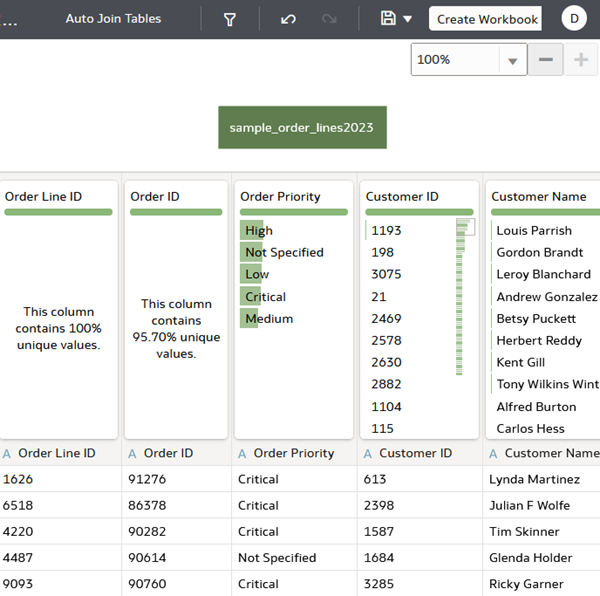
Description of the illustration sample_order_lines.png
Create a Visualization
In this section, you create a workbook from the dataset and a visualization with a time data element.
- Click Create Workbook.
- In the Data
 pane, expand Ship Date. Hold down the Ctrl key, select Sales and Month from Ship Date.
pane, expand Ship Date. Hold down the Ctrl key, select Sales and Month from Ship Date. - Right-click, select Pick Visualization, and then select Table
 .
.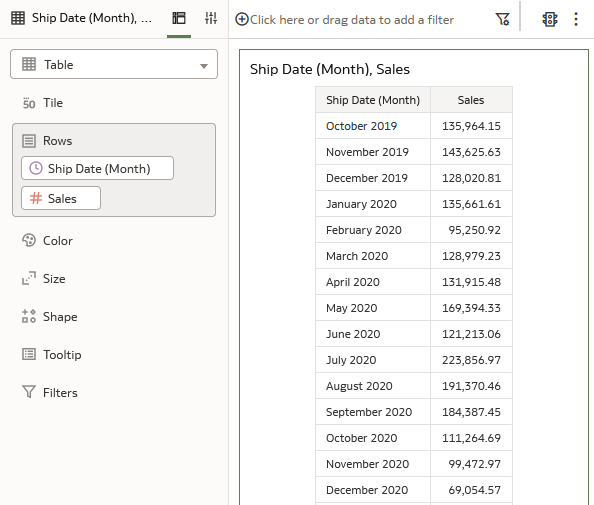
Description of the illustration all_sales.png
Create an AGO Calculation
In this section, you create a time series expression using the AGO function.
- In the Data
 pane, right-click My Calculations and select Create Calculation.
pane, right-click My Calculations and select Create Calculation. - In Create Calculation, enter
Sales Previous Monthin Name. - In the expression, enter
AGO(Sales, Month, 1), click Validate, and then click Save. - In My Calculations, select and drag Sales Previous Month to Rows in the Grammar pane and then release it under Sales.
Oracle Analytics updates the table visualization with the calculation element.
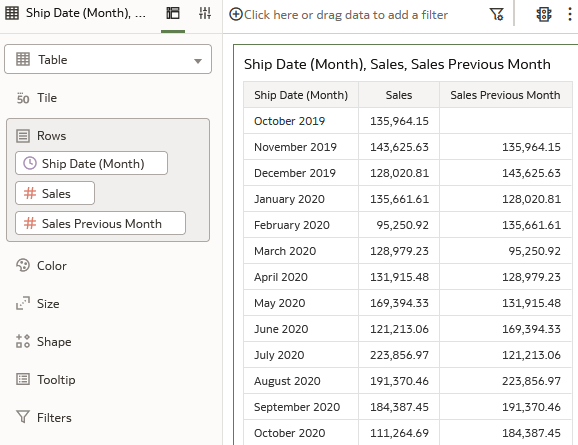
Description of the illustration sales_1_month_ago.png
Create a TODATE Calculation
In this section, you create a time series expression using the TODATE function.
- In the Data
 pane, right-click My Calculations and select Create Calculation.
pane, right-click My Calculations and select Create Calculation. - In Create Calculation, enter
Sales YTDin Name. - In the expression, enter
TODATE(Sales, Year), click Validate, and then click Save. - In My Calculations, select and drag YTD to Rows in the Grammar pane and then release it under Sales Previous Month.
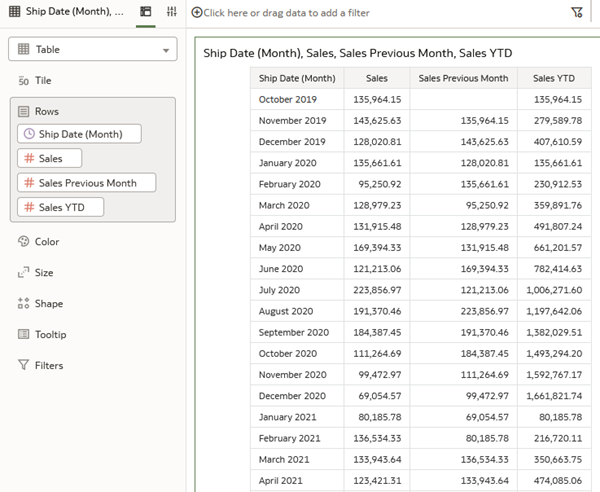
Description of the illustration sales_ytd.png
Create a PERIODROLLING Calculation
In this section, you create a calculation using the PERIODROLLING function. For example, you can compute sales for a period that starts at a quarter before and ends at a specific number of quarter after the current quarter. You can use Month, Quarter, and Years as the time periods.
- In the Data
 pane, hold-down the Ctrl key, select Sales and Ship Date, and then drag them to the canvas.
pane, hold-down the Ctrl key, select Sales and Ship Date, and then drag them to the canvas. Oracle Analytics creates a line visualization with the data elements.
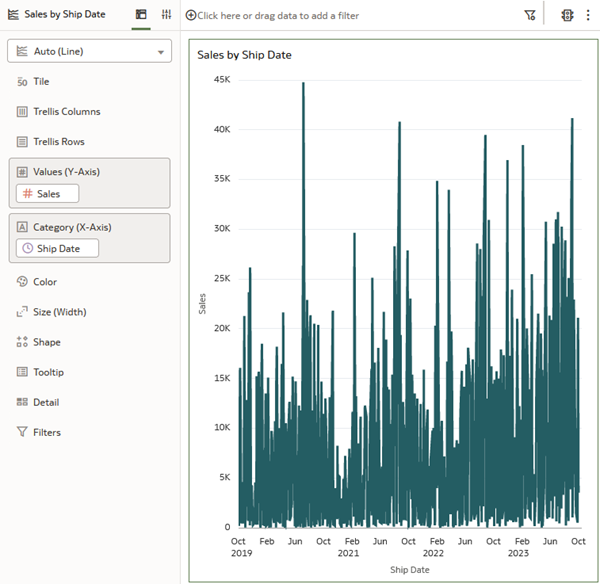
Description of the illustration sales_by_shipdate.png - Right-click Ship Date in Category (X-Axis), select Show By, and then select Quarter.
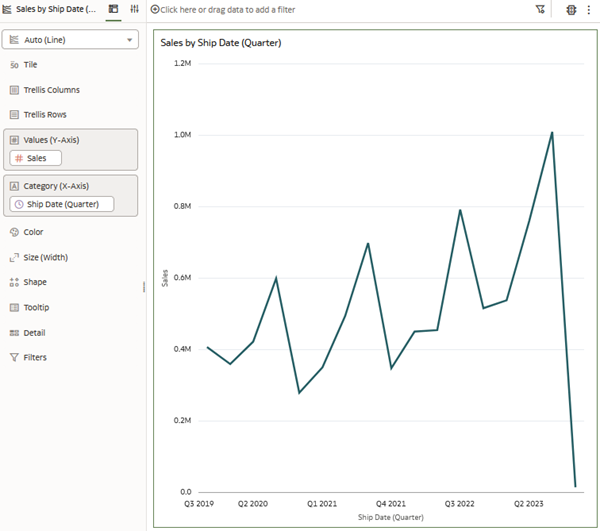
Description of the illustration sales_shipdate_qtr.png - In the Data
 pane, right-click My Calculations and select Create Calculation.
pane, right-click My Calculations and select Create Calculation. - In Create Calculation, enter
Period Rolling Quarterly Salesin Name. - In the expression field, enter
Perand select PERIODROLLING. - Click measure and click Sales under the sample_order_lines2023 folder.
- Enter
-1for the previous quarter in the first integer argument and enter4as the number of time periods for the calculation in the second integer. - Drag Period Rolling Quarterly Sales to join Sales in Values (Y-Axis).
The Period Rolling Quarterly Sales line represents the average sales over the quarters by ship date.
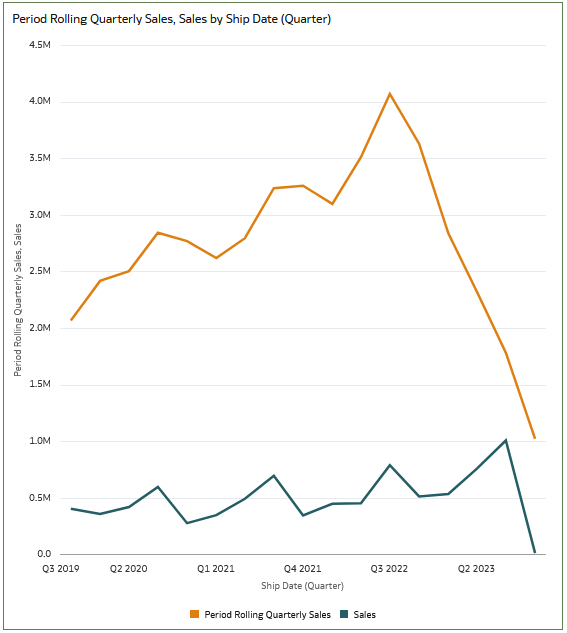
Description of the illustration periodrolling_sales_qtr.png
Learn More
Create Time Calculations in Oracle Analytics
F87594-02
March 2024
Copyright © 2024, Oracle and/or its affiliates.
Learn how to create time-based calculations in Oracle Analytics workbook with non-subject area data sources.
This software and related documentation are provided under a license agreement containing restrictions on use and disclosure and are protected by intellectual property laws. Except as expressly permitted in your license agreement or allowed by law, you may not use, copy, reproduce, translate, broadcast, modify, license, transmit, distribute, exhibit, perform, publish, or display any part, in any form, or by any means. Reverse engineering, disassembly, or decompilation of this software, unless required by law for interoperability, is prohibited.
If this is software or related documentation that is delivered to the U.S. Government or anyone licensing it on behalf of the U.S. Government, then the following notice is applicable:
U.S. GOVERNMENT END USERS: Oracle programs (including any operating system, integrated software, any programs embedded, installed or activated on delivered hardware, and modifications of such programs) and Oracle computer documentation or other Oracle data delivered to or accessed by U.S. Government end users are "commercial computer software" or "commercial computer software documentation" pursuant to the applicable Federal Acquisition Regulation and agency-specific supplemental regulations. As such, the use, reproduction, duplication, release, display, disclosure, modification, preparation of derivative works, and/or adaptation of i) Oracle programs (including any operating system, integrated software, any programs embedded, installed or activated on delivered hardware, and modifications of such programs), ii) Oracle computer documentation and/or iii) other Oracle data, is subject to the rights and limitations specified in the license contained in the applicable contract. The terms governing the U.S. Government's use of Oracle cloud services are defined by the applicable contract for such services. No other rights are granted to the U.S. Government.
This software or hardware is developed for general use in a variety of information management applications. It is not developed or intended for use in any inherently dangerous applications, including applications that may create a risk of personal injury. If you use this software or hardware in dangerous applications, then you shall be responsible to take all appropriate fail-safe, backup, redundancy, and other measures to ensure its safe use. Oracle Corporation and its affiliates disclaim any liability for any damages caused by use of this software or hardware in dangerous applications.
Oracle and Java are registered trademarks of Oracle and/or its affiliates. Other names may be trademarks of their respective owners.
Intel and Intel Inside are trademarks or registered trademarks of Intel Corporation. All SPARC trademarks are used under license and are trademarks or registered trademarks of SPARC International, Inc. AMD, Epyc, and the AMD logo are trademarks or registered trademarks of Advanced Micro Devices. UNIX is a registered trademark of The Open Group.
This software or hardware and documentation may provide access to or information about content, products, and services from third parties. Oracle Corporation and its affiliates are not responsible for and expressly disclaim all warranties of any kind with respect to third-party content, products, and services unless otherwise set forth in an applicable agreement between you and Oracle. Oracle Corporation and its affiliates will not be responsible for any loss, costs, or damages incurred due to your access to or use of third-party content, products, or services, except as set forth in an applicable agreement between you and Oracle.