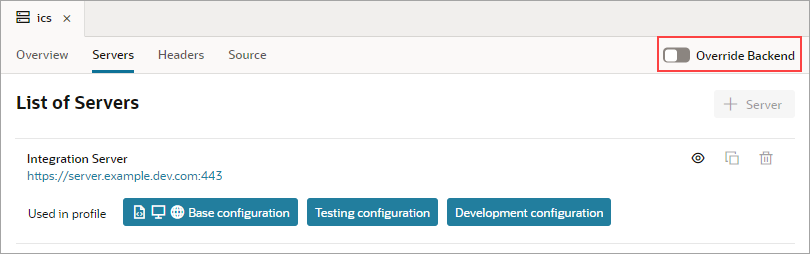Edit a Backend
You can edit any backend that you've added, and for the backends that were automatically added to your visual application upon its creation, you can override their configurations set at the tenant level for your Visual Builder instance.
When you override a provided backend's configuration, you are essentially adding a backend with the same ID from the environment catalog to the application catalog and customizing some detail (for example, the authentication method specified for a backend server) just for that particular application.
To edit and customize a backend service: