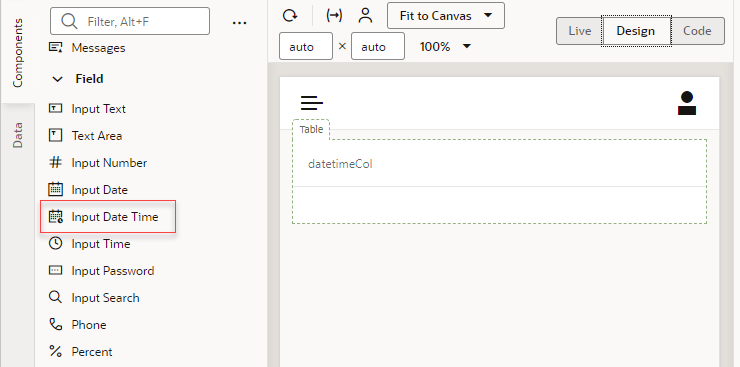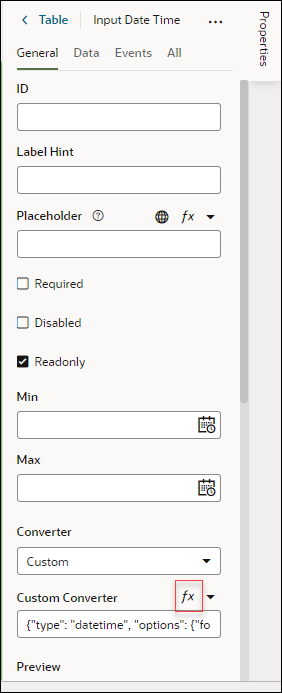Enable Time Zone Specification
Different time zones have different standards for formatting date and time fields. You can implement the appropriate format for a given time zone by customizing the Input Date Time component.
You will first need to edit your visual application's JavaScript file to enable the arbitrary time zone setting. You can then customize the Input Date Time component to display time zone data.
In this example, the Input Date Time component is added to the table with a datetimeCol template applied.