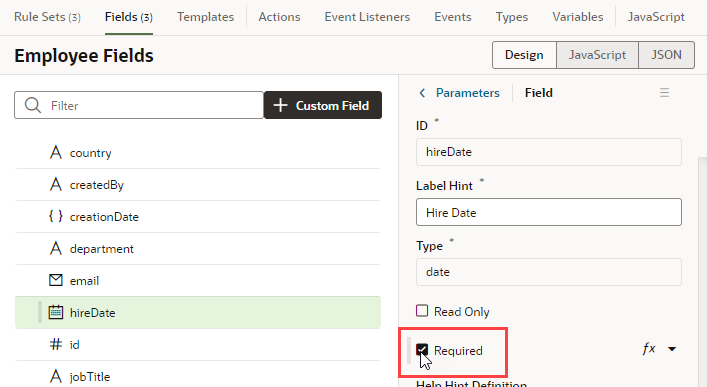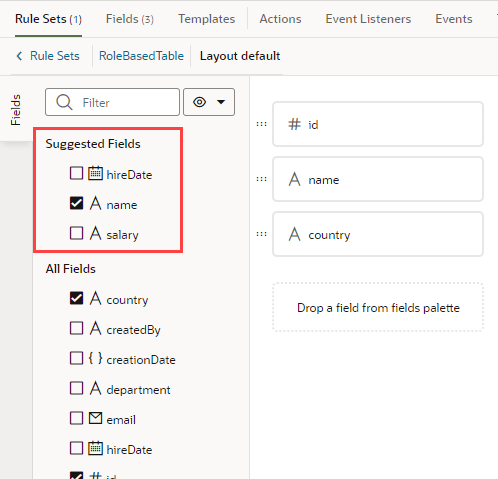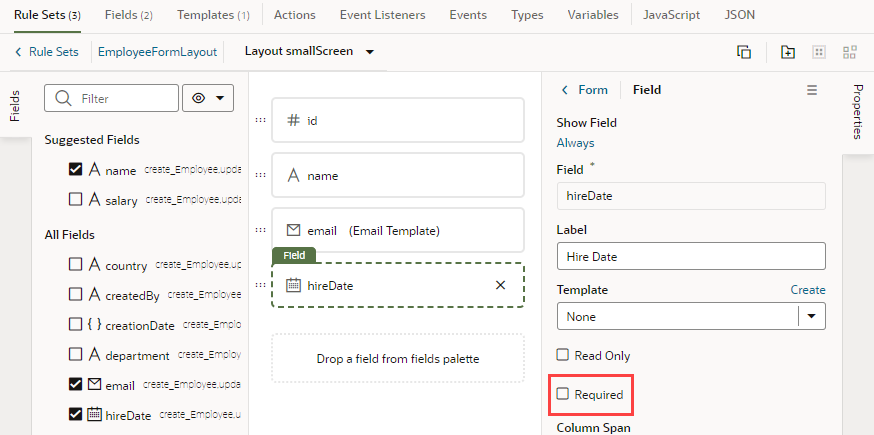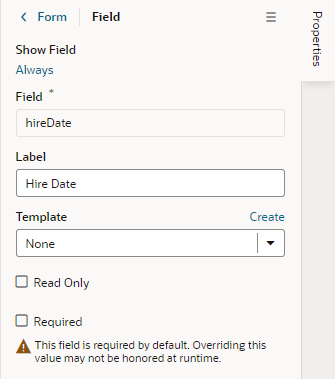Set a Field as Required
When you set a field as required, users won't be able to save a record until the field's value is entered. You can set a dynamic form's field to be required in all layouts or in a particular layout, but the Required property for a dynamic table applies to all layouts and can only be set from the Fields tab.
- To edit a field's Required property for all layouts (dynamic forms and tables):
- To edit a field's Required property in a particular layout (only for dynamic forms):