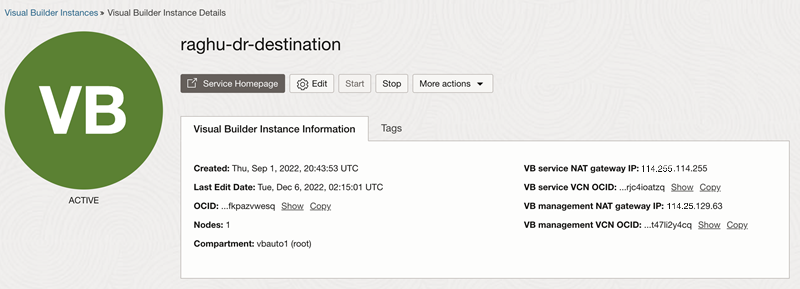Access Visual Builder from the OCI Console
If you haven't bookmarked the Visual Builder home page in your browser, you can access it from the OCI Console.
You land on the Visual Builder home page. For quick access, bookmark the home page in your browser.