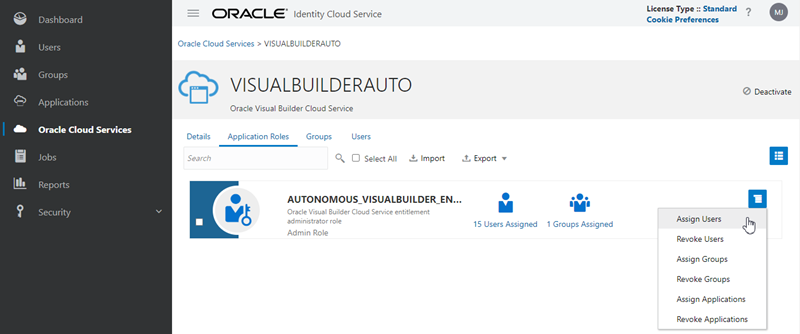Confirm You Have the Required Roles
If you are the user that initially signed up and purchased universal credits for Oracle Cloud, you automatically have the necessary service entitlement roles to manage Oracle Visual Builder instances. Otherwise, the correct roles must be explicitly assigned to your user account to manage Oracle Visual Builder instances.
To manage Oracle Visual Builder instances, ensure that your user account is assigned the required roles and to the required groups.
| You must be assigned this role: | To ... |
|---|---|
| Cloud Account Administrator |
Set up Oracle Cloud Infrastructure (OCI) compartments and buckets. If you're not an account administrator, contact the administrator to add you to the OCI_Administrators IDCS group. |
| Identity Domain Administrator or User Administrator |
Add users and assign IDCS roles and groups. If you're not an administrator, make sure that your OCI group is assigned a policy like this:
|
| AUTONOMOUS_VISUALBUILDER_ENTITLEMENT_ADMINISTRATOR (Oracle Visual Builder entitlement administrator role in IDCS) |
Manage the Visual Builder instance. If you're not the account administrator or the IDCS administrator, contact the IDCS admin to assign this IDCS role to you. If you're not assigned this role you won't see the user interface to provision a Visual Builder instance. |
Assign the entitlement administrator role to a user
If you are not sure you have the correct administrator role, or if you want to assign the correct role to a user, log in to Oracle Identity Cloud Services to manage the service's roles. To do this, you'll need to have the Identity Domain Administrator or User Administrator role assigned to you.
To assign the AUTONOMOUS_VISUALBUILDER_ENTITLEMENT_ADMINISTRATOR role to a user.
- Open the OCI Console.
- In the upper-left corner, select
 to open the navigation menu, select Identity & Security, and then under Identity, select Domains.
to open the navigation menu, select Identity & Security, and then under Identity, select Domains.
- On the Domains details page, select OracleIdentityCloudService.
- Select the Oracle cloud services tab, and then select VISUALBUILDERAUTO in the list of services.
- Select the Application roles tab, and then select Manage users from the Actions menu for the
AUTONOMOUS_VISUALBUILDER_ENTITLEMENT_ADMINISTRATORrole. - Click Assign users in the Manage user assignments panel.
The manage user assignments panels displays a list of users that have already been assigned the role.
- Select the users you want to assign the role to. Click Assign.