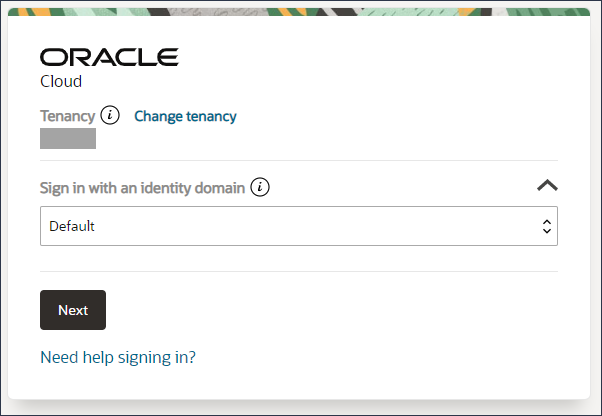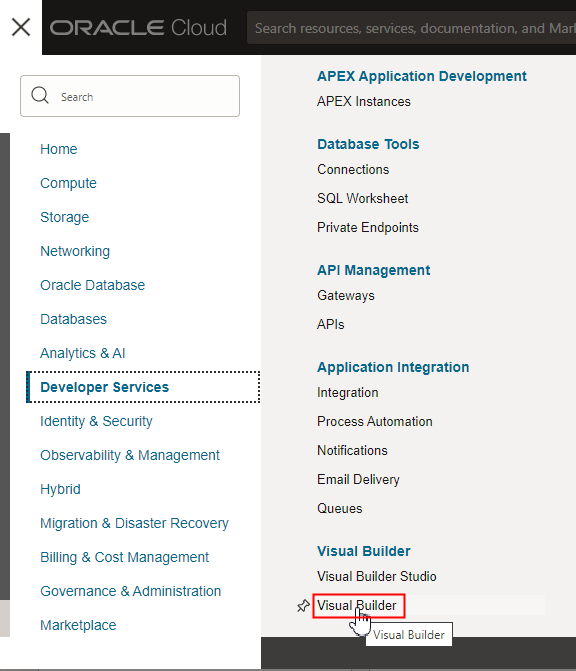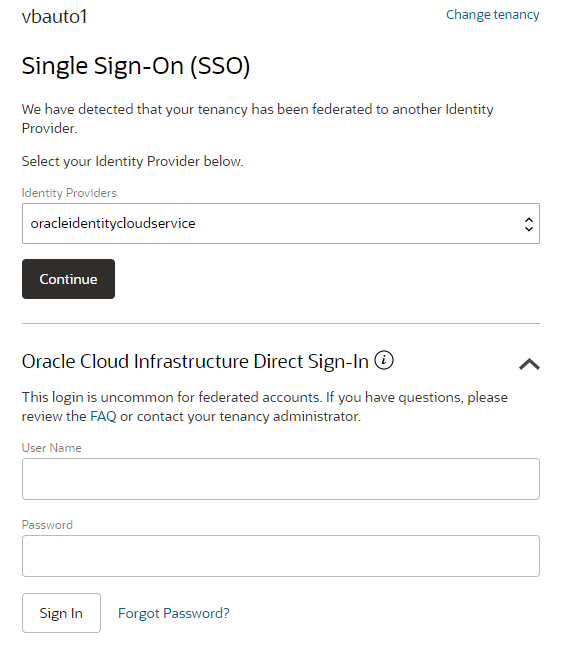Signing In to the OCI Console
Signing into the OCI Console differs depending on whether or not your cloud account uses identity domains.
Note:
If you are not sure if your cloud account uses identity domains, see About Setting Up Users and Groups.
Signing In to the Console in Cloud Accounts That Use Identity Domains
If your cloud account uses identity domains, you sign in to the OCI Console as a user configured in Oracle Cloud Infrastructure Identity and Access Management (IAM).
Signing In to the Console in Cloud Accounts That Do Not Use Identity Domains
If your cloud account does not use identity domains, you sign in to the OCI Console as a user federated through Oracle Identity Cloud Service. A federated environment enables business partners to integrate in the identity management realm by providing a mechanism for users to share identity information across respective security domains.