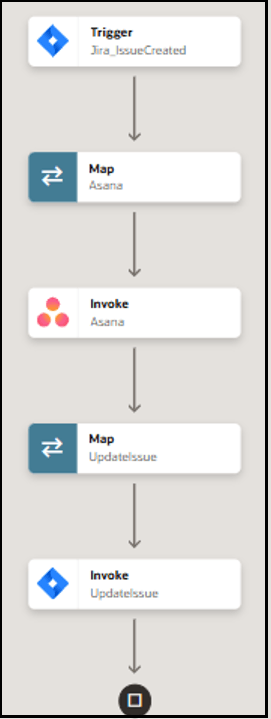Synchronize Tasks Between Asana and Jira
You can synchronize a task between Asana and Jira. The integration runs whenever an Issue Create event is generated in Jira, which creates a corresponding task in Asana. Basic data such as summary, description, and assignee are synchronized between the Jira and Asana platforms.
To synchronize an issue, the Jira Adapter trigger connection receives Issue Created events from Jira and the Asana Adapter invoke connection creates a Tasks action.
To run this recipe, you should create an issue in Jira with all the required information. Subsequently, the integration gets triggered and creates the corresponding Tasks action in Asana.
- Jira Adapter trigger connection: Triggers the integration and fetches the details of the new issue created.
- Asana Adapter invoke connection: Synchronizes the event data into Asana and creates the task.
- Jira Adapter invoke connection: Updates the task ID back in Jira.
This implementation pattern provides an overview of the steps.