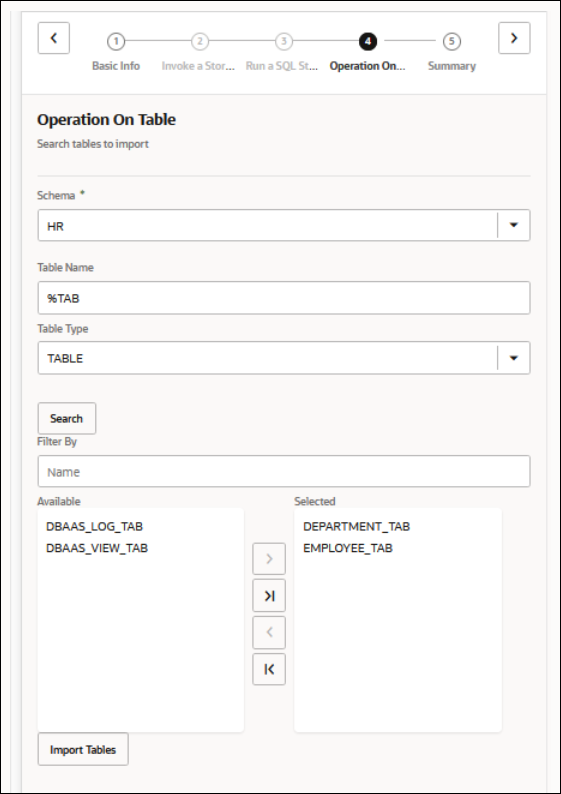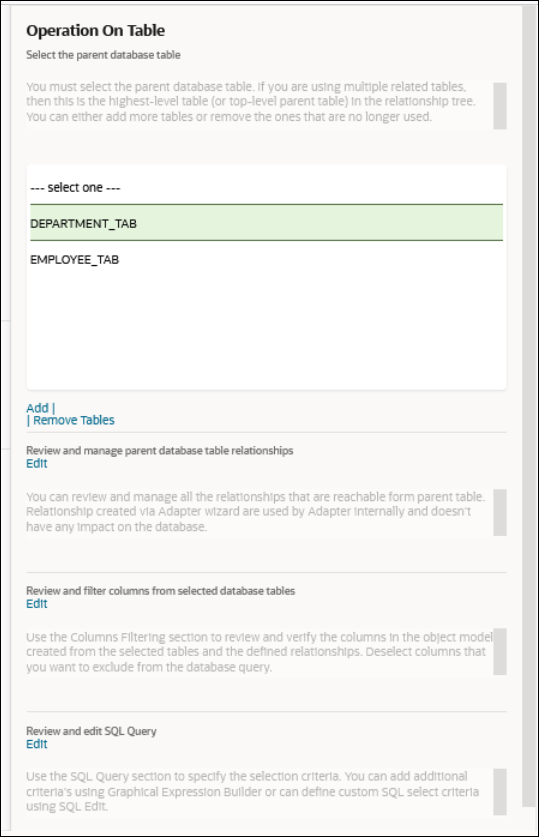Define a Select Operation on Database Tables
You can define a SELECT operation to perform against
database tables. This section provides a high level overview of creating an integration in
which an Oracle Autonomous Transaction Processing
Adapter is configured as an invoke connection to retrieve table records from the Oracle Database.
To define a
SELECT operation on database tables: