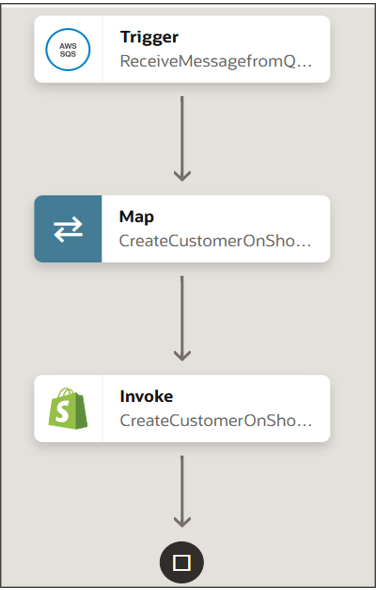Create a Customer in Shopify Using SQS Message Polling
This use case describes how a customer is created in Shopify when a message is sent to an AWS SQS queue by an API or application. SQS polling triggers the integration workflow, which maps the message data and invokes the Shopify API to create the customer.
The following adapters and their operations are used in this use case:
- Amazon Simple Queue Service (SQS) Adapter (configured as a trigger connection): Triggers the integration by polling an SQS queue.
- Shopify Adapter (configured as an invoke connection): Invokes the Shopify API to create a new customer.
This implementation pattern provides an overview of the steps.