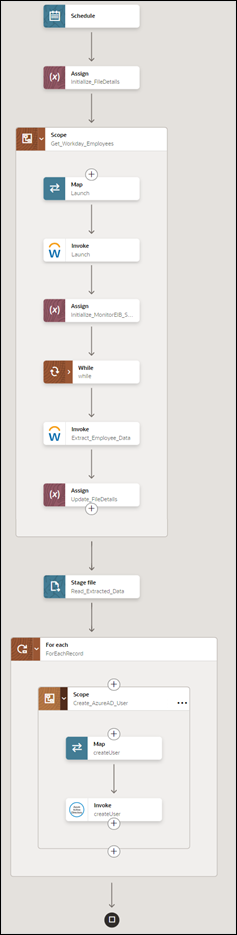Extract Employee Details from Workday and Create a New User in Azure Active Directory
This use case provides an overview of how to extract employee details from Workday and create a new user in Azure Active Directory.
This use case uses the following operations:
- Enterprise Interface Builder (EIB-based Reports): Extracts the details of an employee from Workday.
- Create User: Creates a user in Azure Active Directory.