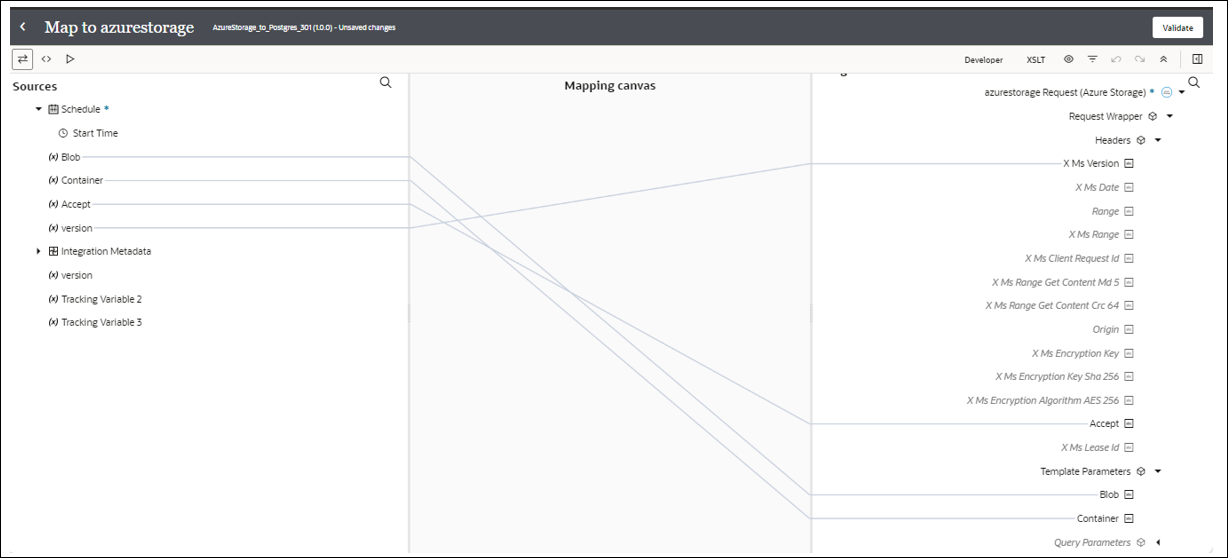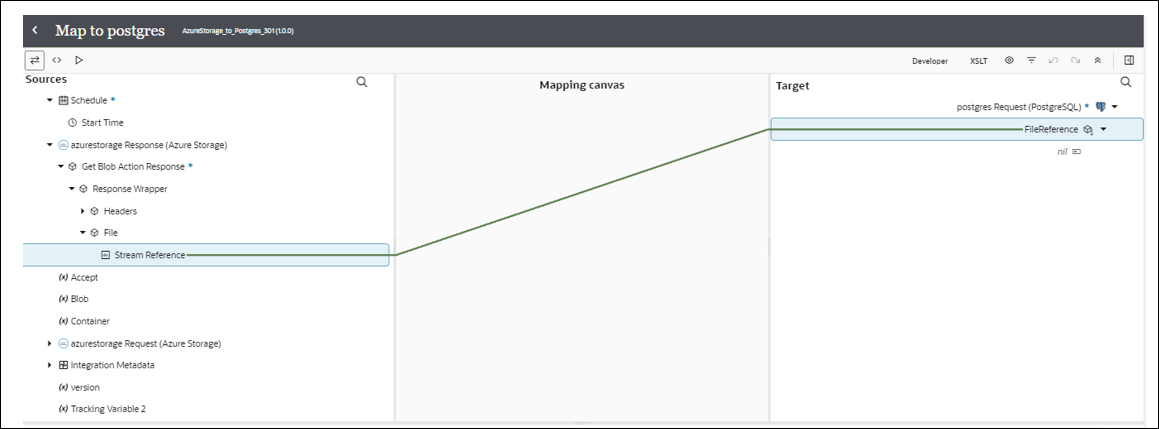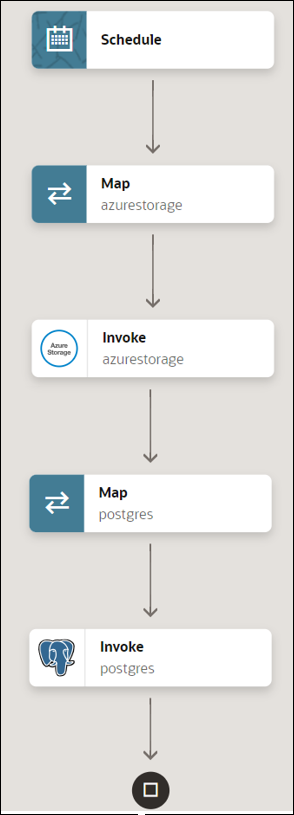Download a CSV File from the Azure Portal and Add It to a Table in a PostgreSQL Database
You can download a CSV file (blob) from the Azure portal using the Azure Storage Adapter (Get Blob operation) and add it to a table in a PostgreSQL database.
This implementation pattern provides an overview of the steps.