Export Oracle Unity Data to Different Destinations
You can export Oracle Unity data to different destinations. This integration exports a segment and ingests data into Oracle Unity with the Oracle Unity Adapter. This integration only describes the Oracle Unity Adapter design portions of the integration. Design the remaining parts of the integration according to your requirements.
The segment is exported in three steps, each of which must be created in a
separate Oracle Unity Adapter connection in the integration:
- Invoke: This invokes the Segment export API.
- Find Status: This returns the status of the Invoke API. Segment data is returned in parts. A successful response means all the data parts are ready to be queried.
- Query Part: Once a successful status is returned in step 2, all parts are retrieved individually and written to the staging file.
- Create an FTP Adapter connection to an FTP server.
- Create an Oracle Unity Adapter connection to Oracle Unity.
- Create a schedule integration.
- Drag the Oracle Unity Adapter into the integration canvas. The Adapter Endpoint Configuration Wizard is
displayed.
- On the Basic Info page, enter a name and optional description.
- On the Operations page, select Export (Export data out of Unity).
- On the Export Operation page, select Segment,
then select a single segment from the list.
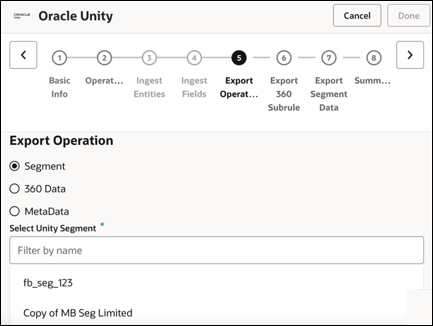
- On the Export Segment Data page, select Initiate Data
Query to trigger the API to invoke the segment
export.
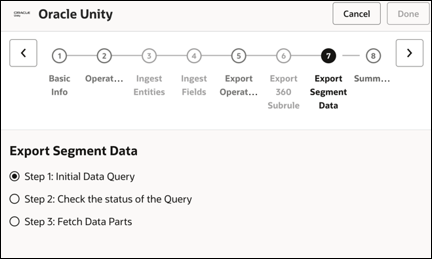
- On the Summary page, review your selections and click Done.
- Drag a second Oracle Unity Adapter into the integration canvas to check the status of the segment export. The
Adapter Endpoint Configuration Wizard is displayed.
- On the Basic Info page, enter a name and optional description.
- On the Operations page, select Export (Export data out of Unity).
- On the Export Operation page, select Segment, then select the same segment you selected with the first Oracle Unity Adapter.
- On the Export Segment Data page, select Check the status of the Query. The status check logic must be written inside a while action.
- On the Summary page, review your selections and click Done.
- Drag a third Oracle Unity Adapter into the integration canvas to fetch the data. The Adapter Endpoint
Configuration Wizard is displayed.
- On the Basic Info page, enter a name and optional description.
- On the Operations page, select Export (Export data out of Unity).
- On the Export Operations page, select Segment, then select the same segment you selected with the first and second Oracle Unity Adapters.
- On the Export Segment Data page, select Fetch Data Parts. Once the status is successful, fetch all the parts of the data in a for-each action and write the data into a staging file.
- On the Summary page, review your selections and click Done.
- Activate the integration. After successful activation, you can submit the integration and monitor the runtime in Oracle Integration.