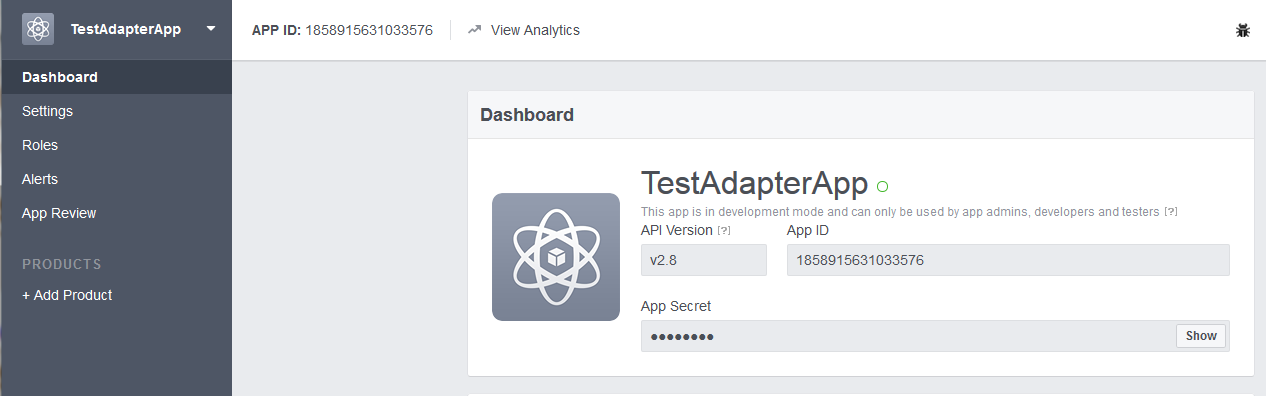Prerequisites for Creating a Connection
To use the Facebook Adapter, you must have access to the Facebook Graph API for your integration. To access the Graph API, you must create a Facebook application.
Note:
Create a separate Facebook application for every Oracle Integration instance.Note:
Before creating a Facebook connection, you must upload the trusted Facebook public certificate to Oracle Integration. The Facebook public certificate can be downloaded from https://developer.facebook.com.-
In your browser, click the lock icon to the left of the https://www.developer.facebook.com URL.
-
Select Secure Connection > More Information to access and download the certificate.
-
Rename the
FacebookCertificate.txtfile extension to.cer. -
To upload the certificate, see Upload a Certificate to Connect with External Services.
To create a Facebook application: