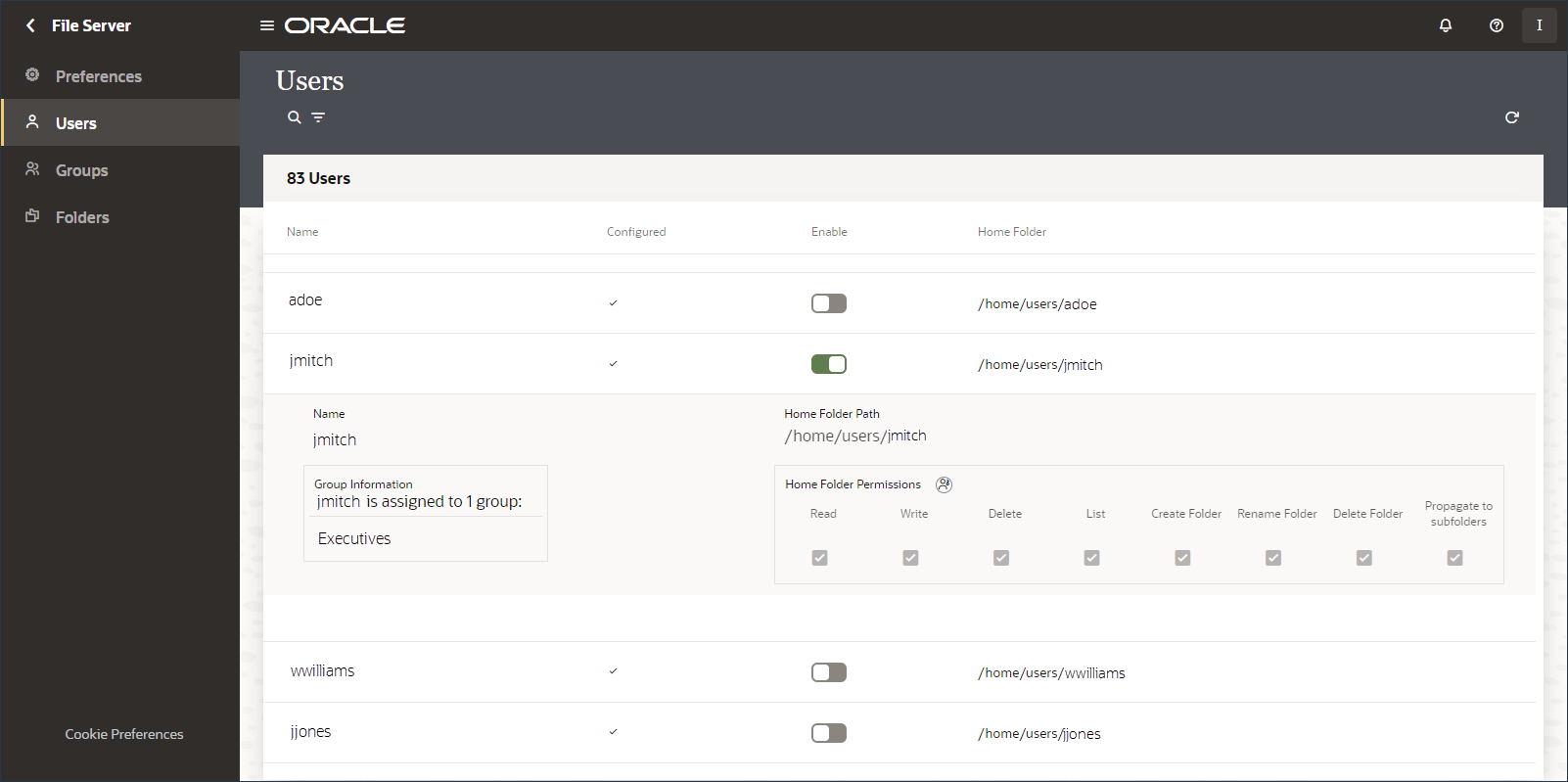Configure Users
On the Users page, you give people access to File Server, configure people's public keys, and specify details for their home folders.
- In Oracle Cloud Infrastructure Identity
and Access Management (IAM), create users whom you want to access File Server.
See Managing Users in the Oracle Cloud Infrastructure Documentation.
After adding users, you can give them access to File Server. - Find the user to configure.
- In the
navigation pane, click Settings, then File
Server, then Users.
The Users page displays a list of user identities from IAM. The table shows whether each user is configured and enabled, as well as their home folder. When you hover over a row, icons appear for configuring users and viewing user details.
- Click Search
 , enter a full or partial name to find, and press
Enter.
, enter a full or partial name to find, and press
Enter. - If needed, click Filter
 to narrow the results list by users' configured and enabled
status.
to narrow the results list by users' configured and enabled
status.
- In the
navigation pane, click Settings, then File
Server, then Users.
- Configure a user's access to File Server.
- Hover over a user and click Configure
 .
. - Update the fields as necessary.
Field Description User's name
Enable or disable the user. Only enabled users can access File Server.
You can configure a user and leave the user disabled until they need access to File Server. You can also temporarily disable the user's File Server access without removing their public key and permissions.
Authentication Public Key
If you chose key based authentication as the authentication type on the Settings page, configure the user's public ssh key. Use these key fields to upload, view, or delete the selected user's public key.
- Click Upload public
key
 , then Choose File,
and locate a public key file. The public key must
be a valid OpenSSH format key.
, then Choose File,
and locate a public key file. The public key must
be a valid OpenSSH format key.
- If needed, delete a public key or upload a new one.
Home Folder Type
Specify how the home folder is defined for users.
- User Default: Assigns the selected user a home folder in the default location shown on the Settings page.
- Group Inherited: Skips assigning the selected user an individual home folder. Instead, the user inherits the home folder of any groups configured for SFTP access of which the user is a member.
- Custom: Assigns the selected user the home folder you choose. Choose the user's home folder in the fields that display.
Home Folder
View the user's home folder path.
- Click Upload public
key
- Click Save.
- Hover over a user and click Configure
- View user details.
- Hover over a user and click Open Details
 . You can see the groups the user is assigned to and the user's home folder path and permissions.If an unconfigured user is part of an active group, all properties from the groups are displayed in the list and the details section and status are grayed out.
. You can see the groups the user is assigned to and the user's home folder path and permissions.If an unconfigured user is part of an active group, all properties from the groups are displayed in the list and the details section and status are grayed out. - To view and change permissions of the user's home folder, next to Home
Folder Permissions, click Go to Home Folder
Permissions

- Hover over a user and click Open Details