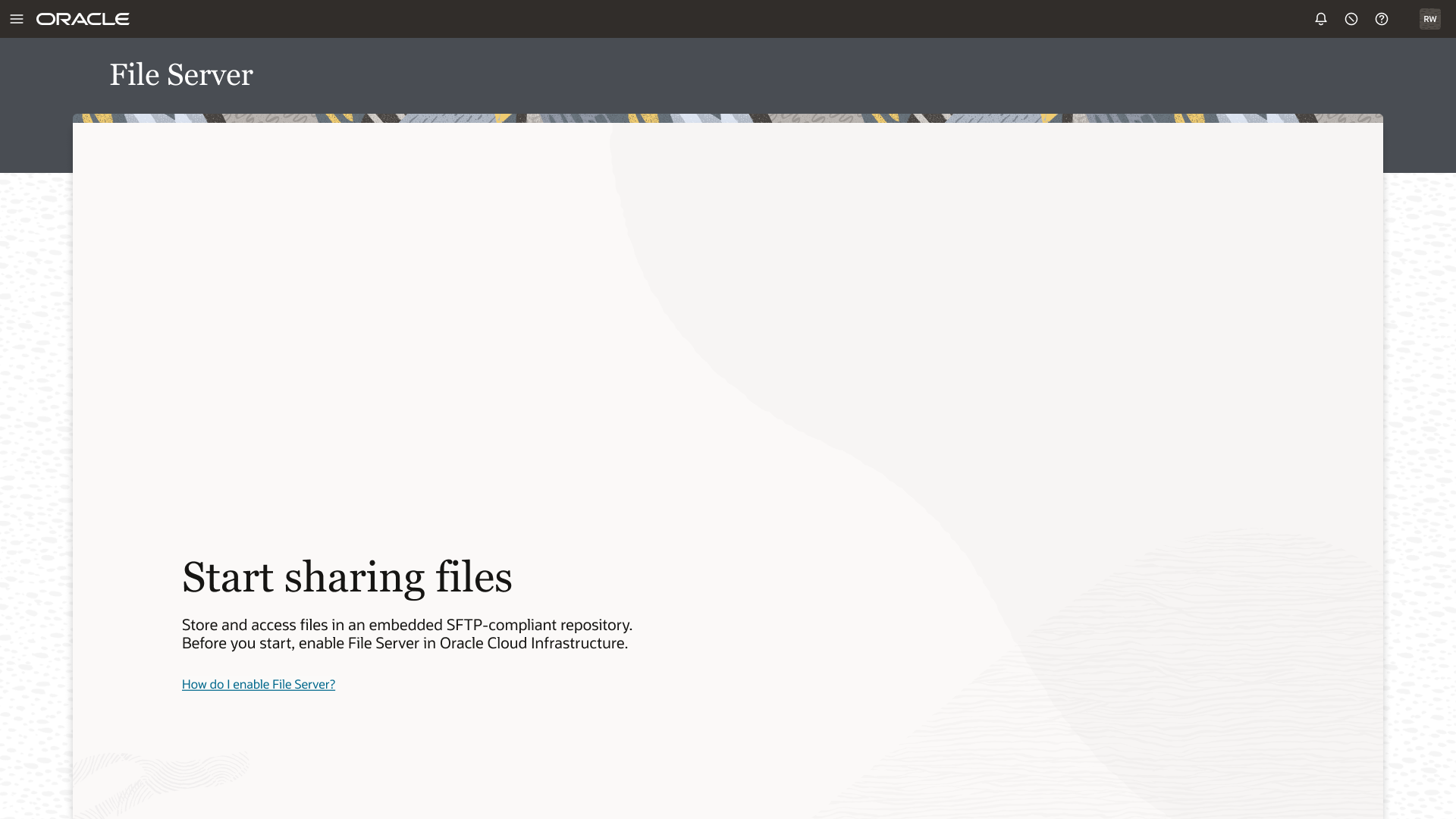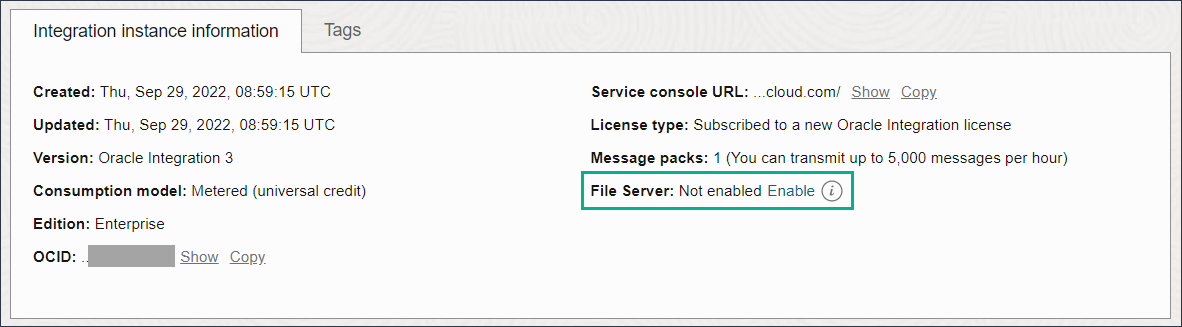Enable File Server
An administrator must enable File Server before an organization can start using it with their Oracle Integration instance. Enabling File Server is a one-time action in the Oracle Cloud Infrastructure Console.
If your organization hasn't enabled File Server yet, and you select File Server from the navigation pane, the following message appears:
Note:
To enable File Server for an Oracle Integration instance, you must have Oracle Cloud Infrastructure manage access to the instance. See Creating an OCI Policy to Manage Instances in Provisioning and Administering Oracle Integration 3.
To enable File Server: