Import Bulk Data with the HCM Data Loader (HDL)
You can design an integration that imports bulk data using the HCM Data Loader. This use case provides a high-level overview.
- Create an orchestrated integration.
- Create a REST Adapter to provide a JSON sample with Oracle HCM Cloud
information.
- On the Resource Configuration page, specify the endpoint URI, the
action to perform on the endpoint (for this example,
POST), and any configuration options. For
this example, Configure a request payload for this
endpoint and Configure this endpoint to
receive the response are selected.
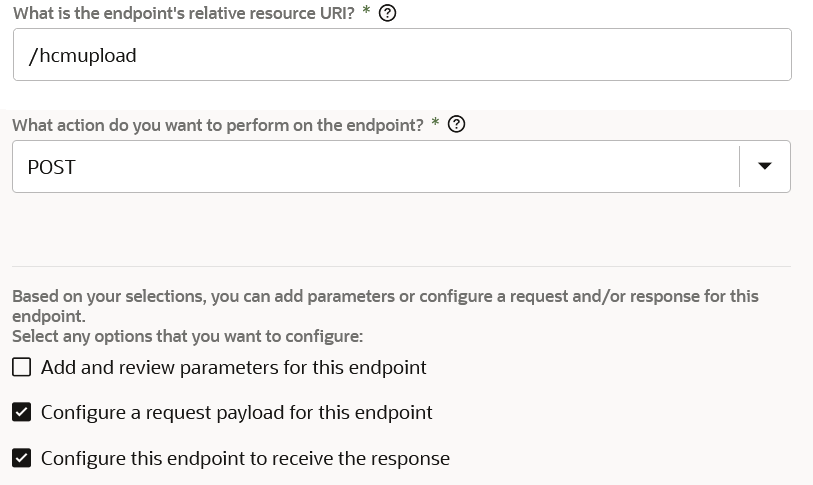
- On the Request page, specify any multipart attachment processing
options (for this example, Request is multipart with
payload is selected), the request payload format and
file (for this example, JSON Sample), and the
media type of the request body (for this example,
multipart/mixedd is selected).
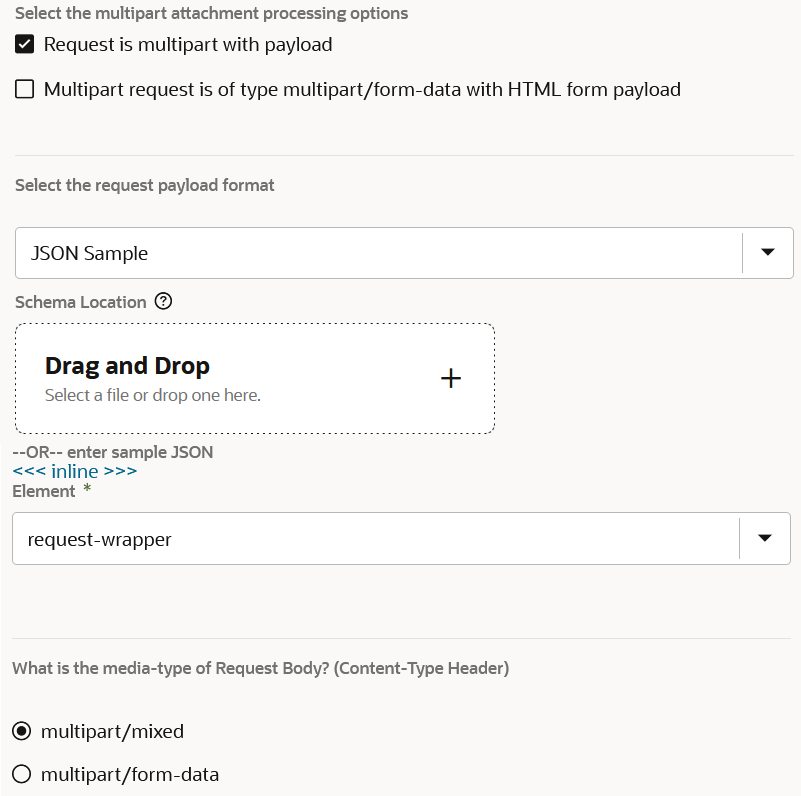
- On the Response page, specify any multipart attachment processing
options (for this example, Response is multipart with
payload is selected), the request payload format and
file (for this example, JSON Sample), and the
media type of the request body (for this example,
multipart/mixedd is selected).
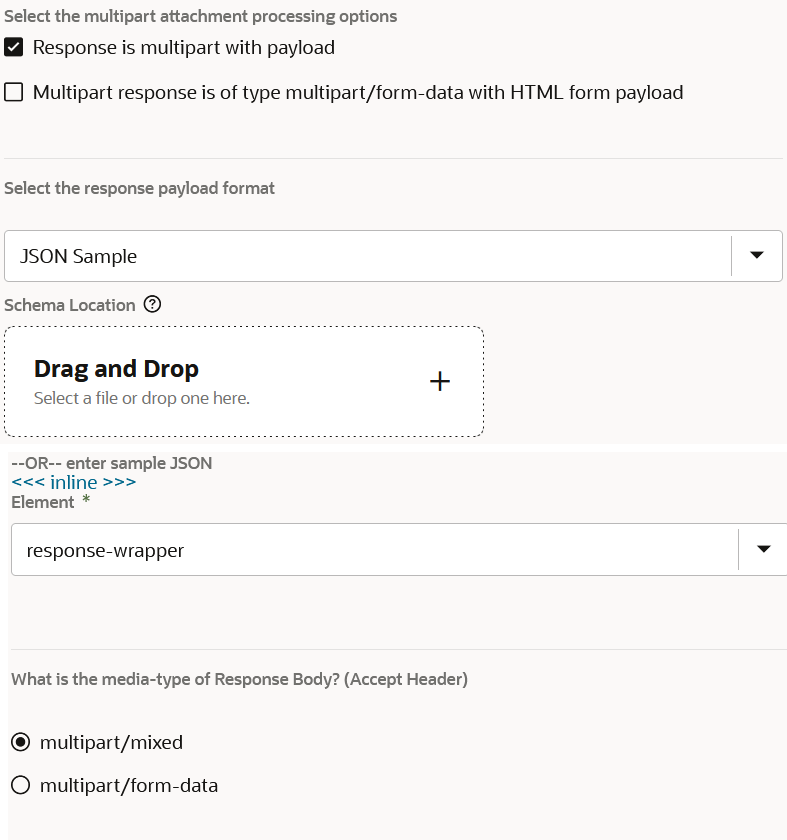
- On the Resource Configuration page, specify the endpoint URI, the
action to perform on the endpoint (for this example,
POST), and any configuration options. For
this example, Configure a request payload for this
endpoint and Configure this endpoint to
receive the response are selected.
- Add an Oracle HCM Cloud Adapter to the integration.
- On the Actions page, select Import Bulk Data using HCM Data
Loader (HDL).
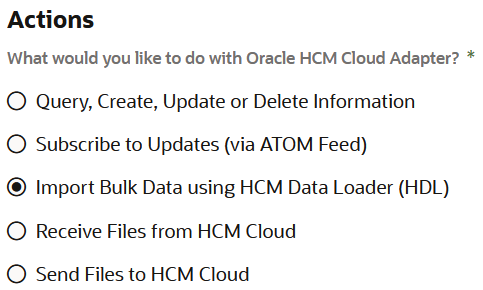
- On the Operations page, select Submit an HCM Data Loader
job.
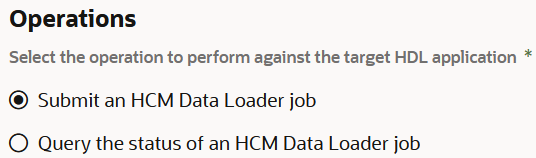
- On the Actions page, select Import Bulk Data using HCM Data
Loader (HDL).
- For the request mapping, map the necessary elements from the source to the
target. Attachment Reference is mapped to File
Reference and Attachment Properties is
mapped to Filename to send additional properties.
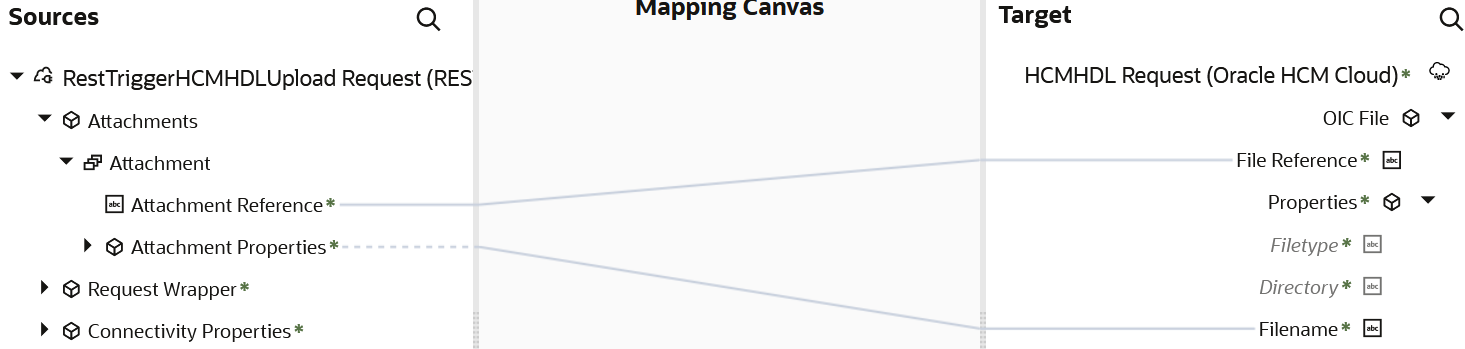
- For the response mapping, map the necessary elements from the source to the
target. Process ID is mapped to HDL PROCESS
ID. The target STATUS element is set to
started.
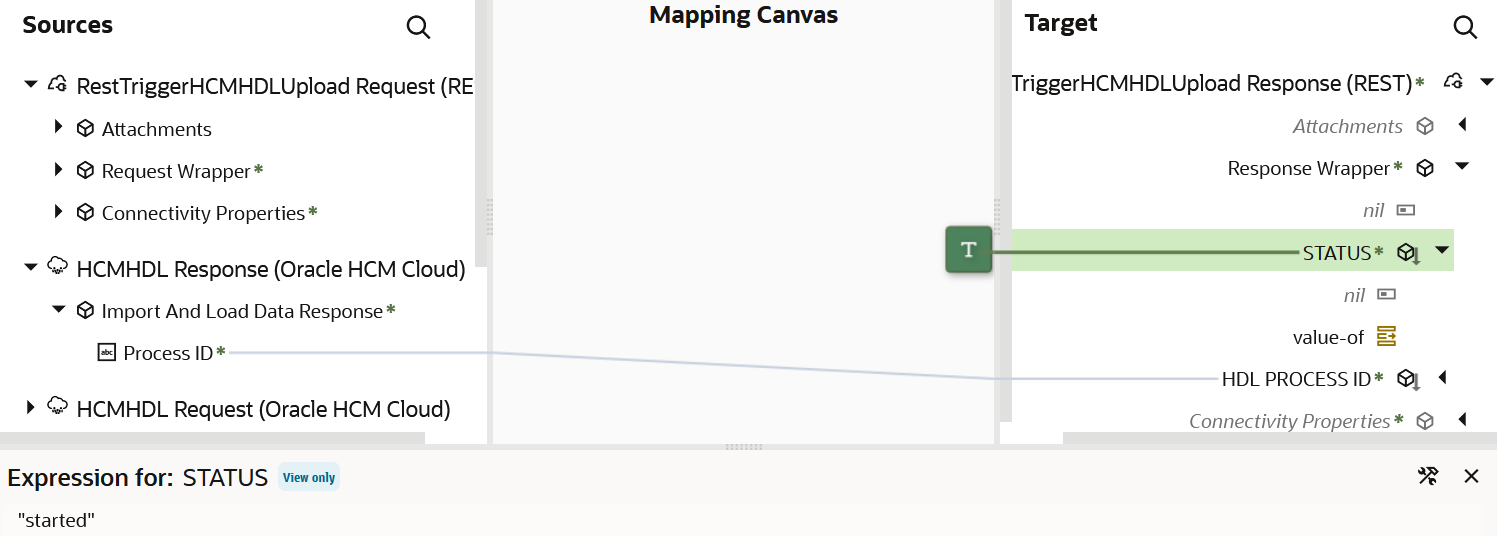 The completed integration looks as follows:
The completed integration looks as follows: