Get Stats at a Glance
The Create and monitor section on the Home page gives you a snapshot of key metrics for your integrations and visual applications.
For a breakdown of the total numbers, hover over a color on the circle graphic. For quick access to more details, click an individual card.
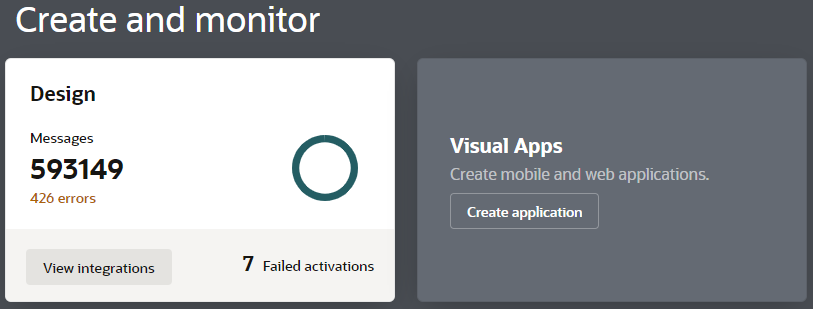
| Summary Item | Description | Action |
|---|---|---|
|
Design |
Shows the total number of messages, errors, and failed activations. |
Click View integrations to open the Integrations page listing all integrations, where you can search and filter for integrations of interest. To see more, click errors below the message count or hover over and click areas on the circle graphic to open the Dashboards page and get a comprehensive view of how your integrations are performing. See View the Dashboard in Using Integrations in Oracle Integration 3. |
|
Process Apps |
Shows the total number of process applications that have been activated over a specified time. Use the drop-down menu to select a period of the last 24 hours, 48 hours, or 7 days. To see the number of completed processes, position the cursor over the green area. To see the number of processes that are in progress, position the cursor over the blue area |
Click to launch Oracle Cloud Infrastructure Process Automation to rapidly design, automate, and manage business processes that can be used in integrations. See Overview of Oracle Cloud Infrastructure Process Automation. |
| Visual Apps |
Shows the total number of visual applications. Hover over each pie section to see the number of applications in that category. |
Opens the Visual Builder page, which provides access to all visual applications. On this page, you can create new applications and work with existing ones. See Get Started with Visual Builder in Developing Applications with Oracle Visual Builder in Oracle Integration 3. |