Activate an Integration
Once you have completed design of your integration and resolved any errors, you can activate it to the runtime environment. You can activate an integration in Oracle Integration to begin processing messages. You can also individually activate an integration in a project.
Note:
If you activate a new version of an existing integration, tracking instances or logs of the old version are not deleted. However, related artifacts are deleted and redeployment is performed on the back end. Monitoring data is also removed.Understand Restrictions About the Number of Active Integrations
- If you reach 90% of this limit, the following warning is
displayed:
You've number integrations which are either active or whose activation is in progress. It is more than 90% of the allowed limit. -
If you reach the limit of 800, the Activate or Activate & Schedule button to activate an integration is disabled and the following warning is displayed.
You've reached the limit as there are 800 integrations which are either active or whose activation is in progress. Deactivate or abort the activation of an integration and try again.If you are nearing your limit, review and delete any older integrations that are no longer required.
Activate an Integration
Behavior of Running Instances When a Minor Integration Version is Activated
When activating the minor version of an application or schedule integration (for example, 1.0.1) while the major integration version (1.0.0) is still active, all running and failed instances for major integration version 1.0.0 complete without being terminated. All new requests are then handled by integration version 1.0.1.
- Integration version 1.0.0 is activated with running, in-progress instances.
- Integration version 1.0.1 is then activated.
- All new instance requests are routed to integration version 1.0.1.
- Integration version 1.0.0 remains activated, but does not receive any new requests.
- All running instances of integration version 1.0.0
complete running (no instances are terminated).
Note:
It is recommended that you not import, overwrite, or delete an integration until all running instances complete. However, if you need to explicitly perform one of these actions, you can select Hard Deactivation from the Actions menu.
menu.
- Integration version 1.0.0 is then completely
deactivated.
Note:
For schedule integrations, all queued instances are paused and all in-progress instances are allowed to complete. No operations other than stopping or deleting a schedule are permitted. When all instances complete, the schedule integration is deactivated. - If any instances of integration version 1.0.0 fail, integration version 1.0.1 is used for resubmitting.
- Activate an integration (for this example,
MINOR_VER_REST version
1.0.0).

- Run MINOR_VER_REST version
1.0.0, which creates an in-progress instance that's visible
on the Observe tab.
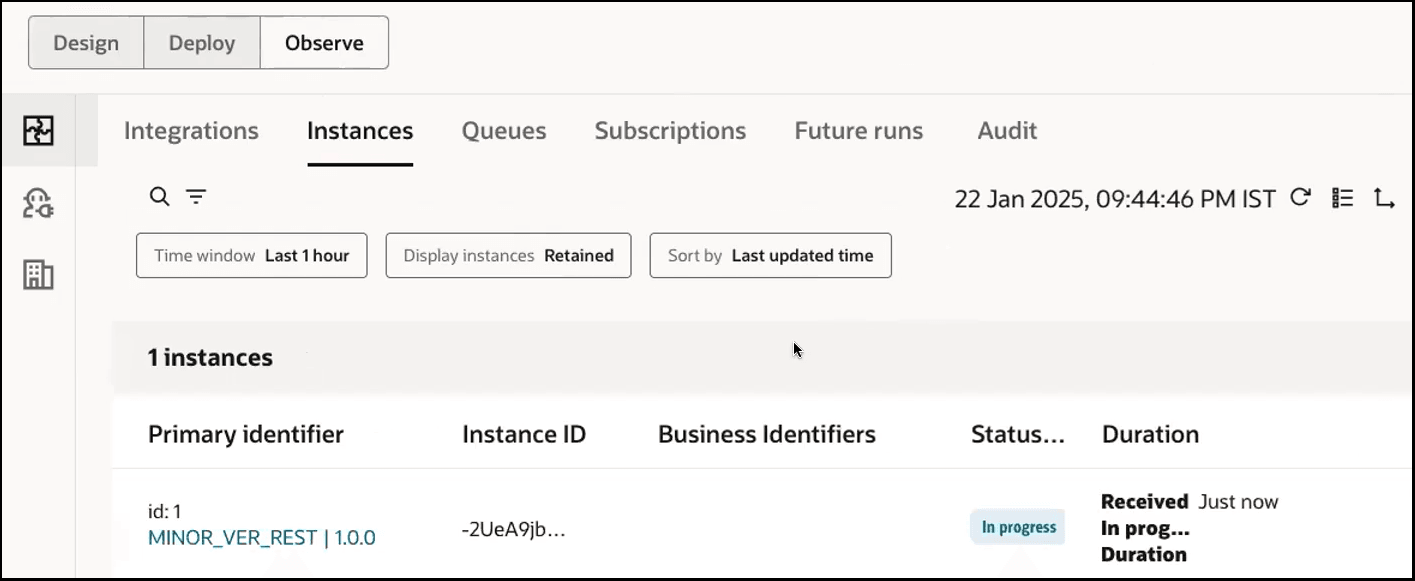
- Activate MINOR_VER_REST
1.0.1, which automatically deactivates integration version
1.0.0.
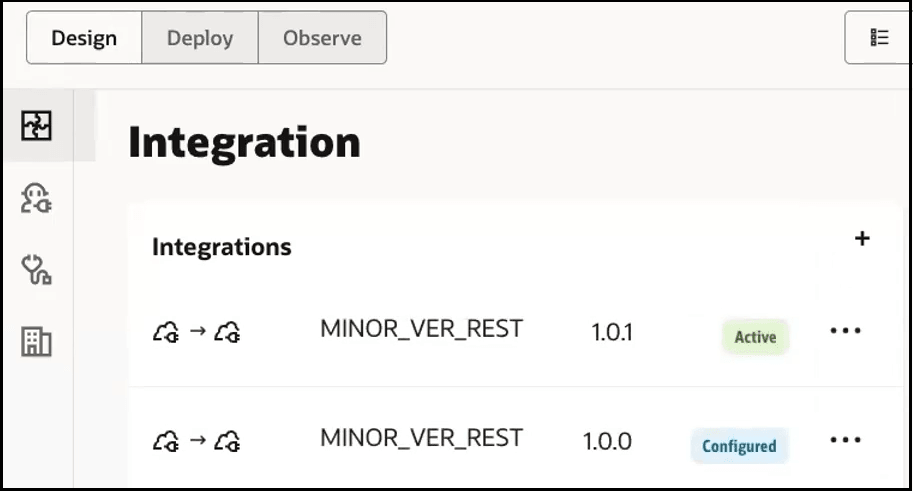
- Run MINOR_VER_REST 1.0.1,
which creates an in-progress instance that's visible on the
Observe tab. The version
1.0.0 instance is not terminated. Both instances are shown
as in-progress.
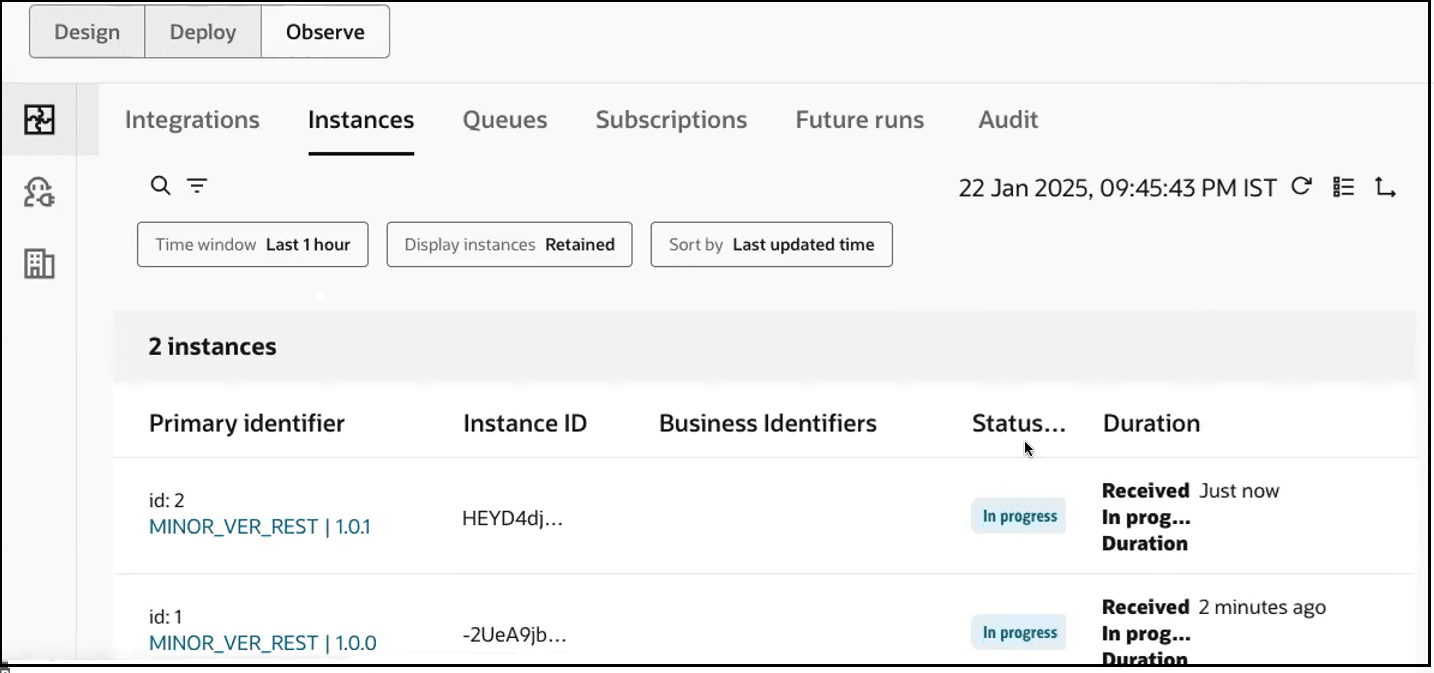
- Refresh the Observe tab and
note that the version 1.0.0 instance completed
successfully.
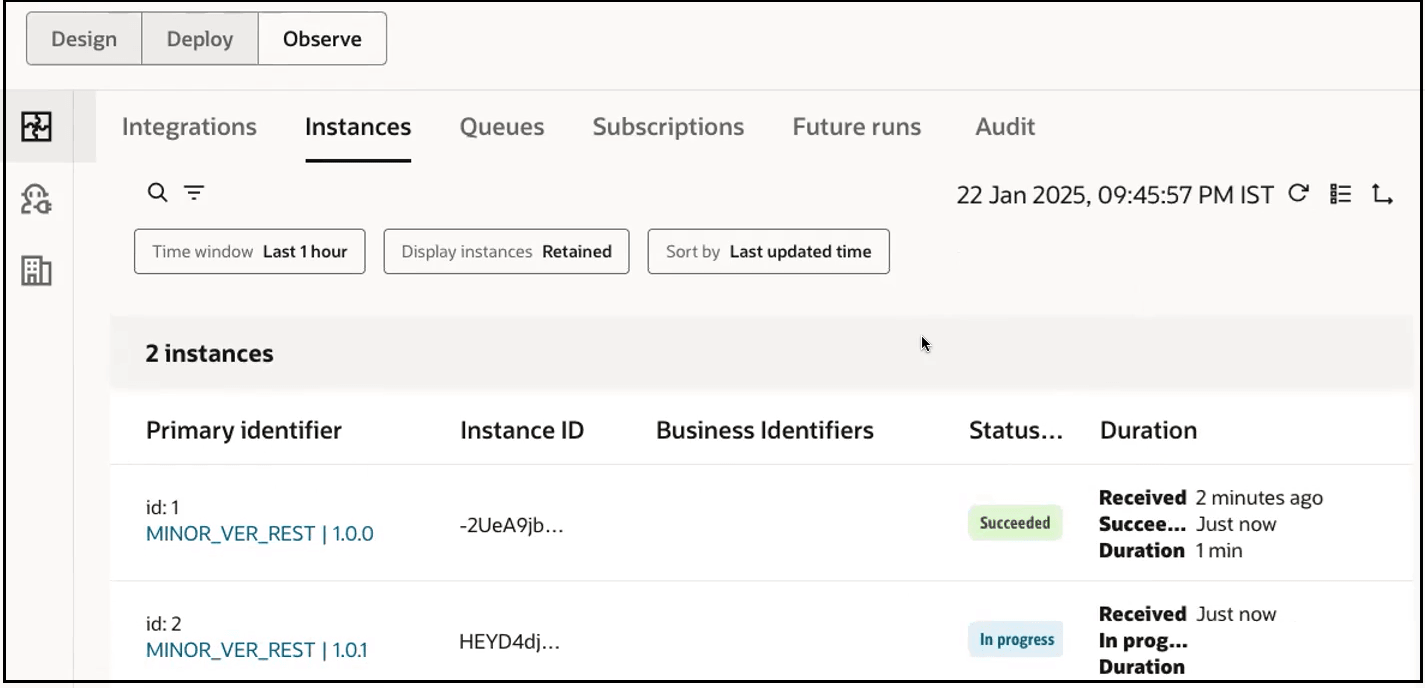
- Refresh again and note that the version 1.0.1 instance also completed successfully.
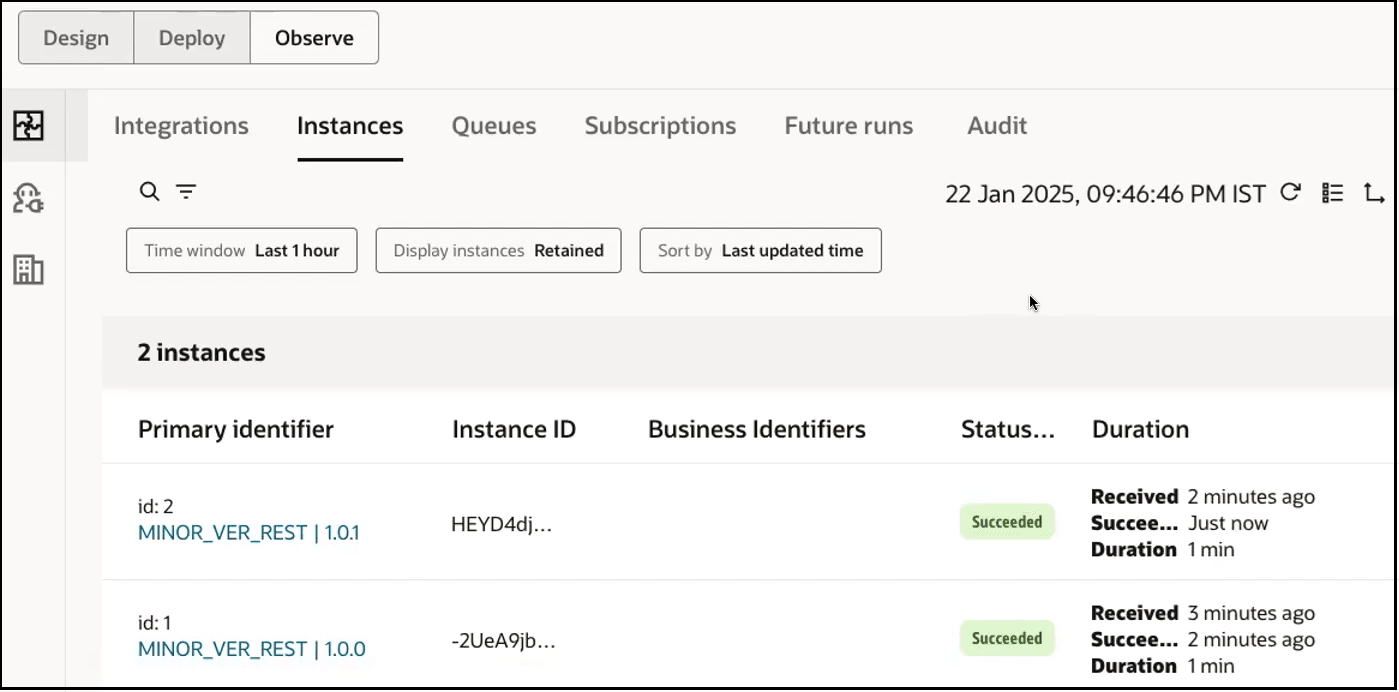
Any new instance requests are handled by integration version 1.0.1.