Assign Values to Scalar Variables in an Assign Action
You can assign values to scalar variables in integrations with an assign action.
Note:
-
Variables created inside a scope action or a looping action (for example, a for-each or while action) are not directly accessible outside the scope/looping action. To access the variables (local) outside a scope/looping action, create a global variable using an assign action above the scope/looping action. Assign the local variable to this global variable and then use it outside the scope/loop action.
-
Values cannot be assigned to other variable types, such as complex types.
-
Add an assign action to an integration in either of the following ways:
- On the side of the canvas, click
Actions
 and drag the Assign action to the
appropriate location.
and drag the Assign action to the
appropriate location.
- Click
 at the location where you want to add the assign action,
then select Assign.
at the location where you want to add the assign action,
then select Assign.
The Configure Assign panel opens.
- On the side of the canvas, click
Actions
-
Click Edit
 under Configure Assign to enter a name and
optional description for the assign action.
under Configure Assign to enter a name and
optional description for the assign action.
-
Click the + sign, then select a data type:
- String: Create a string data type.
- Fault: Catch and aggregate faults in parallel processing actions in schedule integrations. This operation is only supported in schedule integrations.
- If you select String:
- Enter a string variable name or select an existing variable
from the list.
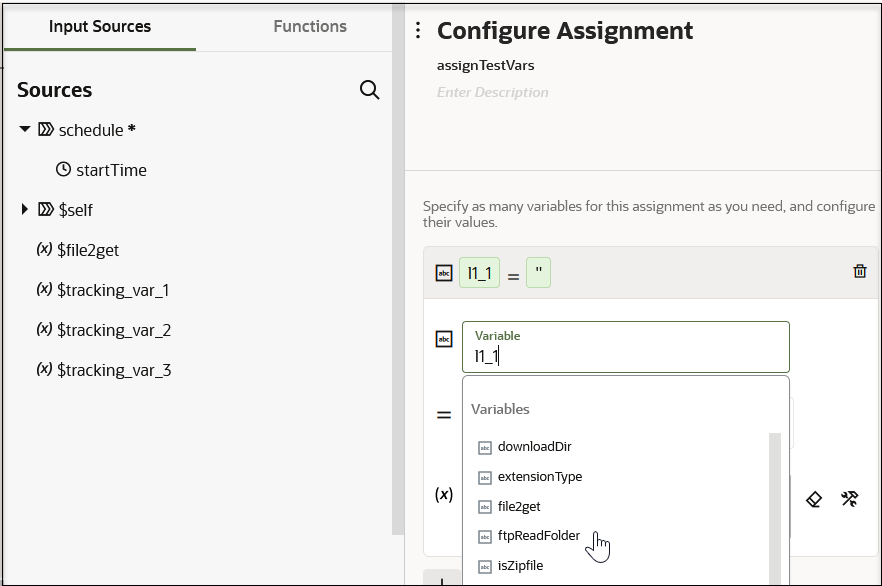
The Operations field defaults to an equal sign (=) and cannot be changed.
- Enter a value between the single quotes.
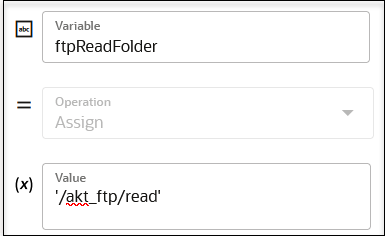
- Add more string variables, when needed.
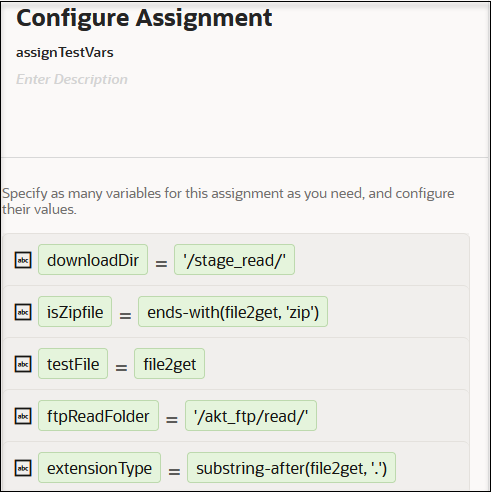
- Enter a string variable name or select an existing variable
from the list.
- If you select Fault:
- Enter a fault variable name or select an existing fault from the list.
- Select an operation from the
Operation list.
- Append: Adds a new fault to the end of the fault list.
- Clear: Removes all entries in the fault list.
- If you selected Append, click
Edit
 to select a fault from the mapper in the
Value column. This option is not available
with the Clear operation.
to select a fault from the mapper in the
Value column. This option is not available
with the Clear operation.
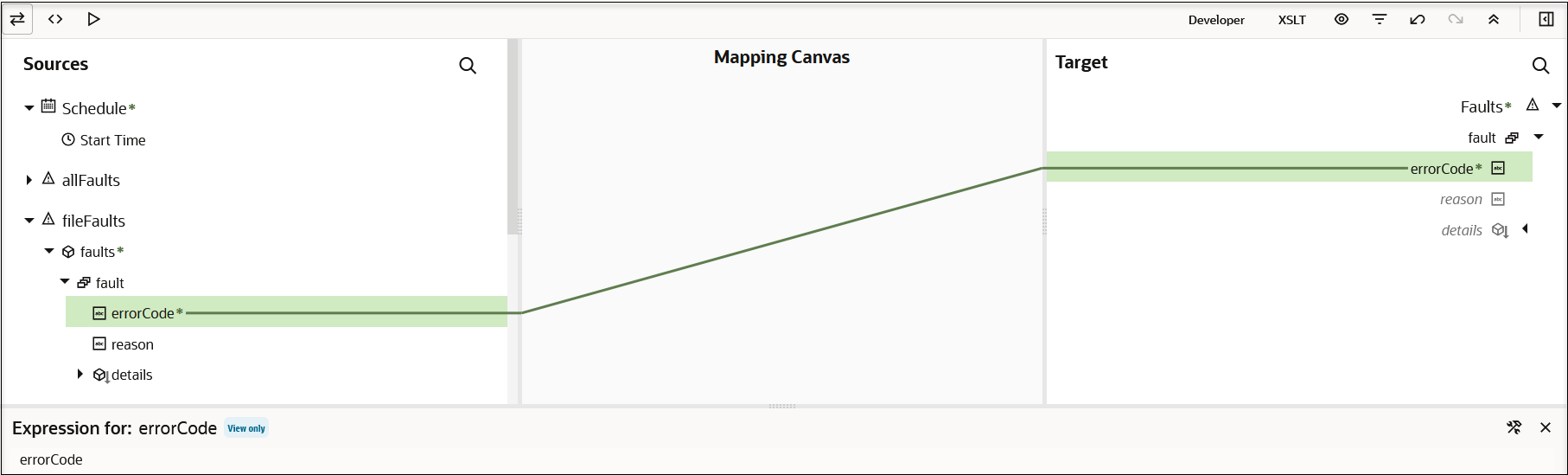
- Add more fault variables, as needed.
-
Click Save.
Variable assignments can be of great complexity. You can use assignments in switch actions and maps. For example, the upper branch of a switch action is taken (if $FetchContactAssign = "failed"), which processes a contactCreateProcessing scope. Otherwise, a contactUpdateSkip scope is processed.
You can also configure the primary tracking variable and both custom field tracking variables (update and access values). You can map tracking variables to output variables or create complex expressions for an assign or switch activity.
-
All tracking variables are of type string (all that assignments support).
-
All three tracking variable entries are present even if you choose not to model them. The name and XPath can be empty for tracking.
-
Editing or deleting the tracking variables only updates the name and XPath nodes in that particular tracking variable element.
-
The tracking variables have static names. Therefore, it is possible to set a tracking variable somewhere in the flow, but not initialize it with a value and a name in the Tracking dialog.
-
The primary tracking variable cannot be assigned any value in between the flow.
-
You cannot create a new variable with the same names as any of the statically name tracking variables.
- Retrieve the Name and IDs from Account Records with the queryMore Operation in Using the Salesforce Adapter with Oracle Integration 3
- Design a Basic Asynchronous CRUD Operation in Using the Oracle NetSuite Adapter with Oracle Integration 3
- Use the Extract API in a Schedule Integration in Using the SAP Concur Adapter with Oracle Integration 3
- Use the Pagination Concept in an Integration in Using the Jira Adapter with Oracle Integration 3