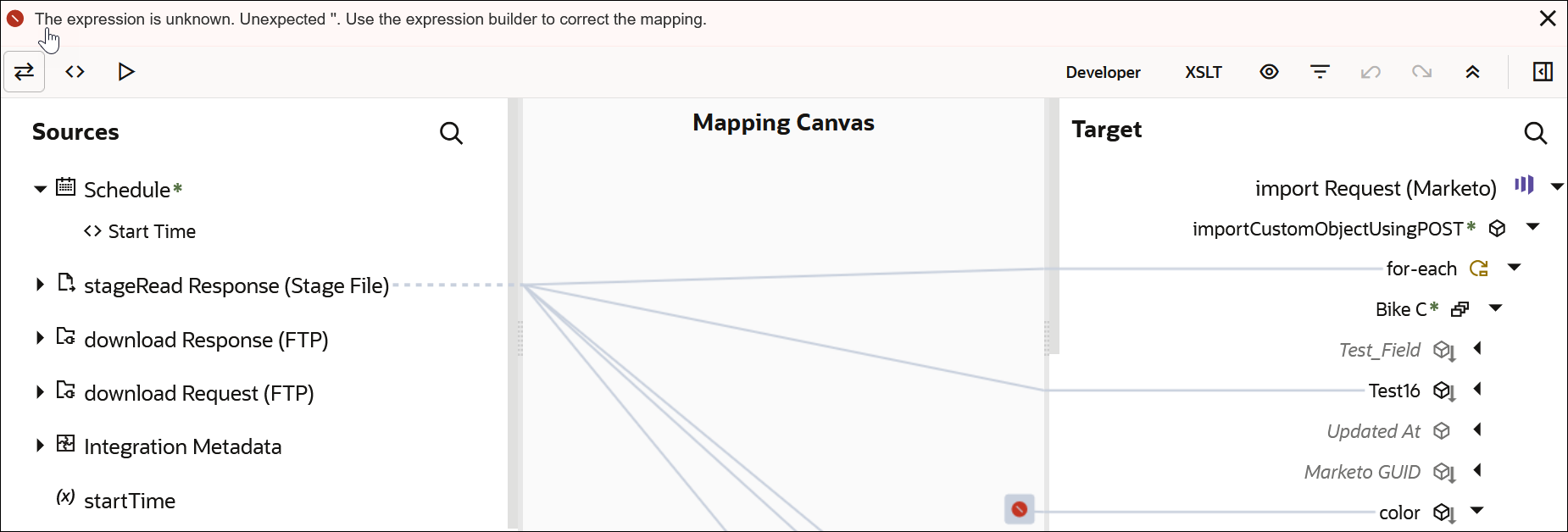Troubleshoot Errors
Mappings may contain errors. Resolve the errors, and you can activate your integration. Errors become visible at different times, such as after you click Validate during mapping design. Or, you might complete a mapping without errors and then change the overall integration, such as by regenerating a WSDL. When you return to the mapper, the errors are visible.
Error messages are identified by red icons and warning messages are identified by yellow icons above the Sources section of the mapper.
To troubleshoot errors: