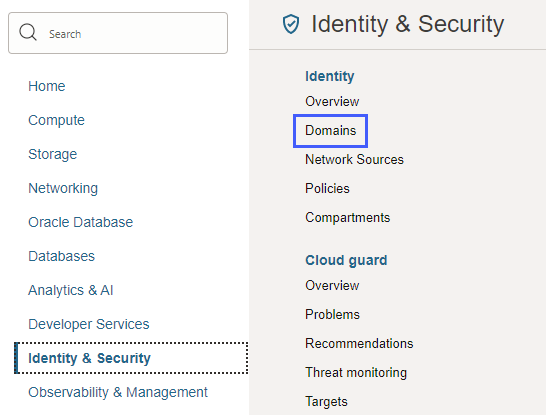Assign Oracle Integration Roles to Groups in an Identity Domain
After an Oracle Integration instance has been created, assign Oracle Integration roles to groups of users to allow them to work with the features of the Oracle Integration instance.
Note:
It's a best practice to assign Oracle Integration roles to selected groups rather than individual users.
Oracle Integration provides a standard set of roles, which govern access to features. See Oracle Integration Service Roles. Depending on the Oracle Integration features your organization uses, you may choose to create groups named for the role they are granted. For example, you might create and name groups as follows:
-
OICServiceAdministratorsto grant admin permissions in service instances -
OICServiceDevelopersto grant developer permissions in service instances -
OICServiceInvokersto grant service invoke only permission to one instance -
OICServiceMonitorsto grant monitor only permission to one or more instances