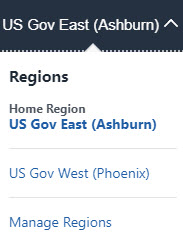Create an Oracle Integration Instance
- In the upper corner, note your selected region.Once created, instances are visible only in the region in which they were created.
- Open the navigation menu and click Developer Services. Under Application Integration, click Integration.
- From the Compartment list, click through the hierarchy
of compartments and select the one in which to create the instance. You may need
to expand the + icon to find the compartment to use.
Compartments can contain other compartments. It may take several minutes for the
new compartment to appear after the policy has been created.
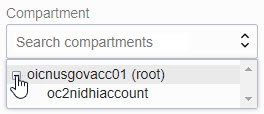
Note:
Do NOT select the
rootorManagedCompartmentForPaaScompartment in which to create your instance.The page is refreshed to show any existing instances in that compartment.
- Click Create.
- Enter the following details and click Create:
Field Description Display Name Enter the display name for the instance. Note that the display name becomes part of the URL for accessing the instance. Consumption Model Lists consumption models available in this tenancy. Typically, one model is displayed, but multiple consumption models are listed if your tenancy is enabled for more than one. Available models include: - Metered (Universal Credit)
- Oracle Integration Government
Note:
Oracle Integration Government is a license and doesn't specify the realm.Shape Choose a shape for the instance. The shape determines when the instance receives updates, which happen every other month.
Only some regions allow you to choose a shape. If you don't see the option to choose a shape, your instance is created in the Production shape. For details about the shapes that each region supports, see About Oracle Integration 3 on Oracle Cloud Infrastructure US Government Cloud.
-
Development: Instances with this shape receive updates two weeks before instances with a Production shape.
-
Production: Instances with this shape receive updates two weeks after instances with a Development shape.
Note: You can't change the shape after you create the instance. However, you can move data to another instance using the export and import features.
License Type - Select to create a new Oracle Integration license in the cloud. This provides you with packages of 5K messages per hour.
- Select to bring an existing Oracle Fusion Middleware license to the cloud for use with Oracle Integration. This provides you with packages of 20K messages per hour. This option is also known as bring your own license (BYOL).
Message Packs The message pack options available for selection are based on the version of Oracle Integration instance you are creating. Select the number of message packs. The total number of messages available per pack is based on the License Type option you selected. You can select up to 3 message packs if you bring an existing Oracle Fusion Middleware license to the cloud. You can select up to 12 message packs if you create a new Oracle Integration license in the cloud.
Typically, the selected model is displayed after Consumption Model. If multiple consumption models are listed, choose the model you'd like used for this instance.
Instance creation takes some time. If you attempt to click the instance name and receive a
401: Authorization failedor a404: Not Founderror, but followed all the correct steps, instance creation has not completed. Wait a few more minutes. - When instance creation completes successfully, the instance shows as Active in the State column.