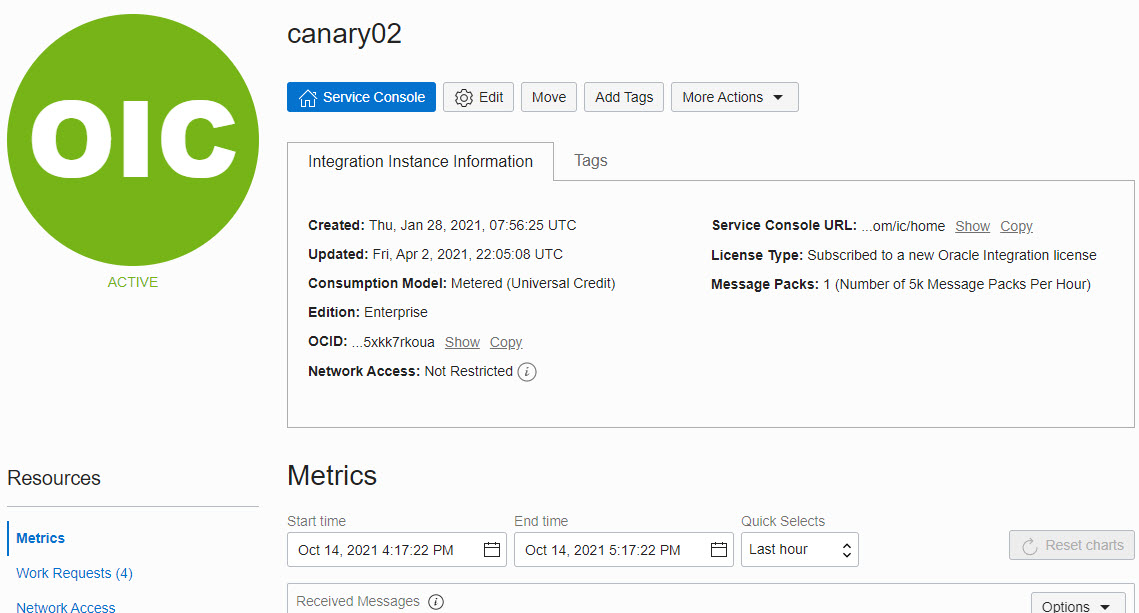View Instance Details
You can view details about a provisioned instance and perform tasks such as accessing the instance login page to design integrations, viewing custom endpoint details, editing an instance, adding tags, and deleting instances.
- Open the navigation menu and click Developer Services. Under Application Integration, click Integration.
- In the Display Name column, click a specific instance name. The
Details page is displayed. The word Active is displayed beneath the
green circle to indicate that this instance is running.
The following table describes the key information shown on the instance details page:Field Description Integration Instance Information tab - Creation date
- Last updated date (for example, the last time started)
- Selected consumption (billable) model
- Edition (standard or enterprise)
- OCID value that uniquely identifies the instance, which can be shown in full and easily copied
- Network access setting, which you can change by clicking Network Access under Resources.
- Service Console URL, which can be shown in full and easily copied
- License type (either a new cloud license or an existing license brought over from Oracle Fusion Middleware). If you are viewing an Oracle Integration for SaaS instance, the License Type field is not displayed.
- Number of message packs and the quantity of messages in each pack
Service Console Click to access the login page. See the Oracle Integration Help Center. Note: You can also access the login page from the main Oracle Cloud Infrastructure Console page for Oracle Integration. At the far right, click
 for the specific instance, and select Service
Console.
for the specific instance, and select Service
Console.
Edit Click to edit your settings.
See Editing the Edition, License Type, Message Packs, and Custom Endpoint of an Instance in Provisioning and Administering Oracle Integration 3.
Move Click to move the instance to a different compartment. This action can take some time to complete.
See Moving an Instance to a Different Compartment in Provisioning and Administering Oracle Integration 3.
Add Tags Click to add tags to the instance. You can use tags to search for and categorize your instances in your tenancy.
See Resource Tags in the Oracle Cloud Infrastructure Documentation.
More Actions Contains options to stop, start, or delete the instance. See in Provisioning and Administering Oracle Integration 3:Metrics Displays message metrics.
See Viewing Message Metrics in Provisioning and Administering Oracle Integration 3.
Work Requests Lists instance life cycle activity, such as instance creation time, instance stop and start times, and so on. Network Access Click Edit to change the Network Access setting. Select Restrict Network Access to disallow inbound traffic from external networks.