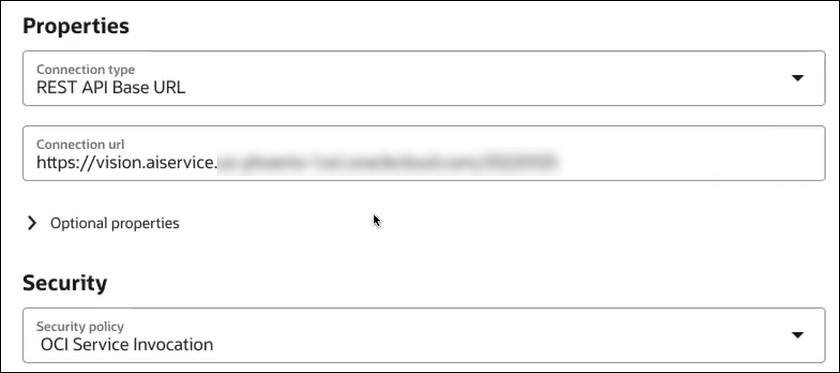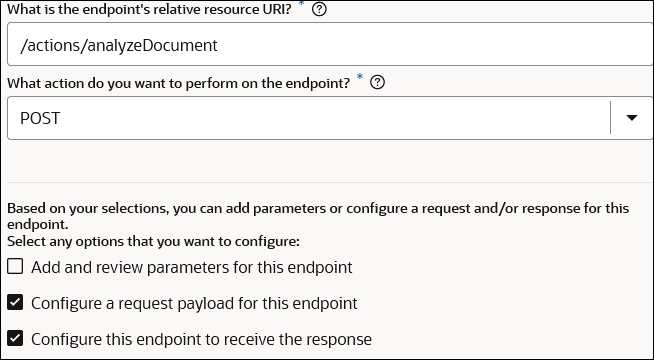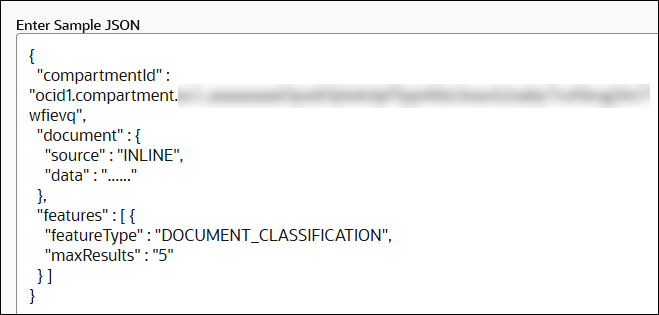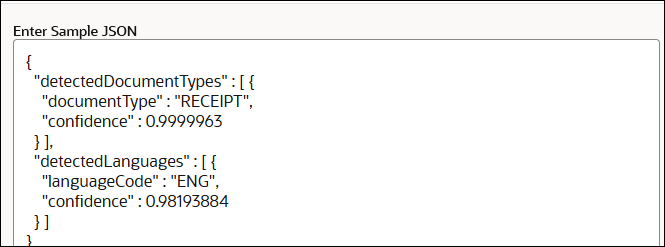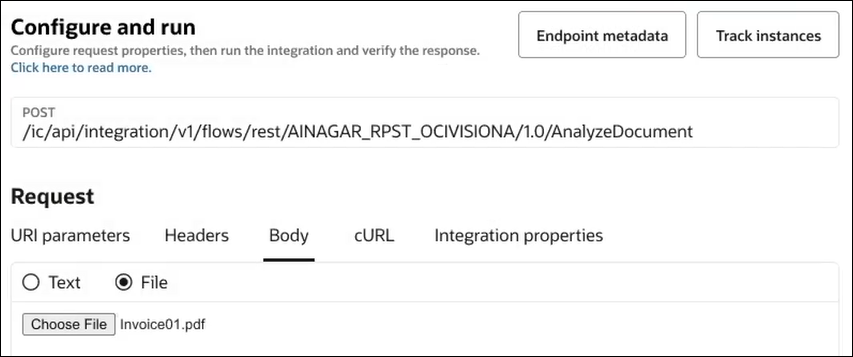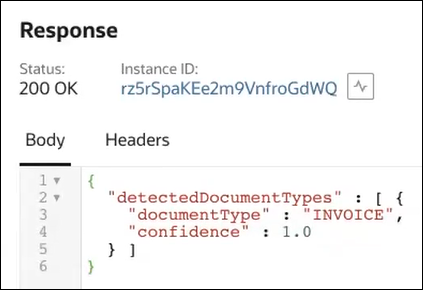Access Oracle Cloud Infrastructure Service Resources Using RPST
You can access Oracle Cloud Infrastructure services through use of RPST and the OCI Service Invocation security policy. This example provides a high level overview of designing an integration in which a REST Adapter invoke connection configured with the OCI Service Invocation security policy calls the Oracle Cloud Infrastructure Vision service.
You must complete all prerequisites described in RPST and OCI Service Invocation Security Policy Use.