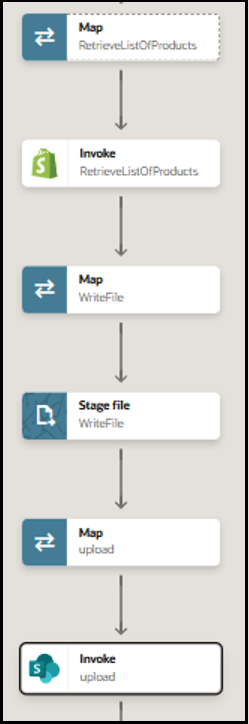Upload a List of Products Available in Shopify to Microsoft SharePoint
You can use the Microsoft SharePoint Adapter to upload a file containing a list of products available in Shopify to Microsoft SharePoint with the stage file action.
The Shopify Adapter fetches the list of products from the Shopify application. This data is then written to the stage file action. The Microsoft SharePoint Adapter then uploads this file to the Microsoft SharePoint application.
The following adapters and their operations are used in this use case:
- The Shopify Adapter configured as an invoke connection retrieves the list of products available in the Shopify application.
- The Microsoft SharePoint Adapter configured as an invoke connection uploads the product list to the Microsoft SharePoint application.
This implementation pattern provides an overview of the steps: