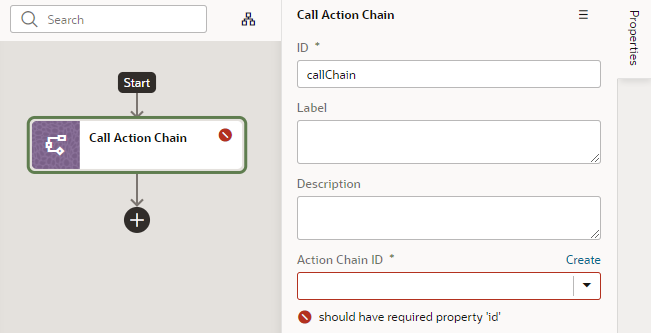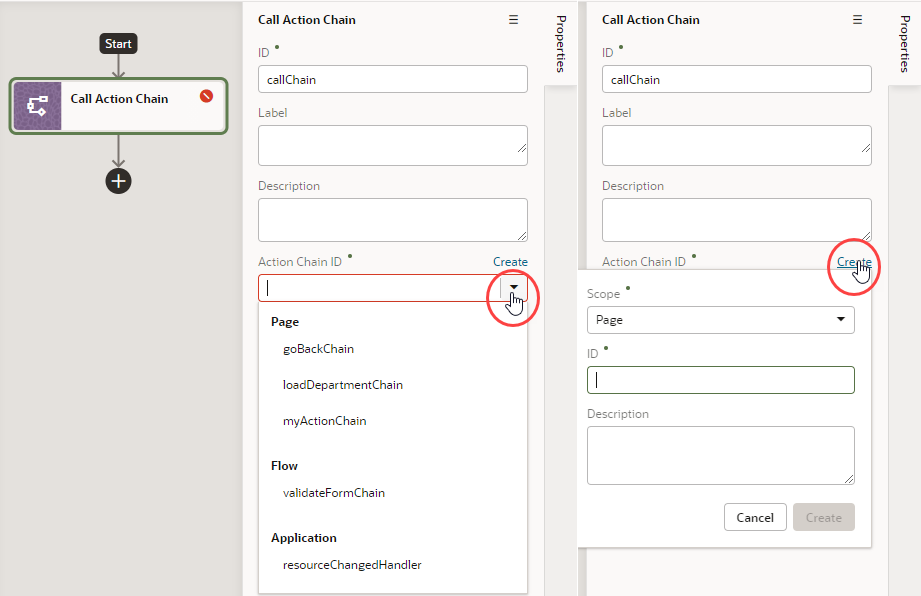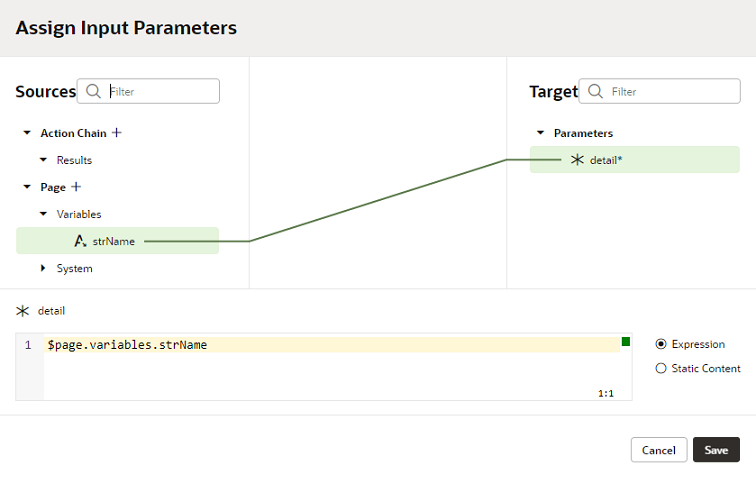Add a Call Action Chain Action
You add a Call Action Chain action to an action chain to start a different action chain, which can be either JSON or JavaScript. This action can call an action chain within your current scope or any higher scope. For example, if this action is used at the page level, it can call an action chain at the page, flow, or application level. However, if it's used at the application level, it can only call an action chain at the application level.
To add a Call Action Chain action: