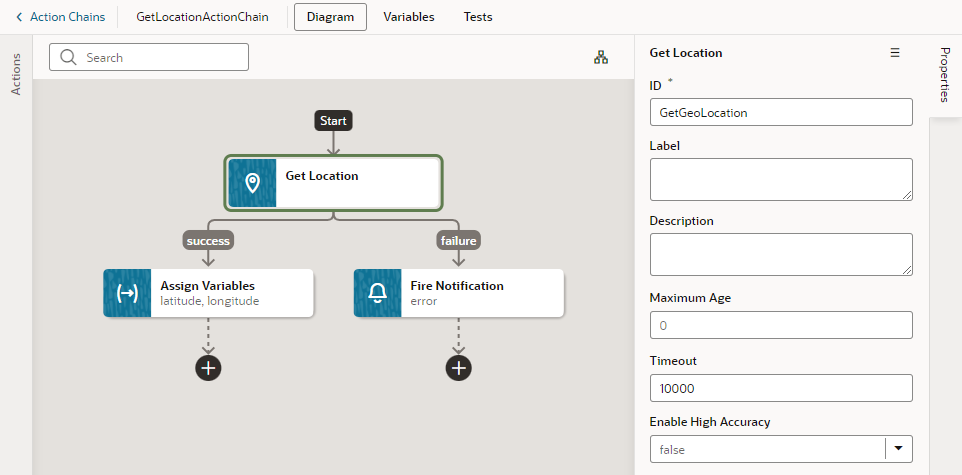Add a Get Location Action
You add a Get Location action to get a user’s live location. This action requires the user's consent. As a best practice, it should only be fired on a user gesture, so users can associate the system permission prompt for access with the action they just initiated.
To add a Get Location action to an action chain: