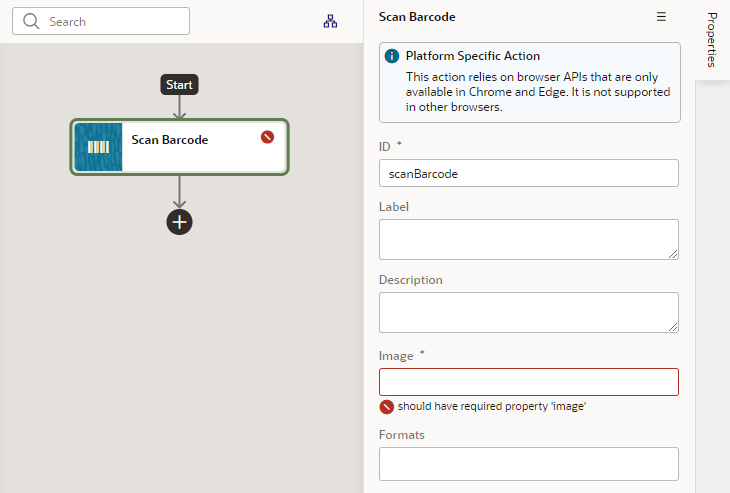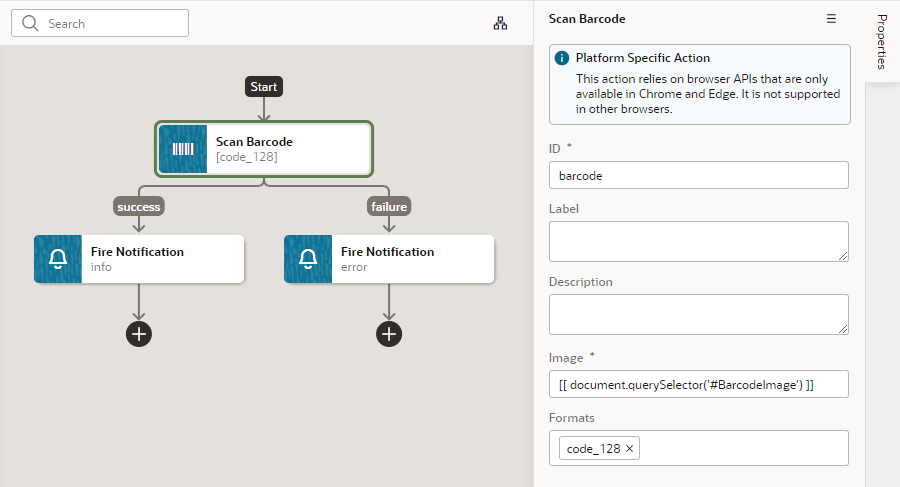Add a Scan Barcode Action
You can add the Scan Barcode action when you want your application to decode information such as URLs, Wi-Fi connections, and contact details from QR codes and barcodes.
Note:
The Scan Barcode action relies on browser APIs and is supported only on Chrome for Visual Builder apps.To add a scan barcode action to an action chain: