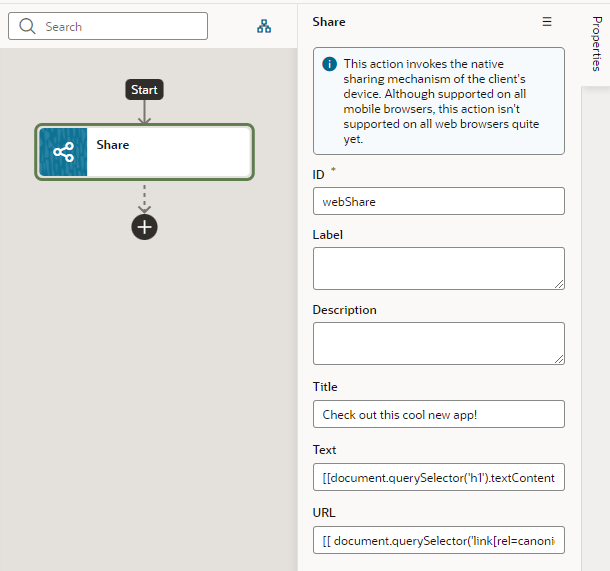Add a Share Action
You add a Share action to share content with other applications, such as Facebook, Twitter, Slack, and SMS, by invoking the native sharing capabilities of the host platform. This action requires the user's consent. As a best practice, it should only be fired on a user gesture, such as a button click.
Note:
Web apps require the web browser running the app to support the Share action. Currently, not all browsers support this native feature.To add a Share action to an action chain: