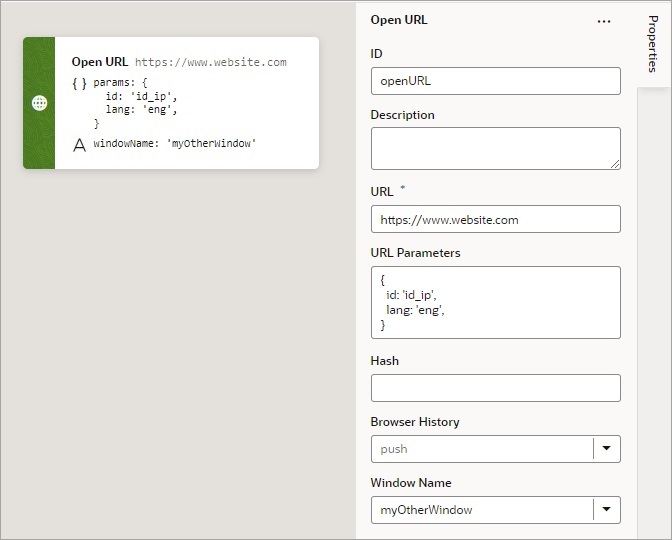Add an Open URL Action
You add an Open URL action to navigate to an external URL. In a web app, this action opens the specified URL in the current window or in a new window.
For API information about this action, see Open URL in the Oracle Visual Builder Page Model Reference.
To use an Open URL action: