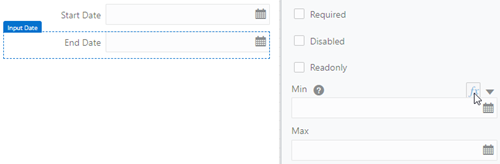Validate Dates in Forms
You can use the Expression Editor to validate a date you enter in a form.
Suppose you have a form for creating a business object instance that has a
Start Date and an End Date field. You
want to be sure that the end date can't be earlier than the start date. To do
this:
As a result, the DatePicker for the End Date field makes
all dates before the Start Date unavailable. If you manually
enter a date before the Start Date, you'll see an error
message.
You may also need to specify a format for dates. See Format a Date Field for information on how to format a date field of a business object.