Prerequisites for Creating a Connection
You must satisfy the following prerequisites to create a connection with the Zendesk Adapter:
Create an OAuth Client
- Log in to your Zendesk admin account and click
Admin (
 ).
).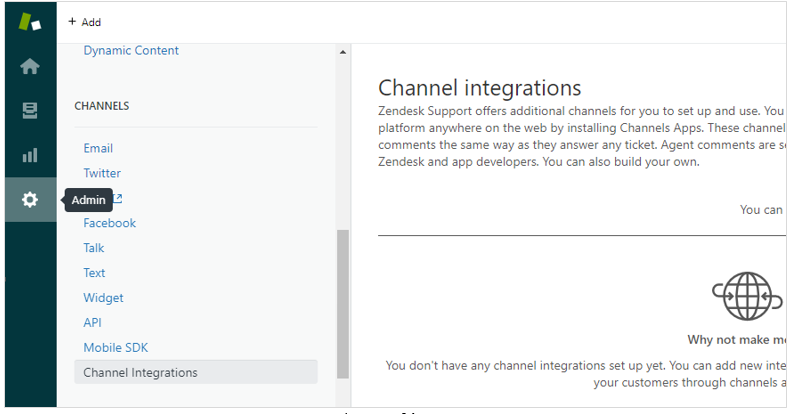
- Under Channels, select API.
- Click the OAuth Clients tab, and then click
Add OAuth Client.
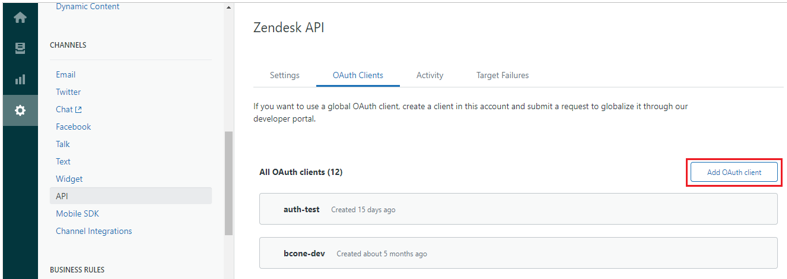
- Enter the relevant information to create a client:
- Client Name: Enter a name for your app. You must enter this value in the Client Id field when you configure security for your Zendesk Adapter connection in Oracle Integration. See Configure Connection Security.
- Redirect URLs: Enter the redirect URL
or URLs in the following format:
Note:
If you don't know the following information, check with your administrator:
- If your instance is new or upgraded from Oracle Integration Generation 2 to Oracle Integration 3.
- The complete instance URL with the region included (required for new instances).
For Connections… Include the Region as Part of the Redirect URL? Example of Redirect URL to Specify… Created on new Oracle Integration 3 instances Yes. https://OIC_instance_URL.region.ocp.oraclecloud.com/icsapis/agent/oauth/callbackCreated on instances upgraded from Oracle Integration Generation 2 to Oracle Integration 3
No. This applies to both:
- New connections created after the upgrade
- Existing connections that were part of the upgrade
https://OIC_instance_URL.ocp.oraclecloud.com/icsapis/agent/oauth/callback
- Click Save.
The system generates the client secret.
- Copy the secret value. You must enter this value in the Client Secret field when you configure security for your Zendesk Adapter connection in Oracle Integration. See Configure Connection Security.
- Click Save.