Deploy Wrapper APIs
Oracle Blockchain Platform Digital Assets Edition can generate wrapper APIs for all controller APIs in chaincode generated by Blockchain App Builder. Complete the following steps to deploy the wrapper API package in the stack resource manager and to test the wrapper APIs by using the associated Postman collection.
When you generate a wrapper API package using Blockchain App Builder, it creates two files with default naming conventions in the chosen directory:
<ChaincodeName>WrapperAPI.zip: An archive file that contains the Terraform script required to deploy the wrapper APIs in Oracle Cloud Infrastructure (OCI) Resource Manager.<ChaincodeName>_WrapperAPI.postman_collection.json: A Postman collection used to test the wrapper APIs after deployment.
To deploy the wrapper APIs, you use the WrapperAPI.zip file to create a stack in OCI Resource Manager.
The following prerequisites must be met to deploy the wrapper API package.
- The wrapper API package must be generated using Blockchain App Builder.
- The package must include all required configuration variable values and endpoint values for the wrapper APIs.
You can test the wrapper APIs by using Postman. Configure all of the variables in the wrapper API Postman collection by assigning the appropriate values. Get the api_gateway_endpoint value from the output of the stack deployment in OCI, where the dynamically generated gateway endpoints are provided.
After the variables in the Postman collection are updated, you can test the wrapper APIs. Each API request in the collection includes the necessary payload specific to the corresponding wrapper API.
Figure 4-1 Testing an API Wrapper Collection with Postman
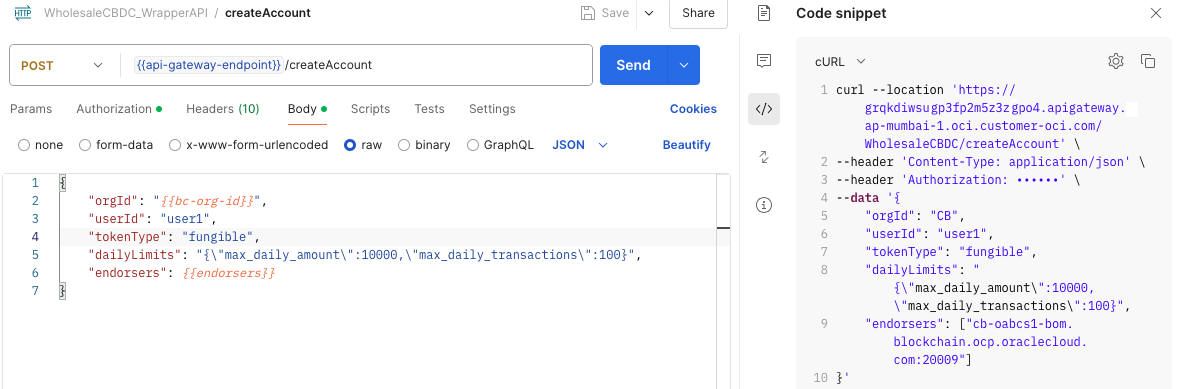
The following information can be used to troubleshoot problems when deploying and using wrapper APIs.
- Unauthorized: Invalid ocir_user_name or ocir_user_password
- This error occurs when either the user name or password credentials are incorrect. To resolve this issue, follow these steps:
- Navigate to the Variables section in the stack Details page.
- Click Edit Variables to modify the user name and password values.
- Update the credentials with the correct information.
- Click Apply to redeploy the stack.
- Deployment Failure - "denied: Anonymous users are only allowed read access on public repos"
- Occasionally, the deployment might fail with the following error:
denied: Anonymous users are only allowed read access on public reposThis is an intermittent issue that is related to Docker operations in the stack's back end. Specifically, this error occurs when attempting to push Docker images to the Oracle Cloud Infrastructure Registry without proper authentication.
While the wrapper API package includes a script that runs the
docker logincommand to ensure proper authentication before pushing the images, this error can still occur sporadically. It typically happens when the Docker authentication step is not properly recognized by the system at the time of image push. - Generic Deployment Failure: Intermittent Issues
- Stack deployment can fail sometimes due to random Docker-related issues. When this happens, follow these steps to resolve the issue:
- Click Destroy to remove all of the resources that were created during the failed deployment.
- After the resources are destroyed, navigate back to the stack and click Apply to redeploy the stack.
This can resolve intermittent issues and allow for a successful deployment.