Oracle Content Toolkit Command-Line Utility
Introduction
The Oracle Content Toolkit comes with a cross-platform cec command-line utility, which allows you to execute commands for many aspects of Oracle Content Management.
To set up the Oracle Content Toolkit on your local machine, you’ll need to make sure you have Node.js and Node packet manager (npm) installed. Then, follow the setup instructions to set your path, download and unpack the Content Toolkit from GitHub, install dependencies, and create a local source folder outside of the Content Toolkit hierarchy to store your work. For more information, review the README.md file on GitHub.
For full details on developing with the Oracle Content Toolkit, see the Building Sites with Oracle Content Management guide.
Before using the cec command-line utility, you must create a local source folder in a different location from where you installed the Oracle Content Management Toolkit. This source folder is where all of your local work will be stored, and where you’ll run cec commands. The source folder can be named anything you want, but for most examples in this guide, the source folder is named cec. For example:
mkdir cec
cd cec
cec installThe cec command-line utility has integrated help, which provides information on all available commands, with examples. To view the integrated help, type a cec command on the command line in your source directory:
- Type
cecto list the complete set of all available commands. - Type
cec <command> -horcec <command> --helpto list detailed help for a specific command.
To see the current version of the cec command-line utility, type cec -v or cec --version.
What’s New
23.12.1 — January 2024
- New valid value for
<type>for thecec list-activitiescommand:- asset
- New valid asset activity categories for the
cec list-activitiescommand:- lifecycle
- publishing
23.11.1 — November 2023
- New
cec replicate-sitecommand, which replicates a site. - New
cec export-repositorycommand, which exports a repository. - New
cec import-repositorycommand, which imports a repository. - New
cec replicate-repositorycommand, which replicates a repository. - New
cec describe-localization-policycommand, which lists the properties of a localization policy on OCM server. - New
cec describe-translation-jobcommand, which lists the properties of a translation job on OCM server. - New
cec describe-collectioncommand, which lists the properties of a collection on OCM server. - New valid value for
<action>for thecec control-sitecommand:- set-custom-property
- remove-custom-property
- For the
cec control-sitecommand, option--name(-n)can also indicate custom site property name and option--value(-v)can also indicate custom site property value. - New supported property for the
cec list-assetscommand:- repository
- New options for the
cec list-translation-jobscommand:--type(-t)--status(-a)--repository(-r)--namefilter(-n)--orderby(-o)
- New valid values for
<type>for thecec list-translation-jobscommand:- assets
- sites
- New valid values for
<status>for thecec list-translation-jobscommand:- READY
- INPROGRESS
- TRANSLATED
- FAILED
- New valid values for
<orderby>for thecec list-translation-jobscommand:- name
- connectorName
- updatedDate
23.10.1 — October 2023
There is a new Toolkit PowerShell feature that allows power users to run CLI-like commands for listing or querying information about Oracle Content Management (OCM) objects in the web interface. The commands available in the web interface are a subset of the CLI utilities that are available in the OCM Content Toolkit.
New
cec list-groupscommand, which lists groups on OCM server.New
cec list-userscommand, which lists users on OCM server.Option
-vfor thecec list-assetscommand allows to validate the existence of the following resources:- nativefile
- reference
- textlength
If the text length of an asset’s field value exceeds textlength, the asset will be listed in the validation result.
New
--length(-g)option for thecec list-assetscommand, which indicates the maximum text length that asset fields cannot exceed.New valid value for
<type>for thecec list-activitiescommand:- taxonomy
Option
-bfor the commandscec execute-post,cec execute-put, andcec execute-patchcan also indicate stringified JSON for the request payload.New
--skipdependencies (-x)option for thecec create-translation-jobcommand, which is used to not translate asset dependencies.
23.9.2 — September 2023
- New
describe-local-contentcommand, which lists local content resources. - New
--namefilter(-n) option for thelist-foldercommand, which is a string to filter the results. - New options for the
download-foldercommand:--number(-n), which is the number of files in each batch (default: 50)--server(-s), which is the registered Oracle Content Management server
- New
--query(-q) option for thetransfer-site-contentcommand, which specifies the query to fetch the assets. - New
archiveaction for thecontrol-contentcommand. - New
--query(-q) option for thetransfer-contentcommand, which specifies the query to fetch the assets. - New supported properties for the
list-assetscommand:referencesreferencedByreferencedBySites
- New options for the
list-assetscommand:--search(-e), which is the search query expression that matches values of the items across all fields.--searchoperator(-t), which is the search query operator (or | and) (default: or).--file(-f), which saves the results to a JSON file.
- New supported events for the
sync-servercommand:CONTENTITEM_CATEGORIZEDCONTENTITEM_DECATEGORIZEDDIGITALASSET_CATEGORIZEDDIGITALASSET_DECATEGORIZED
- The
index-sitecommand now includes page keywords when indexing.
23.7.2 — July 2023
- New
describe-category(dsct) command, which lists the properties of a taxonomy’s category on the Oracle Content Management server. - New
--sourcefiles(-l) option for thecreate-templatecommand, which attempts to download files from the specified source file location. - New options for the
set-site-securitycommand:--addgroups(-g), which is a comma-separated list of groups to access the site.--deletegroups(-o), which is a comma-separated list of groups to remove access from the site.
23.7.1 — July 2023
- New
transfer-category-property(tcp) command, which transfers category properties from one Oracle Content Management server to another. - New options for the
create-templatecommand:--excludetype(-t), which excludes content types.--sourcefiles(-l), which attempts to download files from the source file location.
- New options for the
control-sitecommand:--staticincremental(-m), which adds to the already published static files.--detailpageassets(-l), which provides the detail page ID and their asset IDs.
23.6.2 — June 2023
- New
--targetsite(-t) option for thetransfer-site-pagecommand, which is the target site on the destination server. - New options for the
control-sitecommand:--pages(-a), which is a comma-separated list of page IDs.--expand(-b), which includes all the subpages when publishing specific pages.
- New
--sourcelanguage(-n) option for thecreate-translation-jobcommand, which is the source language for an assets job.
23.6.1 — June 2023
- New
share-taxonomy(stx) command, which shares a taxonomy with users and groups on the Oracle Content Management server. - New
unshare-taxonomy(ustc) command, which deletes user or group access to a taxonomy on the Oracle Content Management server. - New
settingsfiles(-i) option for thecontrol-sitecommand, which allows you to publish only the specified site settings file(s). - New
gettoken(-g) option for theregister-servercommand, which obtains the OAuth token from the server and stores it in the server JSON file.
23.5.2 — May 2023
- New
retry-import-jobcommand, which retries to perform an import job. - New
list-asset-idscommand, which lists the IDs of assets in an Oracle Content Management server. - New actions for the
control-contentcommand:submit-for-review,approve, andreject.
23.5.1 — May 2023
- New
create-site-page(csp) command, which creates a new site page and adds it to a site. - New
describe-site-page(dssp) command, which lists the properties of a site page. - New
--file(-f) option for thevalidate-sitecommand, which is the file to save the results to. - New
--file(-f) option for thevalidate-assetscommand, which is the file to save the results to.
23.4.2 — April 2023
- New commands related to importing and exporting sites:
- New
transfer-editorial-rolecommand, which transfers editorial roles from one Oracle Content Management server to another. - New source values for the
create-componentcommand:local-preactandlocal-react.
23.4.1 — April 2023
New
--useFallbackLocale(-f) option for thecompile-templatecommand, which specifies the locale of the page file to use if the selected locale page file does not exist.New
--validate(-v) option for thelist-server-content-typescommand, which validates custom field editors in types.The
list-activitiescommand now supports two new resource types:channelandrepository.
23.3.3 — March 2023
New
restore-trash(rtr) command, which restores a resource in trash on the Oracle Content Management server.New
xml-variantsformat value for theindex-sitecommand, which includes language and region variants in a site map.The
transfer-site-pagecommand now supports transferring new pages to the destination server.
23.3.2 — March 2023
New
list-trash(ltr) command, which displays content in the Trash on the Oracle Content Management server.New
delete-trashcommand, which deletes a resource from the Trash permanently on the Oracle Content Management server.New
empty-trashcommand, which deletes content in the Trash on the Oracle Content Management server.New
config-properties(cp) command, which lists configuration properties for the Oracle Content Management server.New
list-activities(lac) command, which lists activities on the Oracle Content Management server.
23.3.1 — March 2023
New
transfer-site-pagecommand, which transfers site pages from one Oracle Content Management server to another.New
--days(-n) option for thesync-servercommand, which is the number of days to keep processed events. All webhook events are saved in an event.json file. When the sync server is started, the events that were processed seven days ago will be deleted by default, but you can override that by setting the--days(-n) option.
23.2.2 — February 2023
New
--server(-s) option for theupdate-templatecommand, which enables you to specify a template on the Oracle Content Management server.New
require-taxonomyandnot-require-taxonomyactions for theupdate-templatecommand, which allow you to specify whether templates require the site security taxonomy.New
--excludelanguages(-x) option for thecreate-site-mapcommand, which enables you to exclude a comma-separated list of languages from the site map.New options for the
control-contentcommand:--assetsfile(-f), which is a file with an array of the asset GUIDs--batchsize(-b), which is the number of assets in each batch to publish in batches--execute(-e), which executes the publish script when publishing in batches
New
--properties(-p) parameter for thelist-assetscommand, which enables you to show the properties of assets.
23.2.1 — February 2023
New
update-taxonomycommand, which updates a taxonomy on the Oracle Content Management server.New
--category(-c) option for thecreate-sitecommand, which is the category path of the parent category for site security management.New
createSitepermission for taxonomies for theset-editorial-permissioncommand, which enables you to create sites using a taxonomy category as the parent category for site content.
23.1.2 — January 2023
The
describe-componentcommand has been extended to include a list of all sites where a component is used.New
--compilationjob(-c) option for theupdate-sitecommand, which updates a site’s compilation job data using the JSON data provided.New
--pages(-p) option for thecreate-asset-reportcommand, which specifies the pages to be included in the report.
22.12.2 — December 2022
New
refresh-oauth-tokencommand, which enables you to refresh the OAuth token from the Oracle Content Management server.New
enable-not-readyanddisable-not-readyactions for thecontrol-repositorycommand, which enable you to configure whether a repository allows assets to be saved in a “Not Ready” status (with default or missing values in required fields).New
idoption for thedescribe-taxonomycommand, which is the taxonomy ID.
22.12.1 — December 2022
New
--wait(-w) option for thedescribe-background-jobcommand, which waits for the job to finish if it’s still in progress.New parameters for the
create-site-mapcommand:--default-locale(-d), which includes the default locale in the URLs--usedefaultsiteurl(-e), which uses ‘/’ for the root page path instead of anypageUrlvalue.
22.11.2 — November 2022
New
describe-typecommand, which lists the properties of an asset type.New
--multiple(-m) option for thecreate-site-mapcommand, which creates one site map for each locale to support fallback languages.
22.11.1 — November 2022
The Sync Server now supports a DIGITALASSET_TRANSLATIONADDED event.
The local server now supports a cached OAUTH token.
22.10.1 — October 2022
New
describe-filecommand, which lists the properties of a file in Oracle Content Management.New
--fileversion(-v) option for thedownload-filecommand, which enables you to download a specific version of a file.New options for the
upload-static-site-filescommand:--zipfile(-z), which zips up the static files before upload so that only one file needs to be uploaded.--folder(-f), which copies the processed static files to the local folder without uploading them.
New
--publish(-b) option for theupload-contentcommand, which publishes content after import.
22.9.3 — September 2022
New
upload-localization-policycommand, which uploads localization policies from the Oracle Content Management server.New
download-localization-policycommand, which downloads localization policies from the Oracle Content Management server.New
--format(-r) option for thecreate-site-mapcommand, which specifies the format of the site map.New
set-translatedaction for thecontrol-contentcommand, which marks a translatable item as translated.
22.9.2 — September 2022
New
list-publishing-jobscommand, which lists publishing jobs for sites, components, themes, and assets.New
download-job-logcommand, which downloads a publishing job log.
22.9.1 — September 2022
New
--approvedassets(-v) option for thedownload-contentcommand, which enables you to copy a subset of approved assets.New
--deletestaticfiles(-d) option for thecontrol-sitecommand, which enables you to delete static files when the site is published and compiled.
22.8.2 — August 2022
The
update-sitecommand now supports site properties that were recently added to Oracle Content Management.New
--compileonly(-p) option for thecontrol-sitecommand, which enables you to compile a site without first publishing it.The
upload-filecommand can now handle files being zipped up and uploaded together.
22.8.1 — August 2022
New
validate-assetscommand, which enables you to validate the contents of a publishing channel.New
list-scheduled-jobscommand, which enables you to view a list of all scheduled publishing jobs.New
describe-scheduled-jobcommand, which enables you to view the full details of a scheduled publishing job.You can now create RSS feed templates using the toolkit.
New
--querystrings(-q) option for thecreate-site-map, which enables you to add a query string to the URLs in the site map.The Sync Server now supports events for the addition of asset translations.
Toolkit PowerShell
Toolkit PowerShell in Oracle Content Management (OCM) allows power users to run CLI-like commands for listing or querying information about OCM objects in the web interface. The commands available in the web interface are a subset of the CLI utilities that are available in the OCM Content Toolkit.
Access to this feature requires users to have the OCM Developer role (so regular contributors will not be able to access the Toolkit PowerShell user interface).
To access the Toolkit PowerShell:
- Click Developer.
- Click Open Toolkit PowerShell.
On the Toolkit PowerShell page, you have a link in the upper right corner of the page to the Oracle Content Toolkit GitHub page, where you can download and install the toolkit CLI.
A drop-down menu lists the available commands. You can select a command from the drop-down menu, optionally specify additional arguments, and then click Run to execute the command. After you run a command, the output is displayed on the page. When you run more than one command, the output for each of the commands is displayed in new tabs.
For example, selecting the list command and running it will display all the resources in the system. Running the describe-asset command with the --help argument will display the help information describing this command.
- You can add and close tabs.
- You can click the links available in the output text to open up new tabs that describe the highlighted resource.
- The help option displays the help documentation for the selected command in a new browser tab.
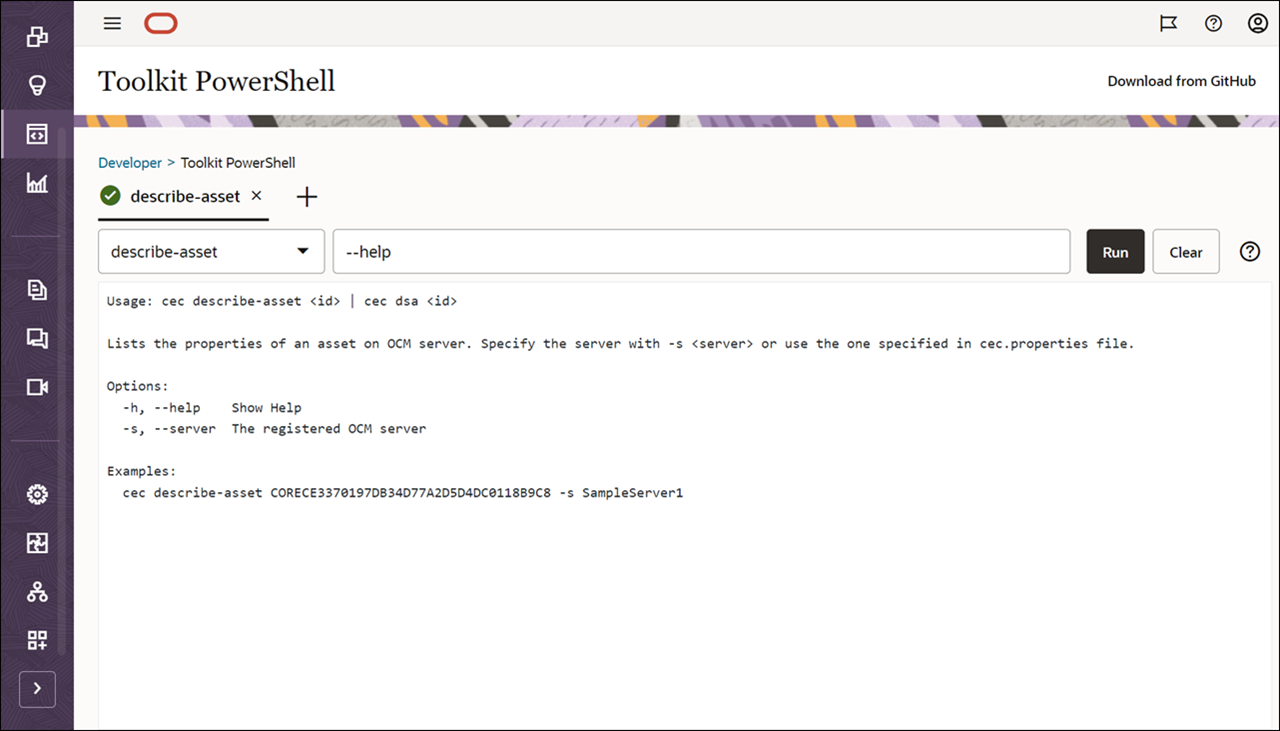
Commands by Category
Below are the available commands grouped by functional category:
- Documents
- Components
- Templates
- Themes
- Sites
- Export and Import
- Assets
- Recommendations
- Taxonomies
- Permissions
- Translation
- Jobs
- Users and Groups
- Environment
Documents
The following commands are available for documents in Oracle Content Management. See Command Details below for more information on each command, including options and examples.
| Command | Description | Alias |
|---|---|---|
| cec create-folder <name> | Creates a folder or folder hierarchy on OCM server. | cfd |
| cec copy-folder <name> | Copies folder on OCM server. | cpfd |
| cec share-folder <name> | Shares folder with users and groups on OCM server. | sfd |
| cec unshare-folder <name> | Deletes user or group access to a shared folder on OCM server. | usfd |
| cec list-folder <path> | Displays folder hierarchy on OCM server. | lfd |
| cec download-folder <path> | Downloads folder from OCM server. | dlfd |
| cec upload-folder <path> | Uploads folder to OCM server. | ulfd |
| cec delete-folder <path> | Deletes folder on OCM server. | |
| cec copy-file <file> | Copies file on OCM server. | cpf |
| cec download-file <file> | Downloads file <file> from OCM server. | dlf |
| cec upload-file <file> | Uploads file <file> to OCM server. | ulf |
| cec delete-file <file> | Deletes file on OCM server. | |
| cec describe-file <file> | Lists the properties of a file on OCM server. | dsf |
| cec list-trash | Displays content in Trash on OCM server. | ltr |
| cec delete-trash <name> | Deletes a resource from Trash permanently on OCM server. | |
| cec restore-trash <name> | Restores a resource in Trash on OCM server. | rtr |
| cec empty-trash <type> | Deletes content in Trash on OCM server. |
Components
The following commands are available for components in Oracle Content Management. See Command Details below for more information on each command, including options and examples.
| Command | Description | Alias |
|---|---|---|
| cec create-component <name> | Creates the component <name>. | cc |
| cec copy-component <source> [<destination>] | Copies an existing local or server component. | cpc |
| cec import-component <zip> | Imports a component from <zip>. | ic |
| cec export-component <name> | Exports the component <name> as a zip file. | ec |
| cec download-component <names> | Downloads the components <names> from the OCM server. | dlcp |
| cec upload-component <names> | Uploads the components <names> to the OCM server. | ulcp |
| cec control-component <action> | Performs action <action> on components on OCM server. | ctcp |
| cec share-component <name> | Shares component with users and groups on OCM server. | sc |
| cec unshare-component <name> | Deletes user or group access to a component on OCM server. | usc |
| cec describe-component <name> | Lists the properties of a component on OCM server. | dscp |
Templates
The following commands are available for templates in Oracle Content Management. See Command Details below for more information on each command, including options and examples.
| Command | Description | Alias |
|---|---|---|
| cec create-template <name> | Creates the template <name>. | ct |
| cec create-template-from-site <name> | Creates the template <name> from site <site> on the OCM server. | ctfs |
| cec download-template <name> | Downloads the template <name> from the OCM server. | dlt |
| cec compile-template <source> | Compiles the site within the template. | cmpt |
| cec copy-template <source> [<destination>] | Copies an existing local or server template. | cpt |
| cec import-template <zip> | Imports a template from <zip>. | it |
| cec export-template <name> | Exports the template <name> as a zip file. | et |
| cec upload-template <name> | Uploads the template <name> to the OCM server. | ult |
| cec delete-template <name> | Deletes the template <name> on the OCM server. | |
| cec share-template <name> | Shares template with users and groups on OCM server. | stm |
| cec unshare-template <name> | Deletes user or group access to a template on OCM server. | ustm |
| cec update-template <action> | Performs action on a local or server template. | ut |
| cec describe-template <name> | Lists the properties of a local or server template. | dst |
| cec create-template-report <name> | Generates an asset usage report for the template <name> package. | cttr |
Themes
The following commands are available for themes in Oracle Content Management. See Command Details below for more information on each command, including options and examples.
| Command | Description | Alias |
|---|---|---|
| cec add-component-to-theme <component> | Adds a component to a theme. | actt |
| cec remove-component-from-theme <component> | Removes a component from a theme. | rcft |
| cec copy-theme <source> [<destination>] | Copies a theme on OCM server. | cpth |
| cec control-theme <action> | Performs action <action> on theme on OCM server. | ctt |
| cec share-theme <name> | Shares theme with users and groups on OCM server. | sth |
| cec unshare-theme <name> | Deletes user or group access to a theme on OCM server. | usth |
| cec describe-theme <name> | Lists the properties of a theme on OCM server | dsth |
Sites
The following commands are available for sites in Oracle Content Management. See Command Details below for more information on each command, including options and examples.
| Command | Description | Alias |
|---|---|---|
| cec create-site <name> | Creates Enterprise Site <name>. | cs |
| cec create-site-page <name> | Creates a new site page. | csp |
| cec copy-site <name> | Copies Enterprise Site <name>. | cps |
| cec update-site <name> | Update Enterprise Site <name>. | us |
| cec transfer-site <name> | Transfers a site from one OCM server to another. | ts |
| cec transfer-site-content <name> | Creates scripts to transfer site content from one OCM server to another. | tsc |
| cec transfer-site-page <name> | Transfers site pages from one OCM server to another. | tsp |
| cec validate-site <name> | Validates site <name>. | vs |
| cec control-site <action> | Performs action <action> on site on OCM server. | cts |
| cec share-site <name> | Shares site with users and groups on OCM server. | ss |
| cec unshare-site <name> | Deletes user or group access to a site on OCM server. | uss |
| cec delete-site <name> | Deletes site on the OCM server. | |
| cec describe-site <name> | Lists the properties of a site. | dss |
| cec describe-site-page <name> | Lists the properties of a site page. | dssp |
| cec get-site-security <name> | Gets site security on OCM server. | gss |
| cec set-site-security <name> | Sets site security on OCM server. | sss |
| cec index-site <site> | Index the page content of site <site> on OCM server. | is |
| cec create-site-map <site> | Creates a site map for site <site> on OCM server. | csm |
| cec create-rss-feed <site> | Creates RSS feed for site <site> on OCM server. | crf |
| cec create-asset-report <site> | Generates an asset usage report for site <site> on OCM server. | car |
| cec upload-static-site-files <path> | Uploads files to render statically from a site on OCM server. | ulss |
| cec download-static-site-files <site> | Downloads the static files from a site on OCM server. | dlss |
| cec delete-static-site-files <site> | Deletes the static files from a site on OCM server. | |
| cec refresh-prerender-cache <site> | Refreshes pre-render cache for a site on OCM server. | rpc |
| cec migrate-site <site> | Migrates a site from OCI IC server to EC server. | ms |
Export and Import
The following commands are available for export and import in Oracle Content Management. See Command Details below for more information on each command, including options and examples.
| Command | Description | Alias |
|---|---|---|
| cec export-site <name> | Exports a site. | es |
| cec import-site <name> | Imports a site. | ips |
| cec replicate-site |
Replicates a site. | rps |
| cec export-repository |
Exports a repository. | er |
| cec import-repository |
Imports a repository. | ir |
| cec replicate-repository |
Replicates a repository. | rpr |
| cec unblock-import-job <id> | Unblocks an import job. | uij |
| cec retry-import-job <id> | Retry an import job. | rij |
| cec cancel-export-job <id> | Cancels an export job. | cej |
| cec cancel-import-job <id> | Cancels an import job. | cij |
| cec delete-export-job <id> | Deletes an export job. | |
| cec delete-import-job <id> | Deletes an import job. | |
| cec list-export-jobs | Lists export jobs. | lej |
| cec describe-export-job <id> | Lists the properties of an export job. | dsej |
| cec list-import-jobs | Lists import jobs. | lij |
| cec describe-import-job <id> | Lists the properties of an import job. | dsij |
Assets
The following commands are available for assets in Oracle Content Management. See Command Details below for more information on each command, including options and examples.
| Command | Description | Alias |
|---|---|---|
| cec download-content | Downloads content from OCM server. | dlc |
| cec upload-content <name> | Uploads local content to a repository on OCM server. | ulc |
| cec control-content <action> | Performs action <action> on channel items on OCM server. | ctct |
| cec transfer-content <repository> | Creates scripts to transfer content from one OCM server to another. | tc |
| cec delete-assets | Deletes assets on OCM server. | |
| cec validate-assets <channel> | Validates assets on OCM server. | va |
| cec list-assets | Lists assets on OCM server. | la |
| cec list-asset-ids <repository> | List Ids of assets on OCM server. | lai |
| cec describe-asset <id> | Lists the properties of an asset OCM server. | dsa |
| cec create-digital-asset | Creates digital asset | cda |
| cec update-digital-asset <id> | Updates digital asset | uda |
| cec copy-assets <repository> | Copies assets to another repository on OCM server. | ca |
| cec create-asset-usage-report <assets> | Generates an asset usage report for assets on OCM server. | caur |
| cec migrate-content <name> | Migrates content from OCI IC server to EC server. | mc |
| cec compile-content | Compiles the content items generating HTML renditions. | cmpc |
| cec upload-compiled-content <path> | Uploads the compiled content to OCM server. | ulcc |
| cec describe-local-content <name> | Lists local content resources. | dslc |
Content
The following commands are available for content items in Oracle Content Management. See Command Details below for more information on each command, including options and examples.
| Command | Description | Alias |
|---|---|---|
| cec create-repository <name> | Creates a repository on OCM server. | cr |
| cec control-repository <action> | Performs action <action> on repositories on OCM server. | ctr |
| cec share-repository <name> | Shares repository with users and groups on OCM server. | sr |
| cec unshare-repository <name> | Deletes user or group access to a repository on OCM server. | usr |
| cec describe-repository <name> | Lists the properties of a repository on OCM server. | dsr |
| cec create-collection <name> | Creates a collection on OCM server. | ccol |
| cec describe-collection <name> | Lists the properties of a collection on OCM server. | dscl |
| cec control-collection <action> | Performs action on collections on OCM server. | ctcl |
| cec create-channel <name> | Creates a channel on OCM server. | cch |
| cec share-channel <name> | Shares channel with users and groups on OCM server. | sch |
| cec unshare-channel <name> | Deletes user or group access to a channel on OCM server. | usch |
| cec describe-channel <name> | Lists the properties of a channel on OCM server. | dsch |
| cec create-localization-policy <name> | Creates a localization policy on OCM server. | clp |
| cec describe-localization-policy <name> | Lists the properties of a localization policy on OCM server. | dslp |
| cec download-localization-policy <name> | Downloads localization policies from OCM server. | dllp |
| cec upload-localization-policy <name> | Uploads localization policies to OCM server. | ullp |
| cec list-server-content-types | Lists all content types from server. | lsct |
| cec share-type <name> | Shares type with users and groups on OCM server. | st |
| cec unshare-type <name> | Deletes user or group access to a type on OCM server. | ust |
| cec download-type <name> | Downloads types from OCM server. | dltp |
| cec upload-type <name> | Uploads types to OCM server. | ultp |
| cec copy-type <source> [<destination>] | Copies a type on OCM server. | cptp |
| cec update-type <action> | Performs action <action> on a type | utp |
| cec describe-type <name> | Lists the properties of an asset type. | dstp |
| cec describe-workflow <name> | Lists the properties of a content workflow on OCM server. | dswf |
| cec create-contentlayout <name> | Creates a content layout based on a content type. | ccl |
| cec add-contentlayout-mapping <contentlayout> | Creates content type and content layout mapping. | aclm |
| cec remove-contentlayout-mapping <contentlayout> | Removes a content layout mapping. | rclm |
| cec add-field-editor <name> | Adds a field editor to a field in a content type. | afe |
| cec remove-field-editor <name> | Removes a field editor from a field in a content type. | rfe |
Recommendations
The following commands are available for recommendations in Oracle Content Management. See Command Details below for more information on each command, including options and examples.
| Command | Description | Alias |
|---|---|---|
| cec download-recommendation <name> | Downloads a recommendation from the OCM server. | dlr |
| cec upload-recommendation <name> | Uploads a recommendation to the OCM server. | ulr |
| cec control-recommendation <action> | Performs action on recommendations on OCM server. | ctre |
Taxonomies
The following commands are available for taxonomies in Oracle Content Management. See Command Details below for more information on each command, including options and examples.
| Command | Description | Alias |
|---|---|---|
| cec download-taxonomy <name> | Downloads a taxonomy from OCM server. | dltx |
| cec transfer-category-property <name> | Transfers category properties from one OCM server to another. | tcp |
| cec upload-taxonomy <taxonomy> | Uploads a taxonomy to OCM server. | ultx |
| cec control-taxonomy <action> | Performs action on taxonomy on OCM server. | cttx |
| cec update-taxonomy <name> | Update taxonomy on OCM server. | utx |
| cec describe-taxonomy <name> | Lists the properties of a taxonomy on OCM server. | dstx |
| cec describe-category <apiname> | Lists the properties of a taxonomy’s category on OCM server. | dsct |
| cec share-taxonomy <name> | Shares taxonomy with users and groups on OCM server. | stx |
| cec unshare-taxonomy <name> | Deletes user or group access to a taxonomy on OCM server. | ustx |
Permissions
The following commands are available for permissions in Oracle Content Management. See Command Details below for more information on each command, including options and examples.
| Command | Description | Alias |
|---|---|---|
| cec list-editorial-permission <name> | Lists repository members Editorial Permissions on assets. | lep |
| cec set-editorial-permission <name> | Grants repository members Editorial Permissions on assets. | sep |
| cec list-editorial-roles | Lists Editorial Roles on OCM server. | ler |
| cec create-editorial-role <name> | Creates an editorial role on OCM server. | cer |
| cec set-editorial-role <name> | Sets Editorial Permissions for editorial role. | ser |
| cec delete-editorial-role <name> | Deletes an editorial role on OCM server. | |
| cec transfer-editorial-role <name> | Transfers editorial roles from one OCM server to another. | ter |
Translation
The following commands are available for translations in Oracle Content Management. See Command Details below for more information on each command, including options and examples.
| Command | Description | Alias |
|---|---|---|
| cec list-translation-jobs | Lists translation jobs. | ltj |
| cec describe-translation-job <name> | Lists the properties of a translation job on OCM server. | dstj |
| cec create-translation-job <name> | Creates a translation job <name> for a site or assets on OCM server. | ctj |
| cec download-translation-job <name> | Downloads translation job <name> from OCM server. | dtj |
| cec submit-translation-job <name> | Submits translation job <name> to translation connection <connection>. | stj |
| cec refresh-translation-job <name> | Refreshes translation job <name> from translation connection. | rtj |
| cec ingest-translation-job <name> | Gets translated job <name> from translation connection and ingest. | itj |
| cec upload-translation-job <name> | Uploads translation job <name> to OCM server. | utj |
| cec create-translation-connector <name> | Creates translation connector <name>. | ctc |
| cec start-translation-connector <name> | Starts translation connector <name>. | stc |
| cec register-translation-connector <name> | Registers a translation connector. | rtc |
Jobs
The following commands are available for jobs in Oracle Content Management. See Command Details below for more information on each command, including options and examples.
| Command | Description | Alias |
|---|---|---|
| cec describe-background-job <id> | Lists the properties of a background job. | dsbj |
| cec list-scheduled-jobs | Lists scheduled publish jobs. | lsj |
| cec describe-scheduled-job <id> | Lists the properties of a scheduled publish job. | dssj |
| cec list-publishing-jobs | Lists publishing jobs. | lpj |
| cec download-job-log <id> | Downloads publishing job log. | dljl |
Users and Groups
The following commands are available for groups in Oracle Content Management. See Command Details below for more information on each command, including options and examples.
| Command | Description | Alias |
|---|---|---|
| cec create-group <name> | Creates an OCM group on OCM server. | cg |
| cec delete-group <name> | Deletes an OCM group on OCM server. | |
| cec add-member-to-group <name> | Adds users and groups to an OCM group on OCM server. | amtg |
| cec remove-member-from-group <name> | Removes users and groups from an OCM group on OCM server. | rmfg |
| cec list-groups <name> | Lists groups on OCM server. | lg |
| cec list-users <name> | Lists users on OCM server. | lu |
Environment
The following commands are available for the Oracle Content Management environment. See Command Details below for more information on each command, including options and examples.
| Command | Description | Alias |
|---|---|---|
| cec set-logger-level <level> | Set the logger level | sll |
| cec create-encryption-key <file> | Create an encryption key to encrypt/decrypt password for servers. | cek |
| cec register-server <name> | Registers an OCM server. | rs |
| cec config-properties <name> <value> | Config properties for OCM server. | cp |
| cec set-oauth-token <token> | Sets OAuth token for server. | sot |
| cec refresh-oauth-token | Gets a refresh OAuth token from server. | rot |
| cec list | Lists local or server resources. | l |
| cec list-activities | Lists activities on OCM server. | lac |
| cec execute-get <endpoint> | Makes an HTTP GET request to a REST API endpoint on OCM server | exeg |
| cec execute-post <endpoint> | Makes an HTTP POST request to a REST API endpoint on OCM server | exeo |
| cec execute-put <endpoint> | Makes an HTTP PUT request to a REST API endpoint on OCM server | exeu |
| cec execute-patch <endpoint> | Makes an HTTP PATCH request to a REST API endpoint on OCM server | exea |
| cec execute-delete <endpoint> | Makes an HTTP DELETE request to a REST API endpoint on OCM server | exed |
| cec install | Creates source tree. | i |
| cec develop | Starts a test server. | d |
| cec sync-server | Starts a sync server. | scs |
| cec webhook-server | Starts a webhook server. | whs |
Command Details
Below are further details on all available commands, including options and examples. The commands are listed by the category groups as listed above.
cec create-folder
Usage: cec create-folder <name> | cec cfd <name>
Create a folder or folder hierarchy on OCM server. Specify the server with -s <server> or use the one specified in cec.properties file.
Options:
| Option | Description |
|---|---|
| --help, -h | Show Help |
| --server, -s <server> | The registered OCM server |
Examples:
| Example | Description |
|---|---|
| cec create-folder Projects | Creates folder Projects under the Home folder |
| cec create-folder Projects/Blogs | Creates folder Projects under the Home folder and folder Blogs under Projects |
| cec create-folder Projects -s SampleServer1 | Creates folder Projects under the Home folder on the registered server SampleServer1 |
cec copy-folder
Usage: cec copy-folder <name> | cec cpfd <name>
Copies folder on OCM server. If no target folder is specified, the folder will be copied to the same folder. Specify the server with -s <server> or use the one specified in cec.properties file.
Options:
| Option | Description |
|---|---|
| --help, -h | Show Help |
| --folder, -f | The target folder to copy the folder to |
| --server, -s <server> | The registered OCM server |
Examples:
| Example | Description |
|---|---|
| cec copy-folder Projects/Blogs | Copy the folder in the same parent folder |
| cec copy-folder Projects/Blogs -f / | Copy the folder to the Home folder |
| cec copy-folder Projects/Blogs -f Projects2 -s SampleServer1 | Copy the folder to another folder |
| cec copy-folder site:blog1/pages -f site:blog2 | Copy the site folder to another site |
| cec copy-folder theme:blog1Theme/assets/img -f theme:blog1Theme/assets/css | Copy the theme folder to another folder of the same theme |
| cec copy-folder component:Comp1/assets | Copy the component folder in the same component folder |
cec share-folder
Usage: cec share-folder <name> | cec sfd <name>
Shares folder with users and groups on OCM server and assign a role. Specify the server with -s <server> or use the one specified in cec.properties file. The valid roles are:
- manager
- contributor
- downloader
- viewer
Options:
| Option | Description |
|---|---|
| --help, -h | Show Help |
| --users, -u | The comma separated list of user names |
| --groups, -g | The comma separated list of group names |
| --role, -r | The role [manager |
| --server, -s <server> | The registered OCM server |
Examples:
| Example | Description |
|---|---|
| cec share-folder Projects/Blogs -u user1,user2 -r manager | Share folder Projects/Blogs with user user1 and user2 and assign Manager role to them |
| cec share-folder Projects/Blogs -u user1,user2 -g group1 -r manager | Share folder Projects/Blogs with user user1, user2 and group group1 and assign Manager role to them |
| cec share-folder Projects/Blogs -g group1,group2 -r manager | Share folder Projects/Blogs with group group1 and group2 and assign Manager role to them |
| cec share-folder Projects/Blogs -u user1,user2 -r manager -s SampleServer1 | Share folder Projects/Blogs with user user1 and user2 and assign Manager role to them on the registered server SampleServer1 |
cec unshare-folder
Usage: cec unshare-folder <name> | cec usfd <name>
Deletes user or group access to a shared folder on OCM server. Specify the server with -s <server> or use the one specified in cec.properties file.
Options:
| Option | Description |
|---|---|
| --help, -h | Show Help |
| --users, -u | The comma separated list of user names |
| --groups, -g | The comma separated list of group names |
| --server, -s <server> | The registered OCM server |
Examples:
| Example | Description |
|---|---|
| cec unshare-folder Projects/Blogs -u user1,user2 | |
| cec unshare-folder Projects/Blogs -g group1,group2 | |
| cec unshare-folder Projects/Blogs -u user1,user2 -g group1,group2 | |
| cec unshare-folder Projects/Blogs -u user1,user2 -s SampleServer1 |
cec list-folder
Usage: cec list-folder <path> | cec lfd <path>
Displays folder and all its content on OCM server. Optionally, specify -n to filter the results to only those folders and files whose name matches the specified string. Specify the server with -s <server> or use the one specified in cec.properties file.
Options:
| Option | Description |
|---|---|
| --help, -h | Show Help |
| --namefilter, -n | The specified string to filter the results |
| --server, -s | The registered OCM server |
Examples:
| Example | Description |
|---|---|
| cec list-folder Releases/1 | |
| cec list-folder Releases/1 -s SampleServer1 | |
| cec list-folder site:blog1 | |
| cec list-folder site:blog1 -n “en-CA” | |
| cec list-folder theme:blog1Theme | |
| cec list-folder component:Comp1/assets |
cec download-folder
Usage: cec download-folder <path> | cec dlfd <path>
Downloads folder and all its content from OCM server. Specify the server with -s <server> or use the one specified in cec.properties file. Optionally, specify -f <folder> to save the folder on the local system.
Options:
| Option | Description |
|---|---|
| --help, -h | Show Help |
| --folder, -f <folder> | Local folder to save the folder on OCM server |
| --number, -n | The number of files in each batch, defaults to 50 |
| --server, -s <server> | The registered OCM server |
Examples:
| Example | Description |
|---|---|
| cec download-folder Releases/1 | Downloads folder Releases/1 from OCM server and save to local folder src/documents/ |
| cec download-folder / | Downloads all documents from OCM server and save to local folder src/documents/ |
| cec download-folder Releases/1 -s SampleServer1 | Downloads folder Releases/1 from the registered server SampleServer1 and save to local folder src/documents/ |
| cec download-folder Releases/1 -f ~/Downloads | Downloads folder Releases/1 from OCM server and save to local folder ~/Download/ |
| cec download-folder Releases/1 -f . | Downloads folder Releases/1 from OCM server and save to the current local folder |
| cec download-folder site:blog1 -f ~/Downloads/blog1Files | Downloads all files of site blog1 and save to local folder ~/Download/blog1Files |
| cec download-folder theme:blog1Theme | Downloads all files of theme blog1Theme and save to local folder src/documents/blog1Theme/ |
| cec download-folder component:Comp1/assets | Downloads all files in folder assets of component Comp1 and save to local folder src/documents/Comp1/assets/ |
| cec download-folder LargeFileFolder -n 5 | Download folder LargeFileFolder from OCM server with 5 files in each batch |
cec upload-folder
Usage: cec upload-folder <path> | cec ulfd <path>
Uploads folder and all its content to OCM server. Specify the server with -s <server> or use the one specified in cec.properties file. Optionally, specify -f <folder> to set the parent folder on OCM server.
Options:
| Option | Description |
|---|---|
| --help, -h | Show Help |
| --folder, -f <folder> | The parent folder on OCM server |
| --server, -s <server> | The registered OCM server |
Examples:
| Example | Description |
|---|---|
| cec upload-folder ~/Downloads/docs | Uploads all content from ~/Downloads/docs to folder docs on the server |
| cec upload-folder ~/Downloads/docs/ | Uploads all content from ~/Downloads/docs to the Home folder on the server |
| cec upload-folder ~/Downloads/docs -f Mydoc | Uploads all content from ~/Downloads/docs to folder Mydoc/docs on the server |
| cec upload-folder ~/Downloads/docs/ -f Mydoc | Uploads all content from ~/Downloads/docs to folder Mydoc on the server |
| cec upload-folder ~/Downloads/docs -s SampleServer1 | Uploads all content from ~/Downloads/docs to folder docs on the registered server SampleServer1 |
| cec upload-folder ~/Downloads/docs/ -f site:blog1/settings/misc | Uploads all content from ~/Downloads/docs to folder settings/misc of site blog1 |
| cec upload-folder ~/Downloads/docs -f theme:blog1Theme | Uploads all content from ~/Downloads/docs to folder docs of theme blog1Theme |
| cec upload-folder ~/Downloads/docs -f component:Comp1 | Uploads all content from ~/Downloads/docs to folder docs of component Comp1 |
cec delete-folder
Usage: cec delete-folder <path>
Deletes folder and all its content on OCM server. Specify the server with -s <server> or use the one specified in cec.properties file. Optionally, specify -p to permanently delete the folder.
Options:
| Option | Description |
|---|---|
| --help, -h | Show Help |
| --server, -s <server> | The registered OCM server |
| --permanent, -p | Delete the folder permanently |
Examples:
| Example | Description |
|---|---|
| cec delete-folder Import/docs | |
| cec delete-folder Import/docs -s SampleServer1 | |
| cec delete-folder Import/docs -p | |
| cec delete-folder site:blog1/docs | |
| cec delete-folder theme:blog1Theme/docs | |
| cec delete-folder component:Comp1/docs |
cec copy-file
Usage: cec copy-file <file> | cec cpf <file>
Copies file on OCM server. If no target folder is specified, the file will be copied to the same folder. Specify the server with -s <server> or use the one specified in cec.properties file.
Options:
| Option | Description |
|---|---|
| --help, -h | Show Help |
| --folder, -f | The target folder to copy the file to |
| --server, -s <server> | The registered OCM server |
Examples:
| Example | Description |
|---|---|
| cec copy-file Releases/Projects.pdf | Copy the file the in the same folder |
| cec copy-file Releases/Projects.pdf -f / | Copy the file to the Home folder |
| cec copy-file Releases/Projects.pdf -f NewRelease/v1 -s SampleServer1 | Copy the folder to another folder |
| cec copy-file site:blog1/siteinfo.json -f Misc | Copy the site file to Home folder Misc |
| cec copy-file theme:blog1Theme/designs/default/design.css -f theme:blog1Theme/designs/styles | Copy the theme file to another folder of the same theme |
| cec copy-file component:Comp1/assets/render.js | Copy the component file in the same component folder |
cec download-file
Usage: cec download-file <file> | cec dlf <file>
Downloads file <file> from OCM server. Specify the server with -s <server> or use the one specified in cec.properties file. Optionally, specify -v <fileversion> to download the particular version. Optionally, specify -f <folder> to save the file on the local system.
Options:
| Option | Description |
|---|---|
| --help, -h | Show Help |
| --fileversion, -v | The particular version to download |
| --folder, -f | Local folder to save the file |
| --server, -s | The registered OCM server |
Examples:
| Example | Description |
|---|---|
| cec download-file Releases/Projects.pdf | Downloads the file from OCM server and save to local folder src/documents/ |
| cec download-file Releases/Projects.pdf -v 4 | Downloads the version 4 of the file from OCM server and save to local folder src/documents/ |
| cec download-file Releases/Projects.pdf -s SampleServer1 | Downloads the file from the registered server SampleServer1 and save to local folder src/documents/ |
| cec download-file Releases/Projects.pdf -f ~/Downloads | Downloads the file from OCM server and save to local folder ~/Download/ |
| cec download-file Releases/Projects.pdf -f . | Downloads the file from OCM server and save to the current local folder |
| cec download-file site:blog1/siteinfo.json | Downloads the file from folder blog1 and save to local folder src/documents/blog1 |
| cec download-file theme:blog1Theme/designs/default/design.css | Downloads the css file from folder designs/default of theme blog1Theme and save to local folder src/documents/blog1Theme/designs/default/ |
| cec download-file component:Comp1/assets/render.js | Downloads the js file from folder assets of component Comp1 and save to local folder src/documents/Comp1/assets/ |
cec upload-file
Usage: cec upload-file <file> | cec ulf <file>
Uploads file <file> to OCM server. Specify the server with -s <server> or use the one specified in cec.properties file. Optionally, specify -f <folder> to set the parent folder on OCM server.
Options:
| Option | Description |
|---|---|
| --help, -h | Show Help |
| --folder, -f | The parent folder on OCM server |
| --createfolder, -c | Create the folder if it does not exist |
| --server, -s | The registered OCM server |
Examples:
| Example | Description |
|---|---|
| cec upload-file ~/Documents/Projects.pdf | Uploads the file to the Home folder |
| cec upload-file ~/Documents/Projects.pdf -s SampleServer1 | Uploads the file to the Home folder on the registered server SampleServer1 |
| cec upload-file ~/Documents/Projects.pdf -f Doc/Plan | Uploads the file to folder Doc/Plan |
| cec upload-file ~/Documents/Projects.pdf -f site:blog1/settings/misc | Uploads the file to folder settings/misc of site blog1 |
| cec upload-file ~/Documents/style1.css -f theme:blog1Theme/designs/default | Uploads the css file to folder designs/default of theme blog1Theme |
| cec upload-file ~/Documents/comp1.js -f component:Comp1/assets | Uploads the js file to folder assets of component Comp1 |
cec delete-file
Usage: cec delete-file <file>
Deletes file on OCM server. Specify the server with -s <server> or use the one specified in cec.properties file. Optionally, specify -p to permanently delete the file.
Options:
| Option | Description |
|---|---|
| --help, -h | Show Help |
| --server, -s <server> | The registered OCM server |
| --permanent, -p | Delete the file permanently |
Examples:
| Example | Description |
|---|---|
| cec delete-file docs/Projects.pdf | |
| cec delete-file docs/Projects.pdf -s SampleServer1 | |
| cec delete-file docs/Projects.pdf -p | |
| cec delete-file site:blog1/docs/Projects.pdf | |
| cec delete-file theme:blog1Theme/docs/Projects.pdf | |
| cec delete-file component:Comp1/docs/Projects.pdf |
cec describe-file
Usage: cec describe-file <file> | cec dsf <file>
Lists the properties of a file on OCM server. Specify the server with -s <server> or use the one specified in cec.properties file.
Options:
| Option | Description |
|---|---|
| --help, -h | Show Help |
| --server, -s <server> | The registered OCM server |
Examples:
| Example | Description |
|---|---|
| cec describe-file docs/Projects.pdf | |
| cec describe-file docs/Projects.pdf -s SampleServer1 | |
| cec describe-file site:blog1/docs/Projects.pdf | |
| cec describe-file theme:blog1Theme/docs/Projects.pdf | |
| cec describe-file component:Comp1/docs/Projects.pdf |
cec list-trash
Usage: cec list-trash | cec ltr
Displays content in Trash on OCM server. Specify the server with -s <server> or use the one specified in cec.properties file.
Options:
| Option | Description |
|---|---|
| --help, -h | Show Help |
| --server, -s <server> | The registered OCM server |
Examples:
| Example | Description |
|---|---|
| cec list-trash | |
| cec list-trash -s SampleServer1 |
cec delete-trash
Usage: cec delete-trash <name>
Deletes a resource from Trash permanently on OCM server. Specify the server with -s <server> or use the one specified in cec.properties file.
Options:
| Option | Description |
|---|---|
| --help, -h | Show Help |
| --id, -i | The resource Id |
| --server, -s <server> | The registered OCM server |
Examples:
| Example | Description |
|---|---|
| cec delete-trash File1 | |
| cec delete-trash File1 -s SampleServer1 | |
| cec delete-trash Folder1 | |
| cec delete-trash Site1 | |
| cec delete-trash Docs -i FE11C3CE54CF30BFEFC8044F9E1DF61A8D907F122AE5 |
cec restore-trash
Usage: cec restore-trash <name> | cec rtr <name>
Restores a resource in Trash to its original location on OCM server. Specify the server with -s <server> or use the one specified in cec.properties file.
Options:
| Option | Description |
|---|---|
| --help, -h | Show Help |
| --id, -i | The resource Id |
| --server, -s <server> | The registered OCM server |
Examples:
| Example | Description |
|---|---|
| cec restore-trash File1 | |
| cec restore-trash File1 -s SampleServer1 | |
| cec restore-trash Folder1 | |
| cec restore-trash Site1 | |
| cec restore-trash Docs -i FE11C3CE54CF30BFEFC8044F9E1DF61A8D907F122AE5 |
cec empty-trash
Usage: cec empty-trash <type>
Deletes content in Trash on OCM server. Specify the server with -s <server> or use the one specified in cec.properties file. The valid values for <type> are:
- all
- documents
- sites
- components
- templates
- themes
Options:
| Option | Description |
|---|---|
| --help, -h | Show Help |
| --server, -s <server> | The registered OCM server |
Examples:
| Example | Description |
|---|---|
| cec empty-trash all | Delete all documents, sites, components, templates and themes from Trash |
| cec empty-trash all -s SampleServer1 | |
| cec empty-trash documents | Delete all files and folders from Trash |
| cec empty-trash sites | Delete all sites from Trash |
cec create-component
Usage: |cec create-component <name>|cec cc <name>| Creates the component <name>. By default, it creates a local component. Optionally, specify -f <source> to create from a different source.
Valid values for <source> are:
- local
- local-template
- local-iframe
- local-preact
- local-react
- remote
- sectionlayout
- Sample-File-List
- Sample-Folder-List
- Sample-Documents-Manager
- Sample-Process-Start-Form
- Sample-Process-Task-List
- Sample-Process-Task-Details
- Sample-Stocks-Embedded
- Sample-Text-With-Image
- Sample-To-Do
- Anchor
- ContentForm
- Document-Search
- JET-CCA-Demo-Card
- MapFieldEditor
- RSSTemplate
- Sample-OPA-Interview
- SimpleHTML
- SliderFieldEditor
- TextFieldEditor
- TranslationJobEditor
Options:
| Option | Description |
|---|---|
| --help, -h | Show Help |
| --from, -f | <from> Source to create from |
Examples:
| Example | Description |
|---|---|
| cec create-component Comp1 | |
| cec create-component Comp2 -f Sample-File-List |
cec copy-component
Usage: cec copy-component <source> [<destination>] | cec cpc <source> [<destination>]
Copies an existing local or server component. Specify the server with -s <server> or use the one specified in cec.properties file.
Options:
| Option | Description |
|---|---|
| --help, -h | Show Help |
| --description, -d | The description of the new component on OCM server |
| --server, -s | The registered OCM server |
Examples:
| Example | Description |
|---|---|
| cec copy-component Sample-To-Do Comp1 | Copies Sample-To-Do to Comp1. |
| cec copy-component Comp1 Comp2 -s SampleServer | Copies Comp1 to Comp2 on the registered server SampleServer. |
| cec copy-component Comp1 Comp2 -d “compied from Comp1” -s SampleServer | Copies Comp1 to Comp2 on the registered server SampleServer and set the description. |
cec import-component
Usage: cec import-component <zip> | cec ic <zip>
Imports a component from <zip>. Specify the absolute path of the zip file. The zip file name will be used as the component name.
Options:
| Option | Description |
|---|---|
| --help, -h | Show Help |
Examples:
| Example | Description |
|---|---|
| cec import-component /home/Comp1.zip | Imports the component Comp1. |
cec export-component
Usage: cec export-component <name> | cec ec <name>
Exports the component <name> as a zip file.
Options:
| Option | Description |
|---|---|
| --help, -h | Show Help |
Examples:
| Example | Description |
|---|---|
| cec export-component Sample-To-Do | Exports the component Sample-To-Do. |
cec download-component
Usage: cec download-component <names> | cec dlcp <names>
Downloads the components <names> from the Content Management server. Specify the server with -s <server> or use the one specified in cec.properties file.
Options:
| Option | Description |
|---|---|
| --help, -h | Show Help |
| --publishedversion, -b | Published version of the component |
| --server, -s | The registered OCM server |
Examples:
| Example | Description |
|---|---|
| cec download-component Sample-To-Do | |
| cec download-component Sample-To-Do,Sample-To-Do2 | |
| cec download-component Sample-To-Do,Sample-To-Do2 -b | |
| cec download-component Sample-To-Do -s SampleServer1 |
cec upload-component
Usage: cec upload-component <names> | cec ulcp <names>
Uploads the components <names> to the Content Management server. Specify the server with -s <server> or use the one specified in cec.properties file. Optionally, specify -p to publish the component after deploy. Optionally, specify -f <folder> to set the folder to upload the component zip file.
Options:
| Option | Description |
|---|---|
| --help, -h | Show Help |
| --folder, -f <folder> | Folder to upload the component zip file |
| --publish, -p | Publish the component |
| --server, -s <server> | The registered OCM server |
Examples:
| Example | Description |
|---|---|
| cec upload-component Sample-To-Do | Uploads the component Sample-To-Do to the server specified in cec.properties. |
| cec upload-component Sample-To-Do -s SampleServer1 | Uploads the component Sample-To-Do to the registered server SampleServer1. |
| cec upload-component Sample-To-Do -p | Uploads and publishes the component Sample-To-Do. |
| cec upload-component Sample-To-Do,Sample-To-Do2 | Uploads component Sample-To-Do and Sample-To-Do2. |
| cec upload-component Sample-To-Do -f Import/Components | Uploads file Sample-To-Do.zip to folder Import/Components and imports the component Sample-To-Do. |
cec control-component
Usage: cec control-component <action> | cec ctcp <action>
Perform <action> on components on OCM server. Specify the components with -c <components>. Specify the server with -s <server> or use the one specified in cec.properties file. The valid actions are:
- publish
Options:
| Option | Description |
|---|---|
| --help, -h | Show Help |
| --components, -c | <components> The comma separated list of components |
| --server, -s | <server> The registered OCM server |
Examples:
| Example | Description |
|---|---|
| cec control-component publish -c Comp1 | Publish component Comp1 on the server specified in cec.properties file |
| cec control-component publish -c Comp1 -s SampleServer1 | Publish component Comp1 on the registered server SampleServer1 |
| cec control-component publish -c Comp1,Comp2 -s SampleServer1 | Publish component Comp1 and Comp2 on the registered server SampleServer1 |
cec share-component
Usage: cec share-component <name> | cec sc <name>
Shares component with users and groups on OCM server and assign a role. Specify the server with -s <server> or use the one specified in cec.properties file. The valid roles are:
- manager
- contributor
- downloader
- viewer
Options:
| Option | Description |
|---|---|
| --help, -h | Show Help |
| --users, -u | The comma separated list of user names |
| --groups, -g | The comma separated list of group names |
| --role, -r | The role [manager |
| --server, -s <server> | The registered OCM server |
Examples:
| Example | Description |
|---|---|
| cec share-component Comp1 -u user1,user2 -r manager | Share component Comp1 with user user1 and user2 and assign Manager role to them |
| cec share-component Comp1 -u user1,user2 -g group1,group2 -r manager | Share component Comp1 with user user1 and user2 and group group1 and group2 and assign Manager role to them |
| cec share-component Comp1 -u user1,user2 -r manager -s SampleServer1 | Share component Comp1 with user user1 and user2 and assign Manager role to them on the registered server SampleServer1 |
cec unshare-component
Usage: cec unshare-component <name> | cec usc <name>
Deletes user or group access to a component on OCM server. Specify the server with -s <server> or use the one specified in cec.properties file.
Options:
| Option | Description |
|---|---|
| --help, -h | Show Help |
| --users, -u | The comma separated list of user names |
| --groups, -g | The comma separated list of group names |
| --server, -s <server> | The registered OCM server |
Examples:
| Example | Description |
|---|---|
| cec unshare-component Comp1 -u user1,user2 | |
| cec unshare-component Comp1 -u user1,user2 -g group1,group2 | |
| cec unshare-component Comp1 -u user1,user2 -s SampleServer1 |
cec describe-component
Usage: cec describe-component <name> | cec dscp <name>
Lists the properties of a component on OCM server. Optionally, specify -f <file> to save the properties to a JSON file. Specify the server with -s <server> or use the one specified in cec.properties file.
Options:
| Option | Description |
|---|---|
| --help, -h | Show Help |
| --file, -f | The JSON file to save the properties |
| --server, -s <server> | The registered OCM server |
Examples:
| Example | Description |
|---|---|
| cec describe-component Comp1 -s SampleServer1 | |
| cec describe-component Comp1 -f ~/Docs/Comp1.json -s SampleServer1 |
cec create-template
Usage: cec create-template <name> | cec ct <name>
Creates the template <name>. By default, it creates a StarterTemplate. Optionally, specify -f <source> to create from different source.
Valid values for <source> are:
- CafeSupremoLite
- JETStarterTemplate
- StarterTemplate
- BlogTemplate
- KnowledgeTemplate
- VBCSSamplesTemplate
- search_template
To create template based on a site on OCM server, specify -s <site> and specify the server with -r <server> or use the one specified in cec.properties file.
Options:
| Option | Description |
|---|---|
| --help, -h | Show Help |
| --from, -f | Source to create from |
| --site, -s | Site to create from |
| --publishedversion, -b | Published site, theme and components |
| --publishedassets, -p | Published assets only |
| --referencedassets, -n | Assets added to the site’s pages only |
| --excludecontent, -x | Exclude content |
| --excludetype, -t | Exclude content types |
| --excludecomponents, -c | Exclude components |
| --excludefolders, -d | The comma separated list of excluded folders for site and theme |
| --enterprisetemplate, -e | Enterprise template |
| --server, -r | The registered OCM server |
Examples:
| Example | Description |
|---|---|
| cec create-template Temp1 | |
| cec create-template Temp2 -f CafeSupremoLite | |
| cec create-template Temp1 -s Site1 | Create template Temp1 based on site Site1 on OCM server and include all assets in the site channel |
| cec create-template Temp1 -s Site1 -b | Create template Temp1 based on site Site1 on OCM server and include only the published site, theme and components |
| cec create-template Temp1 -s Site1 -p | Create template Temp1 based on site Site1 on OCM server and include only the published assets |
| cec create-template Temp1 -s Site1 -n | Create template Temp1 based on site Site1 on OCM server and include only the assets added to the site’s pages |
| cec create-template Temp1 -s Site1 -x | Create template Temp1 based on site Site1 on OCM server and exclude the content in the site |
| cec create-template Temp1 -s Site1 -x -t | Create template Temp1 based on site Site1 on OCM server and exclude both content and content types in the site |
| cec create-template Temp1 -s Site1 -c | Create template Temp1 based on site Site1 on OCM server and exclude the components used in the site |
| cec create-template Temp1 -s Site1 -d site:content | Create template Temp1 based on site Site1 on OCM server and exclude the content folder of the site |
| cec create-template Temp1 -s Site1 -r SampleServer1 | Create template Temp1 based on site Site1 on the registered server SampleServer1 |
| cec create-template EnterpriseTemp1 -s StandardSite1 -e | Create enterprise template EnterpriseTemp1 based on standard site StandardSite1 on OCM server |
cec create-template-from-site
Usage: cec create-template-from-site <name> | cec ctfs <name>
Creates the template <name> from site <site> on the Content Management server. Specify the server with -r <server> or use the one specified in cec.properties file. Optionally, specify <includeunpublishedassets> to include unpublished content items and digital assets in your template.
Options:
| Option | Description |
|---|---|
| --help, -h | Show Help |
| --site, -s | <site> Site to create from |
| --includeunpublishedassets, -i | The flag to indicate to include unpublished content items and digital assets in your template |
| --enterprisetemplate, -e | Enterprise template |
| --server, -r | <server> The registered OCM server |
Examples:
| Example | Description |
|---|---|
| cec create-template-from-site BlogTemplate -s BlogSite | |
| cec create-template-from-site BlogTemplate -s BlogSite -r SampleServer1 | |
| cec create-template-from-site BlogTemplate -s BlogSite -i -r SampleServer1 | |
| cec create-template-from-site EnterpriseTemplate -s StandardSite -e |
cec download-template
Usage: cec download-template <name> | cec dlt <name>
Downloads the template <name> from the Content Management server. Specify the server with -s <server> or use the one specified in cec.properties file.
Options:
| Option | Description |
|---|---|
| --help, -h | Show Help |
| --server, -s <server> | The registered OCM server |
Examples:
| Example | Description |
|---|---|
| cec download-template BlogTemplate | |
| cec download-template BlogTemplate -s SampleServer1 |
cec compile-template
Usage: cec compile-template <source> | cec cmpt <source>
Compiles all the pages within the site of the template and places the compiled pages under the sites assets folder.
Optionally, specify -s <server> to make content queries against this server (requires channelToken).
Optionally, specify -c <channelToken> to use this channelToken when generating any content URLs.
Optionally, specify -t <contentType> [draft | published] content to retrieve from the server type, defaults to published.
Optionally, specify -p <pages> the set of pages to compile.
Optionally, specify -d <debug> to start the compilation with –inspect-brk flag.
Optionally, specify -r <recurse> recurse through all child pages of specified pages.
Optionally, specify -l <includeLocale> include default locale when creating pages.
Optionally, specify -a <targetDevice> [desktop | mobile] target device type when using adaptive layouts.
Optionally, specify -v <verbose> to display all warning messages during compilation.
Optionally, specify -g <localeGroup> comma separated list of locales to compile.
Optionally, specify -f <useFallbackLocale> the locale of the page file to use if the selected locale page file does not exist.
Optionally, specify -i <ignoreErrors> ignore compilation errors when calculating the exit code for the process.
Options:
| Option | Description |
|---|---|
| --help, -h | Show Help |
| --server, -s | The registered OCM server |
| --channelToken, -c | The channel access token to use for content URLs |
| --type, -t | The type of content to retrieve from the serve [published |
| --pages, -p | The list of pages to compile |
| --recurse, -r | Compile all child pages of those specifed in the page list |
| --debug, -d | Start the compiler with “–inspect-brk” option to debug compilation |
| --noDetailPages, -e | Do not generate compiled detail pages |
| --noDefaultDetailPageLink, -o | Do not generate compiled detail page for items/content lists that use the default detail page |
| --targetDevice, -a | The target device type when using adaptive layouts [desktop |
| --siteName, -n | The target site name to use when compiling the template |
| --secureSite, -u | The target site is a secure site |
| --includeLocale, -l | Include default locale when creating pages |
| --verbose, -v | Run in verbose mode to display all warning messages during compilation. |
| --localeGroup, -g | Comma separated list of locales to compile. |
| --useFallbackLocale, -f | The locale of the page file to use if the selected locale page file does not exist. |
| --ignoreErrors, -i | Ignore compilation errors when calculating the exit code for the process. |
Examples:
| Example | Description |
|---|---|
| cec compile-template Temp1 | Compiles the site in template Temp1 using content stored in the template. |
| cec compile-template Temp1 -c channelToken | Compiles the site in template Temp1 using the given channelToken for any content URLs. |
| cec compile-template Temp1 -c channelToken -s SampleServer1 -t draft | Compiles the site in template Temp1 retrieving draft content from the specified server. |
| cec compile-template Temp1 -p 104,112,183 -r | Compiles the specified pages in the site in template Temp1 including all child pages. |
| cec compile-template Temp1 -d | Waits for the debugger to be attached. |
cec copy-template
Usage: cec copy-template <source> [<destination>] | cec cpt <source> [<destination>]
Copies an existing local or server template. Specify the server with -s <server> or use the one specified in cec.properties file.
Options:
| Option | Description |
|---|---|
| --help, -h | Show Help |
| --description, -d | The description of the new template on OCM server |
| --server, -s | The registered OCM server |
Examples:
| Example | Description |
|---|---|
| cec copy-template Temp1 Temp2 | Copies local Temp1 to Temp2. |
| cec copy-template Temp1 Temp2 -s SampleServer | Copies Temp1 to Temp2 on the registered server SampleServer. |
| cec copy-template Temp1 Temp2 -d “copied from Temp1” -s SampleServer | Copies Temp1 to Temp2 on the registered server SampleServer and set the description. |
cec import-template
Usage: cec import-template <zip> | cec it <zip>
Imports a template from <zip>. Specify the absolute path of the zip file. The zip file name will be used as the template name.
Options:
| Option | Description |
|---|---|
| --help, -h | Show Help |
Examples:
| Example | Description |
|---|---|
| cec import-template /home/Temp1.zip | Imports the template Temp1. |
cec export-template
Usage: cec export-template <name> | cec et <name>
Exports the template <name> as a zip file and provides the location of the zip file.
Options:
| Option | Description |
|---|---|
| --help, -h | Show Help |
| --optimize, -o | Optimize the template |
Examples:
| Example | Description |
|---|---|
| cec export-template Temp1 | Exports the template Temp1. |
cec upload-template
Usage: cec upload-template <name> | cec ult <name>
Uploads the template <name> to the Content Management server. Specify the server with -s <server> or use the one specified in cec.properties file. Optionally, specify -f <folder> to set the folder to upload the template zip file. Optionally, specify -p to publish theme and components after import.
Options:
| Option | Description |
|---|---|
| --help, -h | Show Help |
| --folder, -f | <folder> Folder to upload the template zip file |
| --server, -s | <server> The registered OCM server |
| --optimize, -o | Optimize the template |
| --excludecontenttemplate, -x | Exclude content template |
| --excludecomponents, -e | Exclude components |
| --excludetheme, -c | Exclude theme |
| --publish, -p | Publish theme and components |
Examples:
| Example | Description |
|---|---|
| cec upload-template StarterTemplate | Uploads the template StarterTemplate. |
| cec upload-template StarterTemplate -s SampleServer1 | Uploads the template StarterTemplate to the registered server SampleServer1. |
| cec upload-template StarterTemplate -f Import/Templates | Uploads file StarterTemplate.zip to folder Import/Templates and imports the template StarterTemplate. |
| cec upload-template StarterTemplate -p | Publish the theme and all components in StarterTemplate.zip after import |
| cec upload-template StarterTemplate -o | Optimizes and uploads the template StarterTemplate. |
| cec upload-template StarterTemplate -x | Exclude the “Content Template” from the template upload. “Content Template” upload can be managed independently. |
| cec upload-template StarterTemplate -e | Exclude all components from the template upload. Components can be uploaded independently. |
| cec upload-template StarterTemplate -c | Exclude theme if the theme exists on the OCM server. |
cec delete-template
Usage: cec delete-template <name>
Deletes the template <name> on the Content Management server. Specify the server with -s <server> or use the one specified in cec.properties file. Optionally, specify -p to permanently delete the template.
Options:
| Option | Description |
|---|---|
| --help, -h | Show Help |
| --server, -s <server> | The registered OCM server |
| --permanent, -p | The flag to indicate to permanently delete the template |
Examples:
| Example | Description |
|---|---|
| cec delete-template BlogTemplate | |
| cec delete-template BlogTemplate -p | |
| cec delete-template BlogTemplate -s SampleServer1 |
cec share-template
Usage: cec share-template <name> | cec stm <name>
Shares template with users and groups on OCM server and assign a role. Specify the server with -s <server> or use the one specified in cec.properties file. The valid roles are:
- manager
- contributor
- downloader
- viewer
Options:
| Option | Description |
|---|---|
| --help, -h | Show Help |
| --users, -u | The comma separated list of user names |
| --groups, -g | The comma separated list of group names |
| --role, -r | The role [manager |
| --server, -s <server> | The registered OCM server |
Examples:
| Example | Description |
|---|---|
| cec share-template Template1 -u user1,user2 -r manager | Share template Template1 with user user1 and user2 and assign Manager role to them |
| cec share-template Template1 -u user1,user2 -g group1,group2 -r manager | Share template Template1 with user user1 and user2 and group group1 and group2 and assign Manager role to them |
| cec share-template Template1 -u user1,user2 -r manager -s SampleServer1 | Share template Template1 with user user1 and user2 and assign Manager role to them on the registered server SampleServer1 |
cec unshare-template
Usage: cec unshare-template <name> | cec ustm <name>
Deletes user or group access to a template on OCM server. Specify the server with -s <server> or use the one specified in cec.properties file.
Options:
| Option | Description |
|---|---|
| --help, -h | Show Help |
| --users, -u | The comma separated list of user names |
| --groups, -g | The comma separated list of group names |
| --server, -s <server> | The registered OCM server |
Examples:
| Example | Description |
|---|---|
| cec unshare-template Template1 -u user1,user2 | |
| cec unshare-template Template1 -u user1,user2 -g group1,group2 | |
| cec unshare-template Template1 -u user1,user2 -s SampleServer1 |
cec update-template
Usage: cec update-template <action> | cec ut <action>
Performs action <action> on a local or server template. <rename-asset-id> action is for local template only. Optionally, specify -c for other local content. The valid actions are:
- rename-asset-id
- require-taxonomy
- not-require-taxonomy
Options:
| Option | Description |
|---|---|
| --help, -h | Show Help |
| --template, -t | The template |
| --content, -c | The comma separated list of local content |
| --server, -s | The registered OCM server |
Examples:
| Example | Description |
|---|---|
| cec update-template rename-asset-id -t Template1 | |
| cec update-template rename-asset-id -t Template1 -c Content1,Content2 | |
| cec update-template require-taxonomy -t Template1 | Set local template to require Site Security Taxonomy |
| cec update-template not-require-taxonomy -t Template1 -s SampleServer1 | Set template on OCM server to not require Site Security Taxonomy |
cec describe-template
Usage: cec describe-template <name> | cec dst <name>
Lists the properties of a local or server template. Optionally, specify -f <file> to save the properties to a JSON file for server template. Specify the server with -r <server> or use the one specified in cec.properties file.
Options:
| Option | Description |
|---|---|
| --help, -h | Show Help |
| --file, -f | The JSON file to save the properties for template on OCM server |
| --server, -s <server> | The registered OCM server |
Examples:
| Example | Description |
|---|---|
| cec describe-template StarterTemplate | Display the properties of local template StarterTemplate |
| cec describe-template StarterTemplate -s SampleServer | Display the properties of template StarterTemplate on the registered server SampleServer |
| cec describe-template StarterTemplate -f ~/Docs/StarterTemplate.json -s SampleServer | Display the properties of template StarterTemplate on the registered server SampleServer and also save to the local file |
cec create-template-report
Usage: cec create-template-report <name> | cec cttr <name>
Generates an asset usage report for the template <name> package. Optionally, specify -o to save the report to a json file.
Options:
| Option | Description |
|---|---|
| --help, -h | Show Help |
| --includepagelinks, -i | Include validating page links |
| --output, -o | Output the report to a JSON file |
Examples:
| Example | Description |
|---|---|
| cec create-template-report StarterTemplate | |
| cec create-template-report StarterTemplate -o | The report will be saved to StarterTemplateAssetUsage.json at the current local location |
| cec create-template-report StarterTemplate -o ~/Documents | The report will be saved to ~/Documents/StarterTemplateAssetUsage.json |
| cec create-template-report StarterTemplate -o ~/Documents/StarterTemplateReport.json | The report will be saved to ~/Documents/StarterTemplateReport.json |
| cec create-template-report StarterTemplate -i | Include validating page links |
cec add-component-to-theme
Usage: cec add-component-to-theme <component> | cec actt <component>
Adds a component to a theme. Optionally, specify -c <category> to set the component category.
Options:
| Option | Description |
|---|---|
| --help, -h | Show Help |
| --theme, -t | <theme> Theme |
| --category, -c | <category> component category |
Examples:
| Example | Description |
|---|---|
| cec add-component-to-theme Sample-To-Do -t BlogTheme | |
| cec add-component-to-theme Sample-To-Do -t BlogTheme -c Samples |
cec remove-component-from-theme
Usage: cec remove-component-from-theme <component> | cec rcft <component>
Removes a component from a theme.
Options:
| Option | Description |
|---|---|
| --help, -h | Show Help |
| --theme, -t | <theme> Theme |
Examples:
| Example | Description |
|---|---|
| cec remove-component-from-theme Sample-To-Do -t BlogTheme |
cec copy-theme
Usage: cec copy-theme <source> [<destination>] | cec cpth <source> [<destination>]
Copies a theme on OCM server. Specify the server with -s <server> or use the one specified in cec.properties file.
Options:
| Option | Description |
|---|---|
| --help, -h | Show Help |
| --description, -d | The description of the new theme on OCM server |
| --server, -s | The registered OCM server |
Examples:
| Example | Description |
|---|---|
| cec copy-theme Theme1 Theme2 -s SampleServer | Copy theme Theme1 to Theme2 on the registered server SampleServer |
| cec copy-theme Theme1 Theme2 -d “copied from Theme1” -s SampleServer | Copy theme Theme1 to Theme2 on the registered server SampleServer and set the description |
cec control-theme
Usage: cec control-theme <action> | cec ctt <action>
Perform <action> on theme on OCM server. Specify the theme with -t <theme>. Specify the server with -s <server> or use the one specified in cec.properties file. The valid actions are:
- publish
Options:
| Option | Description |
|---|---|
| --help, -h | Show Help |
| --theme, -t | <theme> The theme |
| --server, -s <server> | The registered OCM server |
Examples:
| Example | Description |
|---|---|
| cec control-theme publish -t Theme1 | Publish theme Theme1 on the server specified in cec.properties file |
| cec control-theme publish -t Theme1 -s SampleServer1 | Publish theme Theme1 on the registered server SampleServer1 |
cec share-theme
Usage: cec share-theme <name> | cec sth <name>
Shares theme with users and groups on OCM server and assign a role. Specify the server with -s <server> or use the one specified in cec.properties file. The valid roles are:
- manager
- contributor
- downloader
- viewer
Options:
| Option | Description |
|---|---|
| --help, -h | Show Help |
| --users, -u | The comma separated list of user names |
| --groups, -g | The comma separated list of group names |
| --role, -r | The role [manager |
| --server, -s <server> | The registered OCM server |
Examples:
| Example | Description |
|---|---|
| cec share-theme Theme1 -u user1,user2 -r manager | Share theme Theme1 with user user1 and user2 and assign Manager role to them |
| cec share-theme Theme1 -u user1,user2 -g group1,group2 -r manager | Share theme Theme1 with user user1 and user2 and group group1 and group2 and assign Manager role to them |
| cec share-theme Theme1 -u user1,user2 -r manager -s SampleServer1 | Share theme Theme1 with user user1 and user2 and assign Manager role to them on the registered server SampleServer1 |
cec unshare-theme
Usage: cec unshare-theme <name> | cec usth <name>
Deletes user or group access to a theme on OCM server. Specify the server with -s <server> or use the one specified in cec.properties file.
Options:
| Option | Description |
|---|---|
| --help, -h | Show Help |
| --users, -u | The comma separated list of user names |
| --groups, -g | The comma separated list of group names |
| --server, -s <server> | The registered OCM server |
Examples:
| Example | Description |
|---|---|
| cec unshare-theme Theme1 -u user1,user2 | |
| cec unshare-theme Theme1 -u user1,user2 -g group1,group2 | |
| cec unshare-theme Theme1 -u user1,user2 -s SampleServer1 |
cec describe-theme
Usage: cec describe-theme <name> | cec dsth <name>
Lists the properties of a theme on OCM server. Theme components and the sites that use the theme will also be displayed. Specify the server with -s <server> or use the one specified in cec.properties file.
Options:
| Option | Description |
|---|---|
| --help, -h | Show Help |
| --server, -s <server> | The registered OCM server |
Examples:
| Example | Description |
|---|---|
| cec describe-theme Theme1 | |
| cec describe-theme Theme1 -s SampleServer1 |
cec create-site
Usage: cec create-site <name> | cec cs <name>
Create Enterprise Site on OCM server. Specify the server with -s <server> or use the one specified in cec.properties file.
Options:
| Option | Description |
|---|---|
| --help, -h | Show Help |
| --template, -t | <template> Template |
| --repository, -r | <repository> Repository, required for enterprise site |
| --localizationPolicy, -l | <localizationPolicy> Localization policy |
| --defaultLanguage, -d | <defaultLanguage> Default language, required for enterprise site |
| --description, -p | <description> Site description |
| --sitePrefix, -x | <sitePrefix> Site Prefix |
| --update, -u | Keep the existing id for assets |
| --reuse, -e | Keep the existing id for assets and only update the assets that are older than those from the template |
| --suppressgovernance, -g | Suppress site governance controls |
| --category, -c | Category path of the parent category for Site security management in the format of <taxonomy>:<category> |
| --server, -s | <server> The registered OCM server |
Examples:
| Example | Description |
|---|---|
| cec create-site Site1 -t StandardTemplate | Creates a standard site |
| cec create-site Site1 -t Template1 -r Repository1 -l L10NPolicy1 -d en-US | Creates an enterprise site with localization policy L10NPolicy1 |
| cec create-site Site1 -t Template1 -r Repository1 -d en-US | Creates an enterprise site and uses the localization policy in Template1 |
| cec create-site Site1 -t Template1 -r Repository1 -d en-US -s SampleServer1 | Creates an enterprise site on server SampleServer1 |
| cec create-site Site1 -t Template1 -u -r Repository1 -d en-US -s SampleServer1 | Creates an enterprise site on server SampleServer1 and keep the existing id for assets |
| cec create-site Site1 -t Template1 -e -r Repository1 -d en-US -s SampleServer1 | Creates an enterprise site on server SampleServer1 and keep the existing id for assets and only update the assets that are older than those from the template |
| cec create-site SiteSharingRepo -t Template1 -r SharedRepo -l L10NPolicy1 -d en-US -c “Org:Department/Marketing” | Create a site whose assets are categorized by a site category under the specified taxonomy and category. |
cec create-site-page
Usage: cec create-site-page <name> | cec csp <name>
Create a new site page and add to site <name> on OCM server. Specify the server with -s <server> or use the one specified in cec.properties file. If any component, item or content type used on the page is not available on the OCM server, the command will exit unless you specify -i to ignore the validation issue.
Options:
| Option | Description |
|---|---|
| --help, -h | Show Help |
| --pagetemplate, -t | The page JSON file |
| --pagedetails, -d | The JSON file with page details such as name and pageUrl |
| --parent, -p | The parent page Id |
| --sibling, -b | The Id of the sibling to add after |
| --ignorevalidation, -i | Igore any validation issue |
| --server, -s | The registered OCM server |
Examples:
| Example | Description |
|---|---|
| cec create-site-page Site1 -t page1.json -d page1info.json -p 100 | Creates a new page and add to site Site1 as a child of page 100 |
| cec create-site-page Site1 -t page1.json -d page1info.json -p 100 -b 201 | Creates a new page and add to site Site1 as a child of page 100 and after sibling page 201 |
cec copy-site
Usage: cec copy-site <name> | cec cps <name>
Copy Enterprise Site on OCM server. Specify the server with -s <server> or use the one specified in cec.properties file. If the site uses more than one repository, only the assets from the default repository will be copied.
Options:
| Option | Description |
|---|---|
| --help, -h | Show Help |
| --target, -t | Target site |
| --repository, -r | Repository, required for enterprise site |
| --description, -d | Site description |
| --sitePrefix, -x | Site Prefix |
| --server, -s | The registered OCM server |
Examples:
| Example | Description |
|---|---|
| cec copy-site Site1 -t Site1Copy | Copies a standard site |
| cec copy-site Site1 -t Site1Copy -r Repository1 | Copies an enterprise site |
| cec copy-site Site1 -t Site1Copy -r Repository1 -x site1c | Copies an enterprise site and sets the site prefix to site1c |
cec update-site
Usage: cec update-site <name> | cec us <name>
Update Enterprise Site on OCM server using the content from the template or with metadata. Specify the server with -s <server> or use the one specified in cec.properties file.
Options:
| Option | Description |
|---|---|
| --help, -h | Show Help |
| --template, -t | <template> Template |
| --excludecontenttemplate, -x | Exclude content template |
| --metadata, -m | JSON metadata properties to update within the site |
| --compilationjob, -c | JSON compilation job properties to update within the site |
| --server, -s | <server> The registered OCM server |
Examples:
| Example | Description |
|---|---|
| cec update-site Site1 -t Template1 | Updates site Site1 using the content from template Template1 |
| cec update-site Site1 -t Template1 -x | Updates site Site1 using the content from template Template1 excluding the “Content Template” |
| cec update-site Site1 -m metadata | Updates site Site1 metadata using the JSON provided |
| cec update-site Site1 -c ‘{“parentJobID”: “12”, “childJobID”: “123”, “compilationLogID”: “1234”}’ | Updates site Site1 compilation job data using the JSON provided |
cec transfer-site
Usage: cec transfer-site <name> | cec ts <name>
Transfers a site from one OCM server to another. By default all assets are transferred, optionally specify -p to transfer only published assets. Specify the source server with -s <server> and the destination server with -d <destination>. If the site contains assets from other repositories, optionally provide the repository mapping otherwise those assets will not be transferred.
Options:
| Option | Description |
|---|---|
| --help, -h | Show Help |
| --server, -s | The registered OCM server the site is from |
| --destination, -d | The registered OCM server to create or update the site |
| --repository, -r | Repository, required for creating enterprise site |
| --localizationPolicy, -l | Localization policy, required for creating enterprise site |
| --sitePrefix, -f | Site prefix |
| --publishedversion, -b | Published site, theme and components |
| --publishedassets, -p | Published assets only |
| --referencedassets, -n | Assets added to the site’s pages only |
| --repositorymappings, -m | The repositories for assets from other repositories |
| --excludecontent, -x | Exclude content |
| --reuse, -u | Only update the content that is older than the content being transferred |
| --excludecomponents, -e | Exclude components |
| --excludetheme, -c | Exclude theme |
| --excludetype, -t | Exclude content types |
| --includestaticfiles, -i | Include site static files |
| --suppressgovernance, -g | Suppress site governance controls |
Examples:
| Example | Description |
|---|---|
| cec transfer-site Site1 -s SampleServer -d SampleServer1 -r Repository1 -l L10NPolicy1 | Creates site Site1 on server SampleServer1 based on site Site1 on server SampleServer |
| cec transfer-site Site1 -s SampleServer -d SampleServer1 -r Repository1 -l L10NPolicy1 -p | Creates site Site1 on server SampleServer1 based on site Site1 on server SampleServer with published assets |
| cec transfer-site Site1 -s SampleServer -d SampleServer1 -r Repository1 -l L10NPolicy1 -b | Creates site Site1 on server SampleServer1 based on the published site Site1 on server SampleServer |
| cec transfer-site Site1 -s SampleServer -d SampleServer1 -r Repository1 -l L10NPolicy1 -n | Creates site Site1 on server SampleServer1 based on site Site1 on server SampleServer with assets added to the site’s pages |
| cec transfer-site Site1 -s SampleServer -d SampleServer1 -r Repository1 -l L10NPolicy1 -u | Creates site Site1 on server SampleServer1 based on site Site1 on server SampleServer and only update the content that is older than the content being transferred |
| cec transfer-site Site1 -s SampleServer -d SampleServer1 -r Repository1 -l L10NPolicy1 -x | Creates site Site1 on server SampleServer1 based on site Site1 on server SampleServer without content |
| cec transfer-site Site1 -s SampleServer -d SampleServer1 -r Repository1 -l L10NPolicy1 -e | Creates site Site1 on server SampleServer1 based on site Site1 on server SampleServer without transferring components to server SampleServer1 |
| cec transfer-site Site1 -s SampleServer -d SampleServer1 -r Repository1 -l L10NPolicy1 -e -c | Creates site Site1 on server SampleServer1 based on site Site1 on server SampleServer without transferring components and theme to server SampleServer1 |
| cec transfer-site Site1 -s SampleServer -d SampleServer1 -r Repository1 -l L10NPolicy1 -m “Shared Images:Shared Images,Shared Video:Shared Video” | Creates site Site1 on server SampleServer1 based on site Site1 on server SampleServer and transfer the assets from repository Shared Images and Shared Video |
| cec transfer-site Site1 -s SampleServer -d SampleServer1 -r Repository1 -l L10NPolicy1 -i | Creates site Site1 on server SampleServer1 based on site Site1 on server SampleServer with static files from SampleServer |
| cec transfer-site Site1 -s SampleServer -d SampleServer1 | Updates site Site1 on server SampleServer1 based on site Site1 on server SampleServer |
cec transfer-site-content
Usage: cec transfer-site-content <name> | cec tsc <name>
Creates scripts to transfer Enterprise Site content from one OCM server to another. This command is used to transfer large number of content items and the items are transferred in batches. By default the scripts will not be executed by this command. By default all assets are transferred, optionally specify -p to transfer only published assets. Specify the source server with -s <server> and the destination server with -d <destination>. Optionally, specify -n for the number of items in each batch, defaults to 500. If the site contains assets from other repositories, optionally provide the repository mapping otherwise those assets will not be transferred.
Options:
| Option | Description |
|---|---|
| --help, -h | Show Help |
| --server, -s | The registered OCM server the site is from |
| --destination, -d | The registered OCM server to transfer the content |
| --repository, -r | The site repository |
| --publishedassets, -p | The flag to indicate published assets only |
| --query, -q | Query to fetch the assets |
| --addtositecollection, -l | Add assets to the site collection |
| --repositorymappings, -m | The repositories for assets from other repositories |
| --reuse, -u | Only update the content that is older than the content being transferred |
| --number, -n | The number of items in each batch, defaults to 500 |
| --execute, -e | Execute the scripts |
Examples:
| Example | Description |
|---|---|
| cec transfer-site-content Site1 -s SampleServer -d SampleServer1 -r Repository1 | Generate script Site1_downloadcontent and Site1_uploadcontent |
| cec transfer-site-content Site1 -s SampleServer -d SampleServer1 -r Repository1 -e | Generate script Site1_downloadcontent and Site1_uploadcontent and execute them |
| cec transfer-site-content Site1 -s SampleServer -d SampleServer1 -r Repository1 -n 200 | Set batch size to 200 items |
| cec transfer-site-content Site1 -s SampleServer -d SampleServer1 -r Repository1 -p | Only the published assets will be transferred |
| cec transfer-site-content Site1 -s SampleServer -d SampleServer1 -r Repository1 -q ‘type eq “BlogType”’ | Only the assets matching the query and their dependencies will be transferred |
| cec transfer-site-content Site1 -s SampleServer -d SampleServer1 -r Repository1 -u | Only import the content that is newer than the content in site repository on server SampleServer1 |
| cec transfer-site-content Site1 -s SampleServer -d SampleServer1 -r Repository1 -l | The assets from the site repository will be added to site default collection on destination server |
| cec transfer-site-content Site1 -s SampleServer -d SampleServer1 -r Repository1 -m “Shared Images:Shared Images,Shared Video:Shared Video” |
cec transfer-site-page
Usage: cec transfer-site-page <name> | cec tsp <name>
Transfers site pages from one OCM server to another. Specify the source server with -s <server> and the destination server with -d <destination>.
Options:
| Option | Description |
|---|---|
| --help, -h | Show Help |
| --server, -s | The registered OCM server the site is from |
| --destination, -d | The registered OCM server to transfer the content |
| --pages, -p | The comma separated list of page IDs |
| --targetsite, -t | The target site on the destination server |
Examples:
| Example | Description |
|---|---|
| cec transfer-site-page Site1 -s SampleServer -d SampleServer1 -p 100 | Create or update page 100 on server SampleServer1 based on server SampleServer |
| cec transfer-site-page Site1 -s SampleServer -d SampleServer1 -p 100,200 | Create or update page 100 and 200 on server SampleServer1 based on server SampleServer |
| cec transfer-site-page Site1 -s SampleServer -d SampleServer1 -p 100 -t Site2 | Create or update page 100 for site Site2 on server SampleServer1 based on site Site1 on server SampleServer |
cec validate-site
Usage: cec validate-site <name> | cec vs <name>
Validates site <name> on OCM server before publish or view publishing failure. Specify the server with -s <server> or use the one specified in cec.properties file.
Options:
| Option | Description |
|---|---|
| --help, -h | Show Help |
| --file, -f | The file to save the result |
| --server, -s <server> | The registered OCM server |
Examples:
| Example | Description |
|---|---|
| cec validate-site Site1 | Validate site Site1 on the server specified in cec.properties file |
| cec validate-site Site1 -s SampleServer1 | Validate site Site1 on the registered server SampleServer1 |
| cec validate-site Site1 -f Site1Result.json -s SampleServer1 | Validate site Site1 on the registered server SampleServer1 and save result to Site1Result.json |
| cec validate-site Site1 -f -s SampleServer1 | Validate site Site1 on the registered server SampleServer1 and save result to vs_Site1.json |
cec control-site
Usage: cec control-site <action> | cec cts <action>
Perform <action> on site on OCM server. Specify the site with -s <site>. Specify the server with -r <server> or use the one specified in cec.properties file. The valid actions are:
- publish
- unpublish
- bring-online
- take-offline
- set-theme
- set-metadata
- set-custom-property
- remove-custom-property
- expire
Optionally, specify
- redirects
- seo
- rssFeeds
- controller
- faviconsAndMisc
Options:
| Option | Description |
|---|---|
| --help, -h | Show Help |
| --site, -s | The site |
| --usedcontentonly, -u | Publish used content only |
| --compilesite, -c | Compile site after publish |
| --staticonly, -t | Only publish site static files |
| --staticincremental, -m | Add to the already published static files |
| --compileonly, -p | Only compile and publish the static files without publishing the site |
| --fullpublish, -f | Do a full publish |
| --deletestaticfiles, -d | Delete static files when the site is published and will be compiled |
| --settingsfiles, -i | The comma separated list of site settings files |
| --pages, -a | The comma separated list of page IDs |
| --expand, -b | Include all the sub pages when publish specific pages |
| --detailpageassets, -l | The detail page ID and their asset IDs |
| --theme, -e | The new theme |
| --name, -n | The site metadata name or custom site property name |
| --value, -v | The site metadata value or custom site property value |
| --expiredate, -x | The site site expiration date |
| --server, -r | The registered OCM server |
Examples:
| Example | Description |
|---|---|
| cec control-site publish -s Site1 | Publish site Site1 on the server specified in cec.properties file |
| cec control-site publish -s Site1 -u | Publish the site and all assets added to the site’s pages |
| cec control-site publish -s Site1 -c | Compile and publish site Site1 |
| cec control-site publish -s Site1 -t | Only publish the static files of site Site1 |
| cec control-site publish -s Site1 -p | Only compile and publish the static files of site Site1 |
| cec control-site publish -s Site1 -f | Do a full publish of Site1 |
| cec control-site publish -s Site1 -i seo | Only publish Sitemap and Robots files of site Site1 |
| cec control-site publish -s Site1 -i seo,rssFeeds | Only publish Sitemap, Robots and RSS Feed files of site Site1 |
| cec control-site publish -s Site1 -a 100,200 | Only publish page 100 and 200 of site Site1 |
| cec control-site publish -s Site1 -a 100 -b | Only publish page 100 and its sub pages of site Site1 |
| cec control-site publish -s Site1 -l 150:GUID1,GUID2 | Only publish assets GUID1 and GUID2 on detail page 150 of site Site1 |
| cec control-site publish -s Site1 -r SampleServer1 | Publish site Site1 on the registered server SampleServer1 |
| cec control-site unpublish -s Site1 -r SampleServer1 | Unpublish site Site1 on the registered server SampleServer1 |
| cec control-site bring-online -s Site1 -r SampleServer1 | Bring site Site1 online on the registered server SampleServer1 |
| cec control-site take-offline -s Site1 -r SampleServer1 | Take site Site1 offline on the registered server SampleServer1 |
| cec control-site set-theme -s Site1 -e Theme2 | Change site Site1 to use theme Theme2 |
| cec control-site set-metadata -s Site1 -n scsCompileStatus -v ‘{“jobId”:“job604911”,“status”:“COMPILED”,“progress”:100,“compiledAt”:“2022-05-05T08:33:20.203Z”}’ | Update compile status for site Site1 |
| cec control-site set-custom-property -s Site1 -n Property1 -v “Value 1” | Add custom site property Property1 with value “Value 1” |
| cec control-site remove-custom-property -s Site1 -n Property1 | Remove custom site property Property1 |
| cec control-site expire -s Site1 -x “2023-01-01T00:00:00.000Z” | Set the site expiration date |
cec share-site
Usage: cec share-site <name> | cec ss <name>
Shares site with users and groups on OCM server and assign a role. Specify the server with -s <server> or use the one specified in cec.properties file. The valid roles are:
- manager
- contributor
- downloader
- viewer
Options:
| Option | Description |
|---|---|
| --help, -h | Show Help |
| --users, -u | The comma separated list of user names |
| --groups, -g | The comma separated list of group names |
| --role, -r | The role [manager |
| --server, -s <server> | The registered OCM server |
Examples:
| Example | Description |
|---|---|
| cec share-site Site1 -u user1,user2 -r manager | Share site Site1 with user user1 and user2 and assign Manager role to them |
| cec share-site Site1 -u user1,user2 -g group1,group2 -r manager | Share site Site1 with user user1 and user2 and group group1 and group2 and assign Manager role to them |
| cec share-site Site1 -u user1,user2 -r manager -s SampleServer1 | Share site Site1 with user user1 and user2 and assign Manager role to them on the registered server SampleServer1 |
cec unshare-site
Usage: cec unshare-site <name> | cec uss <name>
Deletes user or group access to a site on OCM server. Specify the server with -s <server> or use the one specified in cec.properties file.
Options:
| Option | Description |
|---|---|
| --help, -h | Show Help |
| --users, -u | The comma separated list of user names |
| --groups, -g | The comma separated list of group names |
| --server, -s <server> | The registered OCM server |
Examples:
| Example | Description |
|---|---|
| cec unshare-site Site1 -u user1,user2 | |
| cec unshare-site Site1 -u user1,user2 -g group1,group2 | |
| cec unshare-site Site1 -u user1,user2 -s SampleServer1 |
cec delete-site
Usage: cec delete-site <name>
Deletes site on OCM server. Specify the server with -s <server> or use the one specified in cec.properties file. Optionally, specify -p to permanently delete the site.
Options:
| Option | Description |
|---|---|
| --help, -h | Show Help |
| --server, -s | The registered OCM server |
| --permanent, -p | Delete the site permanently |
Examples:
| Example | Description |
|---|---|
| cec delete-site BlogSite | |
| cec delete-site BlogSite -p | |
| cec delete-site BlogSite -s SampleServer1 |
cec describe-site
Usage: cec describe-site <name> | cec dss <name>
Lists the properties of a site on OCM server. Optionally, specify -f <file> to save the properties to a JSON file. Specify the server with -r <server> or use the one specified in cec.properties file.
Options:
| Option | Description |
|---|---|
| --help, -h | Show Help |
| --file, -f | The JSON file to save the properties for site on OCM server |
| --server, -s <server> | The registered OCM server |
Examples:
| Example | Description |
|---|---|
| cec describe-site Site1 | |
| cec describe-site Site1 -f ~/Docs/Site1.json -s SampleServer | Display the properties of site Site1 on the registered server SampleServer and also save to the local file |
cec describe-site-page
Usage: cec describe-site-page <name> | cec dssp <name>n Lists the properties of a site page on OCM server. Optionally, specify -f <file> to save the properties to a JSON file. Specify the server with -r <server> or use the one specified in cec.properties file.
Options:
| Option | Description |
|---|---|
| --help, -h | Show Help |
| --pages, -p | The comma separated list of page IDs |
| --expand, -e | Include all the sub pages |
| --file, -f | The JSON file to save the page properties |
| --server, -s <server> | The registered OCM server |
Examples:
| Example | Description |
|---|---|
| cec describe-site-page Site1 -p 100 | Display the properties of page 100 of site Site1 on the server specified in cec.properties file |
| cec describe-site-page Site1 -p 100 -e | Display the properties of page 100 and all its sub pages of site Site1 on the server specified in cec.properties file |
| cec describe-site Site1 -p 100,200 -s SampleServer | Display the properties of page 100 and 200 of site Site1 on the registered server SampleServer |
| cec describe-site Site1 -p 100,200 -f ~/Docs/Site1PageInfo.json -s SampleServer | Display the properties of page 100 and 200 of site Site1 on the registered server SampleServer and also save to the local file |
cec get-site-security
Usage: cec get-site-security <name> | cec gss <name>
Gets site security on OCM server. Specify the server with -s <server> or use the one specified in cec.properties file.
Options:
| Option | Description |
|---|---|
| --help, -h | Show Help |
| --server, -s <server> | The registered OCM server |
Examples:
| Example | Description |
|---|---|
| cec get-site-security Site1 | |
| cec get-site-security Site1 -s SampleServer1 |
cec set-site-security
Usage: cec set-site-security <name> | cec sss <name>
Makes the site publicly available to anyone, restrict the site to registered users, or restrict the site to specific users. Specify the server with -r <server> or use the one specified in cec.properties file. Optionally, specify -a <access> to set who can access the site. The valid group names are:
- Cloud users
- Visitors
- Service users
- Specific users
Options:
| Option | Description |
|---|---|
| --help, -h | Show Help |
| --signin, -s | If require sign in to access site: yes |
| --access, -a | The comma separated list of group names |
| --addusers, -u | The comma separated list of users to access the site |
| --addgroups, -g | The comma separated list of groups to access the site |
| --deleteusers, -d | The comma separated list of users to remove access from the site |
| --deletegroups, -o | The comma separated list of groups to remove access from the site |
| --server, -r | The registered OCM server |
Examples:
| Example | Description |
|---|---|
| cec set-site-security Site1 -s no | make the site publicly available to anyone |
| cec set-site-security Site1 -s no -r SampleServer1 | make the site publicly available to anyone on server SampleServer1 |
| cec set-site-security Site1 -s yes | Require everyone to sign in to access this site and any authenticated user can access |
| cec set-site-security Site1 -s yes -a “Visitors,Service users” | Require everyone to sign in to access this site and all service visitors and users can access |
| cec set-site-security Site1 -s yes -a “Specific users” -u user1,user2, -g group1,group2 | Require everyone to sign in to access this site and only user1, user2, group1 and group2 can access |
| cec set-site-security Site1 -s yes -d user1 -o group1 | Remove the access of user1 and group1 from the site |
cec index-site
Usage: cec index-site <site> | cec is <site>
Creates content item for each page with all text on the page. If the page index content item already exists for a page, updated it with latest text on the page. Specify -c <contenttype> to set the page index content type. Optionally, specify -p to publish the page index items after creation or update. Specify the server with -s <server> or use the one specified in cec.properties file.
The page index content type should have the following Text type fields:
- site
- pageid
- pagename
- pagetitle
- pagedescription
- pageurl
- keywords (multiple values)
Options:
| Option | Description |
|---|---|
| --help, -h | Show Help |
| --contenttype, -c | <contenttype> page index content type |
| --publish, -p | publish page index items |
| --server, -s | <server> The registered OCM server |
Examples:
| Example | Description |
|---|---|
| cec index-site Site1 -c PageIndex | |
| cec index-site Site1 -c PageIndex -p | |
| cec index-site Site1 -c PageIndex -s SampleServer1 |
cec create-site-map
Usage: cec create-site-map <site> | cec csm <site>
Creates a site map for site on OCM server. Specify the server with -s <server> or use the one specified in cec.properties file. Optionally, specify -r to specify the format of the sitemap, defaults to XML format. Optionally, specify -p to upload the site map to OCM server after creation. Optionally, specify -c <changefreq> to define how frequently the page is likely to change. Optionally, specify -t <toppagepriority> as the priority for the top level pages. Optionally, specify -m to generate multiple sitemaps, one for each locale. Also optionally specify <file> as the file name for the site map.
The valid values for <format> are:
- text
- xml
- xml-variants
A site map in format xml-variants includes language and region variants.
The valid values for <changefreq> are:
- always
- hourly
- daily
- weekly
- monthly
- yearly
- never
- auto
Options:
| Option | Description |
|---|---|
| --help, -h | Show Help |
| --url, -u | Site URL |
| --format, -r | Format of the sitemap, defaults to XML |
| --assettypes, -a | The comma separated list of content types |
| --changefreq, -c | How frequently the page is likely to change. |
| --file, -f | Name of the generated site map file |
| --languages, -l | The comma separated list of languages used to create the site map |
| --excludelanguages, -x | The comma separated list of languages excluded in the site map |
| --publish, -p | Upload the site map to OCM server after creation |
| --toppagepriority, -t | Priority for the top level pages, a decimal number between 0 and 1 |
| --newlink, -n | Generate new 19.3.3 detail page link |
| --nodefaultlocale, -b | Do not generate URL for default locale |
| --noDefaultDetailPageLink, -o | Do not generate detail page link for items/content lists that use the default detail page |
| --querystrings, -q | The comma separated list of query strings for page urls in format of <page name>:<query string> |
| --multiple, -m | Generate multiple sitemaps, one for each locale, not applicable for format xml-variants |
| --defaultlocale, -d | Include default locale in the URLs |
| --usedefaultsiteurl, -e | Uses ‘/’ for the root page path instead of any pageUrl value |
| --server, -s | The registered OCM server |
Examples:
| Example | Description |
|---|---|
| cec create-site-map Site1 -u http://www.example.com/site1 | |
| cec create-site-map Site1 -u http://www.example.com/site1 -r text -f sitemap.txt | Create a text-formatted sitemap for site Site1 |
| cec create-site-map Site1 -u http://www.example.com/site1 -a | Create entry for all site assets of the types which are placed on site detail pages |
| cec create-site-map Site1 -u http://www.example.com/site1 -a Blog,Author | Create entry for all site assets of the type Blog and Author if they are placed on site detail pages |
| cec create-site-map Site1 -u http://www.example.com/site1 -s SampleServer1 | |
| cec create-site-map Site1 -u http://www.example.com/site1 -t 0.9 | |
| cec create-site-map Site1 -u http://www.example.com/site1 -f sitemap.xml | |
| cec create-site-map Site1 -u http://www.example.com/site1 -p | |
| cec create-site-map Site1 -u http://www.example.com/site1 -c weekly -p | |
| cec create-site-map Site1 -u http://www.example.com/site1 -l de-DE,it-IT | Generate URLs in default locale, de-DE and it-IT |
| cec create-site-map Site1 -u http://www.example.com/site1 -l de-DE,it-IT -b | Generate URLs in de-DE and it-IT only |
| cec create-site-map Site1 -u http://www.example.com/site1 -x de-DE,it-IT | Generate URLs in all locales excluding de-DE and it-IT |
| cec create-site-map Site1 -u http://www.example.com/site1 -d | Include the default locale in the URLs |
| cec create-site-map Site1 -u http://www.example.com/site1 -m | Generate multiple sitemaps, one for each locale |
| cec create-site-map Site1 -u http://www.example.com/site1 -e | Uses ‘/’ for the root page path instead of any pageUrl value |
| cec create-site-map Site1 -u http://www.example.com/site1 -q “page1:querystring1,page2:querystring2” | Append query string querystring1 to page page1 and querystring2 to page page2 |
| cec create-site-map Site1 -u http://www.example.com/site1 -q “allquerystring,page1:querystring1” | Append query string querystring1 to page page1 and allquerystring to all other pages |
| cec create-site-map Site1 -u http://www.example.com/site1 -q “allquerystring,page1:” | Append query string querystring all pages except page page1 |
cec create-rss-feed
Usage: cec create-rss-feed <site> | cec crf <site>
Creates RSS feed for site <site> on OCM server. Specify the server with -s <server> or use the one specified in cec.properties file. Optionally, specify -x <template> to specify the RSS template. Optionally, specify -p to upload the RSS feed to OCM server after creation.
Options:
| Option | Description |
|---|---|
| --help, -h | Show Help |
| --url, -u | <url> Site URL |
| --query, -q | Query for content items |
| --limit, -l | The limit of the items returned from the query |
| --orderby, -o | The order by for the query |
| --language, -i | The language for the query |
| --template, -x | The RSS xml template |
| --javascript, -j | Javascript file that contains functions to process Mustache data |
| --title, -t | The RSS feed title |
| --description, -d | The RSS feed description |
| --ttl | How long the data will last in number of minutes |
| --file, -f | Name of the generated RSS feed file |
| --publish, -p | Upload the RSS feed to OCM server after creation |
| --server, -s | <server> The registered OCM server |
| --newlink, -n | Generate new 19.3.3 detail page link |
Examples:
| Example | Description |
|---|---|
| cec create-rss-feed Site1 -u http://www.example.com/site1 -q ‘type eq “BlogType”’ -l 10 -o name:asc -t “Blog RSS” | |
| cec create-rss-feed Site1 -u http://www.example.com/site1 -q ‘type eq “BlogType”’ -l 10 -o name:asc -t “Blog RSS” -x ~/Files/RSSTemplate.xml | |
| cec create-rss-feed Site1 -u http://www.example.com/site1 -q ‘type eq “BlogType”’ -l 10 -o name:asc -t “Blog RSS” -x ~/Files/RSSTemplate.xml -i fr-FR -f rssfrFR.xml |
cec create-asset-report
Usage: cec create-asset-report <site> | cec car <site>
Generates an asset usage report for site <site> on OCM server. Specify the server with -s <server> or use the one specified in cec.properties file. Optionally, specify -o to save the report to a json file.
Options:
| Option | Description |
|---|---|
| --help, -h | Show Help |
| --output, -o | Output the report to a JSON file |
| --pages, -p | The pages to include in the report |
| --server, -s <server> | The registered OCM server |
Examples:
| Example | Description |
|---|---|
| cec create-asset-report Site1 | |
| cec create-asset-report Site1 -s SampleServer1 | |
| cec create-asset-report Site1 -p 100,200,300 | The resport for pages only include page 100, 200 and 300 |
| cec create-asset-report Site1 -o | The report will be saved to Site1AssetUsage.json at the current local location |
| cec create-asset-report Site1 -o ~/Documents | The report will be saved to ~/Documents/Site1AssetUsage.json |
| cec create-asset-report Site1 -o ~/Documents/Site1Report.json | The report will be saved to ~/Documents/Site1Report.json |
cec upload-static-site-files
Usage: cec upload-static-site-files <path> | cec ulss <path>
Uploads files to render statically from a site on OCM server. Specify the site <site> on the server. Specify the server with -r <server> or use the one specified in cec.properties file.
Options:
| Option | Description |
|---|---|
| --help, -h | Show Help |
| --site, -s | The site on OCM server |
| --zipfile, -z | Create zip for the static files and upload, defaults to staticFiles.zip |
| --folder, -f | Copy the processed static files to the local folder without uploading |
| --server, -r | The registered OCM server |
Examples:
| Example | Description |
|---|---|
| cec upload-static-site-files ~/Documents/localBlog -s BlogSite | |
| cec upload-static-site-files ~/Documents/localBlog -s BlogSite -z | Create zip file staticFiles.zip for the static files and upload the zip file to OCM server |
| cec upload-static-site-files ~/Documents/localBlog -s BlogSite -z BlogStaticFiles.zip | Create zip file BlogStaticFiles.zip for the static files and upload the zip file to OCM server |
| cec upload-static-site-files ~/Documents/localBlog -f ~/Documents/static | Save the processed static files to local folder ~/Documents/static and do not upload |
| cec upload-static-site-files ~/Documents/localBlog -s BlogSite -r SampleServer1 |
cec download-static-site-files
Usage: cec download-static-site-files <site> | cec dlss <site>
Downloads the static files from a site on OCM server. Specify the server with -s <server> or use the one specified in cec.properties file. Optionally, specify -f <folder> to save the files on the local system.
Options:
| Option | Description |
|---|---|
| --help, -h | Show Help |
| --folder, -f <folder> | Local folder to save the static files |
| --server, -s <server> | The registered OCM server |
Examples:
| Example | Description |
|---|---|
| cec download-static-site-files BlogSite | Download the files and save to local folder src/documents/BlogSite/static |
| cec download-static-site-files BlogSite -f ~/Documents/BlogSite/static | Download the files and save to local folder ~/Documents/BlogSite/static |
| cec download-static-site-files BlogSite -s SampleServer1 |
cec delete-static-site-files
Usage: cec delete-static-site-files <site>
Deletes the static files from a site on OCM server. Specify the server with -s <server> or use the one specified in cec.properties file.
Options:
| Option | Description |
|---|---|
| --help, -h | Show Help |
| --server, -s <server> | The registered OCM server |
Examples:
| Example | Description |
|---|---|
| cec delete-static-site-files BlogSite | |
| cec delete-static-site-files BlogSite -s SampleServer1 |
cec refresh-prerender-cache
Usage: cec refresh-prerender-cache <site> | cec rpc <site>
Refreshes pre-render cache for a site on OCM server. Specify the server with -s <server> or use the one specified in cec.properties file.
Options:
| Option | Description |
|---|---|
| --help, -h | Show Help |
| --server, -s <server> | The registered OCM server |
Examples:
| Example | Description |
|---|---|
| cec refresh-prerender-cache BlogSite | |
| cec refresh-prerender-cache BlogSite -s SampleServer1 |
cec migrate-site
Usage: cec migrate-site <site> | cec ms <site>
Migrates a site from OCI IC server to EC server. Specify the IC server with -s <server> and the EC server with -d <destination>.
Options:
| Option | Description |
|---|---|
| --help, -h | Show Help |
| --server, -s | The registered IC server the site is from |
| --destination, -d | The registered EC server to create the site |
| --repository, -r | Repository |
| --template, -t | The site template |
| --name, -n | Site name |
| --description, -p | Site description |
| --sitePrefix, -x | Site Prefix |
Examples:
| Example | Description |
|---|---|
| cec migrate-site Site1 -s ICServer -d ECServer -r Repo1 | Migrates site Site1 from ICServer to ECServer |
| cec migrate-site Site1 -s ICServer -d ECServer -r Repo1 -n newSite | Migrates site Site1 from ICServer to ECServer and rename to newSite |
| cec migrate-site Site1 -d ECServer -t ~/Documents/Site1Template.zip -r Repo1 | Migrates site Site1 to ECServer with template Site1Template.zip from IC server |
cec export-site
Usage: cec export-site <name> | cec es <name>
Exports the site on OCM server to a folder. Specify the server with -s <server> or use the one specified in cec.properties file. Specify the folder with -f <folder> and specify the job name with -j <job-name>.
Options:
| Option | Description |
|---|---|
| --help, -h | Show Help |
| --folder, -f | <folder>The folder to export the site to |
| --jobname, -j | The job name |
| --includeunpublishedassets, -i | Include unpublished content items and digital assets in the site |
| --download, -d | The flag to indicate to download files of the exported site to local folder |
| --path, -p | The path of the local folder for download |
| --server, -s | registered OCM server |
Examples:
| Example | Description |
|---|---|
| cec export-site Site1 | Export Site1 as Site1 to home folder on the OCM server |
| cec export-site Site1 -f Export -j Site1ExportJob -i | Export Site1 and include unpublished assets as Site1ExportJob to Export folder on the OCM server |
| cec export-site Site1 -d | Export Site1 as Site1 to home folder on the OCM server and download the export folder to src/siteExport/Site1 |
| cec export-site Site1 -d -p /dev/folder | Export Site1 as Site1 to home folder on the OCM server and download the export folder to /dev/folder |
cec import-site
Usage: cec import-site <name> | cec ips <name>
Import site to OCM server. Specify the server with -s <server> or use the one specified in cec.properties file. The valid policies for <sitepolicy> are:
- createSite
- updateSite
- duplicateSite
The valid policies for <assetpolicy> are:
- createOrUpdate
- createOrUpdateIfOutdated
- duplicate
Options:
| Option | Description |
|---|---|
| --help, -h | Show Help |
| --repository, -r | The repository for enterprise site |
| --localizationPolicy, -l | The localization policy for enterprise site |
| --sitePrefix, -x | The site prefix |
| --jobname, -j | The job name |
| --path, -p | The path of the local folder for upload |
| --sitepolicy, -i | The site policy [createSite |
| --assetpolicy, -a | The asset policy [createOrUpdate |
| --newsite, -n | The new site name to use when using duplicateSite as policies |
| --server, -s | The registered OCM server |
| --folder, -f | The folder to import the site from |
| --ignorewarnings, -g | Ignore all validation warnings |
Examples:
| Example | Description |
|---|---|
| cec import-site Site1 -r repository | Import site in src/siteExport/Site1 to the OCM server |
| cec import-site Site1 -r repository -p /dev/folder | Import site in /dev/folder to the OCM server |
| cec import-site Site1 -j Site1ImportJob -r repository | Import src/siteExport/Site1 to the OCM server as Site1ImportJob |
| cec import-site Site1 -i duplicateSite -n Site1Copy -r repository -x site1copy -l EnglishPolicy | Import site to the OCM server by duplicating it as Site1Copy |
| cec import-site Site1 -a createOrUpdate -r repository | Import src/siteExport/Site1 to the OCM server with createOrUpdate assets policy |
| cec import-site Site1 -f Site1_72D365DB55C94BF1BB023299B4AB64B0 -r repository | Import from the given folder on the OCM server |
| cec import-site Site1 -r repository -g | Import site in src/siteExport/Site1 to the OCM server and ignore all validation warnings |
| cec import-site Site2 | Import standard site in src/siteExport/Site2 to the OCM server |
cec replicate-site
Usage: cec replicate-site
Replicates a site from one OCM server to another. Specify the source server with -s
Options:
| Option | Description |
|---|---|
| --help, -h | Show Help |
| --folder, -f | The folder to export the site to |
| --jobname, -j | The job name |
| --includeunpublishedassets, -k | Include unpublished content items and digital assets in the site |
| --path, -p | The path of the local folder for download |
| --repository, -r | The repository for enterprise site |
| --localizationPolicy, -l | The localization policy for enterprise site |
| --assetpolicy, -a | The asset policy [createOrUpdate |
| --server, -s | The registered OCM server |
| --destination, -d | The registered OCM server to create or update the site [required] |
| --ignorewarnings, -g | Ignore all validation warnings |
Examples:
| Example | Description |
|---|---|
| cec replicate-site Site -s srcServer -d destServer | Replicate Site to the destServer OCM |
| cec replicate-site Site1 -s srcServer -d destServer -r repo -l langPolicy | Replicate enterprise Site1 to the destServer OCM |
| cec replicate-site Site1 -s srcServer -d destServer -r repo -l langPolicy -k | Replicate enterprise Site1 on the destServer OCM including unpublished assets |
| cec replicate-site Site1 -s srcServer -d destServer -r repo -l langPolicy -a createOrUpdateIfOutdated -k | Update enterprise Site1 and assets on the destServer OCM including unpublished assets |
cec export-repository
Usage: cec export-repository
Exports the repository on OCM server to a folder. Specify the server with -s
Options:
| Option | Description |
|---|---|
| --help, -h | Show Help |
| --query, -q | The query to fetch the assets |
| --includecustomcomponents, -v | Include custom components in the repository |
| --includechannels, -c | Include channels and localization policies in the repository |
| --includecollections, -l | Include collections in the repository |
| --includetaxonomies, -x | Include taxonomies in the repository |
| --options, -o | The stringified JSON of options |
| --folder, -f | The folder to export the repository to |
| --download, -d | Download files of the exported repository to local folder |
| --path, -p | The path of the local folder for download |
| --jobname, -j | The job name |
| --server, -s | The registered OCM server |
Examples:
| Example | Description |
|---|---|
| cec export-repository Repo1 | Export Repo1 including assets and types to home folder on the OCM server |
| cec export-repository Repo1 -v -c -l -x | Export Repo1 including assets, types, custom components, channels, collections and taxonomies to home folder on the OCM server |
| cec export-repository Repo1 -q ‘channels co “RCHANNEL23B5221484BB46”’ | Export Repo1 including assets returned by the query specified to home folder on the OCM server |
| cec export-repository Repo1 -o ‘{“assetOptions”:…}’ | Export Repo1 using the options specified to home folder on the OCM server |
| cec export-repository Repo1 -f Export -j Repo1ExportJob -a -t | Export Repo1 and include assets as Repo1ExportJob to Export folder on the OCM server |
| cec export-repository Repo1 -d | Export Repo1 to home folder on the OCM server and download the export folder to src/repositoryExport/Repo1 |
| cec export-repository Repo1 -d -p /dev/folder | Export Repo1 to home folder on the OCM server and download the export folder to /dev/folder |
cec import-repository
Usage: cec import-repository
Import repository to OCM server. Specify the server with -s
Options:
| Option | Description |
|---|---|
| --help, -h | Show Help |
| --repository, -r | The repository name [required] |
| --includecustomcomponents, -v | Include custom components in the repository |
| --includechannels, -c | Include channels and localization policies in the repository |
| --includechannelmappings, -b | Include channel mappings in the repository |
| --includecollections, -l | Include collections in the repository |
| --includecollectionmappings, -m | Include collection mappings in the repository |
| --includetaxonomies, -x | Include taxonomies in the repository |
| --includetaxonomymappings, -y | Include taxonomy mappings in the repository |
| --options, -o | The stringified JSON of options |
| --assetpolicy, -e | The asset policy [createOrUpdate |
| --slugprefix, -u | The slug prefix |
| --ignorewarnings, -g | Ignore all validation warnings |
| --folder, -f | The folder to import the repository from |
| --path, -p | The path of the local folder for upload |
| --jobname, -j | The job name |
| --server, -s | The registered OCM server |
Examples:
| Example | Description |
|---|---|
| cec import-repository Repo1 -r Repo1 | Import Repo1 including assets and types in src/repositoryExport/Repo1 to Repo1 on the OCM server |
| cec import-repository Repo1 -r Repo1 -v -c -b -l -m -x -y | Import Repo1 including assets, types, custom components, channels, channel mappings, collections, collection mappings, taxonomies and taxonomy mappings to Repo1 on the OCM server |
| cec import-repository Repo1 -r Repo2 -v -e duplicate -u u2 | Import Repo1 including assets, types and custom components using duplicate asset policy and slug prefix u2 to Repo2 on the OCM server |
| cec import-repository Repo1 -r Repo1 -p /dev/folder | Import Repo1 in /dev/folder to Repo1 on the OCM server |
| cec import-repository Repo1 -r Repo1 -o ‘{“assetOptions”:…}’ | Import Repo1 to Repo1 on the OCM server using the specified options |
| cec import-repository Repo1 -j Repo1ImportJob -r Repo1 | Import Repo1 to the OCM server with Repo1ImportJob as job name |
| cec import-repository Repo1 -f Repo1_72D365DB55C94BF1BB023299 -r Repo1 | Import from the given folder on the OCM server |
| cec import-repository Repo1 -r Repo1 -g | Import Repo1 in src/repositoryExport/Repo1 to Repo1 on the OCM server and ignore all validation warnings |
cec replicate-repository
Usage: cec replicate-repository
Replicates a repository from one OCM server to another. Specify the source server with -s
Options:
| Option | Description |
|---|---|
| --help, -h | Show Help |
| --includecustomcomponents, -v | Include custom components in the repository |
| --includechannels, -c | Include channels and localization policies in the repository |
| --includechannelmappings, -b | Include channel mappings in the repository |
| --includecollections, -l | Include collections in the repository |
| --includecollectionmappings, -m | Include collection mappings in the repository |
| --includetaxonomies, -x | Include taxonomies in the repository |
| --includetaxonomymappings, -y | Include taxonomy mappings in the repository |
| --ignorewarnings, -g | Ignore all validation warnings |
| --folder, -f | The folder to export the repository to |
| --jobname, -j | The job name |
| --path, -p | The path of the local folder for download |
| --repository, -r | The repository name [required] |
| --assetpolicy, -e | The asset policy [createOrUpdate |
| --server, -s | The registered OCM server |
| --destination, -d | The registered OCM server to update the repository [required] |
Examples:
| Example | Description |
|---|---|
| cec replicate-repository Repo1 -s srcServer -d destServer -r Repo1 | Replicate Repo1 to the destServer OCM with createOrUpdateIfOutdated asset policy. |
| cec replicate-repository Repo1 -s srcServer -d destServer -r Repo1 -x -y | Replicate Repo1 including taxonomies to the destServer OCM |
| cec replicate-repository Repo1 -s srcServer -d destServer -r Repo1 -c -b | Replicate Repo1 including channels to the destServer OCM |
| cec replicate-repository Repo1 -s srcServer -d destServer -r Repo1 -l -m | Replicate Repo1 including collections to the destServer OCM |
cec unblock-import-job
Usage: cec unblock-import-job <id> | cec uij <id>
Unblock an import job on OCM server. Specify the server with -s <server> or use the one specified in cec.properties file.
Options:
| Option | Description |
|---|---|
| --help, -h | Show Help |
| --server, -s | The registered OCM server |
| --ignorewarnings, -g | Ignore all validation warnings |
Examples:
| Example | Description |
|---|---|
| cec unblock-import-job 9F88FB74733E42889BF61CFCDA6D7E39 | Unblock the specified import job on the server specified in cec.properties file |
| cec unblock-import-job 9F88FB74733E42889BF61CFCDA6D7E39 -g -s SampleServer1 | Unblock the specified import job on the registered server SampleServer1 and ignore all validation warnings |
cec retry-import-job
Usage: cec retry-import-job <id> | cec rij <id>
Retry an import job on OCM server. Specify the server with -s <server> or use the one specified in cec.properties file.
Options:
| Option | Description |
|---|---|
| --help, -h | Show Help |
| --server, -s <server> | The registered OCM server |
Examples:
| Example | Description |
|---|---|
| cec retry-import-job 9F88FB74733E42889BF61CFCDA6D7E39 | Retry the specified import job on the server specified in cec.properties file |
cec cancel-export-job
Usage: cec cancel-export-job <id> | cec cej <id>
Cancel of an export job on OCM server. Specify the server with -s <server> or use the one specified in cec.properties file.
Options:
| Option | Description |
|---|---|
| --help, -h | Show Help |
| --server, -s <server> | The registered OCM server |
Examples:
| Example | Description |
|---|---|
| cec cancel-export-job 9F88FB74733E42889BF61CFCDA6D7E39 | Cancel the specified export job on the server specified in cec.properties file |
| cec cancel-export-job 9F88FB74733E42889BF61CFCDA6D7E39 -s SampleServer1 | Cancel the specified export job on the registered server SampleServer1 |
cec cancel-import-job
Usage: cec cancel-import-job <id> | cec cij <id>
Cancel an import job on OCM server. Specify the server with -s <server> or use the one specified in cec.properties file.
Options:
| Option | Description |
|---|---|
| --help, -h | Show Help |
| --server, -s <server> | The registered OCM server |
Examples:
| Example | Description |
|---|---|
| cec cancel-import-job 9F88FB74733E42889BF61CFCDA6D7E39 | Cancel the specified import job on the server specified in cec.properties file |
| cec cancel-import-job 9F88FB74733E42889BF61CFCDA6D7E39 -s SampleServer1 | Cancel the specified import job on the registered server SampleServer1 |
cec delete-export-job
Usage: cec delete-export-job <id>
Delete of an export job on OCM server. Specify the server with -s <server> or use the one specified in cec.properties file.
Options:
| Option | Description |
|---|---|
| --help, -h | Show Help |
| --server, -s <server> | The registered OCM server |
Examples:
| Example | Description |
|---|---|
| cec delete-export-job 9F88FB74733E42889BF61CFCDA6D7E39 | Delete the specified export job on the server specified in cec.properties file |
| cec delete-export-job 9F88FB74733E42889BF61CFCDA6D7E39 -s SampleServer1 | Delete the specified export job on the registered server SampleServer1 |
cec delete-import-job
Usage: cec delete-import-job <id>
Delete an import job on OCM server. Specify the server with -s <server> or use the one specified in cec.properties file.
Options:
| Option | Description |
|---|---|
| --help, -h | Show Help |
| --server, -s <server> | The registered OCM server |
Examples:
| Example | Description |
|---|---|
| cec delete-import-job 9F88FB74733E42889BF61CFCDA6D7E39 | Delete the specified import job on the server specified in cec.properties file |
| cec delete-import-job 9F88FB74733E42889BF61CFCDA6D7E39 -s SampleServer1 | Delete the specified import job on the registered server SampleServer1 |
cec list-export-jobs
Usage: cec list-export-jobs | cec lej
Lists export jobs from OCM server.
Options:
| Option | Description |
|---|---|
| --help, -h | Show Help |
| --server, -s <server> | The registered OCM server |
Examples:
| Example | Description |
|---|---|
| cec list-export-jobs -s | List export jobs on the server specified in cec.properties file |
| cec list-export-jobs -s SampleServer1 | Lists export jobs on the registered server SampleServer1 |
cec describe-export-job
Usage: cec describe-export-job <id> | cec dsej <id>
Lists the properties of an export job on OCM server. Specify the server with -s <server> or use the one specified in cec.properties file.
Options:
| Option | Description |
|---|---|
| --help, -h | Show Help |
| --server, -s | The registered OCM server |
| --download, -d | The flag to indicate to download files of the exported site to local folder |
Examples:
| Example | Description |
|---|---|
| cec describe-export-job 9F88FB74733E42889BF61CFCDA6D7E39 | Describe the specified export job on the server specified in cec.properties file |
| cec describe-export-job 9F88FB74733E42889BF61CFCDA6D7E39 -s SampleServer1 | Describe the specified export job on the registered server SampleServer1 |
| cec describe-export-job 9F88FB74733E42889BF61CFCDA6D7E39 -d -s SampleServer1 | Describe the specified export job on the registered server SampleServer1 and download the export folder. |
cec list-import-jobs
Usage: cec list-import-jobs | cec lij
Lists import jobs from OCM server.
Options:
| Option | Description |
|---|---|
| --help, -h | Show Help |
| --server, -s <server> | The registered OCM server |
Examples:
| Example | Description |
|---|---|
| cec list-import-jobs -s | Lists import jobs on the server specified in cec.properties file |
| cec list-import-jobs -s SampleServer1 | Lists import jobs on the registered server SampleServer1 |
cec describe-import-job
Usage: cec describe-import-job <id> | cec dsij <id>
Lists the properties of an import job on OCM server. Specify the server with -s <server> or use the one specified in cec.properties file.
Options:
| Option | Description |
|---|---|
| --help, -h | Show Help |
| --server, -s | The registered OCM server |
| --download, -d | The flag to indicate to download the import report to local folder |
Examples:
| Example | Description |
|---|---|
| cec describe-import-job AC7139BB9EE84592AC36746E934B3319 | Describe the specified import job on the server specified in cec.properties file |
| cec describe-import-job AC7139BB9EE84592AC36746E934B3319 -s SampleServer1 | Describe the specified import job on the registered server SampleServer1 |
| cec describe-import-job AC7139BB9EE84592AC36746E934B3319 -d -s SampleServer1 | Describe the specified import job on the registered server SampleServer1 and download the import report. |
cec download-content
Usage: cec download-content | cec dlc
Downloads content from OCM server. By default all assets are downloaded, optionally specify -p to download only published assets. Specify the server with -s <server> or use the one specified in cec.properties file.
Options:
| Option | Description |
|---|---|
| --help, -h | Show Help |
| --publishedassets, -p | Published assets only |
| --approvedassets, -v | Previously approved assets only |
| --collection, -c | Collection name |
| --repository, -r | Repository name, required when <collection> is specified |
| --query, -q | Query to fetch the assets |
| --assets, -a | The comma separated list of asset GUIDS |
| --assetsfile, -f | The file with an array of asset GUIDS |
| --name, -n | The name for this download, default to the channel or repository name |
| --server, -s | The registered OCM server |
Examples:
| Example | Description |
|---|---|
| cec download-content Site1Channel | Download all assets in channel Site1Channel and save to local folder src/content/Site1Channel |
| cec download-content Site1Channel -n Site1Assets | Download all assets in channel Site1Channel and save to local folder src/content/Site1Assets |
| cec download-content Site1Channel -p | Download published assets in channel Site1Channel |
| cec download-content Site1Channel -s SampleServer1 | Download all assets in channel Site1Channel on server SampleServer1 |
| cec download-content Site1Channel -q ‘fields.category eq “RECIPE”’ | Download assets from the channel Site1Channel, matching the query, plus any dependencies |
| cec download-content Site1Channel -r Repo1 -c Collection1 | Download assets from the repository Repo1, collection Collection1 and channel Site1Channel |
| cec download-content Site1Channel -r Repo1 -c Collection1 -q ‘fields.category eq “RECIPE”’ | Download assets from repository Repo1, collection Collection1 and channel Site1Channel, matching the query, plus any dependencies |
| cec download-content -a GUID1,GUID2 -n items | Download asset GUID1 and GUID2 and all their dependencies |
| cec download-content -r Repo1 | Download assets from the repository Repo1 |
| cec download-content -r Repo1 -v | Download approved assets from the repository Repo1 |
Please specify the channel, repository, query or assets
cec upload-content
Usage: cec upload-content <name> | cec ulc <name>
Uploads local content from channel <name>, template <name> or local file <name> to repository <repository> on OCM server. Specify -c <channel> to add the template content to channel. Optionally, specify -l <collection> to add the content to collection. Specify the server with -s <server> or use the one specified in cec.properties file.
Options:
| Option | Description |
|---|---|
| --help, -h | Show Help |
| --repository, -r | The repository for the types and items |
| --template, -t | Flag to indicate the content is from template |
| --file, -f | Flag to indicate the content is from file |
| --channel, -c | The channel to add the content |
| --collection, -l | The collection to add the content |
| --server, -s | The registered OCM server |
| --update, -u | Update any existing content instead of creating new items |
| --reuse, -e | Only update the existing content that is older than the content being imported |
| --publish, -b | Publish content after import |
| --types, -p | Upload content types and taxonomies only |
Examples:
| Example | Description |
|---|---|
| cec upload-content Site1Channel -r Repo1 | Upload content to repository Repo1, creating new items, and add to channel Site1Channel |
| cec upload-content Site1Channel -r Repo1 -b | Publish the content after import |
| cec upload-content Site1Channel -r Repo1 -u | Upload content to repository Repo1, updating existing content to create new versions, and add to channel Site1Channel |
| cec upload-content Site1Channel -r Repo1 -e | Upload content to repository Repo1, does not update existing content if the content in Repo1 is newer than content being imported, and add to channel Site1Channel |
| cec upload-content Site1Channel -r Repo1 -l Site1Collection | Upload content to repository Repo1 and add to collection Site1Collection and channel Site1Channel |
| cec upload-content Site1Channel -r Repo1 -p | Upload content types from content SiteChannel to the server |
| cec upload-content Site1Channel -r Repo1 -s SampleServer1 | Upload content to repository Repo1 on server SampleServer1 and add to channel Site1Channel |
| cec upload-content Template1 -t -r Repo1 -c channel1 | Upload content from template Template1 to repository Repo1 and add to channel channel1 |
| cec upload-content ~/Downloads/content.zip -f -r Repo1 -c channel1 | Upload content from file ~/Downloads/content.zip to repository Repo1 and add to channel channel1 |
cec control-content
Usage: cec control-content <action> | cec ctct <action>
Performs action <action> on channel items on OCM server. Specify the channel with -c <channel>. Specify the server with -s <server> or use the one specified in cec.properties file. The valid actions are:
- publish
- unpublish
- add
- remove
- set-translated
- submit-for-review
- approve
- reject
- archive
To publish large number of assets, specify <batchsize> to generate script to publish the assets in batches. By default the script will not be executed by this command, specify <execute> to execute the script after it is generated.
Options:
| Option | Description |
|---|---|
| --help, -h | Show Help |
| --channel, -c | Channel |
| --repository, -r | Repository, required when <action> is add |
| --collection, -l | Collection |
| --query, -q | Query to fetch the assets |
| --assets, -a | The comma separated list of asset GUIDS |
| --assetsfile, -f | The file with an array of asset GUIDS |
| --batchsize, -b | The number of assets in each batch to publish in batches |
| --execute, -e | Execute the publish script when publish in batches |
| --server, -s | The registered OCM server |
| --date, -d | Date to publish items |
| --name, -n | Name of the scheduled publishing job to create |
Examples:
| Example | Description |
|---|---|
| cec control-content publish -c Channel1 | Publish all items in channel Channel1 on the server specified in cec.properties file |
| cec control-content publish -c Channel1 -a GUID1,GUID2 | Publish asset GUID1 and GUID2 in channel Channel1 |
| cec control-content publish -c Channel1 -q ‘createdDate ge “2023-01-01” and createdDate lt “2024-01-01”’ | Publish asset created in 2023 in channel Channel1 |
| cec control-content publish -c Channel1 -b 400 | Create script to publish all items in channel Channel1 in batches, each batch has 400 assets |
| cec control-content publish -c Channel1 -b 400 -e | Create script to publish all items in channel Channel1 in batches and execute the script |
| cec control-content publish -c Channel1 -s SampleServer1 | Publish all items in channel Channel1 on the registered server SampleServer1 |
| cec control-content unpublish -c Channel1 -s SampleServer1 | Unpublish all items in channel Channel1 on the registered server SampleServer1 |
| cec control-content add -c Channel1 -r Repo1 -s SampleServer1 | Add all items in repository Repo1 to channel Channel1 on the registered server SampleServer1 |
| cec control-content add -c Channel1 -r Repo1 -q ‘type eq “BlogType”’ -s SampleServer1 | Add all items in repository Repo1, matching the query to channel Channel1 on the registered server SampleServer1 |
| cec control-content add -c Channel1 -r Repo1 -q ‘channels co “CHANNELF43508F995FE582EC219EFEF03076128932B9A3F1DF6”’ -s SampleServer1 | Add all items in repository Repo1 and Channel2 to channel Channel1 on the registered server SampleServer1 |
| cec control-content add -c Channel1 -r Repo1 -a GUID1,GUID2 -s SampleServer1 | Add asset GUID1 and GUID2 in repository Repo1 to channel Channel1 |
| cec control-content remove -c Channel1 -s SampleServer1 | Remove all items in channel Channel1 on the registered server SampleServer1 |
| cec control-content add -l Collection1 -r Repo1 -s SampleServer1 | Add all items in repository Repo1 to collection Collection1 on the registered server SampleServer1 |
| cec control-content remove -l Collection -s SampleServer1 | Remove all items in collection Collection1 on the registered server SampleServer1 |
| cec control-content publish -c C1 -r R1 -s SampleServer1 -d “2021/9/21 0:30:00 PST” -n Name | Create a publishing job called Name to publish all items in channel C1 on the specified date. Requires server version: 21.2.1 |
| cec control-content set-translated -a GUID1,GUID2 -s SampleServer1 | Set translatable item GUID1 and GUID2 as translated |
| cec control-content archive -c Channel1 -s SampleServer1 | Archive all items in channel Channel1 |
cec transfer-content
Usage: cec transfer-content <repository> | cec tc <repository>
Creates scripts to transfer content from one OCM server to another. This command is used to transfer large number of content items and the items are transferred in batches. By default the scripts will not be executed by this command. By default all assets are transferred, optionally specify -p to transfer only published assets. Specify the source server with -s <server> and the destination server with -d <destination>. Optionally, specify -n for the number of items in each batch, defaults to 200.
Options:
| Option | Description |
|---|---|
| --help, -h | Show Help |
| --server, -s | The registered OCM server the content is from |
| --destination, -d | The registered OCM server to transfer the content |
| --channel, -c | The channel |
| --publishedassets, -p | The flag to indicate published assets only |
| --query, -q | Query to fetch the assets |
| --reuse, -u | Only update the content that is older than the content being transferred |
| --number, -n | The number of items in each batch, defaults to 200 |
| --execute, -e | Execute the scripts |
Examples:
| Example | Description |
|---|---|
| cec transfer-content Repository1 -s SampleServer -d SampleServer1 | Generate script Repository1_downloadcontent and Repository1_uploadcontent |
| cec transfer-content Repository1 -s SampleServer -d SampleServer1 -e | Generate script Repository1_downloadcontent and Repository1_uploadcontent and execute them |
| cec transfer-content Repository1 -s SampleServer -d SampleServer1 -n 1000 | Set the number of items in each batch to 1000 |
| cec transfer-content Repository1 -s SampleServer -d SampleServer1 -c Channel1 | Transfer the items added to channel Channel1 in repository Repository1 |
| cec transfer-content Repository1 -s SampleServer -d SampleServer1 -c Channel1 -p | Transfer the items published to channel Channel1 in repository Repository1 |
| cec transfer-content Repository1 -s SampleServer -d SampleServer1 -q ‘type eq “BlogType”’ | Transfer the items in repository Repository1, matching the query |
| cec transfer-content Repository1 -s SampleServer -d SampleServer1 -u | Only import the content that is newer than the content in Repository1 on server SampleServer1 |
cec delete-assets
Usage: cec delete-assets
Deletes assets on OCM server. Optionally, specify -c <channel>, -r <repository>, -l <collection>, -a <assets> or -q <query> to specify the assets. Specify the server with -s <server> or use the one specified in cec.properties file.
Options:
| Option | Description |
|---|---|
| --help, -h | Show Help |
| --channel, -c | Channel name |
| --collection, -l | Collection name |
| --repository, -r | Repository name, required when <collection> is specified |
| --query, -q | Query to fetch the assets |
| --assets, -a | The comma separated list of asset GUIDS |
| --server, -s | The registered OCM server |
Examples:
| Example | Description |
|---|---|
| cec delete-assets -r Repo1 | Delete all assets from repository Repo1 |
| cec delete-assets -c Channel1 | Delete all assets from channel Channel1 |
| cec delete-assets -r Repo1 -c Channel1 | Delete all items from repository Repo1 and channel Channel1 |
| cec delete-assets -r Repo1 -l Collection1 | Delete all assets from collection Collection1 and repository Repo1 |
| cec delete-assets -q ‘fields.category eq “RECIPE”’ | Deletes all assets matching the query |
| cec delete-assets -a GUID1,GUID2 | Delete the two assets |
Please specify the channel, repository, query or assets
cec validate-assets
Usage: cec validate-assets <channel> | cec va <channel>
Validates assets on OCM server before publish or view publishing failure. Specify the server with -s <server> or use the one specified in cec.properties file.
Options:
| Option | Description |
|---|---|
| --help, -h | Show Help |
| --query, -q | Query to fetch the assets |
| --assets, -a | The comma separated list of asset GUIDS |
| --file, -f | The file to save the result |
| --server, -s <server> | The registered OCM server |
Examples:
| Example | Description |
|---|---|
| cec validate-assets Channel1 | Validate assets in channel Channel1 |
| cec validate-assets Channel1 -f | Validate assets in channel Channel1 and save result to va_Channel1.json |
| cec validate-assets Channel1 -f Channel1Result.json | Validate assets in channel Channel1 and save result to Channel1Result.json |
| cec validate-assets Channel1 -q ‘fields.category eq “RECIPE”’ | Validate assets in channel Channel1, matching the query |
| cec validate-assets Channel1 -a GUID1,GUID2 | Validate asset GUID1 and GUID2 in channel Channel1 |
cec list-assets
Usage: cec list-assets | cec la
Lists assets on OCM server. Optionally, specify -c <channel>, -r <repository>, -l <collection> or -q <query> to query assets. Specify the server with -s <server> or use the one specified in cec.properties file. Optionally, specify -p to select to show the properties of assets. The supported properties are:
- id
- name
- type
- language
- slug
- status
- createdDate
- createdBy
- updatedDate
- updatedBy
- version
- publishedVersion
- size
- repository
- references
- referencedBy
- referencedBySites
Optionally, specify -v to validate the existence of each item and other resources. The supported resources are:
- nativefile
- reference
- textlength
If the text length of an asset’s field value exceeds textlength, the asset will be listed in the validation result.
Options:
| Option | Description |
|---|---|
| --help, -h | Show Help |
| --channel, -c | Channel name |
| --collection, -l | Collection name |
| --repository, -r | Repository name, required when <collection> is specified |
| --query, -q | Query to fetch the assets |
| --orderby, -o | The order of query items |
| --search, -e | The search query expression, that matches values of the items across all fields. |
| --searchoperator, -t | The search query operator [or |
| --rankby, -k | The ranking policy API name |
| --validate, -v | Validate the existence of each item. |
| --length, -g | The text length the asset fields do not exceed. |
| --properties, -p | The comma separated list of asset properties to show |
| --file, -f | Save the result to a JSON file |
| --server, -s | The registered OCM server |
Examples:
| Example | Description |
|---|---|
| cec list-assets | List all assets |
| cec list-assets -p type,id,name,slug,language | List all assets with property type, id, name, slug and language |
| cec list-assets -s SampleServer1 | List all assets on registered server SampleServer1 |
| cec list-assets -r Repo1 | List all assets from repository Repo1 |
| cec list-assets -r Repo1 -o “name:asc” | List all assets from repository Repo1 and order them by name |
| cec list-assets -c Channel1 | List all assets from channel Channel1 |
| cec list-assets -c Channel1 -p repository,id,name -o repositoryId | List all assets from channel Channel1 with repository name, asset id and name |
| cec list-assets -r Repo1 -l Collection1 | List all assets from collection Collection1 and repository Repo1 |
| cec list-assets -q ‘fields.category eq “RECIPE”’ | List all assets matching the query |
| cec list-assets -q ‘fields.category eq “RECIPE”’ -k ranking1 | List all assets matching the query and order them by relevance |
| cec list-assets -r Repo1 -e coffee,tea | List all assets from repository Repo1 where the values coffee or tea matches to asset name, description or any user-defined fields. |
| cec list-assets -r Repo1 -e coffee,tea -t and | List all assets from repository Repo1 where the values coffee and tea matches to asset name, description or any user-defined fields. |
| cec list-assets -c Channel1 -v | Query all items from channel Channel1 and validate their existence |
| cec list-assets -r Repo1 -v reference | List all assets in repository Repo1 and validate their reference items are correctly recorded |
| cec list-assets -r Repo1 -q ‘typeCategory eq “DigitalAssetType”’ -v nativefile | List all digital assets in repository Repo1 and validate their asset native files |
cec list-asset-ids
Usage: cec list-asset-ids <repository> | cec lai <repository>
List Ids of assets in a repository on OCM server. Specify the server with -s <server> or use the one specified in cec.properties file.
Options:
| Option | Description |
|---|---|
| --help, -h | Show Help |
| --channel, -c | The Channel name |
| --publishedassets, -p | Published assets only |
| --file, -f | The file to save the Ids |
| --server, -s | The registered OCM server |
Examples:
| Example | Description |
|---|---|
| cec list-asset-ids Repo1 | List Ids for all assets in repository Repo1 |
| cec list-asset-ids Repo1 -f Repo1_asset_ids | List Ids for all assets in repository Repo1 and also save to local file Repo1_asset_ids |
| cec list-asset-ids Repo1 -c Channel1 | List Ids for all assets in repository Repo1 and channel channel1 |
| cec list-asset-ids Repo1 -c Channel1 -p | List Ids for all published assets in repository Repo1 and channel channel1 |
cec describe-asset
Usage: cec describe-asset <id> | cec dsa <id>
Lists the properties of an asset on OCM server. Specify the server with -s <server> or use the one specified in cec.properties file.
Options:
| Option | Description |
|---|---|
| --help, -h | Show Help |
| --server, -s <server> | The registered OCM server |
Examples:
| Example | Description |
|---|---|
| cec describe-asset CORECE3370197DB34D77A2D5D4DC0118B9C8 -s SampleServer1 |
cec create-digital-asset
Usage: cec create-digital-asset | cec cda
Creates digital asset on OCM server. Specify the server with -s <server> or use the one specified in cec.properties file. Specify the asset attributes in JSON file, e.g.
{ . - “imagetitle”: “Logo”, . - “copyright”: “Copyright © 1995, 2021, Company and/or its affiliates” }
Options:
| Option | Description |
|---|---|
| --help, -h | Show Help |
| --from, -f | The digital asset source file |
| --type, -t | The digital asset type |
| --repository, -r | The repository to add the asset |
| --documents, -d | The source is from Documents |
| --slug, -l | The slug for the asset when create a single asset |
| --language, -g | The language for the asset. Only applicable for Custom Digital Asset type |
| --nontranslatable, -n | Create non-translatable asset |
| --attributes, -a | The JSON file of asset attributes |
| --server, -s | The registered OCM server |
Examples:
| Example | Description |
|---|---|
| cec create-digital-asset -f ~/Documents/logo.jpg -t Image -r Repo1 | Create asset of type Image |
| cec create-digital-asset -f ~/Documents/logo.jpg -t Image -r Repo1 -l company-logo | Create asset of type Image and set slug to company-logo |
| cec create-digital-asset -f “/Documents/demo.mp4,/Documents/demo2.mp4” -t Video -r Repo1 | Create two assets of type Video |
| cec create-digital-asset -f ~/Documents/logo.jpg -t MyImage -r Repo1 -a ~/Documents/logoattrs.json | Create asset of type MyImage with attributes |
| cec create-digital-asset -f ~/Documents/logo.jpg -t MyImage -r Repo1 -l company-logo -a ~/Documents/logoattrs.json | Create asset of type MyImage with slug and attributes |
| cec create-digital-asset -f ~/Documents/logo.jpg -t MyImage -r Repo1 -g fr-FR | Create asset of type MyImage in language fr-FR |
| cec create-digital-asset -f ~/Documents/logo.jpg -t MyImage -r Repo1 -n | Create non-translatable asset of type MyImage |
| cec create-digital-asset -f ~/Documents/images -t Image -r Repo1 | Create assets for all images files from folder ~/Documents/images |
| cec create-digital-asset -f Doc/images/logo.jpg -d -t Image -r Repo1 | Create asset of type Image from file Doc/images/logo.jpg on OCM server |
cec update-digital-asset
Usage: cec update-digital-asset <id> | cec uda <id>
Uploads a new version or updates attributes for a digital asset on OCM server. Specify the server with -s <server> or use the one specified in cec.properties file. Specify the asset attributes in JSON file, e.g.
{ . - “imagetitle”: “Logo2”, . - “copyright”: “Copyright © 1995, 2021, Company and/or its affiliates” }
Options:
| Option | Description |
|---|---|
| --help, -h | Show Help |
| --from, -f | The digital asset source file for the new version |
| --slug, -l | The slug for the asset |
| --language, -g | The language for the asset. Only applicable for Custom Digital Asset type |
| --attributes, -a | The JSON file of asset attributes |
| --server, -s | The registered OCM server |
Examples:
| Example | Description |
|---|---|
| cec update-digital-asset CORED129ACD36FCD42B1B38D22EEA5065F38 -l company-logo | Update asset slug |
| cec update-digital-asset CORED129ACD36FCD42B1B38D22EEA5065F38 -g fr-FR | Update asset language |
| cec update-digital-asset CORED129ACD36FCD42B1B38D22EEA5065F38 -f ~/Documents/logo2.jpg | Upload a new version |
| cec update-digital-asset CORED129ACD36FCD42B1B38D22EEA5065F38 -f ~/Documents/logo2.jpg -l company-logo -a ~/Documents/logoattrs2.json | Upload a new version and update slug and attributes |
cec copy-assets
Usage: cec copy-assets <repository> | cec ca <repository>
Copies assets to another repository on OCM server. Specify the server with -s <server> or use the one specified in cec.properties file.
Options:
| Option | Description |
|---|---|
| --help, -h | Show Help |
| --collection, -l | Collection name |
| --channel, -c | Channel name |
| --query, -q | Query to fetch the assets |
| --assets, -a | The comma separated list of asset GUIDS |
| --target, -t | The target repository |
| --server, -s | The registered OCM server |
Examples:
| Example | Description |
|---|---|
| cec copy-assets Repo1 -t Repo2 | Copy all assets in repository Repo1 to Repo2 |
| cec copy-assets Repo1 -t Repo2 -s SampleServer1 | Copy all assets in repository Repo1 to Repo2 on server SampleServer1 |
| cec copy-assets Repo1 -a GUID1,GUID2 -t Repo2 | Copy asset GUID1 and GUID2 and all their dependencies in Repo1 to Repo2 |
| cec copy-assets Repo1 -q ‘fields.category eq “RECIPE”’ -t Repo2 | Copy assets from repository Repo1, matching the query, plus any dependencies to Repo2 |
| cec copy-assets Repo1 -c Channel1 -t Repo2 | Copy assets from the repository Repo1 and channel Channel1 to Repo2 |
| cec copy-assets Repo1 -l Collection1 -t Repo2 | Copy assets from the repository Repo1 and collection Collection1 to Repo2 |
| cec copy-assets Repo1 -c Channel1 -q ‘fields.category eq “RECIPE”’ -t Repo2 | Copy assets from repository Repo1, channel Channel1, matching the query, plus any dependencies to Repo2 |
cec create-asset-usage-report
Usage: cec create-asset-usage-report <assets> | cec caur <assets>
Generates an asset usage report for assets on OCM server. Optionally, specify -o to save the report to a json file. Specify the server with -s <server> or use the one specified in cec.properties file.
Options:
| Option | Description |
|---|---|
| --help, -h | Show Help |
| --output, -o | Output the report to a JSON file |
| --server, -s <server> | The registered OCM server |
Examples:
| Example | Description |
|---|---|
| cec create-asset-usage-report GUID1 | |
| cec create-asset-usage-report GUID1 -s SampleServer1 | |
| cec create-asset-usage-report GUID1 -o | The report will be saved to GUID1AssetUsage.json |
| cec create-asset-usage-report GUID1,GUID2 -o | The report will be saved to GUID1_GUID2AssetUsage.json |
| cec create-asset-usage-report GUID1,GUID2 -o ItemReport.json | The report will be saved to ItemReport.json |
cec migrate-content
Usage: cec migrate-content <name> | cec mc <name>
Migrates content from OCI IC server to EC server. Specify the IC server with -s <server> and the EC server with -d <destination>.
Options:
| Option | Description |
|---|---|
| --help, -h | Show Help |
| --server, -s | The registered IC server the content is from |
| --destination, -d | The registered EC server to upload the content |
| --repository, -r | The repository for the types and items |
| --channel, -c | The channel to add the content |
| --collection, -l | The collection to add the content |
Examples:
| Example | Description |
|---|---|
| cec migrate-content collection1 -s ICServer -d ECServer -r Repo1 | Migrates content from collection collection1 on ICServer to repository Repo1 on ECServer |
| cec migrate-content collection1 -s ICServer -d ECServer -r Repo1 -l newCollection | Migrates content from collection collection1 on ICServer to repository Repo1 and collection newCollection on ECServer |
| cec migrate-content collection1 -s ICServer -d ECServer -r Repo1 -l newCollection -c channel1 | Migrates content from collection collection1 on ICServer to repository Repo1, collection newCollection and channel channel1 on ECServer |
cec compile-content
Usage: cec compile-content | cec cmpc
Compiles all the content items within the publishing job or list of assets and places the compiled renditions under the “dist” folder. Specify -s <server> to make content queries against this server.
Optionally, specify -a <assets> comma separated lists of assets.
Optionally, specify -t <contentType> compile all published assets of this content type.
Optionally, specify -i <repositoryId> Id of the repository for content type queries.
Optionally, specify -d <debug> to start the compilation with –inspect-brk flag.
Optionally, specify -v <verbose> to display all warning messages during compilation.
Options:
| Option | Description |
|---|---|
| --help, -h | Show Help |
| --server, -s | The registered OCM server. |
| --assets, -a | The comma separated list of asset GUIDS. |
| --contenttype, -t | Compile all the published assets of this content type. |
| --repositoryId, -i | Id of the repository for content type queries. |
| --renditionJobId, -r | Server invoked rendition job id for a publishing job. |
| --debug, -d | Start the compiler with “–inspect-brk” option to debug compilation. |
| --verbose, -v | Run in verbose mode to display all warning messages during compilation. |
Examples:
| Example | Description |
|---|---|
| cec compile-content publishingJobId -s SampleServer1 | Compiles the content items in the specified publishing job retrieving content from the server. |
| cec compile-content publishingJobId -s SampleServer1 -d | Waits for the debugger to be attached. |
| cec compile-content -a GUID1,GUID2 -s SampleServer1 | Compiles the assets by retrieving content from the specified server. |
| cec compile-content -t Blog -i REPOGUID -s SampleServer1 | Compiles the published assets of this content type from the specified server. |
cec upload-compiled-content
Usage: cec upload-compiled-content <path> | cec ulcc <path>
Uploads the compiled content to OCM server. Specify the server with -r <server> or use the one specified in cec.properties file.
Options:
| Option | Description |
|---|---|
| --help, -h | Show Help |
| --server, -s <server> | The registered OCM server |
Examples:
| Example | Description |
|---|---|
| cec upload-compiled-content dist/items.zip | |
| cec upload-compiled-content dist/items.zip -s SampleServer1 |
cec describe-local-content
Usage: cec describe-local-content <name> | cec dslc <name>
Lists local content resources.
Options:
| Option | Description |
|---|---|
| --help, -h | Show Help |
| --template, -t | The content is from site template |
| --file, -f | The content is from file |
Examples:
| Example | Description |
|---|---|
| cec describe-local-content Site1Channel | List content resources from src/content/Site1Channel/ |
| cec describe-local-content Template1 -t | List content resources from src/templates/Template1/ |
| cec describe-local-content ~/Downloads/content.zip -f | List content resources in the file |
cec create-repository
Usage: cec create-repository <name> | cec cr <name>
Creates a repository on OCM server. Specify the server with -s <server> or use the one specified in cec.properties file. Optionally, specify -d <description> to set the description. Optionally, specify -t <contenttypes> to set the content types. Optionally, specify -c <channels> to set the publishing channels. Optionally, specify -l <defaultlanguage> to set the default language. Optionally, specify -p <type> to set the repository type. The valid repository types are:
- asset
- business
Options:
| Option | Description |
|---|---|
| --help, -h | Show Help |
| --description, -d | The description for the repository |
| --type, -p | The repository type [asset |
| --contenttypes, -t | The comma separated list of content types for the repository |
| --channels, -c | The comma separated list of publishing channels to use in this repository |
| --defaultlanguage, -l | The default language |
| --server, -s | The registered OCM server |
Examples:
| Example | Description |
|---|---|
| cec create-repository Repo1 | |
| cec create-repository BusinessRepo -p business | |
| cec create-repository Repo1 -d “Blog Repository” -t BlogType,AuthorType -c channel1,channel2 -l en-US -s SampleServer1 |
cec control-repository
Usage: cec control-repository <action> | cec ctr <action>
Performs action <action> on repositories on OCM server. Specify the server with -s <server> or use the one specified in cec.properties file. The valid actions are:
- add-type
- remove-type
- add-channel
- remove-channel
- add-taxonomy
- remove-taxonomy
- add-language
- remove-language
- add-translation-connector
- remove-translation-connector
- add-role
- remove-role
- enable-not-ready
- disable-not-ready
Options:
| Option | Description |
|---|---|
| --help, -h | Show Help |
| --repository, -r | The comma separated list of content repositories |
| --contenttypes, -t | The comma separated list of content types |
| --channels, -c | The comma separated list of publishing channels |
| --taxonomies, -x | The comma separated list of promoted taxonomies |
| --languages, -l | The comma separated list of languages |
| --translationconnectors, -n | The comma separated list of translation connectors |
| --editorialroles, -e | The comma separated list of editorial roles |
| --server, -s | The registered OCM server |
Examples:
| Example | Description |
|---|---|
| cec control-repository add-type -r Repo1 -t Blog,Author | |
| cec control-repository add-type -r Repo1,Repo2 -t Blog,Author | |
| cec control-repository add-type -r Repo1 -t Blog,Author -s SampleServer1 | |
| cec control-repository remove-type -r Repo1 -t Blog,Author | |
| cec control-repository add-channel -r Repo1 -c channel1,channel2 | |
| cec control-repository remove-channel -r Repo1 -c channel1,channel2 | |
| cec control-repository add-taxonomy -r Repo1 -x Taxonomy1,Taxonomy2 | |
| cec control-repository remove-taxonomy -r Repo1 -x Taxonomy1,Taxonomy2 | |
| cec control-repository add-language -r Repo1 -l fr-FR,de-DE | |
| cec control-repository remove-language -r Repo1 -l fr-FR,de-DE | |
| cec control-repository add-translation-connector -r Repo1 -n “Lingotek,My Lingotek Connector” | |
| cec control-repository remove-translation-connector -r Repo1 -n “Lingotek,My Lingotek Connector” | |
| cec control-repository add-role -r Repo1 -e EditorialRole1,EditorialRole2 | |
| cec control-repository remove-role -r Repo1 -e EditorialRole1,EditorialRole2 | |
| cec control-repository enable-not-ready -r Repo1 | Allow assets for which required fields contain defaults or missing values to be created in and added to this repository |
cec share-repository
Usage: cec share-repository <name> | cec sr <name>
Shares repository with users and groups on OCM server and assign a role. Specify the server with -s <server> or use the one specified in cec.properties file. Optionally, specify -t to also share the content types in the repository with the users. Optionally, specify -y <typerole> to share the types with different role. The valid roles for a repository are:
- manager
- contributor
- viewer
or an editorial role. The valid roles for a type are:
- manager
Options:
| Option | Description |
|---|---|
| --help, -h | Show Help |
| --users, -u | The comma separated list of user names |
| --groups, -g | The comma separated list of group names |
| --role, -r | The role [manager |
| --types, -t | Share types in the repository |
| --typerole, -y | The role [manager] to assign to the users or groups for types |
| --server, -s <server> | The registered OCM server |
Examples:
| Example | Description |
|---|---|
| cec share-repository Repo1 -u user1,user2 -r manager | Share repository Repo1 with user user1 and user2 and assign Manager role to them |
| cec share-repository Repo1 -u user1,user2 -g group1,group2 -r manager | Share repository Repo1 with user user1 and user2 and group group1 and group2 and assign Manager role to them |
| cec share-repository Repo1 -u user1,user2 -r manager -s SampleServer1 | Share repository Repo1 with user user1 and user2 and assign Manager role to them on the registered server SampleServer1 |
| cec share-repository Repo1 -u user1,user2 -r manager -t | Share repository Repo1 and all the types in Repo1 with user user1 and user2 and assign Manager role to them |
| cec share-repository Repo1 -u user1,user2 -r manager -t -y manager | Share repository Repo1 with user user1 and user2 and assign Manager role to them, share all types in |
cec unshare-repository
Usage: cec unshare-repository <name> | cec usr <name>
Deletes user or group access to a repository on OCM server. Specify the server with -s <server> or use the one specified in cec.properties file. Optionally, specify -t to also delete the user or group access to the content types in the repository.
Options:
| Option | Description |
|---|---|
| --help, -h | Show Help |
| --users, -u | The comma separated list of user names |
| --groups, -g | The comma separated list of group names |
| --types, -t | Remove the user or group access to types in the repository |
| --server, -s <server> | The registered OCM server |
Examples:
| Example | Description |
|---|---|
| cec unshare-repository Repo1 -u user1,user2 | |
| cec unshare-repository Repo1 -u user1,user2 -g group1,group2 | |
| cec unshare-repository Repo1 -u user1,user2 -s SampleServer1 | |
| cec unshare-repository Repo1 -u user1,user2 -t |
cec describe-repository
Usage: cec describe-repository <name> | cec dsr <name>
Lists the properties of a repository on OCM server. Optionally, specify -f <file> to save the properties to a JSON file. Specify the server with -s <server> or use the one specified in cec.properties file.
Options:
| Option | Description |
|---|---|
| --help, -h | Show Help |
| --file, -f | The JSON file to save the properties |
| --server, -s <server> | The registered OCM server |
Examples:
| Example | Description |
|---|---|
| cec describe-repository Repo1 -s SampleServer1 | |
| cec describe-repository Repo1 -f ~/Docs/Repo1.json -s SampleServer1 |
cec create-collection
Usage: cec create-collection <name> | cec ccol <name>
Creates a collection on OCM server. Specify the server with -s <server> or use the one specified in cec.properties file. Optionally, specify -c <channels> to set the default channels for the collection.
Options:
| Option | Description |
|---|---|
| --help, -h | Show Help |
| --repository, -r | The repository |
| --channels, -c | The comma separated list of channels |
| --server, -s | The registered OCM server |
Examples:
| Example | Description |
|---|---|
| cec create-collection collection1 -r Repo1 | Create collection collection1 in repository Repository1 |
| cec create-collection collection1 -r Repo1 -s SampleServer1 | On registered server SampleServer1, create collection collection1 in repository Repository1 |
| cec create-collection collection1 -r Repo1 -c channel1,channel2 | Create collection collection1 in repository Repository1 and set channel channel1 and channel2 as the default channels |
cec control-collection
Usage: cec control-collection <action> | cec ctcl <action>
Performs action on collections on OCM server. Specify the server with -s <server> or use the one specified in cec.properties file. The valid actions are:
- add-channel
- remove-channel
- share:
- unshare:
The valid roles for a collection are:
- manager
- contributor
Options:
| Option | Description |
|---|---|
| --help, -h | Show Help |
| --repository, -r | The repository of the collections |
| --collections, -l | The comma separated list of collections |
| --channels, -c | The comma separated list of channels |
| --users, -u | The comma separated list of user names |
| --groups, -g | The comma separated list of group names |
| --role, -o | The role [manager |
| --server, -s | The registered OCM server |
Examples:
| Example | Description |
|---|---|
| cec control-collection add-channel -r Repo1 -l Collection1 -c channel1,channel2 -s SampleServer1 | |
| cec control-collection remove-channel -r Repo1 -l Collection1 -c channel1,channel2 -s SampleServer1 | |
| cec control-collection share -r Repo1 -l Collection1 -u user1,user2 -g group1,group2 -o manager -s SampleServer1 | |
| cec control-collection unshare -r Repo1 -l Collection1 -u user1,user2 -g group1,group2 -s SampleServer1 |
cec describe-collection
Usage: cec describe-collection <name> | cec dscl <name>
Lists the properties of a collection on OCM server. Specify the server with -s /
Options:
| Option | Description |
|---|---|
| --help, -h | Show Help |
| --repository, -r | The repository of the collection [required] |
| --server, -s | The registered OCM server |
Examples:
| Example | Description |
|---|---|
| cec describe-collection Collection1 -r Repo1 | |
| cec describe-collection Collection1 -r Repo1 -s SampleServer1 |
cec create-channel
Usage: cec create-channel <name> | cec cch <name>
Creates a channel on OCM server. Specify the server with -s <server> or use the one specified in cec.properties file. Optionally, specify -t <type> to set the channel type [public | secure], defaults to public. Optionally, specify -p <publishpolicy> to set the publish policy [anythingPublished | onlyApproved], defaults to anythingPublished. Optionally, specify -l <localizationpolicy> to set the localization policy.
Options:
| Option | Description |
|---|---|
| --help, -h | Show Help |
| --description, -d | The description for the channel |
| --type, -t | The channel type [public |
| --publishpolicy, -p | The publish policy [anythingPublished |
| --localizationpolicy, -l | The localization policy for the channel |
| --server, -s | The registered OCM server |
Examples:
| Example | Description |
|---|---|
| cec create-channel channel1 | Create public channel channel1 and everything can be published |
| cec create-channel channel1 -s SampleServer1 | On registered server SampleServer1, reate public channel channel1 and everything can be published |
| cec create-channel channel1 -l en-fr | Create public channel channel1 with localization policy en-fr and everything can be published |
| cec create-channel channel1 -t secure -p onlyApproved | Create secure channel channel1 and only approved items can be published |
cec share-channel
Usage: cec share-channel <name> | cec sch <name>
Shares channel with users and groups on OCM server and assign a role. Specify the server with -s <server> or use the one specified in cec.properties file. The valid roles are:
- manager
- contributor
- viewer
Options:
| Option | Description |
|---|---|
| --help, -h | Show Help |
| --users, -u | The comma separated list of user names |
| --groups, -g | The comma separated list of group names |
| --role, -r | The role [manager |
| --server, -s <server> | The registered OCM server |
Examples:
| Example | Description |
|---|---|
| cec share-channel Channel1 -u user1,user2 -r manager | Share channel Channel1 with user user1 and user2 and assign Manager role to them |
| cec share-channel Channel1 -u user1,user2 -g group1,group2 -r manager | Share channel Channel1 with user user1 and user2 and group group1 and group2 and assign Manager role to them |
| cec share-channel Channel1 -u user1,user2 -r manager -s SampleServer1 | Share channel Channel1 with user user1 and user2 and assign Manager role to them on the registered server SampleServer1 |
cec unshare-channel
Usage: cec unshare-channel <name> | cec usch <name>
Deletes user or group access to a channel on OCM server. Specify the server with -s <server> or use the one specified in cec.properties file.
Options:
| Option | Description |
|---|---|
| --help, -h | Show Help |
| --users, -u | The comma separated list of user names |
| --groups, -g | The comma separated list of group names |
| --server, -s <server> | The registered OCM server |
Examples:
| Example | Description |
|---|---|
| cec unshare-channel Channel1 -u user1,user2 | |
| cec unshare-channel Channel1 -u user1,user2 -g group1,group2 | |
| cec unshare-channel Channel1 -u user1,user2 -s SampleServer1 |
cec describe-channel
Usage: cec describe-channel <name> | cec dsch <name>
Lists the properties of a channel on OCM server. Optionally, specify -f <file> to save the properties to a JSON file. Specify the server with -s <server> or use the one specified in cec.properties file.
Options:
| Option | Description |
|---|---|
| --help, -h | Show Help |
| --file, -f | The JSON file to save the properties |
| --server, -s <server> | The registered OCM server |
Examples:
| Example | Description |
|---|---|
| cec describe-channel Channel1 -s SampleServer1 | |
| cec describe-channel Channel1 -f ~/Docs/Channel1.json -s SampleServer1 |
cec create-localization-policy
Usage: cec create-localization-policy <name> | cec clp <name>
Creates a localization policy on OCM server. Specify the server with -s <server> or use the one specified in cec.properties file. Specify -r <requiredlanguages> to set the required languages. Specify -l <defaultlanguage> to set the default language. Optionally, specify -o <optionallanguages> to set the optional languages. Optionally, specify -d <description> to set the description.
Options:
| Option | Description |
|---|---|
| --help, -h | Show Help |
| --requiredlanguages, -r | The comma separated list of required languages for the localization policy |
| --defaultlanguage, -l | The default language |
| --optionallanguages, -o | The comma separated list of optional languages for the localization policy |
| --description, -d | The description for the repository |
| --server, -s | The registered OCM server |
Examples:
| Example | Description |
|---|---|
| cec create-localization-policy en-us -r en-US -l en-US | |
| cec create-localization-policy en-fr -r en-US,fr-FR -l en-US | |
| cec create-localization-policy multi -r en-US,fr-FR -l en-US -o zh-CN -d “Policy for Blog” -s SampleServer1 |
cec describe-localization-policy
Usage: cec describe-localization-policy
Lists the properties of a localization policy on OCM server. Specify the server with -s
Options:
| Option | Description |
|---|---|
| --help, -h | Show Help |
| --server, -s <server> | The registered OCM server |
Examples:
| Example | Description |
|---|---|
| cec describe-localization-policy en-us | |
| cec describe-localization-policy multi -s SampleServer1 |
cec download-localization-policy
Usage: cec download-localization-policy <name> | cec dllp <name>
Downloads localization policies from OCM server. Specify the server with -s <server> or use the one specified in cec.properties file.
Options:
| Option | Description |
|---|---|
| --help, -h | Show Help |
| --server, -s <server> | The registered OCM server |
Examples:
| Example | Description |
|---|---|
| cec download-localization-policy multi | Download localization policy multi and save to local folder src/localizationPolicies/multi |
| cec download-localization-policy multi,en-fr | Download localization policy multi and en-fr and save to local folder |
| cec download-localization-policy multi -s SampleServer1 |
cec upload-localization-policy
Usage: cec upload-localization-policy <name> | cec ullp <name>
Uploads localization policies from OCM server. Specify the server with -s <server> or use the one specified in cec.properties file.
Options:
| Option | Description |
|---|---|
| --help, -h | Show Help |
| --file, -f | Flag to indicate the localization policy is from file |
| --customlanguagecodes, -c | The custom language codes file |
| --server, -s | The registered OCM server |
Examples:
| Example | Description |
|---|---|
| cec upload-localization-policy multi | |
| cec upload-localization-policy multi,en-fr -s SampleServer1 | |
| cec upload-localization-policy ~/Downloads/localizationPolicy.json -f | |
| cec upload-localization-policy ~/Downloads/localizationPolicy.json -f -c ~/Downloads/Customlangauges.json |
cec list-server-content-types
Usage: cec list-server-content-types | cec lsct
Lists all content types from server. Optionally, specify -v to validate custom field editors.
Options:
| Option | Description |
|---|---|
| --help, -h | Show Help |
| --validate, -v | Validate custom field editors in types |
| --server, -s | The registered OCM server |
Examples:
| Example | Description |
|---|---|
| cec list-server-content-types | |
| cec list-server-content-types -s SampleServer1 |
cec share-type
Usage: cec share-type <name> | cec st <name>
Shares type with users and groups on OCM server and assign a role. Specify the server with -s <server> or use the one specified in cec.properties file. The valid roles are:
- manager
Options:
| Option | Description |
|---|---|
| --help, -h | Show Help |
| --users, -u | The comma separated list of user names |
| --groups, -g | The comma separated list of group names |
| --role, -r | The role [manager] to assign to the users or groups |
| --server, -s <server> | The registered OCM server |
Examples:
| Example | Description |
|---|---|
| cec share-type BlogType -u user1,user2 -r manager | Share type BlogType with user user1 and user2 and assign Manager role to them |
| cec share-type BlogType -u user1,user2 -g group1,group2 -r manager | Share type BlogType with user user1 and user2 and group group1 and group2 and assign Manager role to them |
| cec share-type BlogType -u user1,user2 -r manager -s SampleServer1 | Share type BlogType with user user1 and user2 and assign Manager role to them on the registered server SampleServer1 |
cec unshare-type
Usage: cec unshare-type <name> | cec ust <name>
Deletes user or group access to a type on OCM server. Specify the server with -s <server> or use the one specified in cec.properties file.
Options:
| Option | Description |
|---|---|
| --help, -h | Show Help |
| --users, -u | The comma separated list of user names |
| --groups, -g | The comma separated list of group names |
| --server, -s <server> | The registered OCM server |
Examples:
| Example | Description |
|---|---|
| cec unshare-type BlogType -u user1,user2 | |
| cec unshare-type BlogType -u user1,user2 -g group1,group2 | |
| cec unshare-type BlogType -u user1,user2 -s SampleServer1 |
cec download-type
Usage: cec download-type <name> | cec dltp <name>
Downloads types from OCM server. By default, the content field editors, content forms and content layouts for the types will also be downloaded. Specify the server with -s <server> or use the one specified in cec.properties file.
Options:
| Option | Description |
|---|---|
| --help, -h | Show Help |
| --excludecomponents, -x | Exclude content field editors, content forms and content layouts |
| --server, -s | <server> The registered OCM server |
Examples:
| Example | Description |
|---|---|
| cec download-type BlogType | Download content type BlogType and save to local folder src/types/BlogType |
| cec download-type BlogType,BlogAuthor | Download content type BlogType and BlogAuthor and save to local folder |
| cec download-type BlogType -x | Do not download the content field editors, content forms and content layouts |
| cec download-type BlogType -s SampleServer1 |
cec upload-type
Usage: cec upload-type <name> | cec ultp <name>
Uploads types to OCM server. By default, the content field editors, content forms and content layouts for the types will also be uploaded. Specify the server with -s <server> or use the one specified in cec.properties file.
Options:
| Option | Description |
|---|---|
| --help, -h | Show Help |
| --file, -f | Flag to indicate the type is from file |
| --excludecomponents, -x | Exclude content field editors, content forms and content layouts |
| --server, -s | <server> The registered OCM server |
Examples:
| Example | Description |
|---|---|
| cec upload-type BlogType | |
| cec upload-type BlogType -x | Do not upload the content field editors, content forms and content layouts |
| cec upload-type BlogType -s SampleServer1 | |
| cec upload-type BlogAuthor,BlogType | Place the referenced types first |
| cec upload-type ~/Downloads/BlogType.json -f -s SampleServer1 |
cec copy-type
Usage: cec copy-type <source> [<destination>] | cec cptp <source> [<destination>]
Copies a type on OCM server. Specify the server with -s <server> or use the one specified in cec.properties file.
Options:
| Option | Description |
|---|---|
| --help, -h | Show Help |
| --displayname, -p | The display name of the new type |
| --description, -d | The description of the new type |
| --server, -s | The registered OCM server |
Examples:
| Example | Description |
|---|---|
| cec copy-type BlogType BlogType2 -s SampleServer | Copy type BlogType to BlogType2 on the registered server SampleServer |
| cec copy-type BlogType BlogType2 -p “Blog Type” -d “Copied from BlogType” -s SampleServer | Copy type BlogType to BlogType2 on the registered server SampleServer and set the display name and description |
cec update-type
Usage: cec update-type <action> | cec utp <action>
Performs action <action> on a type in a local template or on OCM server. Specify the server with -s <server> or use the one specified in cec.properties file. The valid actions are:
- add-content-form
- remove-content-form
Options:
| Option | Description |
|---|---|
| --help, -h | Show Help |
| --objectname, -o | the content form |
| --contenttype, -c | the content type |
| --template, -t | The template the content type is from |
| --contenttemplate, -t | Flag to indicate the template is a content template |
| --server, -s | The registered OCM server |
Examples:
| Example | Description |
|---|---|
| cec update-type add-content-form -o form1 -c BlogPost -t BlogTemplate | Associate content form form1 with content type BlogPost from local template at src/templates/BlogTemplate |
| cec update-type add-content-form -o form1 -c BlogPost -t BlogTemplateContent -n | Associate content form form1 with content type BlogPost from local template at src/content/BlogTemplateContent |
| cec update-type add-content-form -o form1 -c BlogPost -s SampleServer1 | Associate content form form1 with content type BlogPost on the registered server SampleServer1 |
| cec update-type add-content-form -o form1 -c BlogPost -s | Associate content form form1 with content type BlogPost on the server specified in cec.properties file |
| cec update-type remove-content-form -o form1 -c BlogPost -t BlogTemplate | Change not to use form1 when create or edit items of type BlogPost from local template at src/templates/BlogTemplate |
| cec update-type remove-content-form -o form1 -c BlogPost -t BlogTemplateContent -n | Change not to use form1 when create or edit items of type BlogPost from local template at src/content/BlogTemplateContent |
| cec update-type remove-content-form -o form1 -c BlogPost -s SampleServer1 | Change not to use form1 when create or edit items of type BlogPost on the registered server SampleServer1 |
cec describe-type
Usage: cec describe-type <name> | cec dstp <name>
Lists the properties of an asset type on OCM server. Specify the server with -s <server> or use the one specified in cec.properties file.
Options:
| Option | Description |
|---|---|
| --help, -h | Show Help |
| --server, -s <server> | The registered OCM server |
Examples:
| Example | Description |
|---|---|
| cec describe-type BlogType -s SampleServer1 |
cec describe-workflow
Usage: cec describe-workflow <name> | cec dswf <name>
Lists the properties of a content workflow on OCM server. Optionally, specify -f <file> to save the properties to a JSON file. Specify the server with -s <server> or use the one specified in cec.properties file.
Options:
| Option | Description |
|---|---|
| --help, -h | Show Help |
| --file, -f | The JSON file to save the properties |
| --server, -s <server> | The registered OCM server |
Examples:
| Example | Description |
|---|---|
| cec describe-workflow OneStepReview -s SampleServer1 | |
| cec describe-workflow OneStepReview -f ~/Docs/OneStepReview.json -s SampleServer1 |
cec create-contentlayout
Usage: cec create-contentlayout <name> | cec ccl <name>
Creates a content layout based on a content type from a local template or from OCM server. By default, an “overview” content layout is created. Optionally, specify -s <style> to create in a different style.
Valid values for <style> are:
- detail
- overview
Options:
| Option | Description |
|---|---|
| --help, -h | Show Help |
| --contenttype, -c | <contenttype> Content layout is based on |
| --template, -t | <template> Content type is from |
| --server, -r | The registered OCM server |
| --style, -s | <style> Content layout style: detail |
| --addcustomsettings, -a | Add support for custom settings when used in Sites |
Examples:
| Example | Description |
|---|---|
| cec create-contentlayout Blog-Post-Overview-Layout -c Blog-Post -t BlogTemplate | |
| cec create-contentlayout Blog-Post-Detail-Layout -c Blog-Post -t BlogTemplate -s detail | |
| cec create-contentlayout Blog-Post-Overview-Layout -c Blog-Post -t BlogTemplate -a | Add custom settings when used in Sites |
| cec create-contentlayout Blog-Post-Overview-Layout -c Blog-Post -r | Use content type Blog-Post from the server specified in cec.properties file |
| cec create-contentlayout Blog-Post-Overview-Layout -c Blog-Post -r SampleServer1 -s detail | Use content type Blog-Post from the registered server SampleServer1 |
cec add-contentlayout-mapping
Usage: cec add-contentlayout-mapping <contentlayout> | cec aclm <contentlayout>
Creates content type and content layout mapping. By default, the mapping is set for “Default”. Optionally, specify -s <layoutstyle> to name the mapping. By default, the mapping is set for desktop. Optionally, specify -m to set the mapping for mobile.
Options:
| Option | Description |
|---|---|
| --help, -h | Show Help |
| --contenttype, -c | <contenttype> Content layout is based on |
| --template, -t | <template> The mapping is for |
| --layoutstyle, -s | <style> Content layout style |
| --mobile, -m | mobile mapping |
| --server, -r | <server> The registered OCM server |
Examples:
| Example | Description |
|---|---|
| cec add-contentlayout-mapping Blog-Post-Detail-Layout -c Blog-Post -t BlogTemplate | |
| cec add-contentlayout-mapping Blog-Post-Detail-Layout -c Blog-Post -t BlogTemplate -m | |
| cec add-contentlayout-mapping Blog-Post-Detail-Layout -c Blog-Post -t BlogTemplate -s Details | |
| cec add-contentlayout-mapping Blog-Post-Overview-Layout -c Blog-Post -t BlogTemplate -s “Content List Default” | |
| cec add-contentlayout-mapping Blog-Post-Overview-Layout -c Blog-Post -t BlogTemplate -s Overview | |
| cec add-contentlayout-mapping Blog-Post-Overview-Layout -c Blog-Post -r SampleServer1 | Set “Content Item Default” to Blog-Post-Overview-Layout for content type Blog-Post on server SampleServer1 |
cec remove-contentlayout-mapping
Usage: cec remove-contentlayout-mapping <contentlayout> | cec rclm <contentlayout>
Removes a content layout mapping. By default, all mappings for the content layout are removed. Optionally, specify -s <layoutstyle> to name the mapping and -m to indicate the mobile mapping.
Options:
| Option | Description |
|---|---|
| --help, -h | Show Help |
| --contenttype, -c | Content type, required when <server> is specified |
| --template, -t | <template> The mapping is from |
| --layoutstyle, -s | <style> Content layout style |
| --mobile, -m | mobile mapping |
| --server, -r | <server> The registered OCM server |
Examples:
| Example | Description |
|---|---|
| cec remove-contentlayout-mapping Blog-Post-Detail-Layout -t BlogTemplate | |
| cec remove-contentlayout-mapping Blog-Post-Detail-Layout -t BlogTemplate -m | |
| cec remove-contentlayout-mapping Blog-Post-Detail-Layout -c Blog-Post -r SampleServer1 | |
| cec remove-contentlayout-mapping Blog-Post-Detail-Layout -c Blog-Post -s Details -r SampleServer1 |
cec add-field-editor
Usage: cec add-field-editor <name> | cec afe <name>
Adds a field editor to a field in a content type.
Options:
| Option | Description |
|---|---|
| --help, -h | Show Help |
| --template, -t | The template the content type is from |
| --contenttype, -c | The content type |
| --field, -f | The field the field editor is for |
| --contenttemplate, -n | Flag to indicate the template is a content template |
Examples:
| Example | Description |
|---|---|
| cec add-field-editor editor1 -t BlogTemplate -c BlogPost -f summary | Use editor1 as the appearance for field summary in content type BlogPost from local template at src/templates/BlogTemplate |
| cec add-field-editor editor1 -t BlogTemplateContent -n -c BlogPost -f summary | Use editor1 as the appearance for field summary in content type BlogPost from local template at src/content/BlogTemplateContent |
cec remove-field-editor
Usage: cec remove-field-editor <name> | cec rfe <name>
Removes a field editor from a field in a content type.
Options:
| Option | Description |
|---|---|
| --help, -h | Show Help |
| --template, -t | The template the content type is from |
| --contenttype, -c | The content type |
| --field, -f | The field the field editor is for |
| --contenttemplate, -n | Flag to indicate the template is a content template |
Examples:
| Example | Description |
|---|---|
| cec remove-field-editor editor1 -t BlogTemplate -c BlogPost -f summary | Remove editor1 as the appearance for field summary in content type BlogPost from local template at src/templates/BlogTemplate |
| cec remove-field-editor editor1 -t BlogTemplateContent -n -c BlogPost -f summary | Remove editor1 as the appearance for field summary in content type BlogPost from local template at src/content/BlogTemplateContent |
cec download-recommendation
Usage: cec download-recommendation <name> | cec dlr <name>
Downloads a recommendation from the Content Management server. Specify the server with -s <server> or use the one specified in cec.properties file. Optionally, specify repository with -r <repository>. Optionally, specify -p to download the published version.
Options:
| Option | Description |
|---|---|
| --help, -h | Show Help |
| --repository, -r | The repository |
| --published, -p | The flag to indicate published version |
| --channel, -c | Channel name, required when <published> is set |
| --server, -s | <server> The registered OCM server |
Examples:
| Example | Description |
|---|---|
| cec download-recommendation Recommendation1 | Downloads Recommendation1 |
| cec download-recommendation Recommendation1 -p -c Channel1 | Downloads Recommendation1 published to channel Channel1 |
| cec download-recommendation Recommendation1 -s SampleServer1 | |
| cec download-recommendation Recommendation1 -r Repo1 |
cec upload-recommendation
Usage: cec upload-recommendation <name> | cec ulr <name>
Uploads a recommendation to repository <repository> on OCM server. Specify the server with -s <server> or use the one specified in cec.properties file.
Options:
| Option | Description |
|---|---|
| --help, -h | Show Help |
| --repository, -r | The repository |
| --server, -s | <server> The registered OCM server |
Examples:
| Example | Description |
|---|---|
| cec upload-recommendation Recommendation1 -r Repo1 | |
| cec upload-recommendation Recommendation1 -r Repo1 -s SampleServer1 |
cec control-recommendation
Usage: cec control-recommendation <action> | cec ctre <action>
Perform action on recommendations on OCM server. Specify the server with -s <server> or use the one specified in cec.properties file. The valid actions are:
- add-channel
- remove-channel
- publish
- unpublish
Options:
| Option | Description |
|---|---|
| --help, -h | Show Help |
| --repository, -r | The repository |
| --recommendations, -m | The comma separated list of recommendations |
| --channels, -c | The comma separated list of channels |
| --server, -s | The registered OCM server |
Examples:
| Example | Description |
|---|---|
| cec control-recommendation add-channel -r Repo1 -m Recommendation1 -c channel1,channel2 -s SampleServer1 | Add channel channel1 and channel2 to Recommendation1 |
| cec control-recommendation remove-channel -r Repo1 -m Recommendation1 -c channel1,channel2 -s SampleServer1 | Remove channel channel1 and channel2 from Recommendation1 |
| cec control-recommendation publish -r Repo1 -m Recommendation1 -s SampleServer1 | Publish Recommendation1 to all channels added to Recommendation1 |
| cec control-recommendation publish -r Repo1 -m Recommendation1 -c channel1,channel2 -s SampleServer1 | Publish Recommendation1 to channel channel1 and channel2 |
| cec control-recommendation unpublish -r Repo1 -m Recommendation1 -s SampleServer1 | Unpublish Recommendation1 from all channels added to Recommendation1 |
| cec control-recommendation unpublish -r Repo1 -m Recommendation1 -c channel1,channel2 -s SampleServer1 | Unpublish Recommendation1 from channel channel1,channel2 |
cec download-taxonomy
Usage: cec download-taxonomy <name> | cec dltx <name>
Downloads a taxonomy from OCM server. Optionally, specify the taxonomy id with -i <id> if another taxonomy has the same name. Specify the server with -s <server> or use the one specified in cec.properties file. Specify the status of the taxonomy with -t and the valid values are:
- promoted
- published
Options:
| Option | Description |
|---|---|
| --help, -h | Show Help |
| --status, -t | The taxonomy status [promoted |
| --id, -i | Taxonomy Id |
| --server, -s <server> | The registered OCM server |
Examples:
| Example | Description |
|---|---|
| cec download-taxonomy Taxonomy1 -t promoted | |
| cec download-taxonomy Taxonomy1 -i 6A6DC736572C468B90F2A1C17B7CE5E4 -t promoted | |
| cec download-taxonomy Taxonomy1 -t published -s SampleServer1 |
cec transfer-category-property
Usage: cec transfer-category-property <name> | cec tcp <name>
Transfers category properties of a taxonomy from one OCM server to another. Optionally, specify the taxonomy id with -i <id> if another taxonomy has the same name. The taxonomy on the two servers should be in sync before use this command. And only the following properties will be updated on the destination server
- keywords
- synonyms
- relatedCategories
- customProperties
Options:
| Option | Description |
|---|---|
| --help, -h | Show Help |
| --server, -s | The registered OCM server the category properties are from |
| --destination, -d | The registered OCM server to transfer the category properties |
| --id, -i | Taxonomy Id |
Examples:
| Example | Description |
|---|---|
| cec transfer-category-property Taxonomy1 -s SampleServer -d SampleServer1 | The promoted taxonomy categories will be transferred |
| cec transfer-category-property Taxonomy1 -i 6A6DC736572C468B90F2A1C17B7CE5E4 -s SampleServer -d SampleServer |
cec upload-taxonomy
Usage: cec upload-taxonomy <taxonomy> | cec ultx <taxonomy>
Uploads a taxonomy to OCM server. Specify -c <createnew> to create new taxonomy when one already exists. Specify the server with -s <server> or use the one specified in cec.properties file.
Options:
| Option | Description |
|---|---|
| --help, -h | Show Help |
| --createnew, -c | To create new a taxonomy |
| --name, -n | The name of the new taxonomy |
| --abbreviation, -a | The abbreviation of the new taxonomy |
| --description, -d | The description of the new taxonomy |
| --file, -f | Flag to indicate the taxonomy is from file |
| --server, -s | The registered OCM server |
Examples:
| Example | Description |
|---|---|
| cec upload-taxonomy Taxonomy1 | Create a new taxonomy or a draft of existing taxonomy on upload |
| cec upload-taxonomy Taxonomy1 -s SampleServer1 | Create a new taxonomy or a draft of existing taxonomy on upload on the registered server SampleServer1 |
| cec upload-taxonomy Taxonomy1 -c | Create a new taxonomy on upload |
| cec upload-taxonomy Taxonomy1 -c -n Taxonomy1_2 -a t12 -d “Taxonomy1 copy” | Create a new taxonomy on upload with given name, abbreviation and description |
| cec upload-taxonomy ~/Documents/6A6DC736572C468B90F2A1C17B7CE5E4.json -f | Create a new taxonomy or a draft of existing taxonomy on upload the JSON file |
cec control-taxonomy
Usage: cec control-taxonomy <action> | cec cttx <action>
Perform <action> on taxonomy on OCM server. Specify the taxonomy with -n <name> or -i <id>. Specify the server with -s <server> or use the one specified in cec.properties file. The valid actions are:
- promote
- publish
- unpublish
Options:
| Option | Description |
|---|---|
| --help, -h | Show Help |
| --name, -n | Taxonomy name |
| --id, -i | Taxonomy Id |
| --publishable, -p | Allow publishing of this taxonomy, defaults to true |
| --channels, -c | List of channels to publish or unpublish, required when <action> is publish or unpublish |
| --server, -s | The registered OCM server |
Examples:
| Example | Description |
|---|---|
| cec control-taxonomy promote -n Taxonomy1 | Promote taxonomy Taxonomy1 and allow publishing |
| cec control-taxonomy promote -i 6A6DC736572C468B90F2A1C17B7CE5E4 -p false | Promote the taxonomy and not allow publishing |
| cec control-taxonomy publish -n Taxonomy1 -c Channel1,Channel2 | |
| cec control-taxonomy unpublish -n Taxonomy1 -c Channel1 | |
| cec control-taxonomy publish -n Taxonomy1 -c Channel1 -s SampleServer1 |
cec update-taxonomy
Usage: cec update-taxonomy <name> | cec utx <name>
Update taxonomy on OCM server.
Options:
| Option | Description |
|---|---|
| --help, -h | Show Help |
| --sitesecurity, -m | Enable for Site security management use |
| --publishable, -p | Enable for publishing |
| --server, -s | The registered OCM server |
Examples:
| Example | Description |
|---|---|
| cec update-taxonomy Taxonomy1 -m | Enable Taxonomy1 taxonomy for Site security management use |
| cec update-taxonomy Taxonomy1 -m false | Disable Taxonomy1 taxonomy for Site security management use |
| cec update-taxonomy Taxonomy1 -p | Enable Taxonomy1 taxonomy for publishing |
| cec update-taxonomy Taxonomy1 -p false | Disable Taxonomy1 taxonomy for publishing |
cec describe-taxonomy
Usage: cec describe-taxonomy <name> | cec dstx <name>
Lists the properties of a taxonomy on OCM server. Specify the taxonomy with -t <taxonomy>. Optionally, specify the taxonomy id with -i <id> if another taxonomy has the same name. Optionally, specify -f <file> to save the properties to a JSON file. Specify the server with -s <server> or use the one specified in cec.properties file.
Options:
| Option | Description |
|---|---|
| --help, -h | Show Help |
| --id, -i | Taxonomy Id |
| --file, -f | The JSON file to save the properties |
| --server, -s <server> | The registered OCM server |
Examples:
| Example | Description |
|---|---|
| cec describe-taxonomy Taxonomy1 -s SampleServer1 | |
| cec describe-taxonomy Taxonomy1 -i 6A6DC736572C468B90F2A1C17B7CE5E4 -s SampleServer1 | |
| cec describe-taxonomy Taxonomy1 -f ~/Docs/Taxonomy1.json -s SampleServer1 |
cec describe-category
Usage: cec describe-category <apiname> | cec dsct <apiname>
Lists the properties of a taxonomy’s category on OCM server. Optionally, specify -f <file> to save the properties to a JSON file. Specify the server with -s <server> or use the one specified in cec.properties file.
Options:
| Option | Description |
|---|---|
| --help, -h | Show Help |
| --taxonomy, -t | Taxonomy name |
| --id, -i | Taxonomy Id |
| --file, -f | The JSON file to save the properties |
| --server, -s | The registered OCM server |
Examples:
| Example | Description |
|---|---|
| cec describe-category ta1-c -t Taxonomy1 -s SampleServer1 | |
| cec describe-category ta1-c -t Taxonomy1 -i 6A6DC736572C468B90F2A1C17B7CE5E4 -s SampleServer1 | |
| cec describe-category ta1-c -t Taxonomy1 -f ~/Docs/Taxonomy1.json -s SampleServer1 |
cec share-taxonomy
Usage: cec share-taxonomy <name> | cec stx <name>
Shares taxonomy with users and groups on OCM server and assign a role. Optionally, specify the taxonomy id with -i <id> if another taxonomy has the same name. Specify the server with -s <server> or use the one specified in cec.properties file. The valid roles are:
- manager
- editor
Options:
| Option | Description |
|---|---|
| --help, -h | Show Help |
| --users, -u | The comma separated list of user names |
| --groups, -g | The comma separated list of group names |
| --role, -r | The role [manager |
| --id, -i | Taxonomy Id |
| --server, -s <server> | The registered OCM server |
Examples:
| Example | Description |
|---|---|
| cec share-taxonomy Taxonomy1 -u user1,user2 -r manager -s SampleServer1 | Grant user user1 and user2 Manager role to taxonomy Taxonomy1 |
| cec share-taxonomy Taxonomy1 -i 6A6DC736572C468B90F2A1C17B7CE5E4 -u user1,user2 -r manager -s SampleServer1 | |
| cec share-taxonomy Taxonomy1 -u user1,user2 -g group1,group2 -r editor | Grant user user1 and user2 and group group1 and group2 Editor role |
cec unshare-taxonomy
Usage: cec unshare-taxonomy <name> | cec ustx <name>
Deletes user or group access to a taxonomy on OCM server. Optionally, specify the taxonomy id with -i <id> if another taxonomy has the same name. Specify the server with -s <server> or use the one specified in cec.properties file.
Options:
| Option | Description |
|---|---|
| --help, -h | Show Help |
| --users, -u | The comma separated list of user names |
| --groups, -g | The comma separated list of group names |
| --id, -i | Taxonomy Id |
| --server, -s <server> | The registered OCM server |
Examples:
| Example | Description |
|---|---|
| cec unshare-taxonomy Taxonomy1 -u user1,user2 -s SampleServer1 | |
| cec unshare-taxonomy Taxonomy1 -i 6A6DC736572C468B90F2A1C17B7CE5E4 -u user1,user2 -s SampleServer1 | |
| cec unshare-taxonomy Taxonomy1 -u user1,user2 -g group1,group2 |
cec list-editorial-permission
Usage: cec list-editorial-permission <name> | cec lep <name>
Lists repository members Editorial Permissions on assets on OCM server. Specify the server with -s <server> or use the one specified in cec.properties file.
Options:
| Option | Description |
|---|---|
| --help, -h | Show Help |
| --server, -s <server> | The registered OCM server |
Examples:
| Example | Description |
|---|---|
| cec list-editorial-permission Repo1 | |
| cec list-editorial-permission Repo1 -s SampleServer |
cec set-editorial-permission
Usage: cec set-editorial-permission <name> | cec sep <name>
Grants repository members Editorial Permissions on assets on OCM server. Specify the server with -s <server> or use the one specified in cec.properties file. The valid permission for assets are:
- none
- view
- update
- create
- delete
The valid permissions for taxonomies are:
- none
- view
- categorize
- createSite
Options:
| Option | Description |
|---|---|
| --help, -h | Show Help |
| --users, -u | The comma separated list of user names |
| --groups, -g | The comma separated list of group names |
| --assettypes, -a | The comma separated list of asset types |
| --assetpermission, -p | Asset permission [none |
| --categories, -c | The comma separated list of categories in format of <taxonomy>:<category> |
| --categorypermission, -t | Category permission [none |
| --server, -s | The registered OCM server |
Examples:
| Example | Description |
|---|---|
| cec set-editorial-permission Repo1 -u user1 -a -p view -c -t view | Initial grant for user1 to set “Any” content type rule and “Any” taxonomy category rule |
| cec set-editorial-permission Repo1 -u user1,user2 -a Article -p update | User user1 and user2 can view and edit existing assets of “Article” type |
| cec set-editorial-permission Repo1 -u user1,user2 -a -p none | User user1 and user2 cannot see assets of any type |
| cec set-editorial-permission Repo1 -u user1,user2 -a Article -p none | User user1 and user2 cannot see assets of “Article” type |
| cec set-editorial-permission Repo1 -u user1,user2 -a Article -p | Remove type Article from user user1 and user2 |
| cec set-editorial-permission Repo1 -u user1,user2 -g group1,goup2 -a Article -p update | User user1 and user2, group group1 and group2 can view and edit existing assets of “Article” type |
| cec set-editorial-permission Repo1 -u user1,user2 -c -t categorize | User user1 and user2 can see and add assets to any category |
| cec set-editorial-permission Repo1 -u user1,user2 -c -t none | User user1 and user2 cannot see any categorized assets |
| cec set-editorial-permission Repo1 -u user1,user2 -c “Region:Asia” -t categorize | User user1 and user2 User can see and add assets to Asia category and its children in taxonomy Region |
| cec set-editorial-permission Repo1 -u user1,user2 -c “Region:Asia/East” -t categorize | User user1 and user2 User can see and add assets to Asia’s child category East and its children in taxonomy Region |
| cec set-editorial-permission Repo1 -u user1,user2 -c “Region:Asia” -t | Remove category Region |
| cec set-editorial-permission Repo1 -u user1 -c “Region:Asia/West” -t createSite | User user1 can create sites using West category as the parent category for site content |
cec list-editorial-roles
Usage: cec list-editorial-roles | cec ler
Lists Editorial Roles on OCM server. Specify the server with -s <server> or use the one specified in cec.properties file.
Options:
| Option | Description |
|---|---|
| --help, -h | Show Help |
| --name, -n | The editorial role name |
| --server, -s <server> | The registered OCM server |
Examples:
| Example | Description |
|---|---|
| cec list-editorial-roles | List all editorial roles |
| cec list-editorial-roles -n Role1 | List editorial role Role1 |
| cec list-editorial-roles -s SampleServer |
cec create-editorial-role
Usage: cec create-editorial-role <name> | cec cer <name>
Creates an editorial role on OCM server. Specify the server with -s <server> or use the one specified in cec.properties file. Optionally, specify -d <description> to set the description.
Options:
| Option | Description |
|---|---|
| --help, -h | Show Help |
| --description, -d | The description for the editorial role |
| --server, -s | The registered OCM server |
Examples:
| Example | Description |
|---|---|
| cec create-editorial-role Role1 | |
| cec create-editorial-role Role1 -d “Editorial role for blogs” |
cec set-editorial-role
Usage: cec set-editorial-role <name> | cec ser <name>
Sets Editorial Permissions for editorial role on OCM server. Specify the server with -s <server> or use the one specified in cec.properties file. The valid permission for assets are:
- none
- view
- update
- create
- delete
The valid permissions for taxonomies are:
- none
- view
- categorize
- createSite
Options:
| Option | Description |
|---|---|
| --help, -h | Show Help |
| --assettypes, -a | The comma separated list of asset types |
| --assetpermission, -p | Asset permission [none |
| --categories, -c | The comma separated list of categories in format of <taxonomy>:<category> |
| --categorypermission, -t | Category permission [none |
| --server, -s | The registered OCM server |
Examples:
| Example | Description |
|---|---|
| cec set-editorial-role Role1 -a Article -p update | Role1 can view and edit existing assets of “Article” type |
| cec set-editorial-role Role1 -a -p none | Role1 cannot see assets of any type |
| cec set-editorial-role Role1 -a Article -p none | Role1 cannot see assets of “Article” type |
| cec set-editorial-role Role1 -a Article -p | Remove type Article from Role1 |
| cec set-editorial-role Role1 -a Article -p update | Role1 can view and edit existing assets of “Article” type |
| cec set-editorial-role Role1 -c -t categorize | Role1 can see and add assets to any category |
| cec set-editorial-role Role1 -c -t none | Role1 cannot see any categorized assets |
| cec set-editorial-role Role1 -c “Region:Asia” -t categorize | Role1 can see and add assets to Asia category and its children in taxonomy Region |
| cec set-editorial-role Role1 -c “Region:Asia/East” -t categorize | Role1 can see and add assets to Asia’s child category East and its children in taxonomy Region |
| cec set-editorial-role Role1 -c “Region:Asia” -t | Remove category Region |
| cec set-editorial-role Repo1 -c “Region:Asia/West” -t createSite | Role1 can create sites using West category as the parent category for site content |
cec delete-editorial-role
Usage: cec delete-editorial-role <name>
Deletes an editorial role on OCM server. Specify the server with -s <server> or use the one specified in cec.properties file.
Options:
| Option | Description |
|---|---|
| --help, -h | Show Help |
| --server, -s <server> | The registered OCM server |
Examples:
| Example | Description |
|---|---|
| cec delete-editorial-role Role1 | |
| cec delete-editorial-role Role1 -s SampleServer |
cec transfer-editorial-role
Usage: cec transfer-editorial-role <name> | cec ter <name>
Transfers editorial roles from one OCM server to another. Specify the source server with -s <server> and the destination server with -d <destination>.
Options:
| Option | Description |
|---|---|
| --help, -h | Show Help |
| --server, -s | The registered OCM server the site is from |
| --destination, -d | The registered OCM server to transfer the content |
Examples:
| Example | Description |
|---|---|
| cec transfer-editorial-role Role1 -s SampleServer -d SampleServer1 | Create or update Role1 on server SampleServer1 based on server SampleServer |
| cec transfer-editorial-role Role1,Role2 -s SampleServer -d SampleServer1 | Create or update Role1 and Role2 on server SampleServer1 based on server SampleServer |
cec list-translation-jobs
Usage: cec list-translation-jobs | cec ltj
Lists translation jobs from local or from OCM server. Optionally specify the job type with -t <type>. The valid values for <type> are:
- assets
- sites
Optionally specify the job status with -a <status>. The valid values for <status> are:
- READY
- INPROGRESS
- TRANSLATED
- FAILED
Optionally specify -o <orderby> to sort the results. The valid values for <orderby> are:
- name
- connectorName
- updatedDate
Options:
| Option | Description |
|---|---|
| --help, -h | Show Help |
| --type, -t | The type of translation jobs [assets |
| --status, -a | The status of translation jobs [READY |
| --repository, -r | The repository of the asset translation jobs |
| --namefilter, -n | The specified string to filter the results |
| --orderby, -o | The order to sort the translation jobs on OCM server |
| --server, -s | <server> |
Examples:
| Example | Description |
|---|---|
| cec list-translation-jobs | Lists local translation jobs |
| cec list-translation-jobs -s | Lists translation jobs on the server specified in cec.properties file |
| cec list-translation-jobs -s SampleServer1 | Lists translation jobs on the registered server SampleServer1 |
| cec list-translation-jobs -a INPROGRESS -s SampleServer1 | Lists in progress translation jobs on the registered server SampleServer1 |
| cec list-translation-jobs -t assets -s SampleServer1 | Lists asset translation jobs on the registered server SampleServer1 |
| cec list-translation-jobs -t assets -r Repo1 -s SampleServer1 | Lists asset translation jobs of repository Repo1 on the registered server SampleServer1 |
| cec list-translation-jobs -t assets -n Blog -s SampleServer1 | Lists asset translation jobs whose name contains Blog on the registered server SampleServer1 |
| cec list-translation-jobs -t assets -o updatedDate -s SampleServer1 | Lists asset translation jobs on the registered server SampleServer1, newly updated first |
cec describe-translation-job
Usage: cec describe-translation-job
Lists the properties of a translation job on OCM server. Specify the server with -r
Options:
| Option | Description |
|---|---|
| --help, -h | Show Help |
| --server, -s | The registered OCM server |
Examples:
| Example | Description |
|---|---|
| cec describe-translation-job job1 | |
| cec describe-translation-job job1 -s SampleServer1 |
cec create-translation-job
Usage: cec create-translation-job <name> | cec ctj <name>
Creates a translation job <name> for a site or assets on OCM server. Specify the server with -r <server> or use the one specified in cec.properties file. Specify -l <languages> to set the target languages, use “all” to select all languages from the translation policy. Optionally, specify -c <connector> to set the translation connector. Optionally, specify -t <type> to set the content type when create translation job for a site. The valid values for <type> are:
- siteAll
- siteItems
- siteAssets
Options:
| Option | Description |
|---|---|
| --help, -h | Show Help |
| --site, -s | The site |
| --repository, -p | The repository |
| --collection, -o | The collection |
| --query, -q | Query to fetch the assets |
| --assets, -a | The comma separated list of asset GUIDS |
| --sourcelanguage, -n | Source language. For use with assets job only. |
| --languages, -l | The comma separated list of languages used to create the translation job |
| --skipdependencies, -x | Do not translate asset dependencies |
| --connector, -c | The translation connector |
| --type, -t | The type of translation job contents |
| --server, -r | The registered OCM server |
Examples:
| Example | Description |
|---|---|
| cec create-translation-job job1 -s Site1 -l all | |
| cec create-translation-job job1 -s Site1 -l all -r SampleServer1 | |
| cec create-translation-job job1 -s Site1 -l de-DE,it-IT | |
| cec create-translation-job job1 -s Site1 -l de-DE,it-IT, -t siteItems | |
| cec create-translation-job job1 -s Site1 -l de-DE,it-IT -c Lingotek | |
| cec create-translation-job job1 -p Repo1 l all -r SampleServer1 | Translate all assets in repository Repo1 |
| cec create-translation-job job1 -p Repo1 -o collection1 -l all -r SampleServer1 | Translate all assets in repository Repo1 and collection collection1 |
| cec create-translation-job job1 -p Repo1 -a GUID1,GUID2 -l all -r SampleServer1 | Translate asset GUID1, GUID2, and all their dependencies |
| cec create-translation-job job1 -p Repo1 -q ‘type eq “BlogType”’ -l all -c Lingotek -r SampleServer1 | Translate all assets of type “BlogType” in repository Repo1 without their dependencies |
| cec create-translation-job job1 -p Repo1 -q ‘language eq “en”’ -n en -l de-DE -c Lingotek -r SampleServer1 | Translate all assets in language “en” in repository Repo1 |
cec download-translation-job
Usage: cec download-translation-job <name> | cec dtj <name>
Downloads translation job <name> from OCM server. Specify the server with -s <server> or use the one specified in cec.properties file.
Options:
| Option | Description |
|---|---|
| --help, -h | Show Help |
| --server, -s <server> | The registered OCM server |
Examples:
| Example | Description |
|---|---|
| cec download-translation-job Site1Job | |
| cec download-translation-job Site1Job -s SampleServer1 | |
| cec download-translation-job AssetsJob -s SampleServer1 |
cec submit-translation-job
Usage: cec submit-translation-job <name> | cec stj <name>
Submits translation job <name> to translation connection <connection>.
Options:
| Option | Description |
|---|---|
| --help, -h | Show Help |
| --connection, -c | <connection> Connection |
Examples:
| Example | Description |
|---|---|
| cec submit-translation-job Site1Job1 -c connector1-auto | |
| cec submit-translation-job AssetsJob1 -c connector1-auto |
cec refresh-translation-job
Usage: cec refresh-translation-job <name> | cec rtj <name>
Refreshes translation job <name> from translation connection.
Options:
| Option | Description |
|---|---|
| --help, -h | Show Help |
| --server, -s <server> | The registered OCM server |
Examples:
| Example | Description |
|---|---|
| cec refresh-translation-job Site1Job1 | |
| cec refresh-translation-job Site1Job1 -s SampleServer1 | Refresh translation job Site1Job1 on the registered server SampleServer1 |
| cec refresh-translation-job AssetsJob1 -s SampleServer1 | Refresh translation job AssetsJob1 on the registered server SampleServer1 |
cec ingest-translation-job
Usage: cec ingest-translation-job <name> | cec itj <name>
Gets translated job <name> from translation connection and ingest.
Options:
| Option | Description |
|---|---|
| --help, -h | Show Help |
| --server, -s <server> | The registered OCM server |
Examples:
| Example | Description |
|---|---|
| cec ingest-translation-job Site1Job1 | Ingest local translation job |
| cec ingest-translation-job Site1Job1 -s SampleServer | Ingest translation job Site1Job1 on the registered server SampleServer |
| cec ingest-translation-job AssetsJob1 | Ingest local translation job |
| cec ingest-translation-job AssetsJob1 -s SampleServer | Ingest translation job AssetsJob1 on the registered server SampleServer |
cec upload-translation-job
Usage: cec upload-translation-job <name> | cec utj <name>
Uploads translation <name> to OCM server, validate and then ingest the translations. Optionally, specify -v to validate only. Optionally, specify -f <folder> to set the folder to upload the translation zip file. Specify the server with -s <server> or use the one specified in cec.properties file.
Options:
| Option | Description |
|---|---|
| --help, -h | Show Help |
| --folder, -f | <folder> Folder to upload the translation zip file |
| --validateonly, -v | Validate translation job without import. |
| --server, -s | The registered OCM server |
Examples:
| Example | Description |
|---|---|
| cec upload-translation-job Site1Job | File will be uploaded to the Home folder. |
| cec upload-translation-job Site1Job -s SampleServer1 | File will be uploaded to the Home folder on registered server SampleServer1 |
| cec upload-translation-job Site1Job -f Import/TranslationJobs | File will be uploaded to folder Import/TranslationJobs. |
| cec upload-translation-job Site1Job -v | Validate the translation job without import. |
| cec upload-translation-job AssetsJob -f -s SampleServer1 Import/TranslationJobs | File will be uploaded to folder Import/TranslationJobs. |
| cec upload-translation-job AssetsJob -v -s SampleServer1 | Validate the translation job without import. |
cec create-translation-connector
Usage: cec create-translation-connector <name> | cec ctc <name>
Creates the translation connector <name>. By default, it creates a mockTranslationConnector. Optionally, specify -f <source> to create from a different source.
Valid values for <source> are:
- mockTranslationConnector
Options:
| Option | Description |
|---|---|
| --help, -h | Show Help |
| --from, -f | <source> to create from |
Examples:
| Example | Description |
|---|---|
| cec create-translation-connector connector1 |
cec start-translation-connector
Usage: cec start-translation-connector <name> | cec stc <name>
Starts translation connector <name>. Optionally, specify -p <port> to set the port, default port is 8084.
Options:
| Option | Description |
|---|---|
| --help, -h | Show Help |
| --port, -p | Set <port>. Defaults to 8084. |
| --debug, -d | Start the translation connector server with “–inspect” option |
Examples:
| Example | Description |
|---|---|
| cec start-translation-connector connector1 | |
| cec start-translation-connector connector1 -p 7777 | |
| cec start-translation-connector connector1 -d | Start the translation connector server with “–inspect” option to allow debugger to be attached. |
cec register-translation-connector
Usage: cec register-translation-connector <name> | cec rtc <name>
Registers a translation connector. Specify -c <connector> for the connector. Specify -s <server> for the connector server URL. Specify -u <user> and -p <password> for connecting to the server. Specify -f <fields> for custom fields.
Options:
| Option | Description |
|---|---|
| --help, -h | Show Help |
| --connector, -c | <connector> Connector name |
| --server, -s <server> | Server URL |
| --user, -u | <user> User name |
| --password, -p | <password> password |
| --fields, -f | <fields> translation connector custom fields |
Examples:
| Example | Description |
|---|---|
| cec register-translation-connector connector1-auto -c connector1 -s http://localhost:8084/connector/rest/api -u admin -p SamplePass1 -f “BearerToken:Bearer token1,WorkflowId:machine-workflow-id,AdditionalData:{}” |
cec describe-background-job
Usage: cec describe-background-job <id> | cec dsbj <id>
Lists the properties of a background job on OCM server. Specify the server with -r <server> or use the one specified in cec.properties file.
Options:
| Option | Description |
|---|---|
| --help, -h | Show Help |
| --wait, -w | Wait for the job to finish if the job is still in progress |
| --server, -s <server> | The registered OCM server |
Examples:
| Example | Description |
|---|---|
| cec describe-background-job 1481789277262 | |
| cec describe-background-job 1481789277262 -w | |
| cec describe-background-job 2FB9BA33E626D2A20B4C2D07BD1D819C1657137578159 -s SampleServer1 |
cec list-scheduled-jobs
Usage: cec list-scheduled-jobs | cec lsj
List scheduled publish jobs on OCM server.
Options:
| Option | Description |
|---|---|
| --help, -h | Show Help |
| --repository, -r | The repository |
| --server, -s | The registered OCM server |
Examples:
| Example | Description |
|---|---|
| cec list-scheduled-jobs | List all scheduled publish jobs |
| cec list-scheduled-jobs -r Repo1 | List scheduled publish jobs belonging to repository Repo1 |
cec describe-scheduled-job
Usage: cec describe-scheduled-job <id> | cec dssj <id>
Lists the properties of a scheduled publish job on OCM server. Specify the server with -s <server> or use the one specified in cec.properties file.
Options:
| Option | Description |
|---|---|
| --help, -h | Show Help |
| --server, -s <server> | The registered OCM server |
Examples:
| Example | Description |
|---|---|
| cec describe-scheduled-job 798661A68AD04F798EB3E200F611F260 | |
| cec describe-scheduled-job 798661A68AD04F798EB3E200F611F260 -s SampleServer1 |
cec list-publishing-jobs
Usage: cec list-publishing-jobs | cec lpj
List publishing jobs on OCM server. Specify the job type with -t <type>. The valid types are:
- asset
- component
- theme
- site
Options:
| Option | Description |
|---|---|
| --help, -h | Show Help |
| --type, -t | The job type |
| --repository, -r | The repository |
| --name, -n | The name of site, component or theme |
| --server, -s | The registered OCM server |
Examples:
| Example | Description |
|---|---|
| cec list-publishing-jobs -t site | List all site publishing jobs |
| cec list-publishing-jobs -t site -n Site1 | List all publishing jobs of site Site1 |
| cec list-publishing-jobs -t asset -r Repo1 | List asset publishing jobs belonging to repository Repo1 |
cec download-job-log
Usage: cec download-job-log <id> | cec dljl <id>
Downloads publishing job log from OCM server. Specify the server with -s <server> or use the one specified in cec.properties file.
Options:
| Option | Description |
|---|---|
| --help, -h | Show Help |
| --server, -s <server> | The registered OCM server |
Examples:
| Example | Description |
|---|---|
| cec download-job-log OP5155F7815D9D4852B87E56887123304A | |
| cec download-job-log OP5155F7815D9D4852B87E56887123304A -s SampleServer1 |
cec create-group
Usage: cec create-group <name> | cec cg <name>
Creates an OCM group on OCM server. Specify the server with -s <server>. Set the group type with -t <type>. The valid group types are:
- PUBLIC_OPEN
- PUBLIC_CLOSED
- PRIVATE_CLOSED
Options:
| Option | Description |
|---|---|
| --help, -h | Show Help |
| --type, -t | The group type [PUBLIC_OPEN |
| --server, -s <server> | The registered OCM server |
Examples:
| Example | Description |
|---|---|
| cec create-group Group1 | Create group Group1, people can add themselves to the group and share content with the group |
| cec create-group Group1 -t PUBLIC_CLOSED | Create group Group1, only group managers can add members but people can share content with the group |
| cec create-group Group1 -t PRIVATE_CLOSED | Create group Group1, only group managers can add members and only members can share content with the group |
| cec create-group Group1 -s SampleServer |
cec delete-group
Usage: cec delete-group <name>
Deletes an OCM group on OCM server. Specify the server with -s <server>.
Options:
| Option | Description |
|---|---|
| --help, -h | Show Help |
| --server, -s <server> | The registered OCM server |
Examples:
| Example | Description |
|---|---|
| cec delete-group Group1 | |
| cec delete-group Group1 -s SampleServer |
cec add-member-to-group
Usage: cec add-member-to-group <name> | cec amtg <name>
Adds users and groups to an OCM group and assign a role on OCM server. Specify the server with -s <server>. The valid roles are:
- MANAGER
- MEMBER
Options:
| Option | Description |
|---|---|
| --help, -h | Show Help |
| --users, -u | The comma separated list of user names |
| --groups, -g | The comma separated list of group names |
| --role, -r | The role [MANAGER |
| --server, -s <server> | The registered OCM server |
Examples:
| Example | Description |
|---|---|
| cec add-member-to-group Group1 -u user1,user2 -g Group2,Group3 -r MEMBER | |
| cec add-member-to-group Group1 -u user1,user2 -g Group2,Group3 -r MEMBER -s SampleServer |
cec remove-member-from-group
Usage: cec remove-member-from-group <name> | cec rmfg <name>
Removes users and groups from an OCM group on OCM server. Specify the server with -s <server>.
Options:
| Option | Description |
|---|---|
| --help, -h | Show Help |
| --members, -m | The comma separated list of user and group names |
| --server, -s | The registered OCM server |
Examples:
| Example | Description |
|---|---|
| cec remove-member-from-group Group1 -m user1,user2,Group2,Group3 | |
| cec remove-member-from-group Group1 -m user1,user2,Group2,Group3 -s SampleServer |
cec list-groups
Usage: cec list-groups | cec lg
Lists groups on OCM server. Specify the server with -s
Options:
| Option | Description |
|---|---|
| --help, -h | Show Help |
| --server, -s | The registered OCM server |
Examples:
| Example | Description |
|---|---|
| cec list-groups | |
| cec list-groups -s SampleServer |
cec list-users
Usage: cec list-users | cec lu
Lists users on OCM server. Specify the server with -s
Options:
| Option | Description |
|---|---|
| --help, -h | Show Help |
| --group, -g | The group |
| --server, -s | The registered OCM server |
Examples:
| Example | Description |
|---|---|
| cec list-users | List all users |
| cec list-users -g Group1 | List all direct and indirect users of group Group1 |
| cec list-users -s SampleServer |
cec set-logger-level
Usage: cec set-logger-level <level> | cec sll <level>
Set the logger level for commands. The valid levels are:
- error
- warn
- info
- debug
The default level is info
Options:
| Option | Description |
|---|---|
| --help, -h | Show Help |
Examples:
| Example | Description |
|---|---|
| cec sll error | Only the errors will be displayed |
| cec sll debug | The request options will be displayed |
cec create-encryption-key
Usage: cec create-encryption-key <file> | cec cek <file>
Create an encryption key to encrypt/decrypt password for servers and save to <file>. Use NodeJS 10.12.0 or later.
Options:
| Option | Description |
|---|---|
| --help, -h | Show Help |
Examples:
| Example | Description |
|---|---|
| cec create-encryption-key ~/.ceckey | Create encryption key and save to file ~/.ceckey |
cec register-server
Usage: cec register-server <name> | cec rs <name>
Registers a OCM server. Specify -e <endpoint> for the server URL. Specify -u <user> and -p <password> for connecting to the server. Optionally, specify -k <key> to encrypt the password. Optionally, specify -t <type> to set the server type. The valid values for <type> are:
- pod_ec
- pod_ic
- dev_ec
- dev_pod
- dev_osso
and the default value is pod_ec.
For pod_ec server, optionlly specify <domainurl>, <clientid>, <clientsecret> and <scope> for headless commands.
Options:
| Option | Description |
|---|---|
| --help, -h | Show Help |
| --endpoint, -e | Server endpoint |
| --user, -u | User name |
| --password, -p | Password |
| --key, -k | The key file used to encrypt the password |
| --type, -t | Server type |
| --domainurl, -d | Oracle Identity Domain URL |
| --clientid, -c | Client ID |
| --clientsecret, -s | Client secret |
| --scope, -o | Scope |
| --gettoken, -g | Obtain the OAuth token from the server and store in server JSON file |
| --timeout, -m | Timeout in millisecond when try to login to the server. Defaults to 30000ms. |
Examples:
| Example | Description |
|---|---|
| cec register-server server1 -e http://server1.com -u user1 -p SamplePass1 -d http://identitydomain1.com -c clientid -s clientsecret -o https://primary-audience-and-scope | The server is a tenant on Oracle Public cloud |
| cec register-server server1 -e http://server1.com -u user1 -p SamplePass1 | The server is a tenant on Oracle Public cloud |
| cec register-server server1 -e http://server1.com -u user1 -p SamplePass1 -m 60000 | The server is a tenant on Oracle Public cloud |
| cec register-server server1 -e http://server1.ocm.oraclecloud.com -u user1 -p SamplePass1 -t dev_ec | The server is a standalone development instance |
| cec register-server server1 -e http://server1.com -u user1 -p SamplePass1 -k ~/.ceckey | The password will be encrypted |
| cec register-server server1 -e http://server1.com -u user1 -p SamplePass1 -g | Obtain the OAuth token from the server and store in server JSON file, user name and password will not be stored |
| cec register-server server1 -e http://server1.com -g | Enter the user and password on the login window to obtain the OAuth token from the server and store in server JSON file, user name and password will not be stored |
cec config-properties
Usage: cec config-properties <name> <value> | cec cp <name> <value>
Configs properties for OCM server in cec.properties file. The valid property names are:
- url
- username
- password
- env
- idcs_url
- client_id
- client_secret
- scope
- token
- key
The valid values for env are:
- pod_ec
- pod_ic
- dev_ec
- dev_pod
- dev_osso
and the default value is pod_ec.
Options:
| Option | Description |
|---|---|
| --help, -h | Show Help |
Examples:
| Example | Description |
|---|---|
| cec config-properties url http://server1.com | |
| cec config-properties key ~/.ceckey | The key file created by cec create-encryption-key |
| cec config-properties username user1 | |
| cec config-properties password SamplePass1 | The password will be encrypted if a key is already configured |
| cec config-properties env dev_ec | The server is a standalone development instance |
cec set-oauth-token
Usage: cec set-oauth-token <token> | cec sot <token>
Set OAuth token for a registered server or the one specified in cec.properties file.
Options:
| Option | Description |
|---|---|
| --help, -h | Show Help |
| --server, -s <server> | The registered OCM server |
Examples:
| Example | Description |
|---|---|
| cec set-oauth-token token1 -s SampleServer1 | Set OAuth token for server SampleServer1, all CLI commands using SampleServer1 will be headless |
| cec set-oauth-token token1 | Set OAuth token for the server specified in cec.properties file |
cec refresh-oauth-token
Usage: cec refresh-oauth-token | cec rot
Gets a fresh token from OCM server and save for a registered server or the one specified in cec.properties file.
Options:
| Option | Description |
|---|---|
| --help, -h | Show Help |
| --server, -s <server> | The registered OCM server |
Examples:
| Example | Description |
|---|---|
| cec refresh-oauth-token | -s SampleServer1 |
| cec refresh-oauth-token | Get a fresh OAuth token for the server specified in cec.properties file |
cec list
Usage: cec list | cec l
Lists local or server resources such as components and templates. Specify the server with -s <server> or use the one specified in cec.properties file. Optionally, specify -t <types> to list specific types of resources on the OCM server.
Valid values for <types> on the server are:
- backgroundjobs
- channels
- components
- localizationpolicies
- rankingpolicies
- recommendations
- repositories
- sites
- templates
- themes
- taxonomies
- translationconnectors
- workflows
Options:
| Option | Description |
|---|---|
| --help, -h | Show Help |
| --types, -t | <types> The comma separated list of resource types |
| --server, -s <server> | The registered OCM server |
Examples:
| Example | Description |
|---|---|
| cec list | List all local resources |
| cec list -s | List resources on the server specified in cec.properties file |
| cec list -t components,channels -s | List components and channels on the server specified in cec.properties file |
| cec list -t components,channels -s SampleServer1 | List components and channels on the registered server SampleServer1 |
| cec list -t backgroundjobs -s SampleServer1 | List uncompleted background jobs for sites, themes and templates on the registered server SampleServer1 |
cec list-activities
Usage: cec list-activities | cec lac
Lists activities on OCM server. Specify the server with -s <server> or use the one specified in cec.properties file. Specify -t <type> to specify the resource type. The valid values for <type> are:
- asset
- site
- channel
- repository
- taxonomy
Optionally, specify -c <category> to specify the activity category. The valid asset activity categories are:
- lifecycle
- publishing
The valid site activity categories are:
- lifecycle
- publishing
- security
The valid channel activity categories are:
- administration
- publishing
The valid repository activity categories are:
- administration
- security
Options:
| Option | Description |
|---|---|
| --help, -h | Show Help |
| --type, -t | The resource type [asset |
| --category, -c | The activity category |
| --name, -n | The name of the source |
| --before, -b | The date when the activities created on or before |
| --after, -a | The date when the activities created on or after |
| --server, -s | The registered OCM server |
Examples:
| Example | Description |
|---|---|
| cec list-activities -t site | List activities for all sites on the server specified in cec.properties file |
| cec list-activities -t site -s SampleServer1 | List activities for all sites on the registered server SampleServer1 |
| cec list-activities -t site -n BlogSite | List all activities for site BlgoSite |
| cec list-activities -t site -n BlogSite -c publishing | List the publishing activities for site BlgoSite |
| cec list-activities -t site -a 2023-01-01 | List all site activities created in 2023 |
| cec list-activities -t site -a 2022-01-01 -b 2022-12-31 | List all site activities created in 2022 |
| cec list-activities -t asset -c lifecycle -a 2023-01-01 -b 2023-01-02 | List all asset lifecycle activities created on Jan. 1, 2023 |
| cec list-activities -t asset -n Asset1 | List all asset activities created for the asset with name Asset1 |
| cec list-activities -t taxonomy -n Taxonomy1 | List all activities for taxonomy Taxonomy1 |
cec execute-get
Usage: cec execute-get <endpoint> | cec exeg <endpoint>
Makes an HTTP GET request to a REST API endpoint on OCM server. Specify the server with -s <server>.
Options:
| Option | Description |
|---|---|
| --help, -h | Show Help |
| --file, -f | The file to save the result |
| --server, -s <server> | The registered OCM server |
Examples:
| Example | Description |
|---|---|
| cec exeg “/sites/management/api/v1/sites?links=none” -f allsites.json -s SampleServer | The result will be written to file allsites.json |
| cec exeg “/sites/management/api/v1/sites?links=none” -s SampleServer | The result will be displayed |
| cec exeg “/content/management/api/v1.1/channels?links=none” -f allchannels.json -s SampleServer | |
| cec exeg “/documents/api/1.2/folders/self/items” -f homefolderitems.json -s SampleServer |
cec execute-post
Usage: cec execute-post <endpoint> | cec exeo <endpoint>
Makes an HTTP POST request to a REST API endpoint on OCM server. Specify the server with -s <server>.
Options:
| Option | Description |
|---|---|
| --help, -h | Show Help |
| --body, -b | The JSON file or stringified JSON for the request payload |
| --file, -f | The file to save the result |
| --async, -a | Send asynchronous request |
| --server, -s <server> | The registered OCM server |
Examples:
| Example | Description |
|---|---|
| cec exeo “/content/management/api/v1.1/channels” -b channel.json -f result.json -s SampleServer | Create a channel and save the result to result.json |
| cec exeo “/content/management/api/v1.1/channels” -b ‘{“name”:“Channel1”}’ -s SampleServer | Create a channel with name Channel1 |
| cec exeo “/sites/management/api/v1/components/name:Comp1/export” -s SampleServer | Export component Comp1 |
| cec exeo “/sites/management/api/v1/components/name:Comp1/hardDelete” -s SampleServer | Permanently delete component Comp1 |
| cec exeo “/sites/management/api/v1/templates/name:BlogTemplate/export” -a -s SampleServer | Export template BlogTemplate asynchronously |
| cec exeo “/documents/api/1.2/files/fileGUID/copy” | -b ~/Downloads/copyfile.json -s SampleServer |
cec execute-put
Usage: cec execute-put <endpoint> | cec exeu <endpoint>
Makes an HTTP PUT request to a REST API endpoint on OCM server. Specify the server with -s <server>.
Options:
| Option | Description |
|---|---|
| --help, -h | Show Help |
| --body, -b | The JSON file or stringified JSON for the request payload |
| --file, -f | The file to save the result |
| --server, -s <server> | The registered OCM server |
Examples:
| Example | Description |
|---|---|
| cec exeu “/content/management/api/v1.1/channels/{id}/channelSecret” -f result.json | Refresh secret for a channel |
| cec exeu “/content/management/api/v1.1/localizationPolicies/{id}” -b policy.json -f result.json -s SampleServer | Update a localization policy and save the result to result.json |
| cec exeu “/documents/api/1.2/files/{fileId}” -b file.json -f result.json -s SampleServer | Change the name of a file |
| cec exeu “/documents/api/1.2/folders/{folderId}” -b ‘{“name”:“Folder1”,“description”:“Folder1 desc”}’ | Change the name and description of a folder |
cec execute-patch
Usage: cec execute-patch <endpoint> | cec exea <endpoint>
Makes an HTTP PATCH request to a REST API endpoint on OCM server. Specify the server with -s <server>.
Options:
| Option | Description |
|---|---|
| --help, -h | Show Help |
| --body, -b | The JSON file or stringified JSON for the request payload |
| --file, -f | The file to save the result |
| --server, -s <server> | The registered OCM server |
Examples:
| Example | Description |
|---|---|
| cec exea “/sites/management/api/v1/components/name:Comp1” -b comp.json -f result.json | Update fields of a component |
| cec exea “/sites/management/api/v1/components/name:Comp1” -b ‘{“description”:“Comp1 desc”}’ | Update component’s description |
| cec exea “/sites/management/api/v1/sites/name:Site1” -b site.json -f result.json | Update fields of a site such as name (rename) |
cec execute-delete
Usage: cec execute-delete <endpoint> | cec exed <endpoint>
Makes an HTTP DELETE request to a REST API endpoint on OCM server. Specify the server with -s <server>.
Options:
| Option | Description |
|---|---|
| --help, -h | Show Help |
| --server, -s <server> | The registered OCM server |
Examples:
| Example | Description |
|---|---|
| cec exed “/sites/management/api/v1/components/name:Comp1” -s SampleServer | Soft delete component Comp1 |
| cec exed “/sites/management/api/v1/themes/name:Theme1” -s SampleServer | Soft delete theme Theme1 |
| cec exed “/content/management/api/v1.1/channels/{id}” -s SampleServer | Delete a channel |
| cec exed “/content/management/api/v1.1/items/{id}” -s SampleServer | Delete an item |
| cec exed “/system/api/v1/webhooks/{id}” -s SampleServer | Delete a webhook |
cec install
Usage: cec install | cec i
Creates an initial source tree in the current directory.
With cec install, your source can be in a separate directory to the cec command install files, and you no longer need your source to be within a sites-toolkit directory.
The cec.properties file can be used to specify server settings. It will be picked up from the source directory, or can be specified with environment variable CEC_PROPERTIES
Use cec develop to start a dev/test server for your source. Different ports can be used for the server, to enable multiple source trees to exist.
Options:
| Option | Description |
|---|---|
| --help, -h | Show Help |
Examples:
| Example | Description |
|---|---|
| cec install |
cec develop
Usage: cec develop | cec d
Starts a test server in the current folder. Specify the server with -s <server> or use the one specified in cec.properties file. Optionally, specify -p <port> to set the port, default port is 8085.
Options:
| Option | Description |
|---|---|
| --help, -h | Show Help |
| --port, -p | Set <port>. Defaults to 8085. |
| --server, -s <server> | The registered OCM server |
| --debug, -d | Start the server with “–inspect” |
Examples:
| Example | Description |
|---|---|
| cec develop | |
| cec develop -p 7878 | |
| cec develop -p 7878 -s SampleServer1 |
cec sync-server
Usage: cec sync-server | cec scs
Starts a sync server in the current folder to sync changes notified by web hook from <server> to <destination> server. Specify the source server with -s <server> and the destination server with -d <destination>. Optionally, specify -p <port> to set the port, default port is 8086. To run the sync server over HTTPS, specify the key file with -k <key> and the certificate file with -c <certificate>. Set authorization option with -a and the valid values are:
- none
- basic
- header
All webhook events are saved in file event.json, when the sync server is started, by default the events that were processed 7 days ago will be deleted. Use -n to set the number of days to keep the processed events.
Options:
| Option | Description |
|---|---|
| --help, -h | Show Help |
| --server, -s | The registered OCM server for sync source |
| --destination, -d | The registered OCM server for sync destination |
| --authorization, -a | The authorization method [none |
| --username, -u | The username used to authenticate the web hook event when <authorization> is basic |
| --password, -w | The password used to authenticate the web hook event when <authorization> is basic |
| --values, -v | The comma separated list of name-value pairs used to authenticate the web hook event when <authorization> is header |
| --port, -p | Set port. Defaults to 8086. |
| --key, -k | The key file for HTTPS |
| --certificate, -c | The certificate file for HTTPS |
| --updateitemonly, -y | Content Item Updated event updates the item without updating its references |
| --days, -n | Number of days to keep processed events |
Examples:
| Example | Description |
|---|---|
| cec sync-server -s SampleServer -d SampleServer1 -u admin -w SamplePass1 | Use Basic authorization |
| cec sync-server -s SampleServer -d SampleServer1 -u admin -w SamplePass1 -p 7878 | Use Basic authorization and port set to 7878 |
| cec sync-server -s SampleServer -d SampleServer1 | Use Basic authorization and the username and password will be prompted to enter |
| cec sync-server -s SampleServer -d SampleServer1 -u admin | Use Basic authorization and the password will be prompted to enter |
| cec sync-server -s SampleServer -d SampleServer1 -a header -v key1:value1,key2:value2 | Use Header authorization |
| cec sync-server -s SampleServer -d SampleServer1 -a none | No authorization |
| cec sync-server -s SampleServer -d SampleServer1 -k ~/keys/key.pem -c ~/keys/cert.pem | The sync server will start over HTTPS |
| cec sync-server -s SampleServer -d SampleServer1 -u admin -w SamplePass1 -n 0 | When start the sync server, delete all processed events from file events.json |
cec webhook-server
Usage: cec webhook-server | cec whs
Starts a server in the current folder to handle events notified by web hook from <server>. Optionally, specify -p <port> to set the port, default port is 8087. The supported event types are:
- seo - refresh Detailed page in the Prerender cache
Options:
| Option | Description |
|---|---|
| --help, -h | Show Help |
| --type, -t | The webhook server type [seo] |
| --contenttype, -c | The content type |
| --detailpage, -d | The full url of the site detail page for this type |
| --server, -s | The registered OCM server |
| --port, -p | Set port. Defaults to 8087. |
Examples:
| Example | Description |
|---|---|
| cec webhook-server -t seo -s SampleServer -c Blog -d “/site/blogsite/detailpage” | |
| cec webhook-server -t seo -s SampleServer -c Blog,Author -d “/site/blogsite/blogdetail,/site/blogsite/authordetail” | |
| cec webhook-server -t seo -s SampleServer -c Blog -d “/site/blogsite/detailpage” -p 7878 | Missing required arguments: type, contenttype, detailpage, server |
Oracle Content Toolkit Command-Line Utility
F55892-37
Last updated: January 2024
Copyright © 2021, 2024, Oracle and/or its affiliates.
Primary Author: Oracle Corporation