Compare Content Item Versions
If a content item has been edited and has more than one version in an asset repository, you can open the content item and easily compare differences between versions.
- On the Assets page, right-click or select an asset with more than one version and choose Open in the right-click menu or click
 in the actions bar.
in the actions bar.
- Click Compare Versions. This option is available only if the content item has more than one version.
- Select the target version from the menu to compare to the source version. The source version is the opened version, typically the most recent version.
- Click Compare Versions.
The two versions of the content item are displayed next to each other with change indicators between them and the changed areas highlighted.
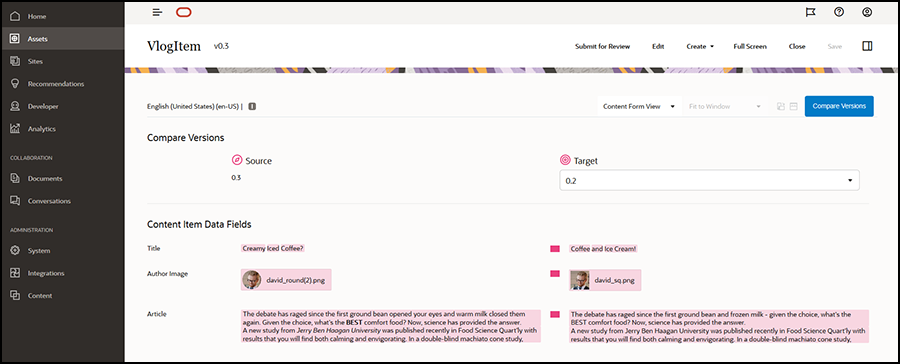
If your browser is not wide enough to display the comparisons next to each other, the versions will stack, with changed areas one above the other and change indicators on the right.
Click Compare Versions to close the comparison and display the opened source version.
If you want to revert to a previous version, you can open it from the Activities tab of the Properties panel.
- Click
 select the Properties pane and then click the Activities tab.
select the Properties pane and then click the Activities tab.
- Click the version number you want to revert to, and then click Make Current.