Set a Passcode
Passcodes are optional four-digit numbers you set to lock the app when you're not using it.
If you leave your device unattended and don't return within a specified time, you must enter the passcode. Setting a passcode is optional, but helps to prevent access to the app if your device is left active where others could use it.
- Open the navigation panel, and then tap
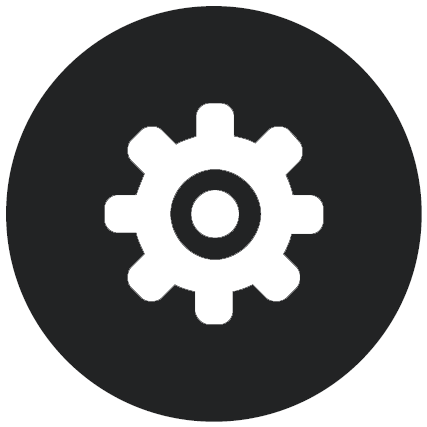 to access your settings.
to access your settings.
- In the Security section, tap Passcode Lock and then Turn Passcode On.
- Enter the four digits to use as a passcode, then re-enter the digits to confirm.
- Tap Require Passcode and choose the amount of time that has to pass before you need to enter the passcode.
For example, if you choose
After 1 minute, then you leave the app and return after more than one minute, you have to enter the passcode to use the app again.
If you have Touch ID or Face ID enabled on your device, you can use it to unlock access to the app. Enable the appropriate options in the Passcode Lock screen after setting the passcode.
To disable the passcode, follow the same steps but tap Turn Passcode Off to switch the passcode off.
To change a passcode, follow the same steps, but choose Change Passcode.