Sync Files with the Cloud
Files that you synchronize with Oracle Content are available even if you aren't connected to the Internet.
For example, maybe you're going on a business trip and you want to view or edit the file while offline. By synchronizing the file, you're assured that you can access the file regardless of your connectivity. You control how and when the local copy is kept up to date to ensure you have the latest version.
If you are using an Android version older than 4.3, you first must set a passcode for your device. This protects your downloaded files.
-
Find the file you want to synchronize.
-
Tap
 and then View Properties.
and then View Properties.
-
Tap Sync.
To see a list of all synced files, tap the menu under the home page header and tap Offline.
To immediately synchronize your selected files:
-
Tap Offline in the filter menu under the header.
-
Tap
 .
.
The files in the Offline area are updated to match the latest versions in the cloud. You can also tap ![]() on the Offline screen then choose to unsync all files listed. Or you can tap
on the Offline screen then choose to unsync all files listed. Or you can tap ![]() for an individual file and choose Unsync from the menu.
for an individual file and choose Unsync from the menu.
You can have your files synchronized automatically:
-
Tap
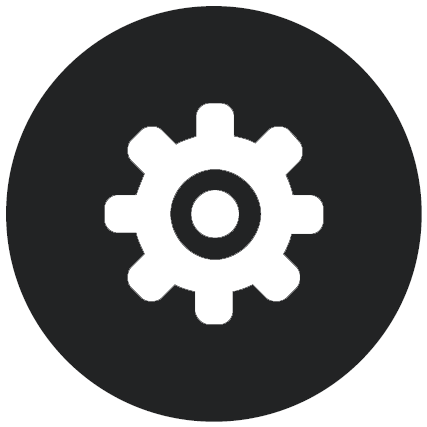 .
.
-
Tap the account name with the files you want to keep synchronized, then tap Synchronization Settings.
-
Choose how to auto-synchronize and how often.