Use Conversations
Conversations are a way for you to collaborate with other people by posting comments and discussing topics in real time. You can start a conversation about a specific document or folder, or create an independent conversation. You can also create annotations, which are comments about specific sections of a file.
To start or view a conversation about a file or folder:
- Find the file or folder you want to use for a conversation.
- Tap
 .
.
- Tap Go to Conversation. If a conversation doesn't already exist, one will be started for you.
- You can now start adding comments to the conversation. To add members to the conversation, you need to add members to the folder or the folder where the file is stored. Open the conversation and tap
 and then tap Members. Tap View Folder Members and add people to the folder as needed.
and then tap Members. Tap View Folder Members and add people to the folder as needed.
To start a conversation that’s independent of any file or folder:
- Tap Conversations in the navigation panel.
- Tap
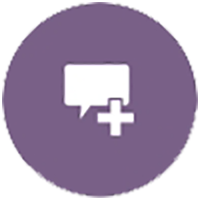 . A new, empty conversation is started for you.
. A new, empty conversation is started for you.
- Add the conversation name.
- Tap OK.
- To add members to the conversation, open the conversation and tap
 and tap Members. Tap
and tap Members. Tap 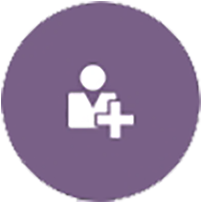 to select people to add to the conversation.
to select people to add to the conversation.
If the conversation was started about a folder, you’ll need to add people as members to the folder. You can’t add them through the conversation.
To add content to a conversation, tap ![]() to add a post, upload a file from your device, add a photo, or add a file that’s already in Oracle Content.
to add a post, upload a file from your device, add a photo, or add a file that’s already in Oracle Content.