Configure Oracle Integration Settings in Oracle Content Management
To configure Oracle Content Management to integrate with Oracle Integration and to enable content workflows:
- Enable the integration and enter connection information.
- Sign in to the Oracle Content Management web interface as a service administrator.
- In the Settings menu, click Integrations.
- Under Oracle Integrations, select Oracle Integration Cloud - Process Automation Integration to enable the service.
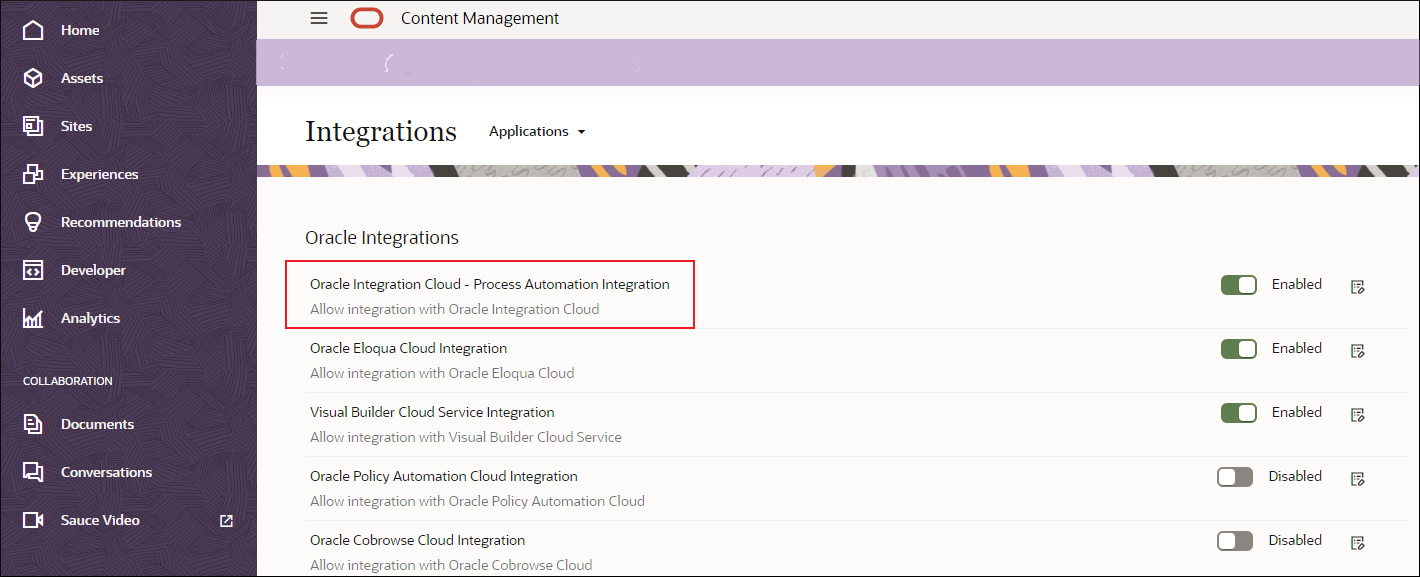
Description of the illustration process-automation-integration.png - In the OIC Process Configuration dialog, enter the following information.
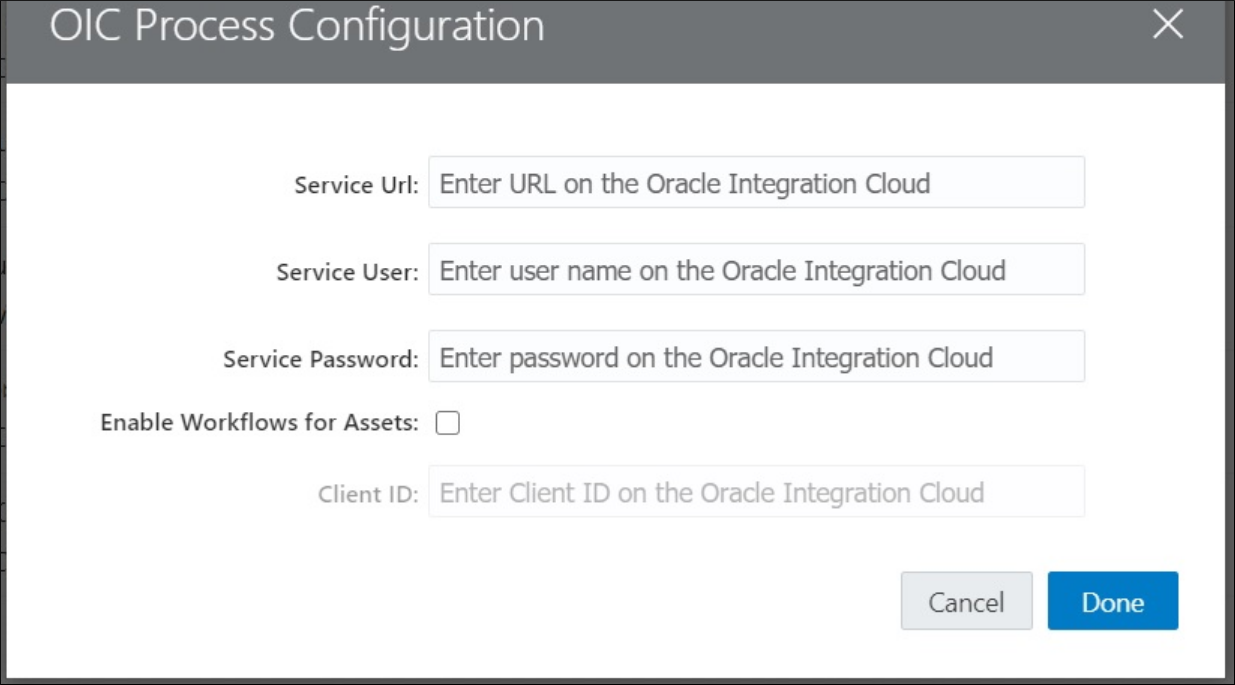
Description of the illustration oic-process-configuration.png- Service URL: The URL of the service that users
can access for their applications.
- If you have a Universal Credits subscription, your Service URL
should look something like
this:
https://{servicename}/ic/api/process/v1/processes - If you have a non-metered subscription, your Service URL should
look something like
this:
https://{servicename}/bpm/api/4.0/processesNote:
For asset workflows, onlyhttps://{servicename}/bpm/api/4.0/processesis valid. If you're still usinghttps://{servicename}/bpm/api/3.0/processes, the recommendation is to use 4.0 version of the service URL.
- If you have a Universal Credits subscription, your Service URL
should look something like
this:
- Service User: Enter the email address of the user who owns the process to be used in Oracle Content Management. This must be the same user you entered when configuring Oracle Integration.
- Service Password: Enter the user password. This must be the same password you entered when configuring Oracle Integration.
- Client ID: Enter the Client ID of the App from
the (Identity Cloud Services) IDCS Admin Console corresponding to the Oracle Integration instance.
Note:
To find the Client ID, follow the steps below. The UI of the IDCS Admin Console can change, treat these steps as guidance.- Log in to IDCS Admin Console.
- Click on Oracle Cloud Services.
- Locate application corresponding to your Oracle Integration Cloud.
- Go to Configuration and in the General Information section you will find Client ID.
- Service URL: The URL of the service that users
can access for their applications.
- Select the Enable Workflows for Assets checkbox.
- In Oracle Content Management, enable Oracle Integration use for the desired folders.
- In Oracle Content Management, open the properties for the folder.
- Enable Oracle Integration use.
- Select a process from the list.
If the process list is blank, it's caused by one of the following issues:
- The Oracle Integration user you specified doesn't have rights to see the processes.
- The Oracle Integration URL you specified isn't correct.
- The Oracle Integration user/password combination you specified isn't correct.
- The Oracle Integration service doesn't have a process that uses a Documents Start Event. To create a process with a Document Start Event, see Creating a Document- or Folder-Initiated Process in Using Processes in Oracle Integration 3.