 Before You Begin
Before You Begin
This tutorial shows you how to create a database deployment by using a QuickStart template. This tutorial takes approximately 10 minutes to complete. It typically takes 30 minutes to provision a database deployment.
Background
Oracle Database Cloud Service provides you the ability to deploy Oracle databases in the Cloud, with each database deployment containing a single Oracle database. You have full access to the features and operations available with Oracle Database, but with Oracle providing the computing power, physical storage and (optionally) tooling to simplify routine database maintenance and management operations.
What Do You Need?
To get started, you need valid credentials for an Oracle Cloud account that has an active subscription to Oracle Database Cloud Service.
 Access
the Create Instance Window
Access
the Create Instance Window
- Sign in to Oracle Cloud.
- On the Dashboard, select Create Instance.
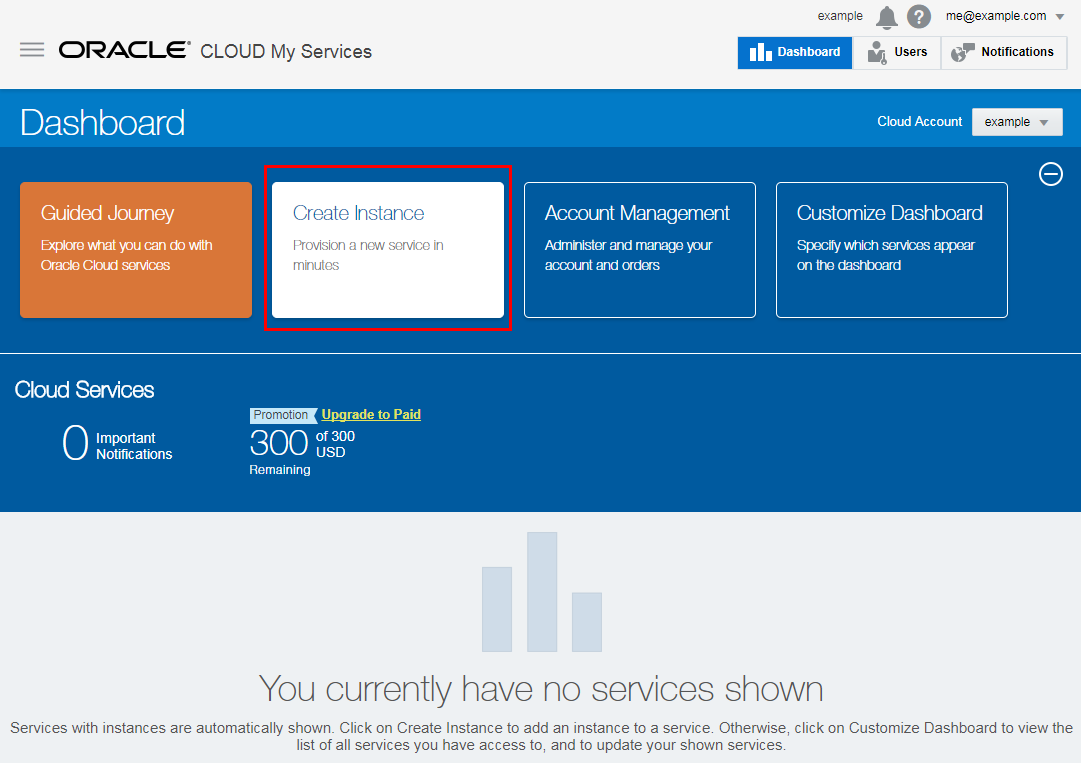
Description of the illustration Dashboard_Clk_CreateInstance.png - On the Create Instance window, select the Quick Start
Services tab. Click Create for the Database
service.
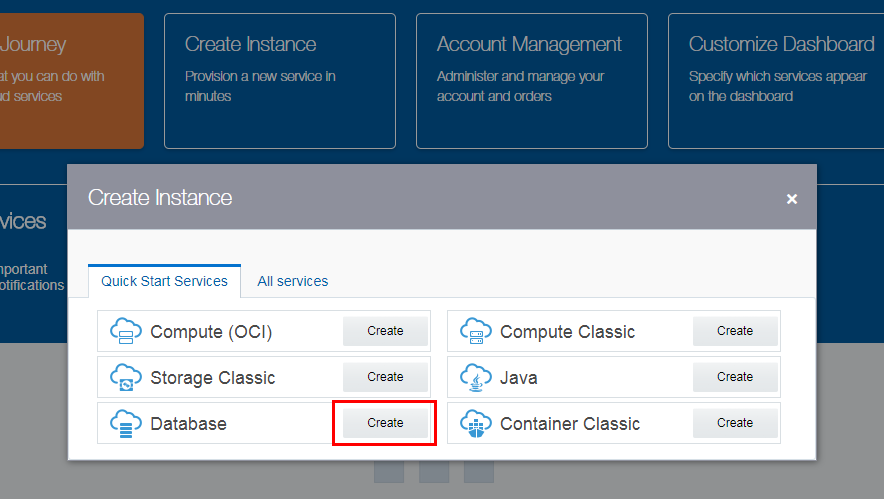
Description of the illustration QS_Services_Clk_Database.png
 Create
a Database Deployment
Create
a Database Deployment
- The database instance name is automatically generated for
you. Select the edition of your choice and click Create.
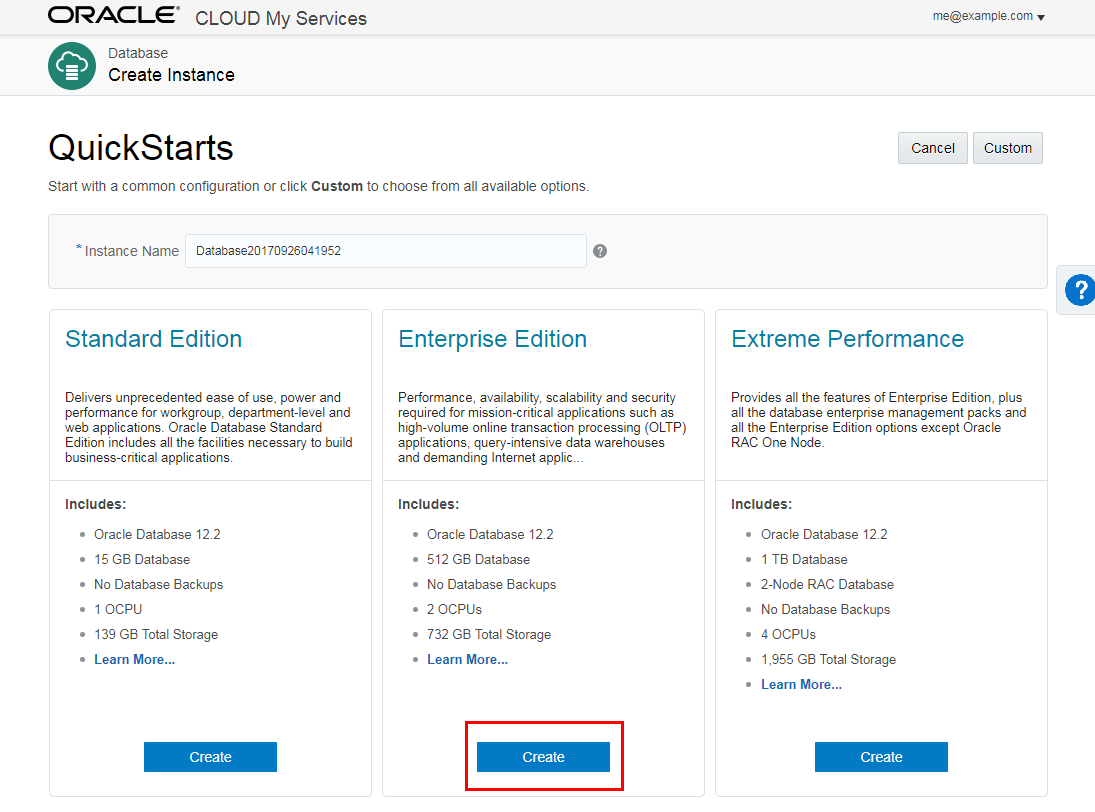
Description of the illustration QuickStarts.png - Click Download to download to your local
machine the SSH key pair and access credentials that have been
automatically generated.
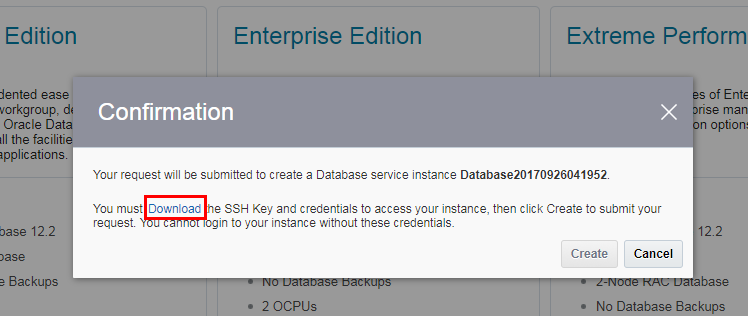
Description of the illustration Confirmation_Clk_Download.png - Then click Create.
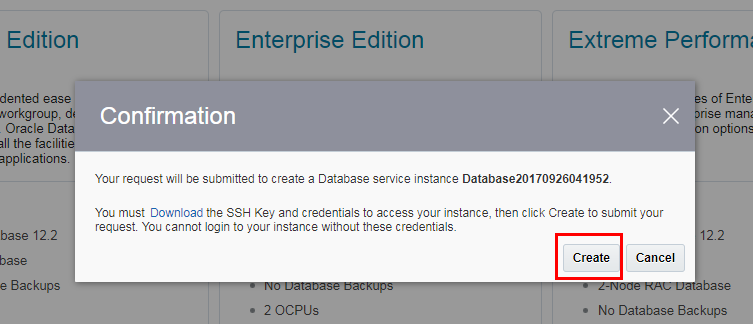
Description of the illustration Confirmation_Clk_Create.png
 Monitor
Instance Creation
Monitor
Instance Creation
- On the Oracle Database Cloud Services page you can see that
the service creation has begun.
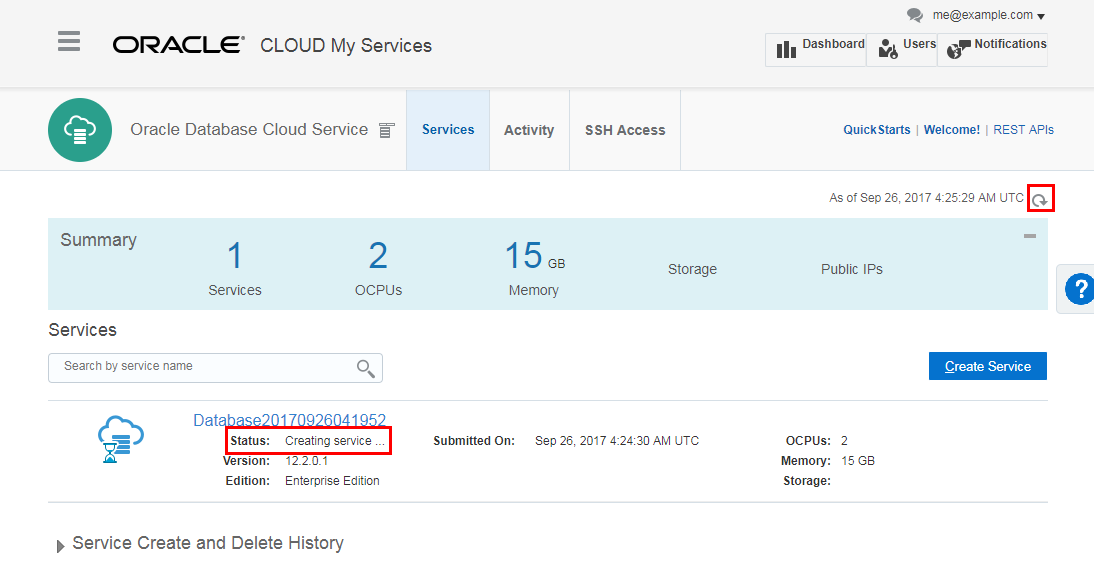
Description of the illustration Services_SvcCreation.png - Periodically click the Refresh icon on the right side of the page until the service no longer shows a status of Waiting or Creating Service.
- Click the instance name to view details of your new Oracle Database Cloud Service instance.
 Want
to Learn More?
Want
to Learn More?
- Oracle Database Cloud Service documentation
- Oracle Database Cloud Service tutorials
- Oracle Database Cloud Service videos
 Create a QuickStart Instance in Database Cloud Service
Create a QuickStart Instance in Database Cloud Service